This article will go over how to create and edit folders to organize conversion goals in your account.
| Administrators | ✓ | |
| Company Managers | ✓ | |
| Marketing Managers | ✓ | |
| Sales Managers | ✓ | |
| Salespersons | ||
| Jr. Salespersons |
| Tip: Are you looking for information about Constant Contact’s Email and Digital Marketing product? This article is for Constant Contact’s Lead Gen & CRM product. Head on over to the Email and Digital Marketing articles by clicking here. Not sure what the difference is? Read this article. |
Once you have created conversion goals, folders are the main way of housing like goals together. These could be goals of a similar type or goals that deal with different parts of a campaign.
To create a folder, do the following:
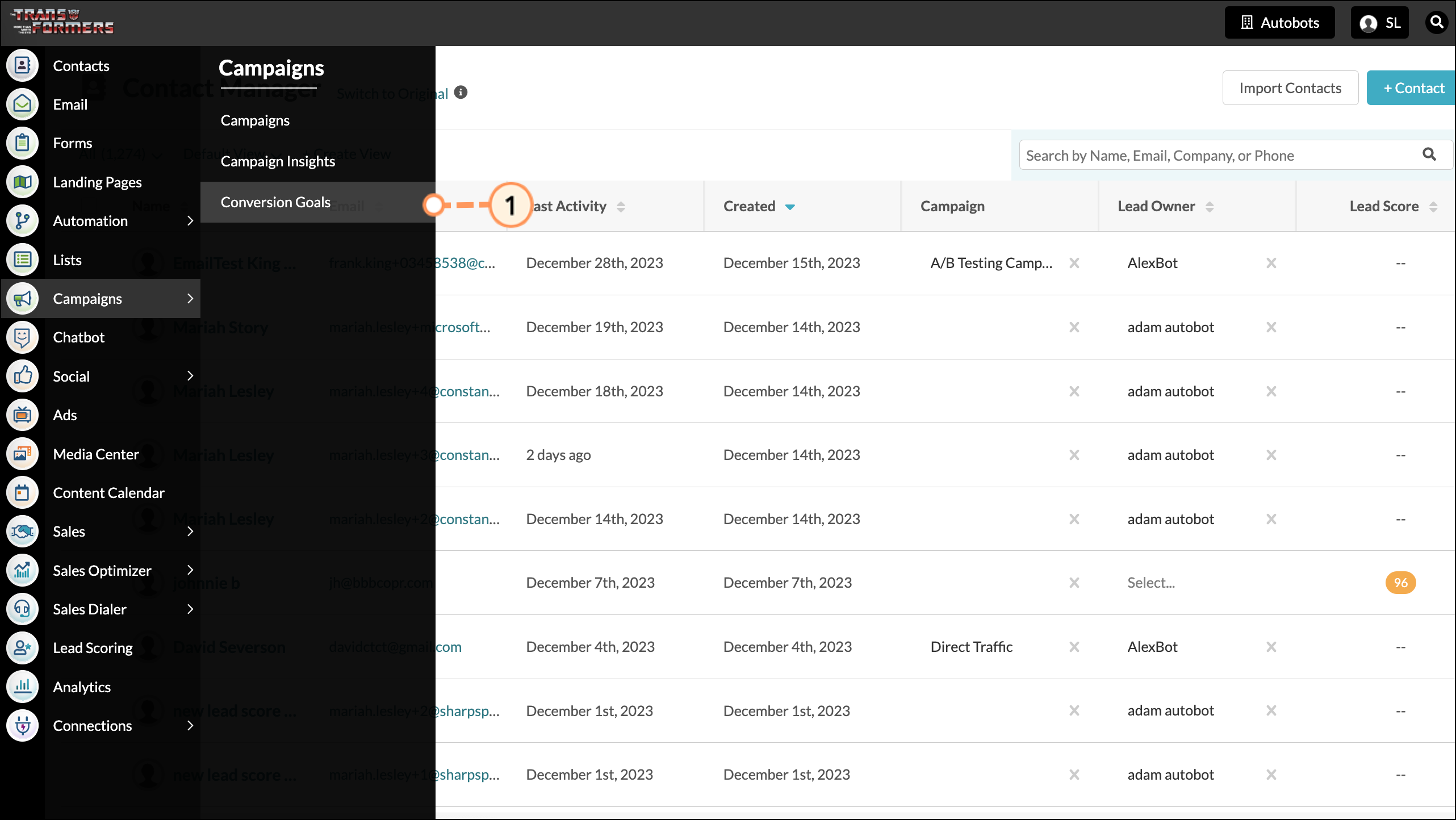
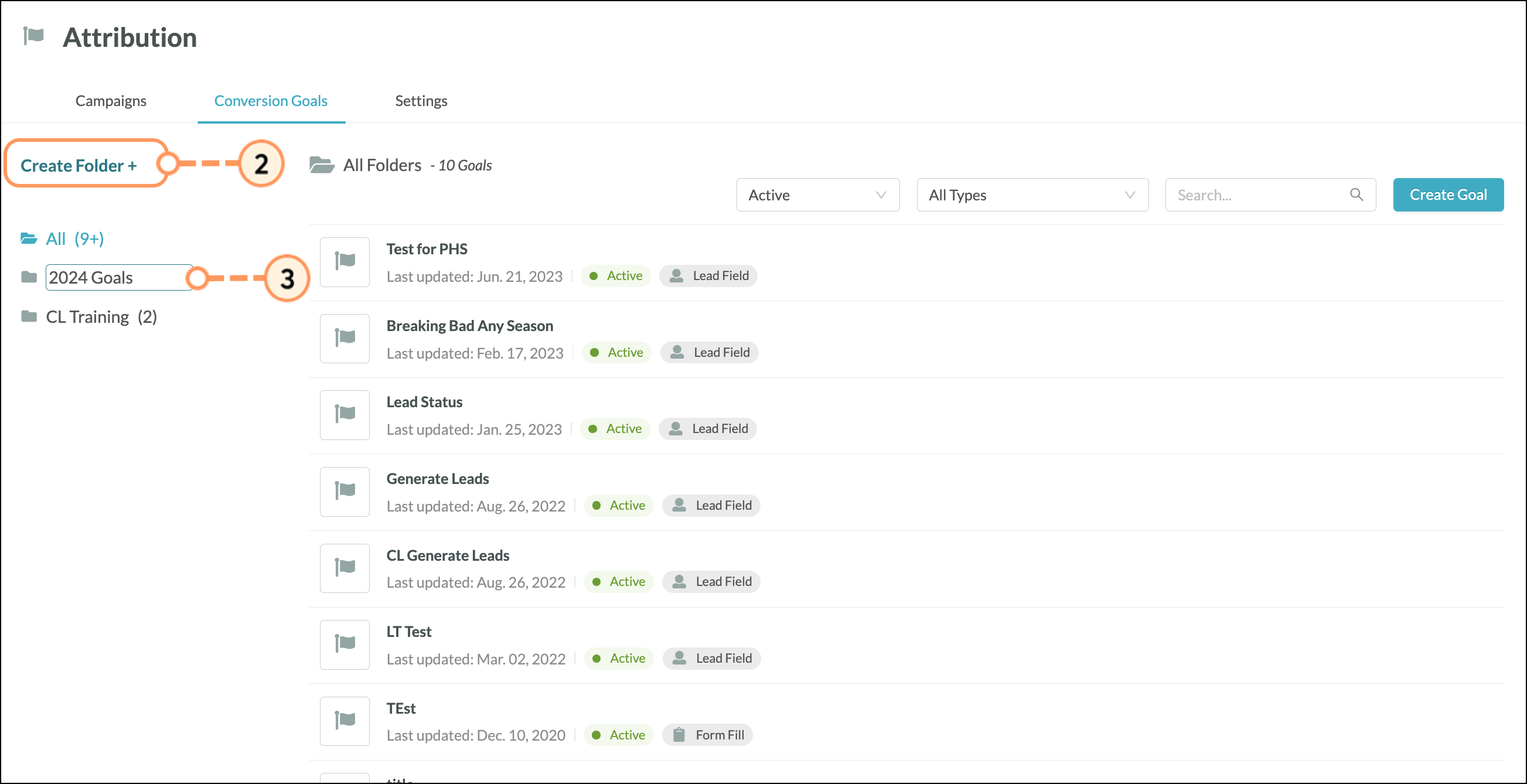
Folders can be renamed or deleted as necessary. To rename or delete a folder, do the following:
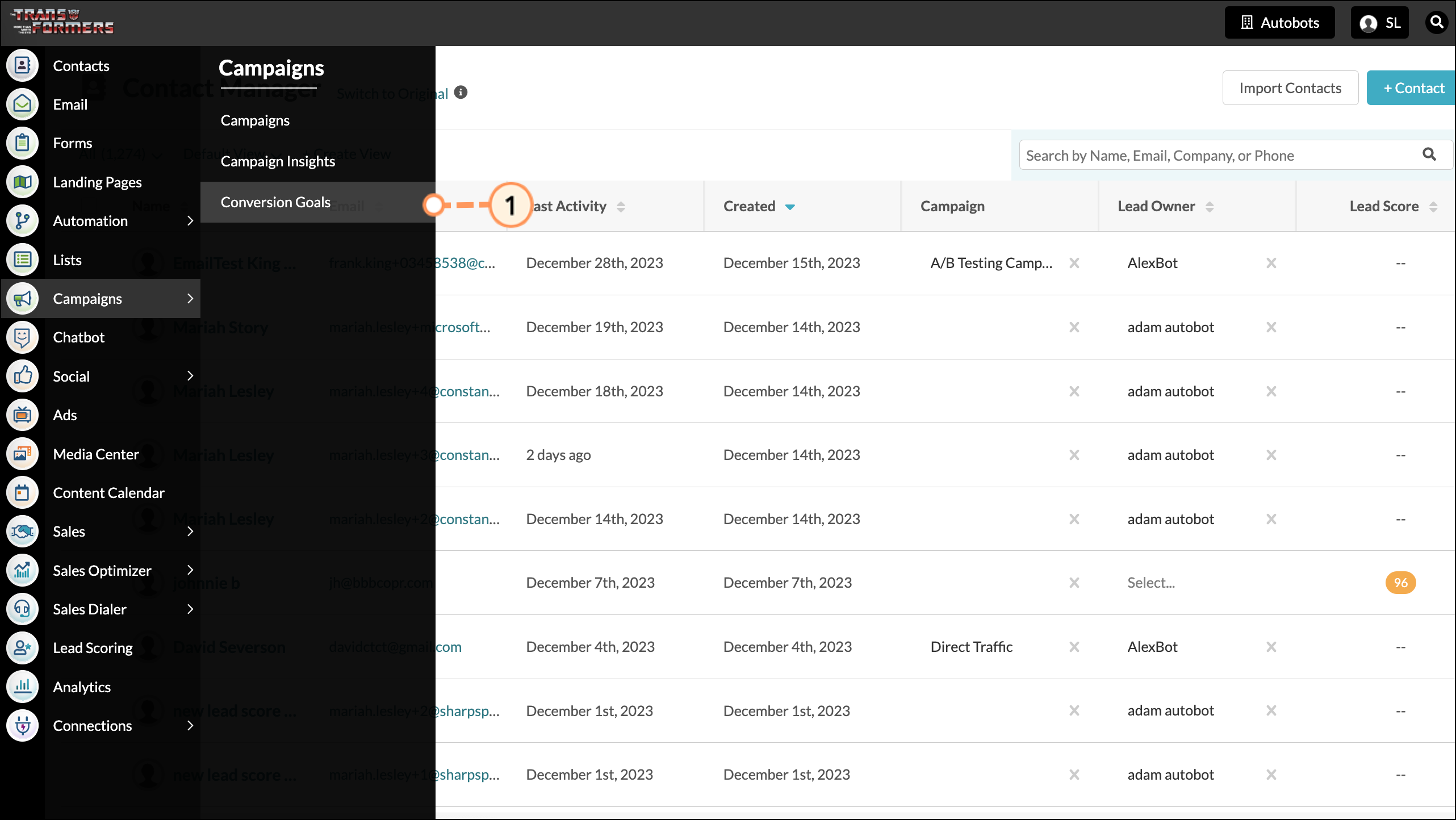
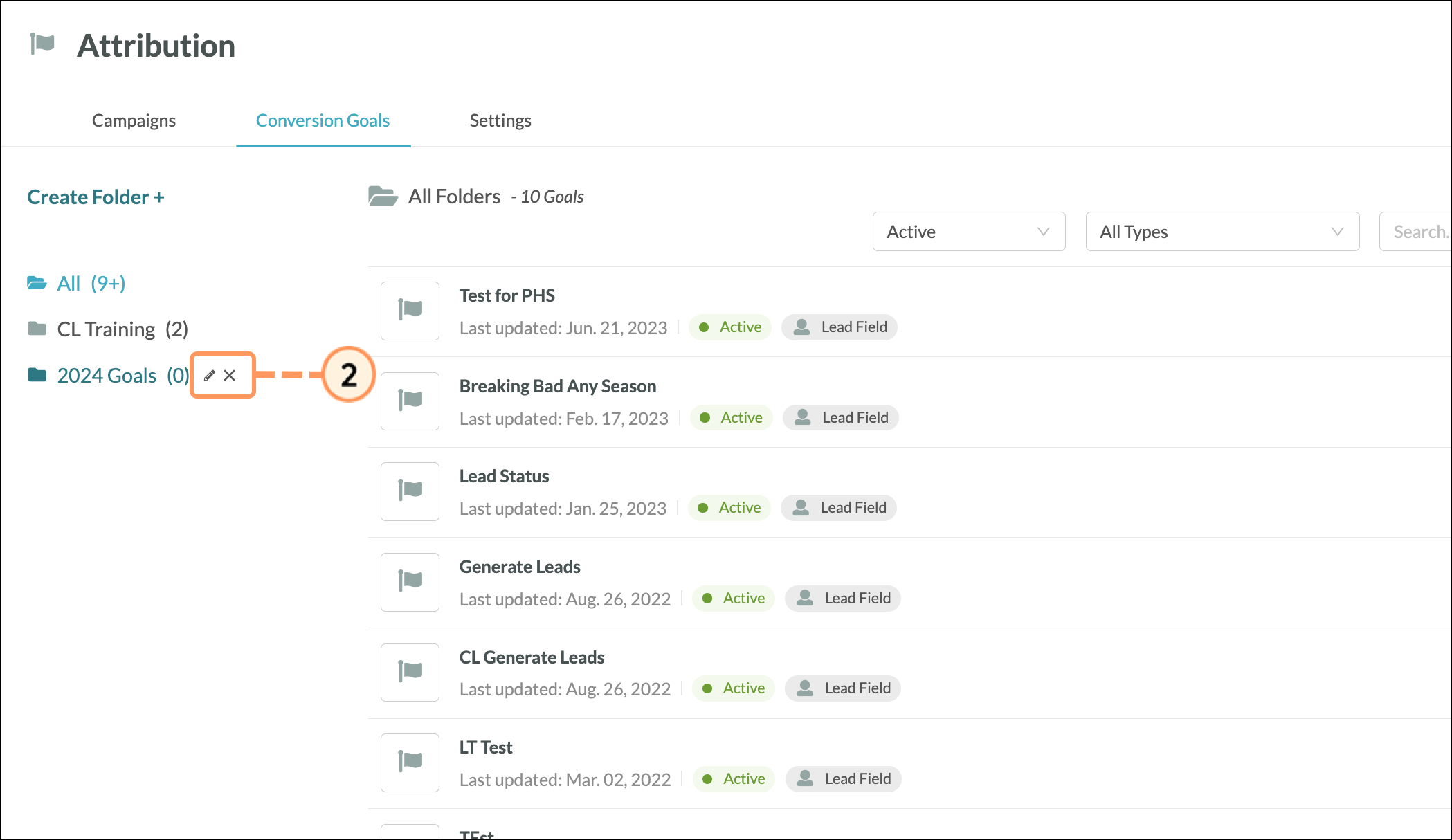
You can move goals from one folder to another. This can help with your collection or archival purposes. To move goals between folders, do the following:
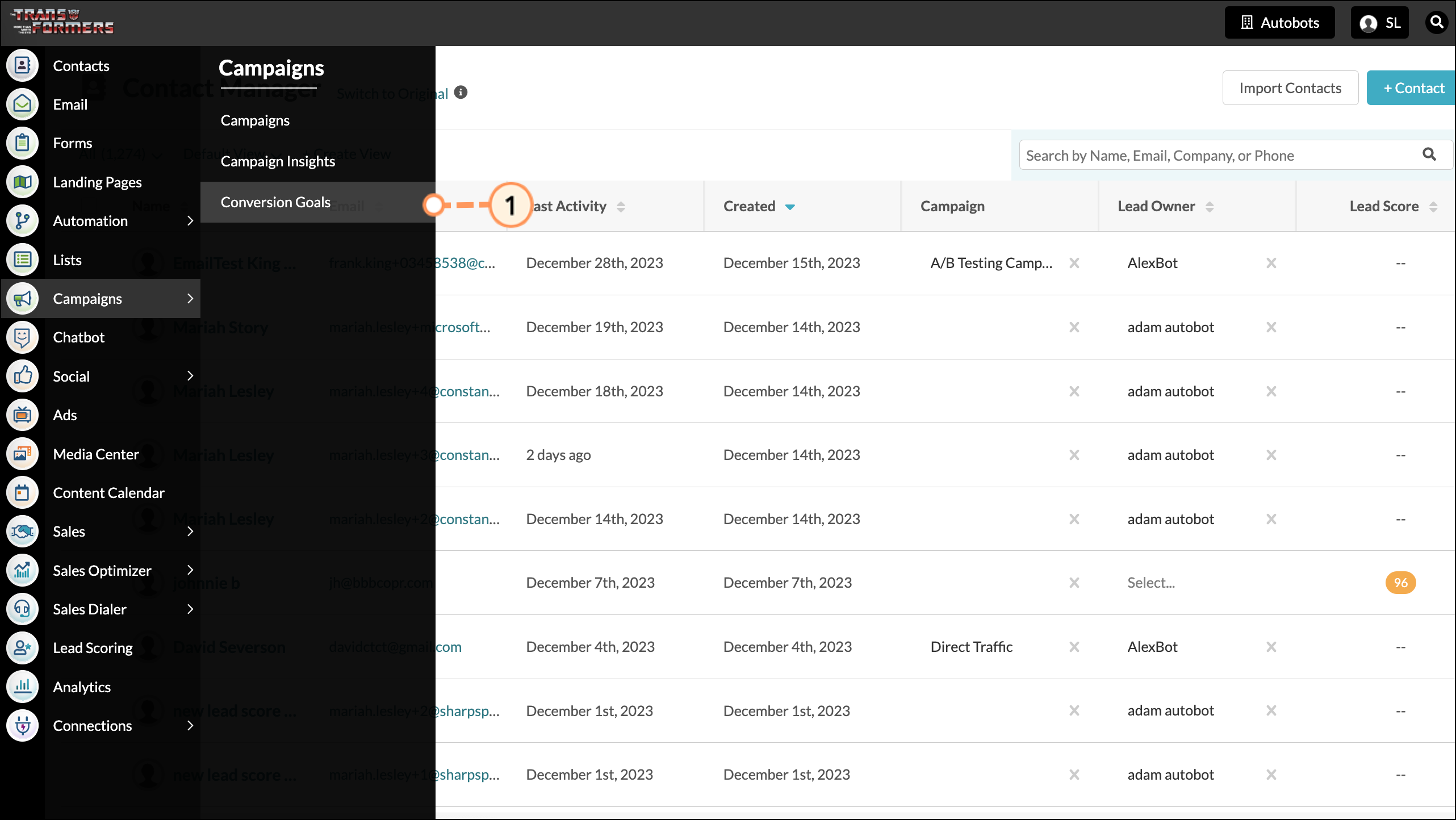
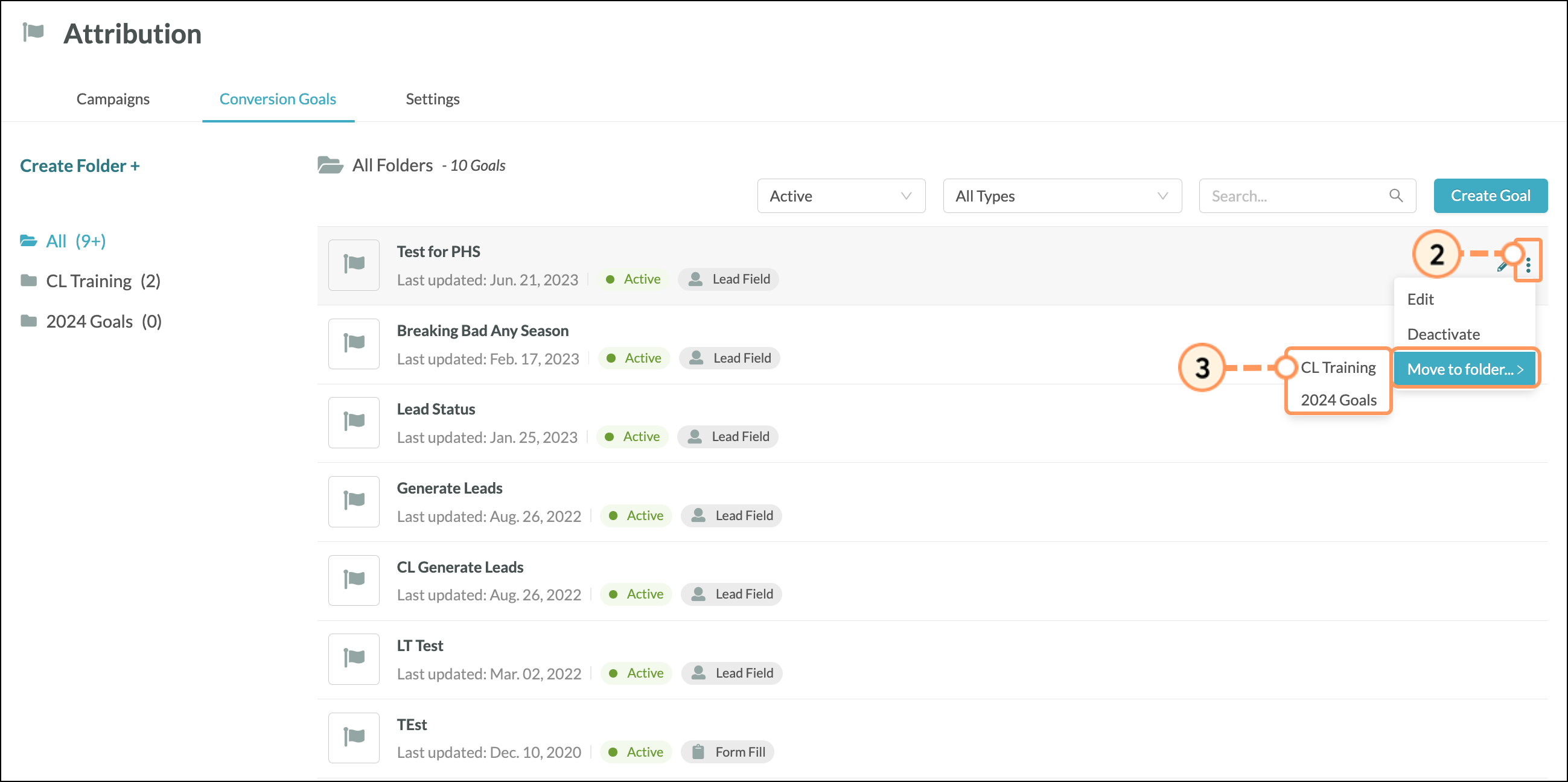
Copyright © 2025 · All Rights Reserved · Constant Contact · Privacy Center