This article will detail how to create email tests.
| Administrators | ✓ | |
| Company Managers | ✓ | |
| Marketing Managers | ✓ | |
| Sales Managers | ||
| Salespersons | ||
| Jr. Salespersons |
| Tip: Are you looking for information about Constant Contact’s Email and Digital Marketing product? This article is for Constant Contact’s Lead Gen & CRM product. Head on over to the Email and Digital Marketing articles by clicking here. Not sure what the difference is? Read this article. |
Email tests are comparative assessments of emails against one another. Effectively, these are A/B testing emails. Email testing is best used when you have emails that have the same conversion goal, formatted in different ways, to understand which is getting the highest conversion result.
When testing, Lead Gen & CRM will evenly distribute the emails across one list. Keep in mind that you can create a specific list for an email test that contains list members with similar characteristics. You can also create a sample of an existing list, so you can send an email test to only a small percentage of a specific list. In addition, suppressions by engagement will affect A/B tests.
A/B testing should occur before using emails with any sort of automation. Your testing should focus on general open rates and what is most effective. From there, you use the winning emails in your future campaigns.
You can create email tests that allow you to compare different sets of data.
To create email tests, start from the Analytics page in the left toolbar.
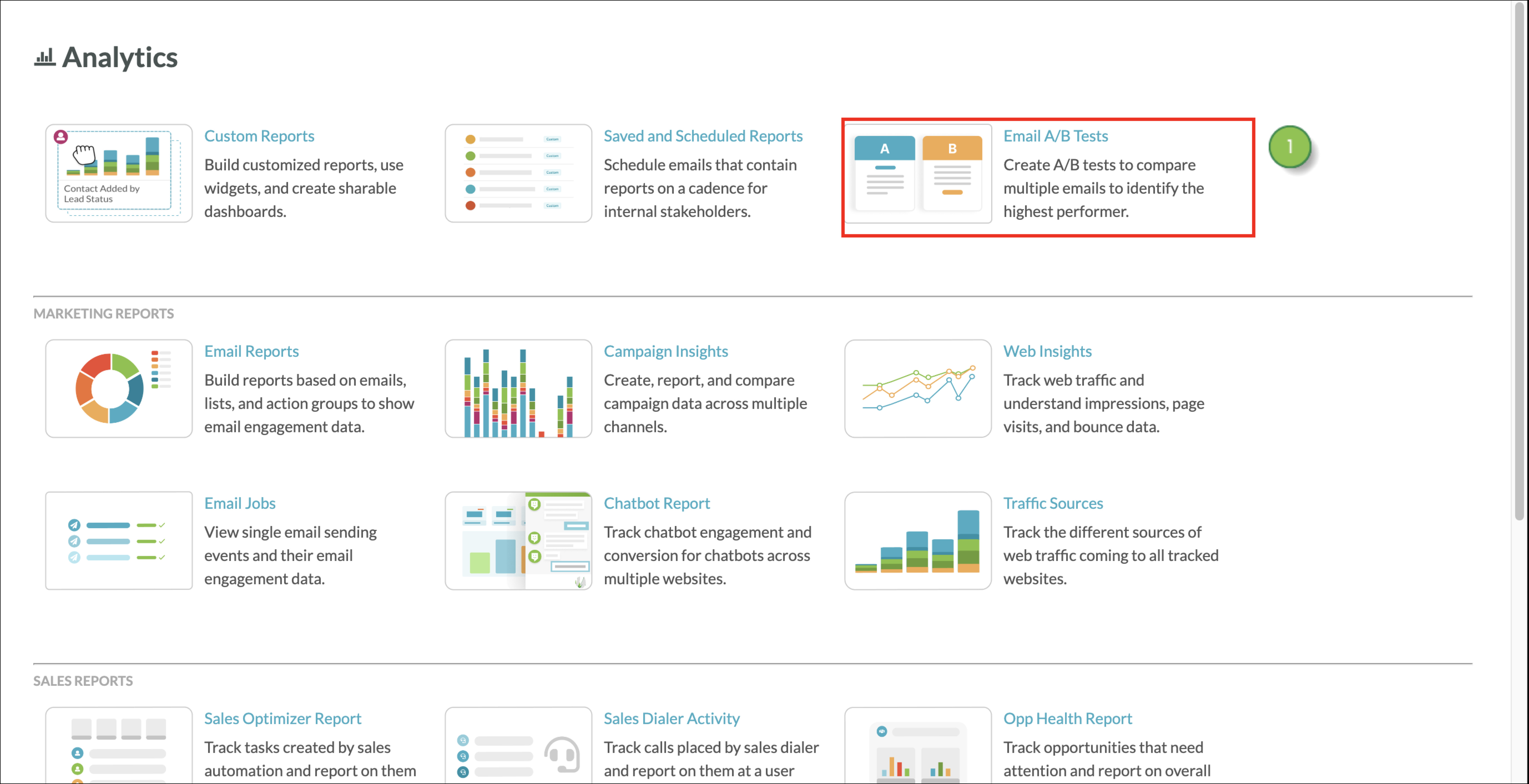
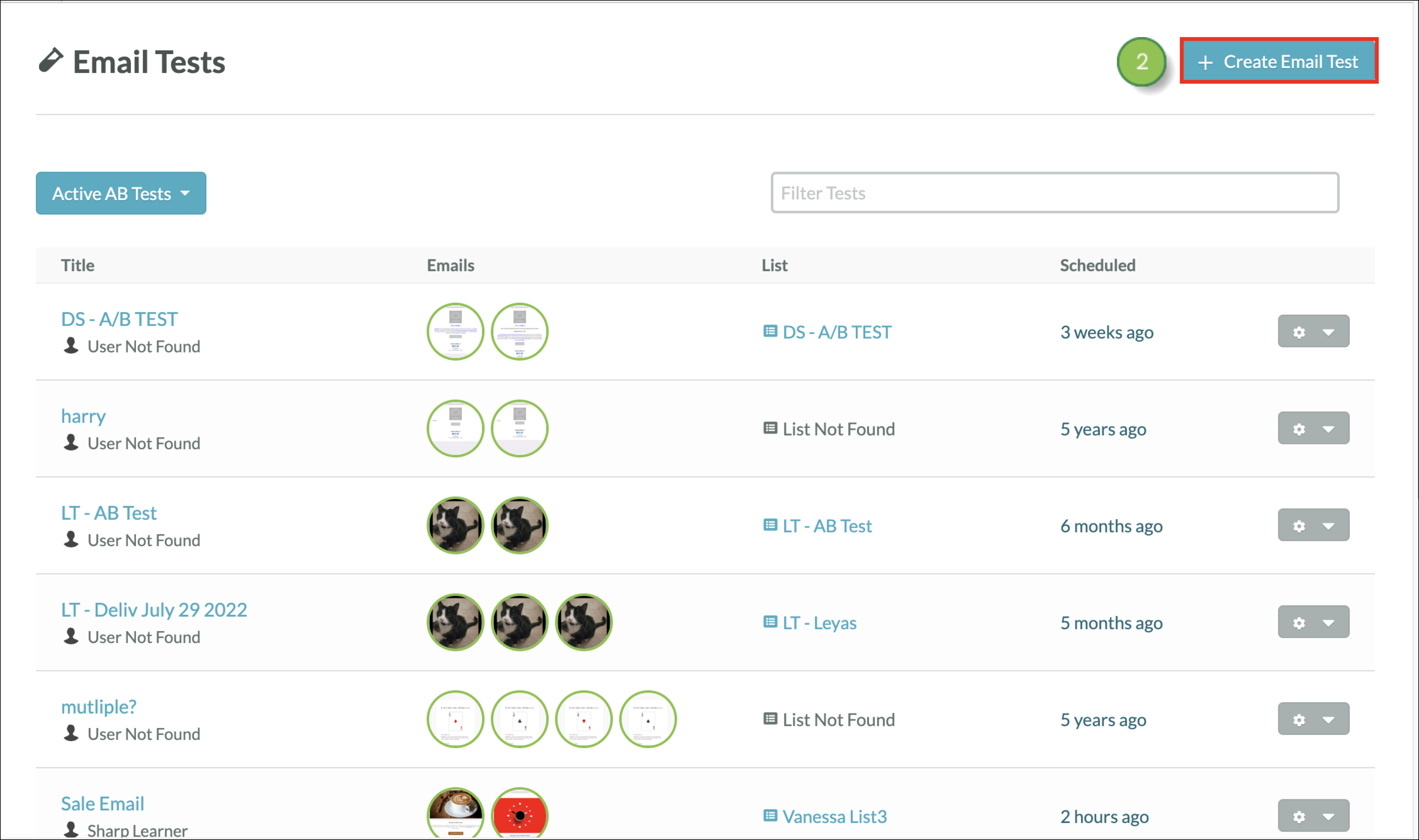
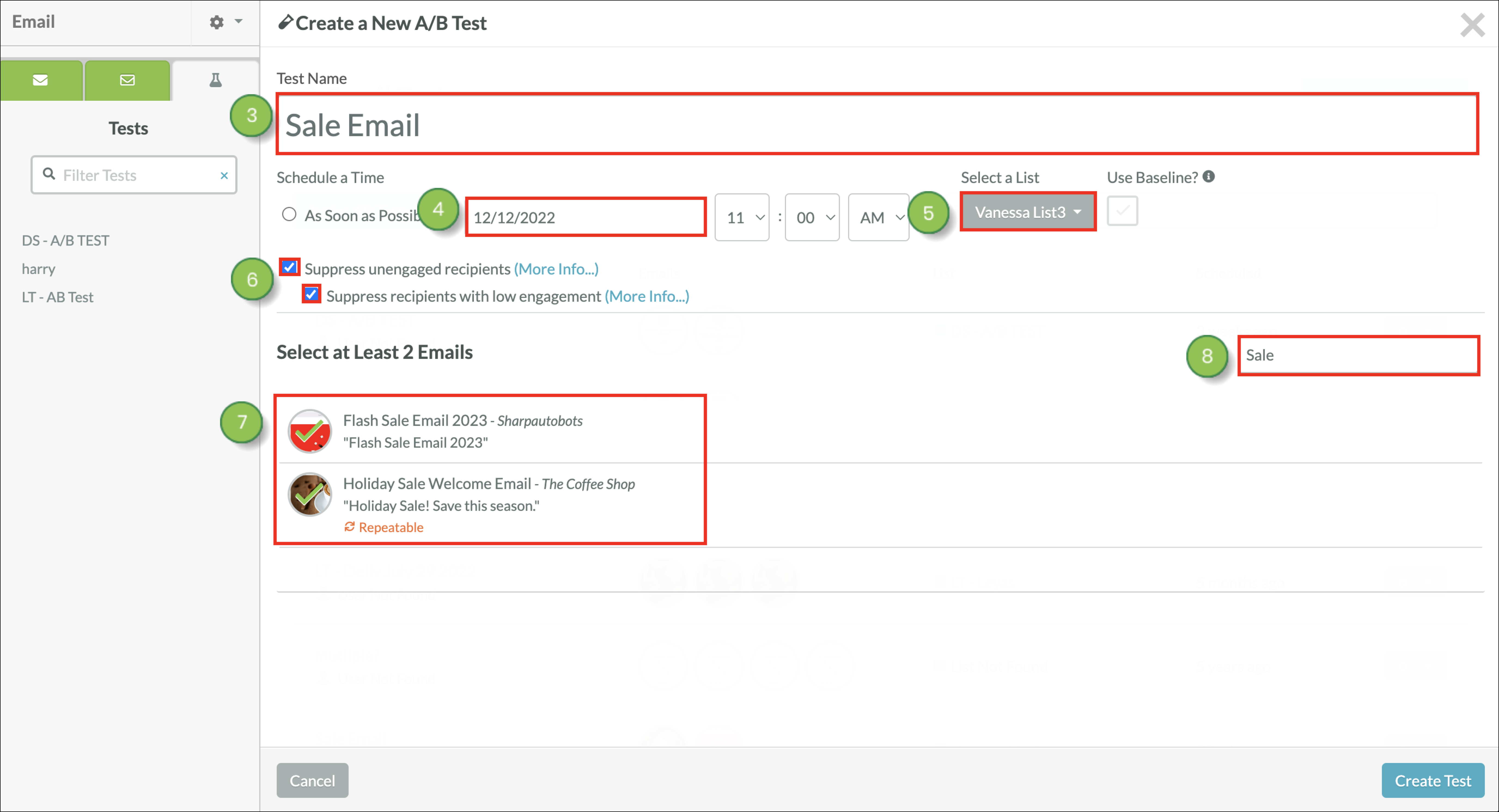
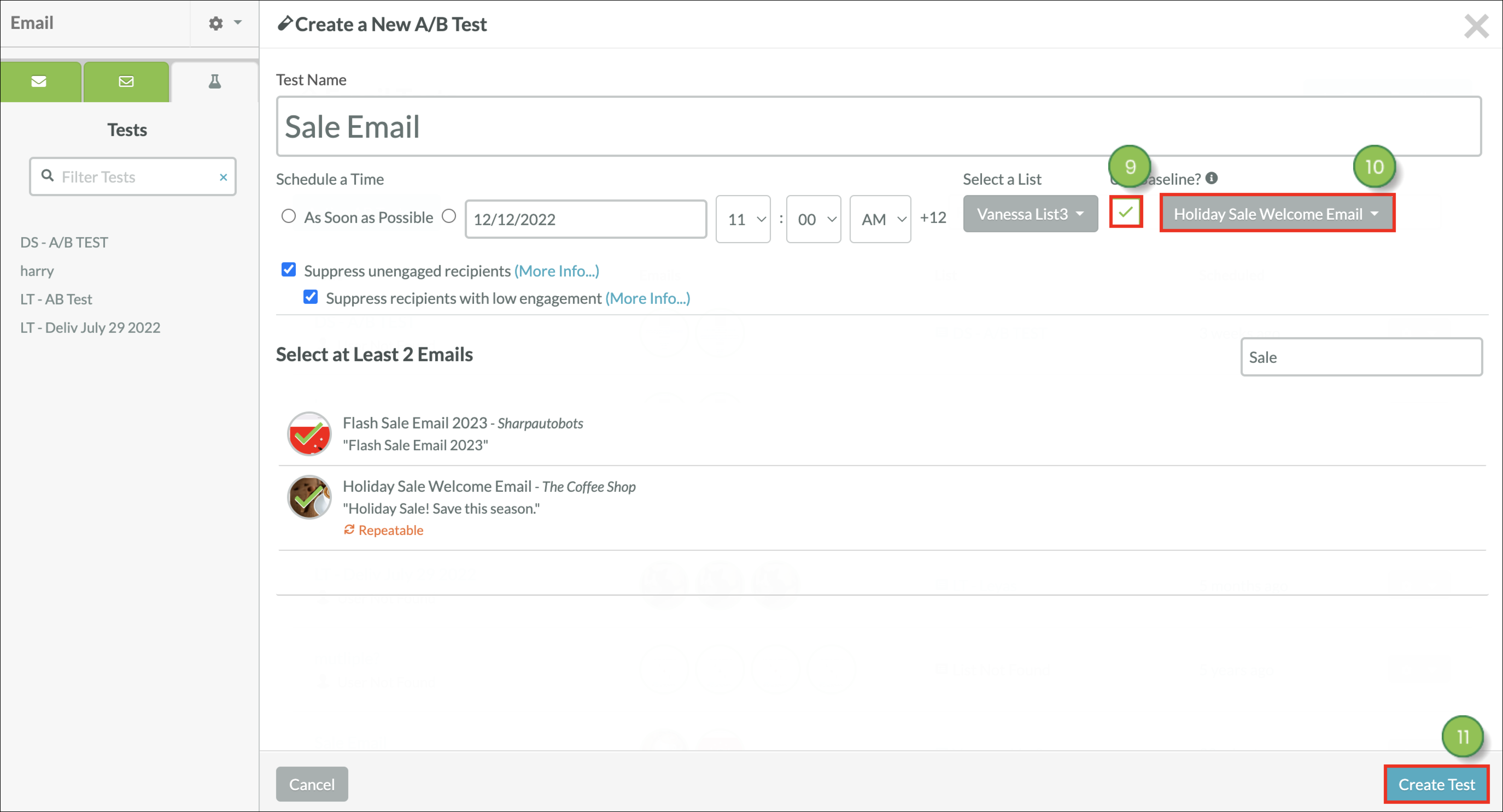
Note: In order to create email tests, you will need to have multiple existing emails.
Once a test has been created, you will need to review the test results. To review the created test, start from the Analytics page in the left toolbar.
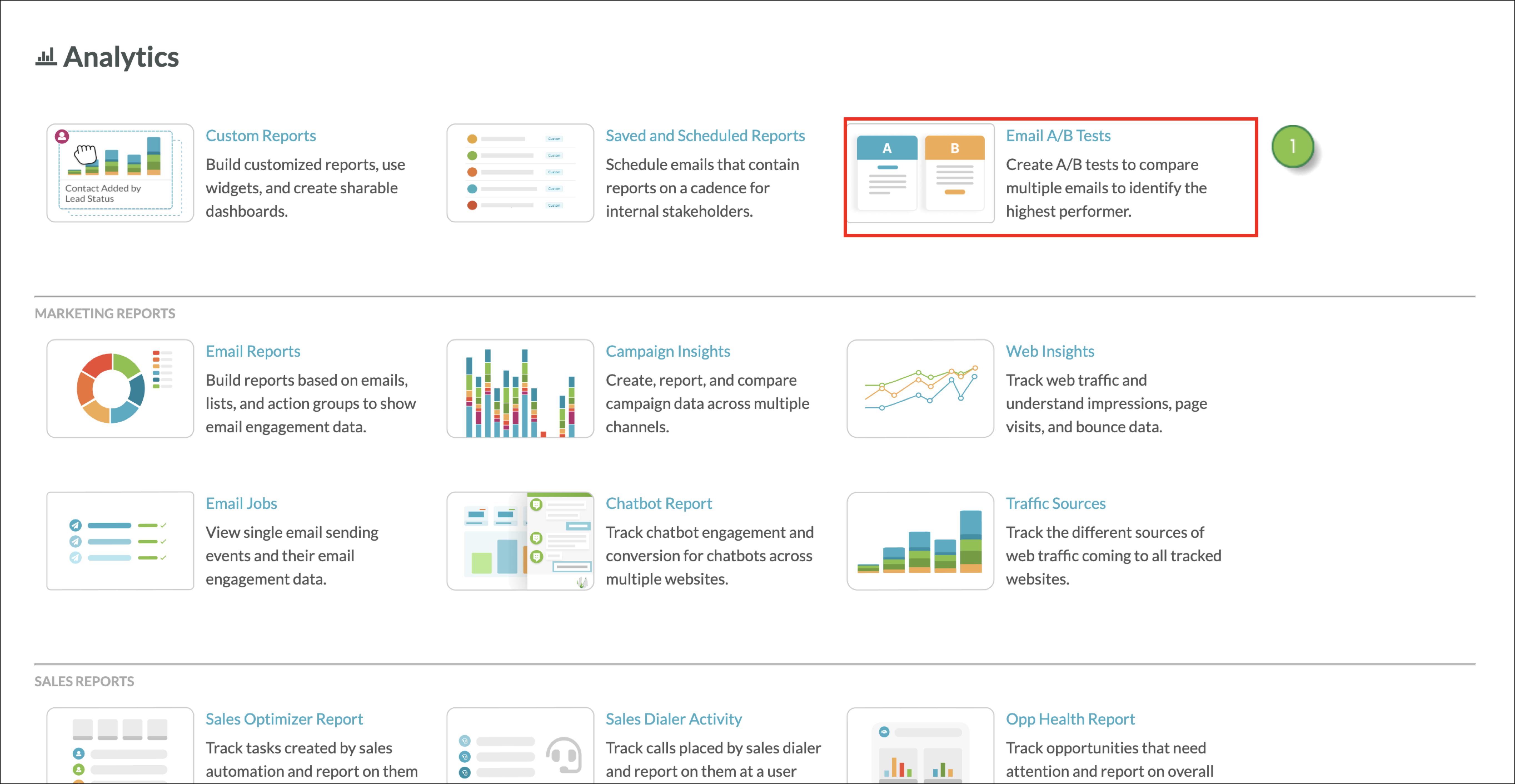
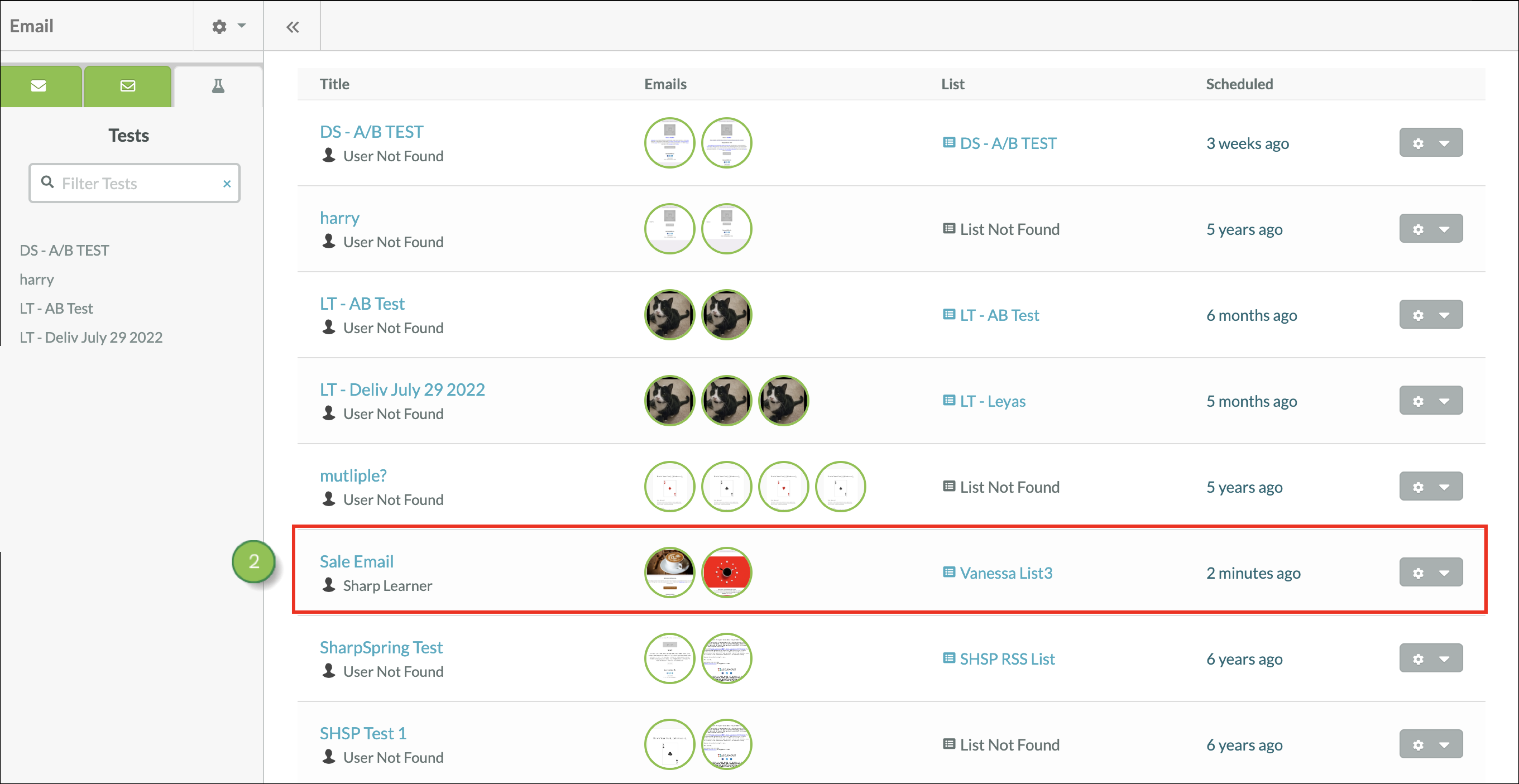

With email tests, Lead Gen & CRM will identify both an overall Content Winner and a Call-to-Action Winner.
Once you review the information and make a decision on which email to use, schedule the email.
Copyright © 2025 · All Rights Reserved · Constant Contact · Privacy Center