This article will explain how to add products to your opportunities in the Opportunity Drawer.
| Administrators | ✓ | |
| Company Managers | ✓ | |
| Marketing Managers | ||
| Sales Managers | ✓ | |
| Salespersons | ✓ | |
| Jr. Salespersons |
You can attach products or services that cater to your buyers' needs to your opportunities. Products must first be created for your Lead Gen & CRM instance from Settings, in the Features section.
Product data includes:
Once products have been defined, you may add them to your opportunities, as needed.
To add products to opportunities in the Overview tab, create a new opportunity or edit an existing one from the Sales > Opportunity Manager tab in the left toolbar.
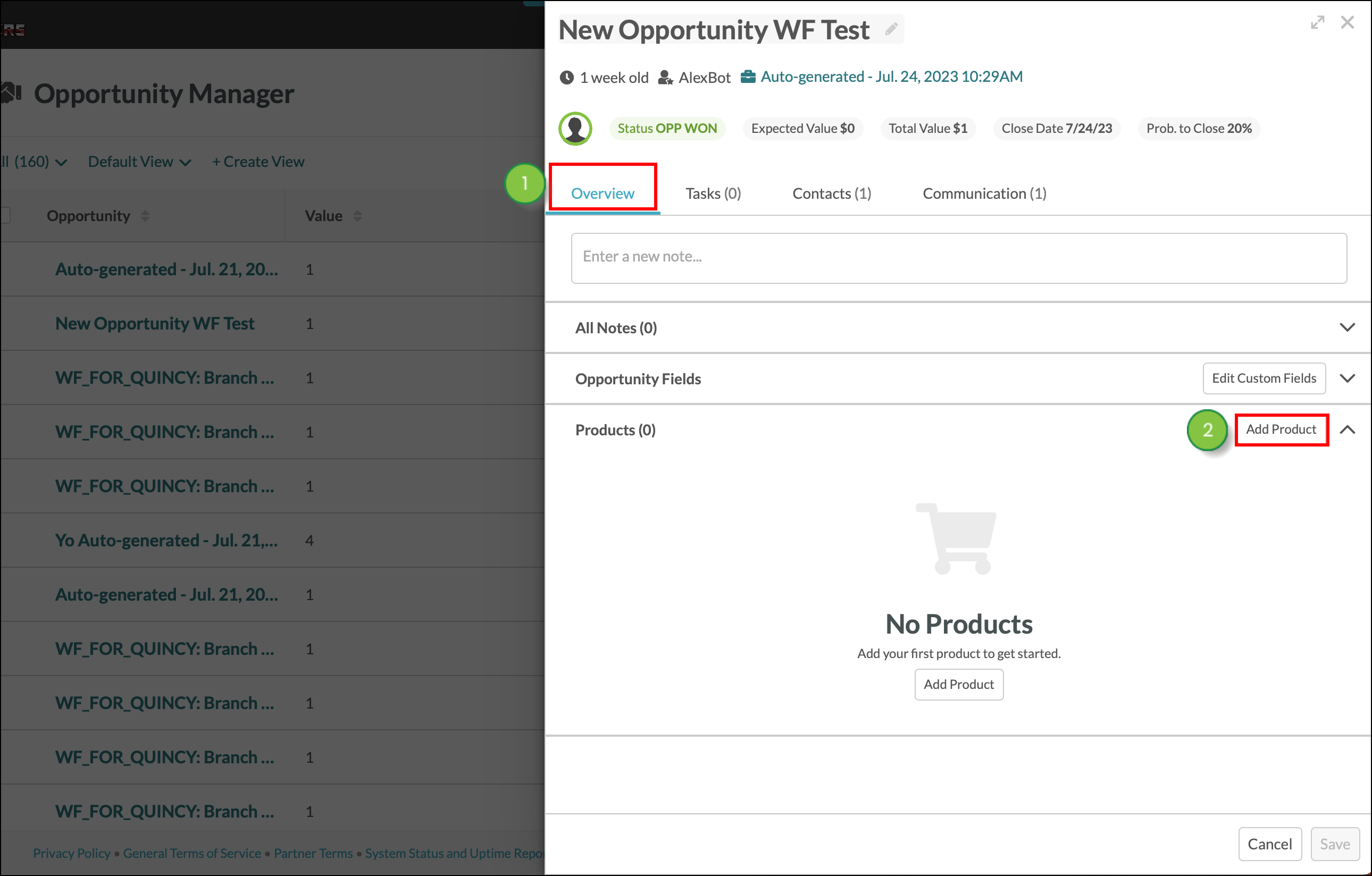
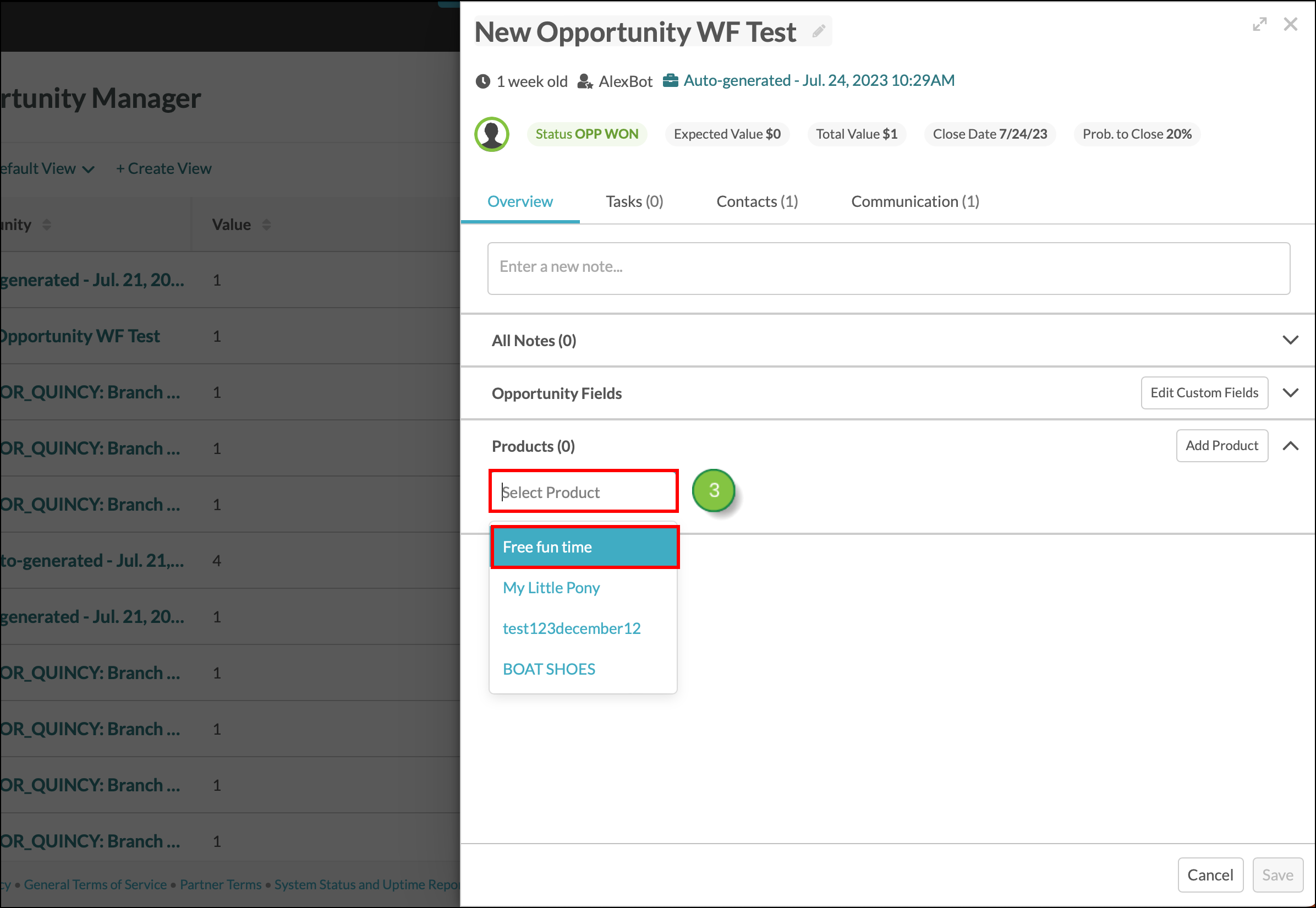
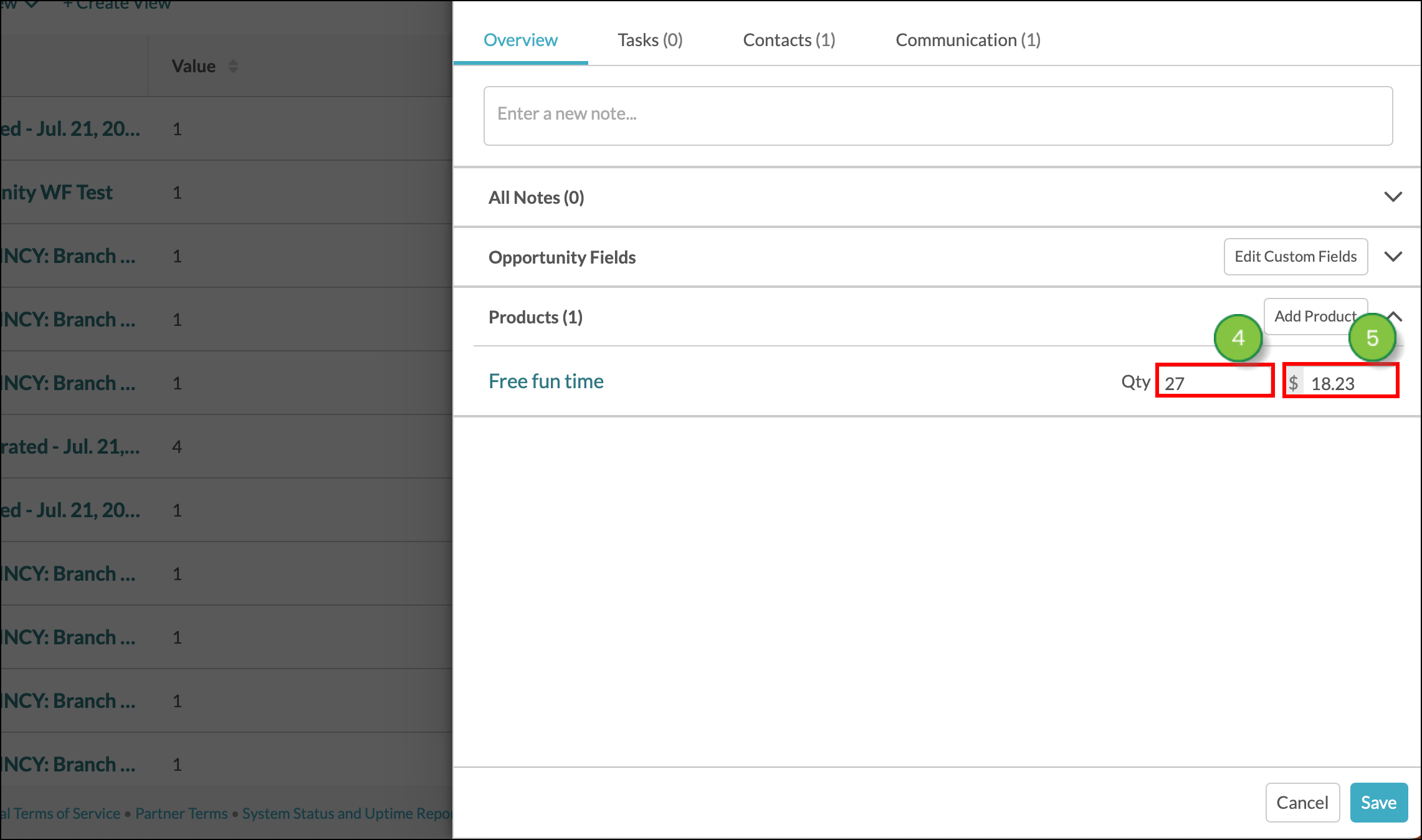
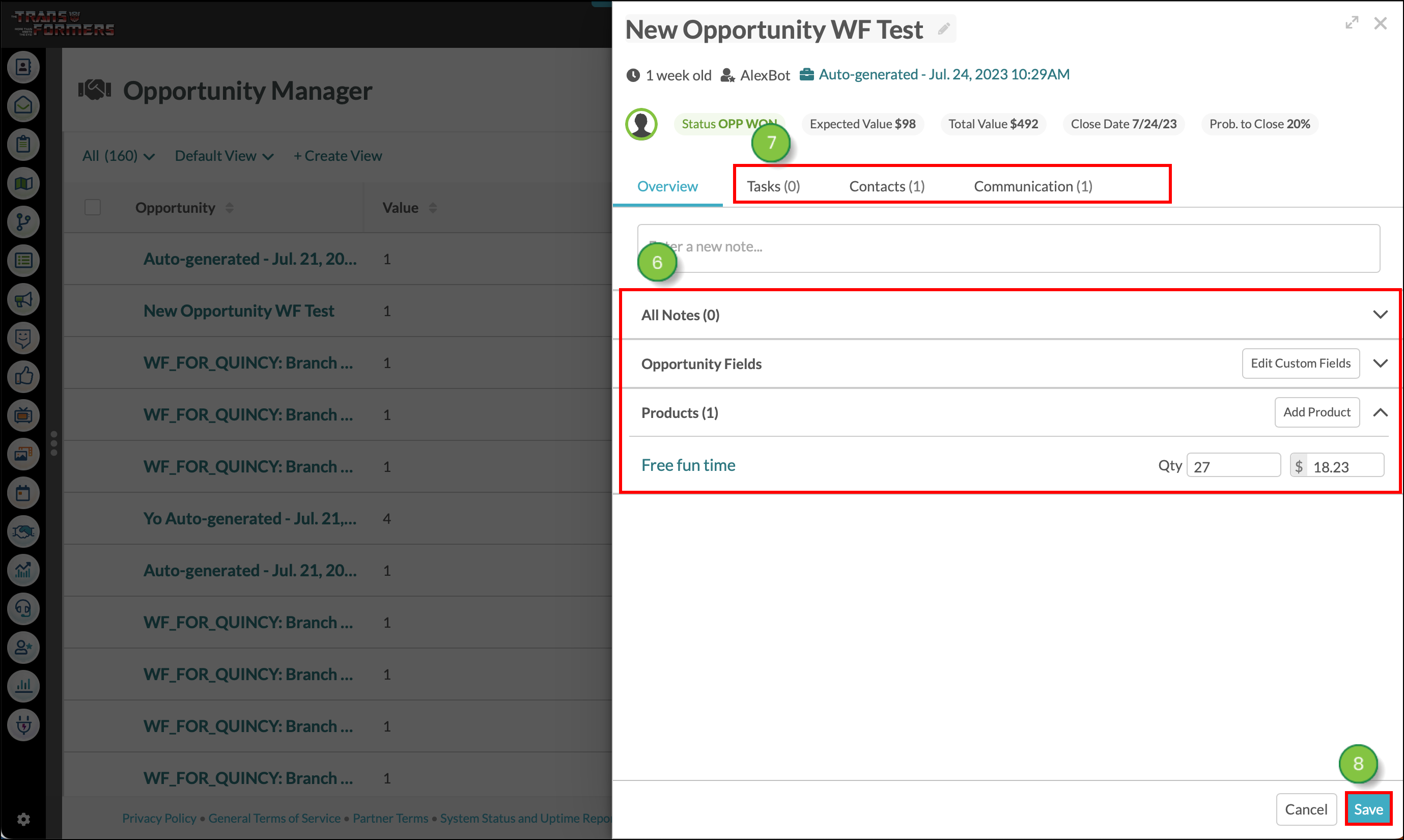
To remove products from opportunities in the Overview tab, do the following.
Copyright © 2025 · All Rights Reserved · Constant Contact · Privacy Center