Create a new opportunity to track potential deals, and attribute contacts, prospective sales volume, and prospective revenue to those opportunities to help your team determine where to best invest their resources and track the potential value of an account.
In this article, you'll learn how to create, edit, add, or remove opportunities from accounts.
| Administrators | ✓ | |
| Company Managers | ✓ | |
| Marketing Managers | ✓ | |
| Sales Managers | ✓ | |
| Salespersons | ✓ | |
| Jr. Salespersons | ✓ |
To assign an opportunity to an account, start from the Sales > Account page in Lead Gen & CRM's left toolbar.
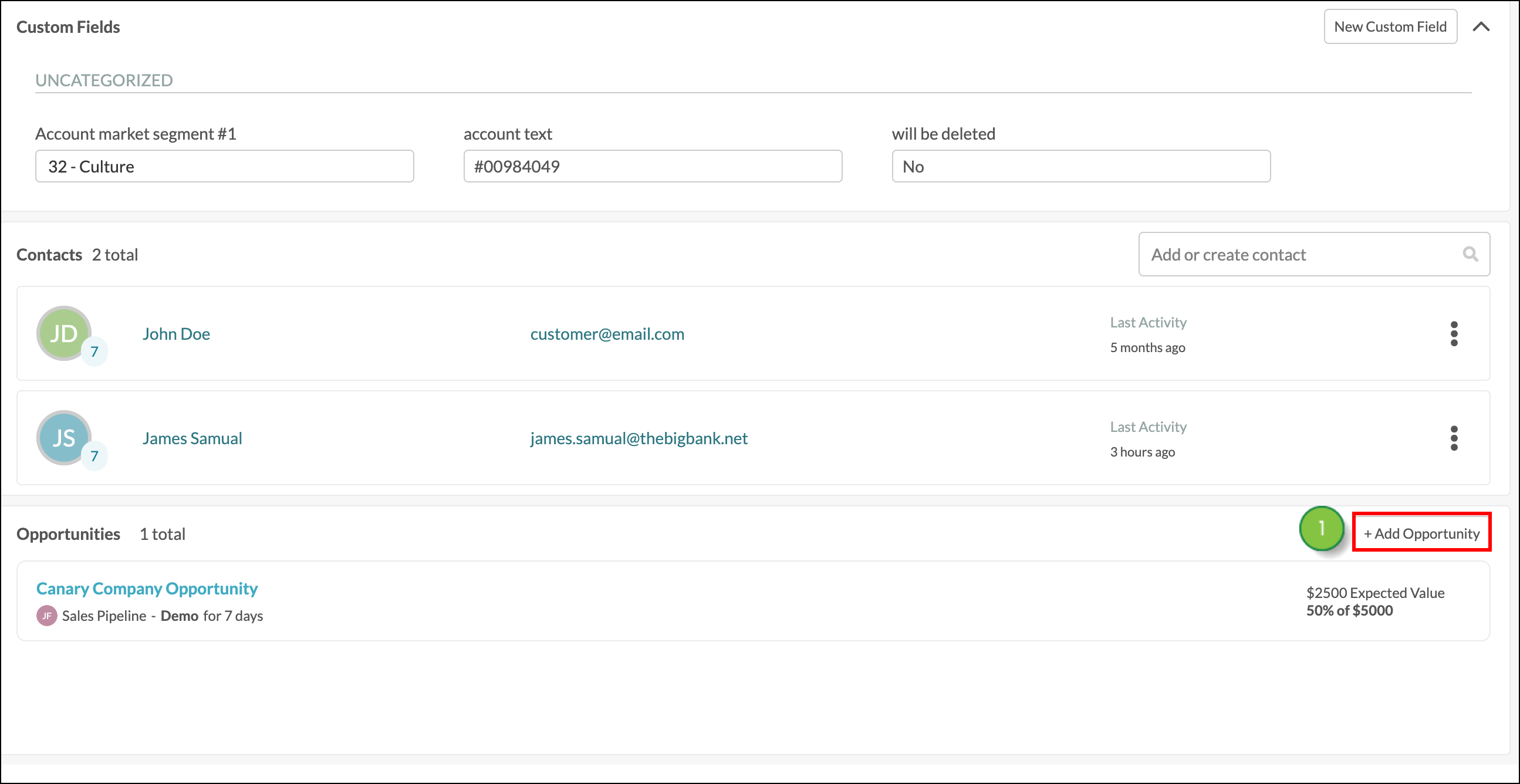
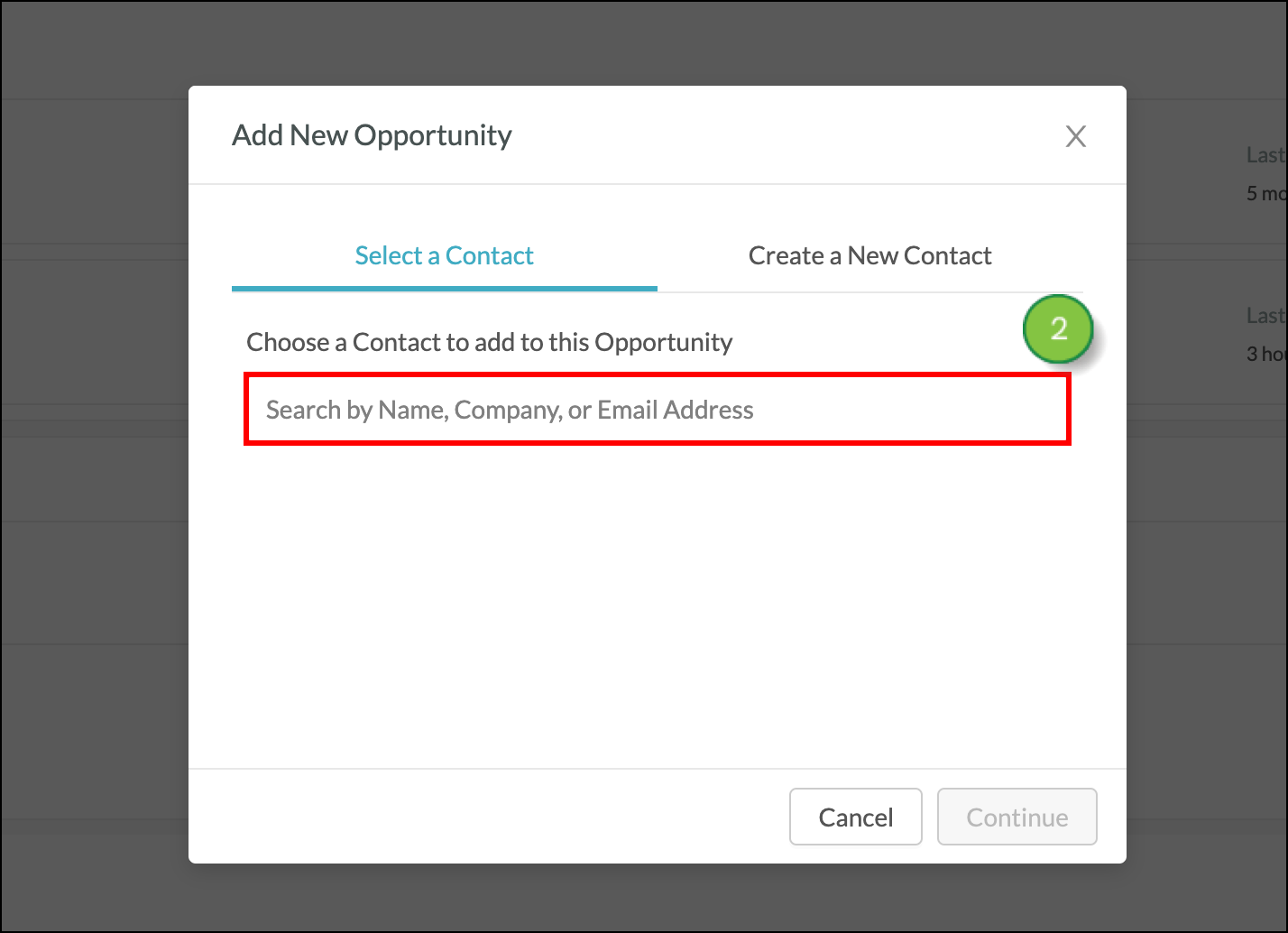
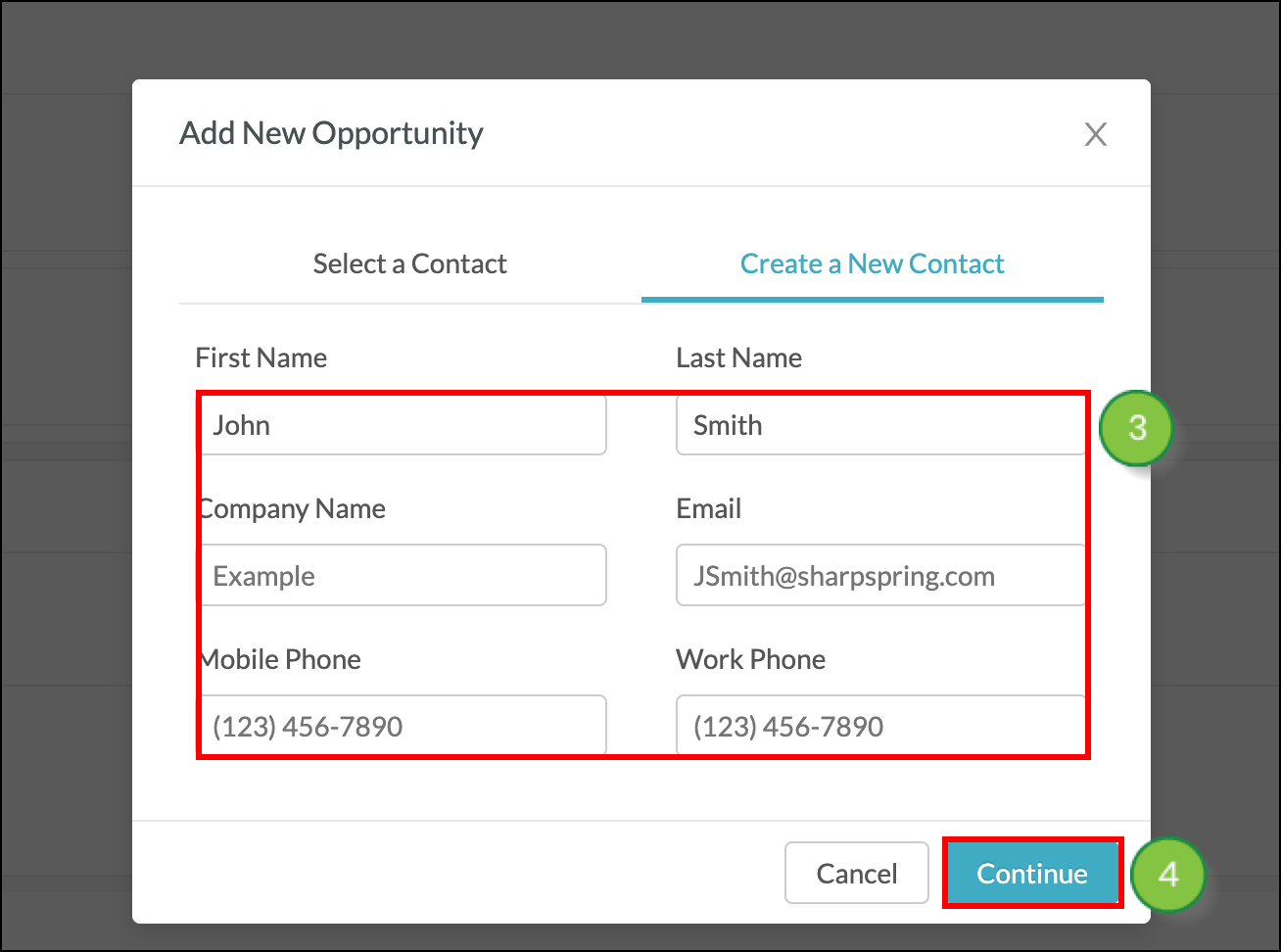
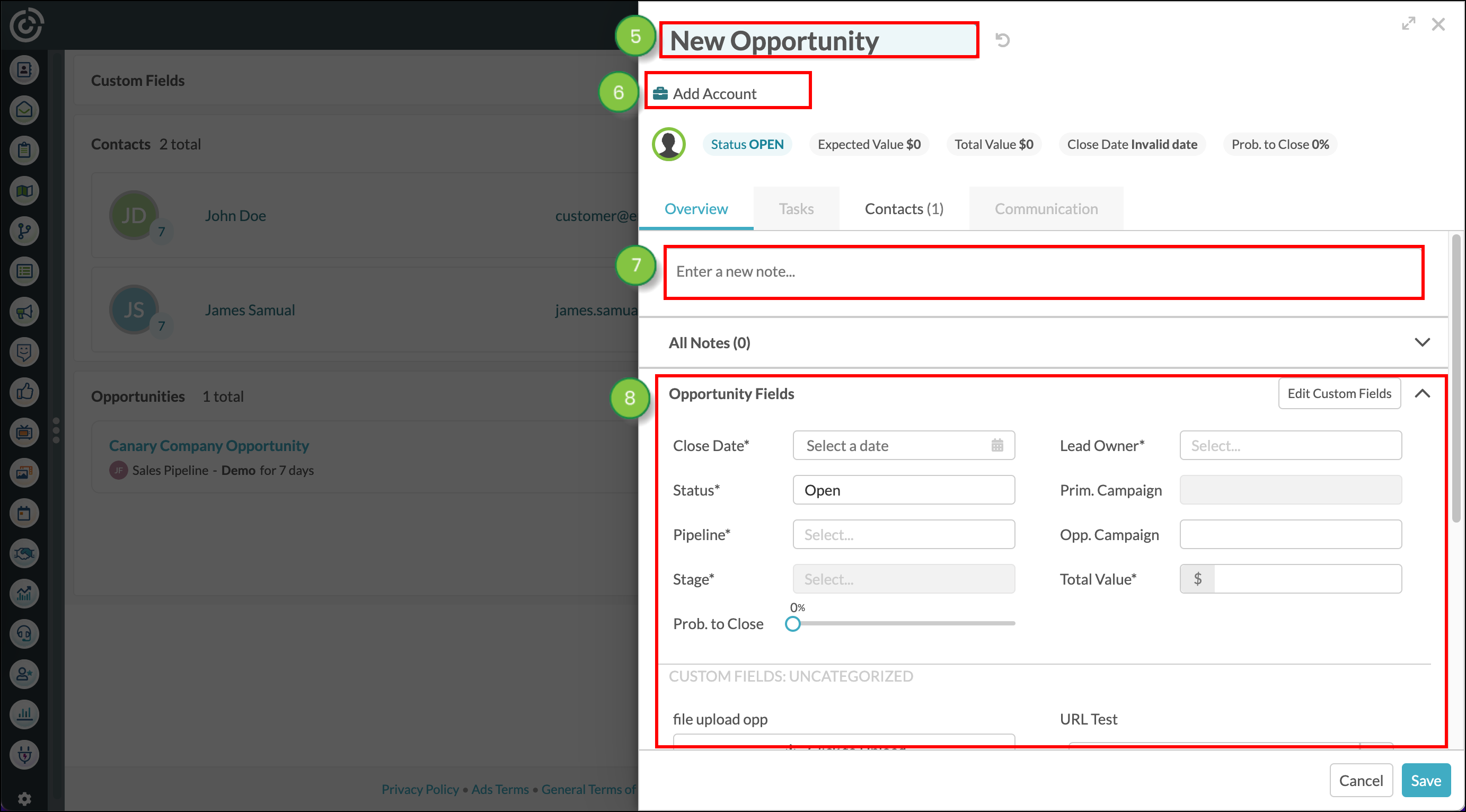
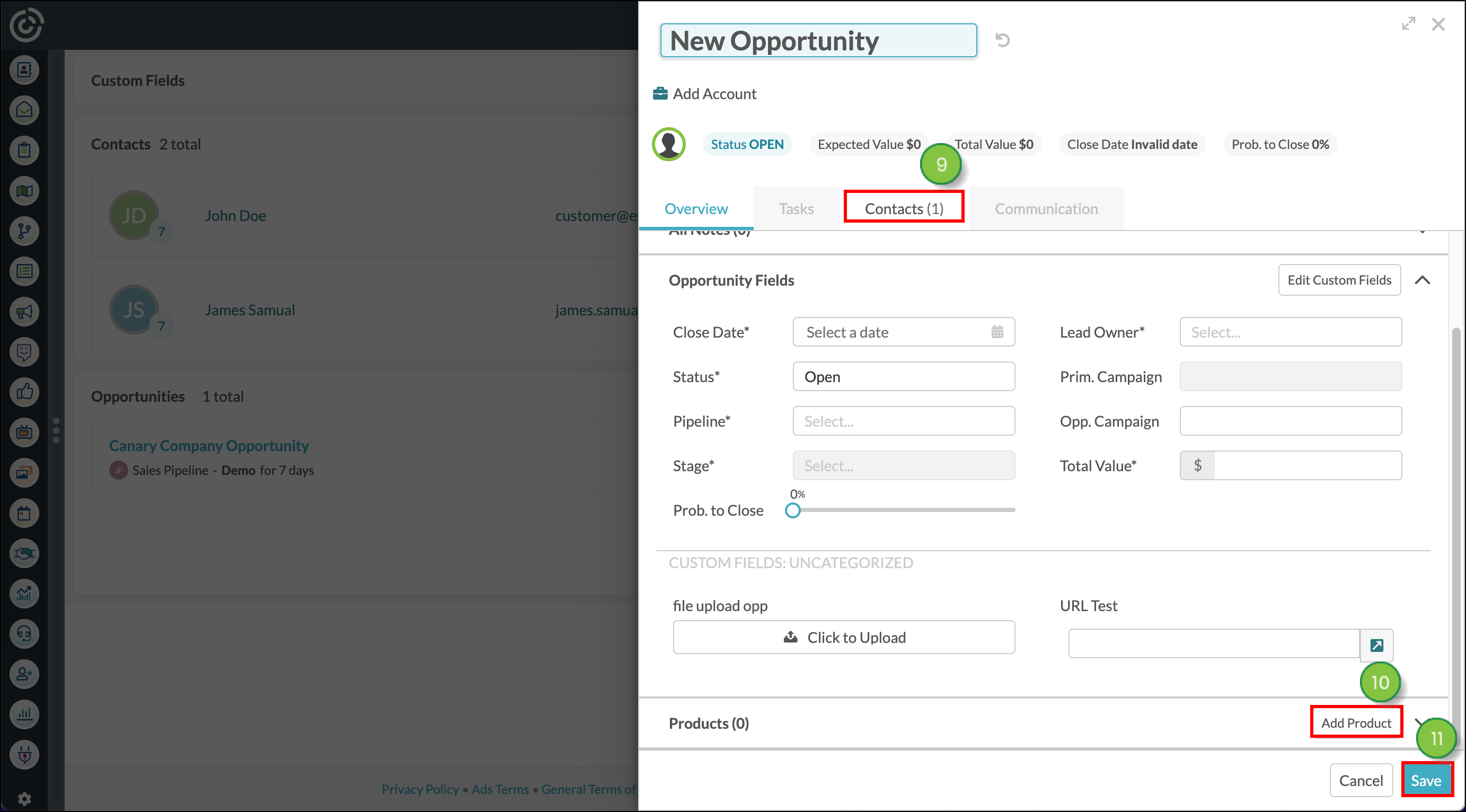
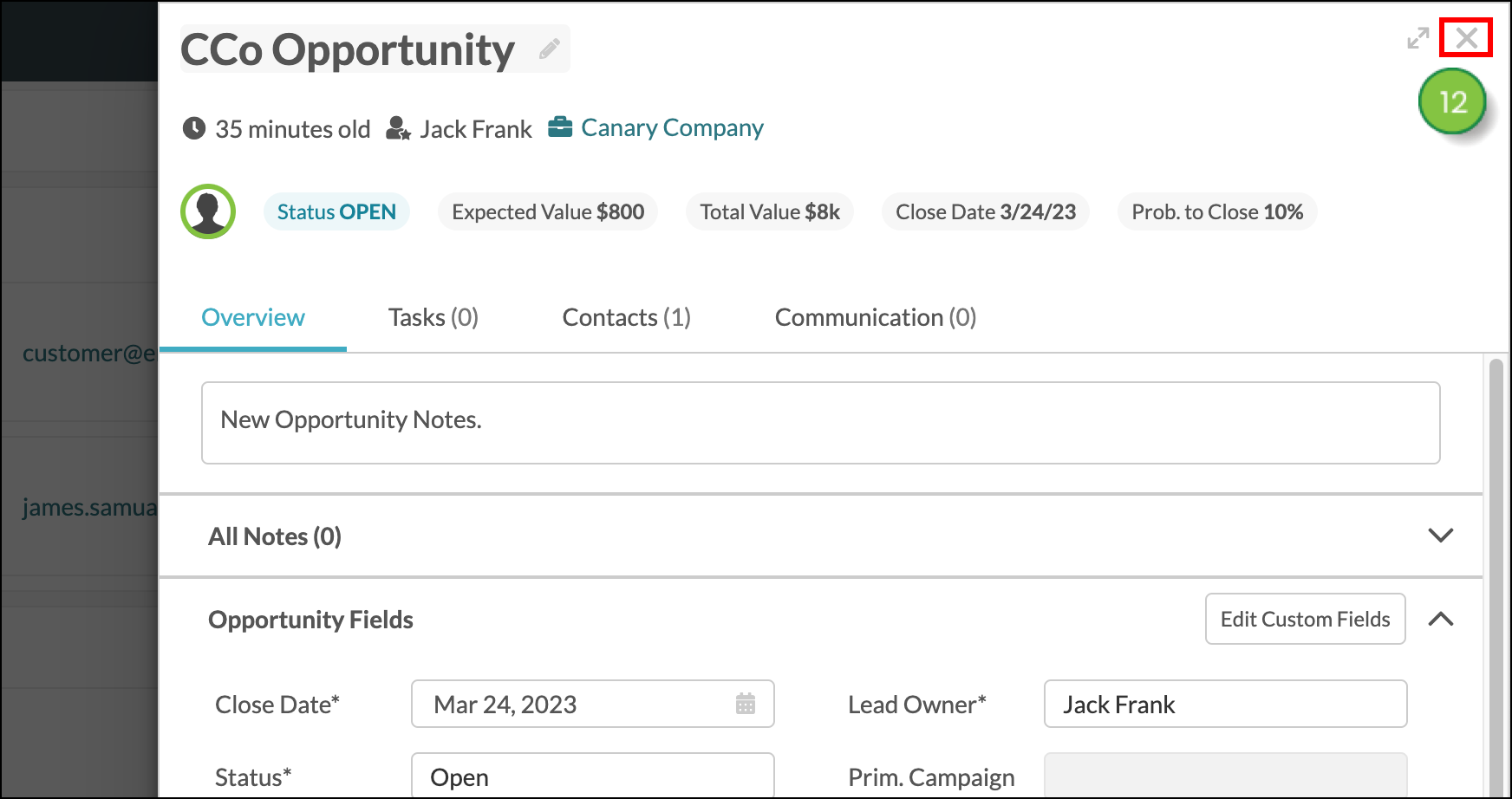
Within the account page, you can change the account on an opportunity in order to remove it from an account.
To remove an opportunity from an account by assigning the opportunity to a new account, start from the Sales > Accounts page in the left toolbar.
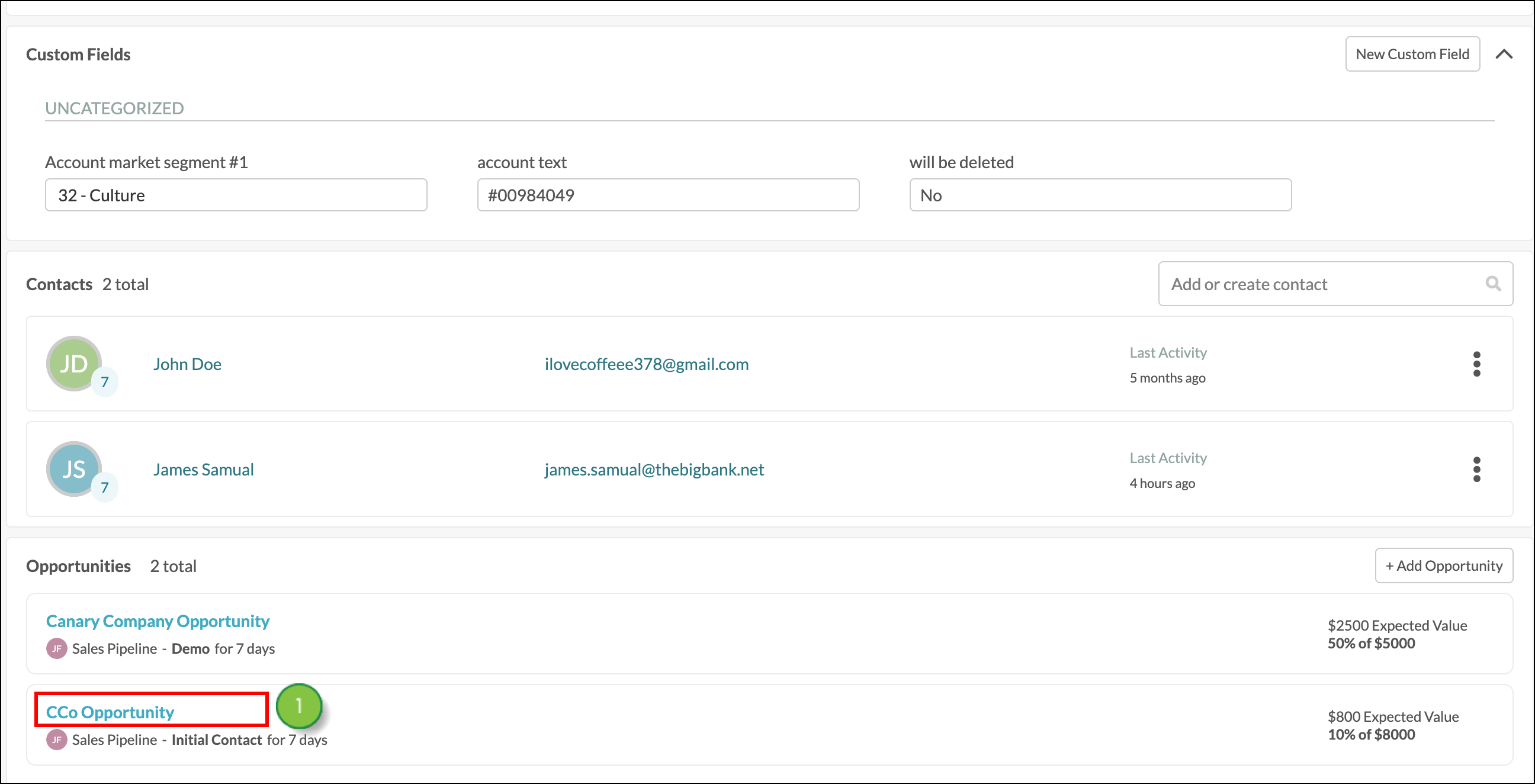
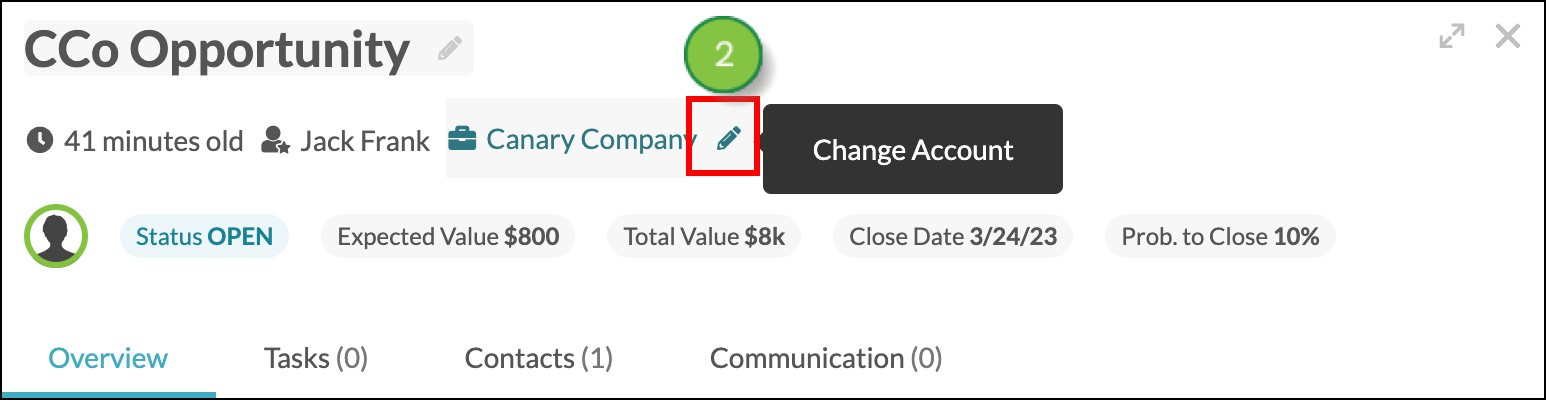
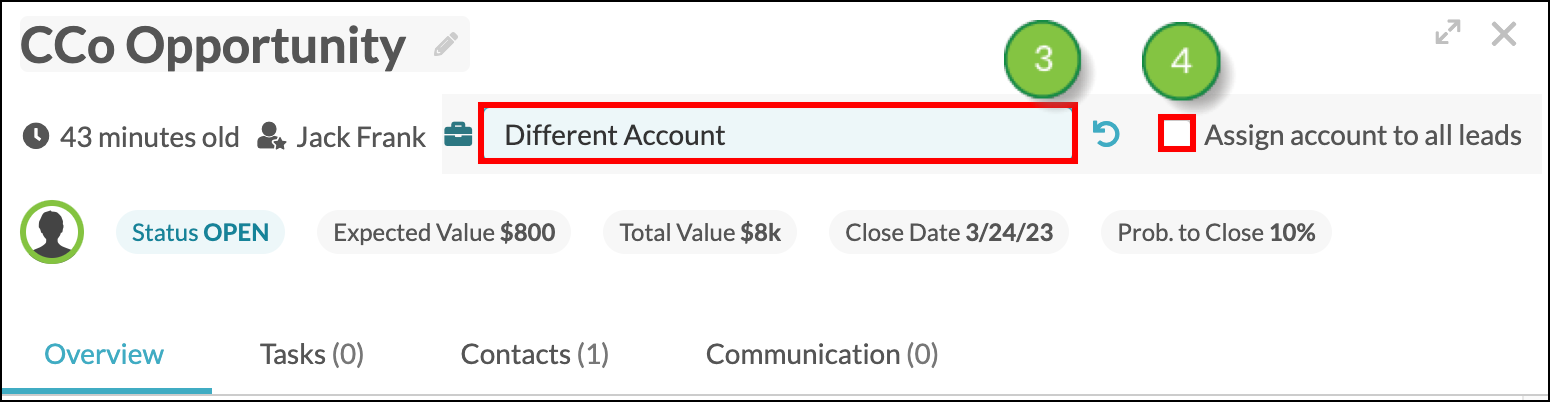
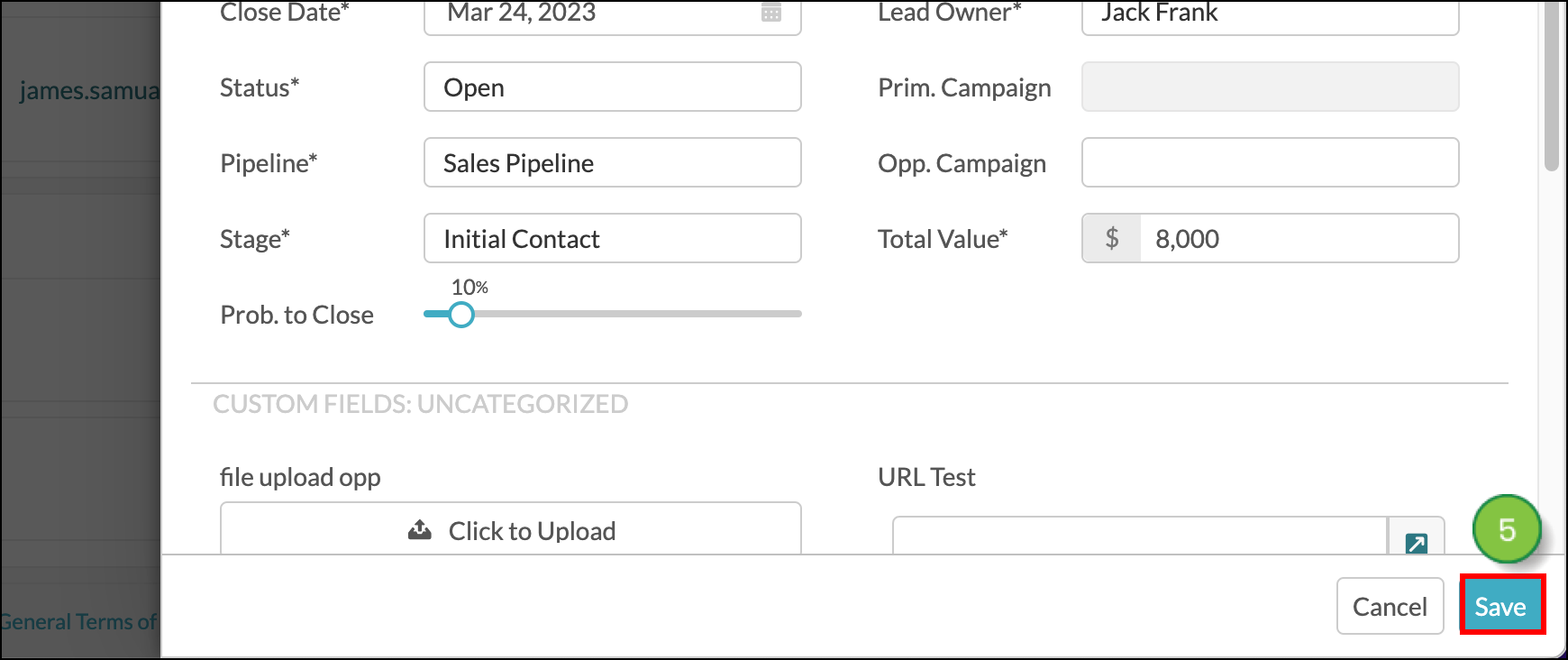
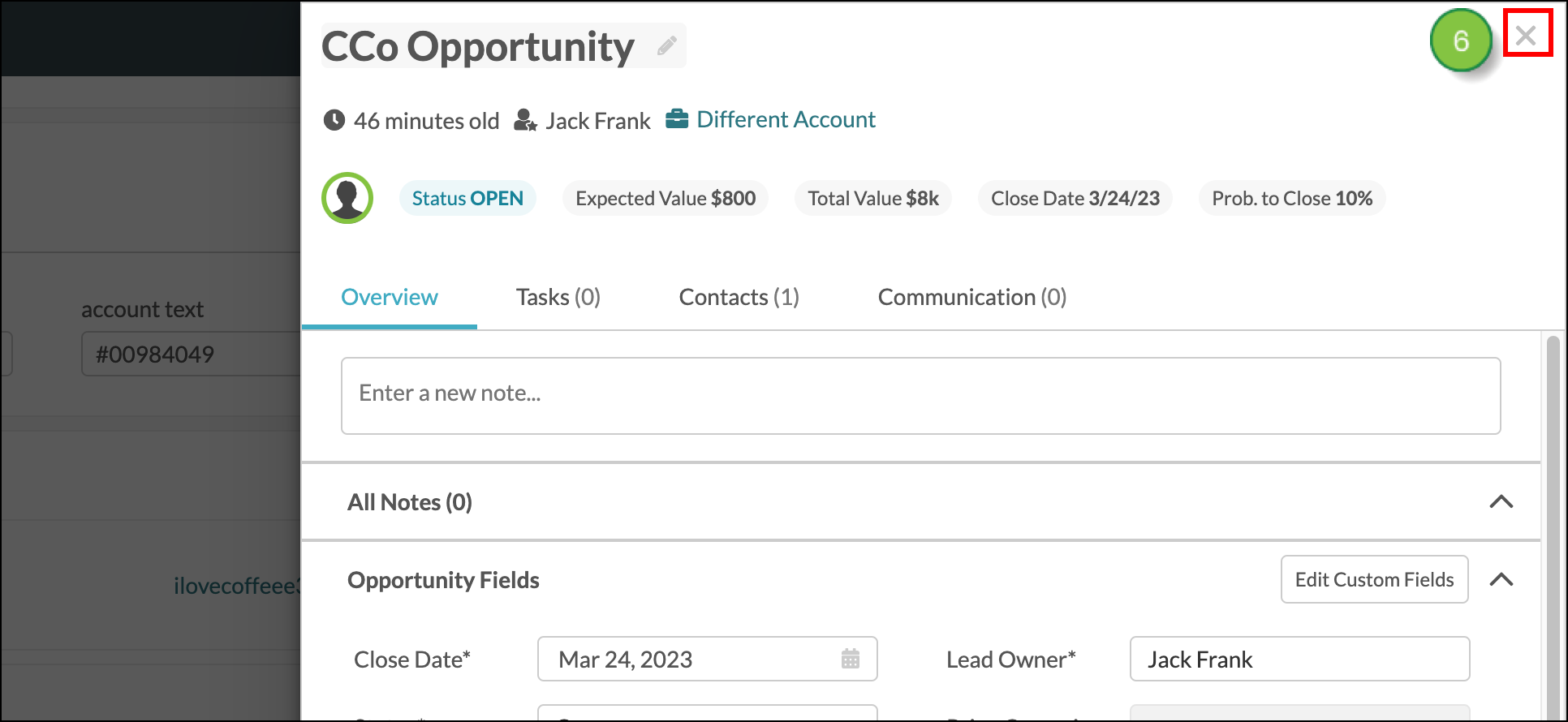
Copyright © 2025 · All Rights Reserved · Constant Contact · Privacy Center