This article will detail how to add UTM parameters to emails.
| Administrators | ✓ | |
| Company Managers | ✓ | |
| Marketing Managers | ✓ | |
| Sales Managers | ||
| Salespersons | ||
| Jr. Salespersons |
| Tip: Are you looking for information about Constant Contact’s Email and Digital Marketing product? This article is for Constant Contact’s Lead Gen & CRM product. Head on over to the Email and Digital Marketing articles by clicking here. Not sure what the difference is? Read this article. |
Lead Gen & CRM automatically adds UTM parameters to the links of all emails. By default, the parameter is utm_source=sharpspring. This code can be changed.
To manually add a UTM parameter to an email, create or edit an email from the Email tab in the left toolbar.
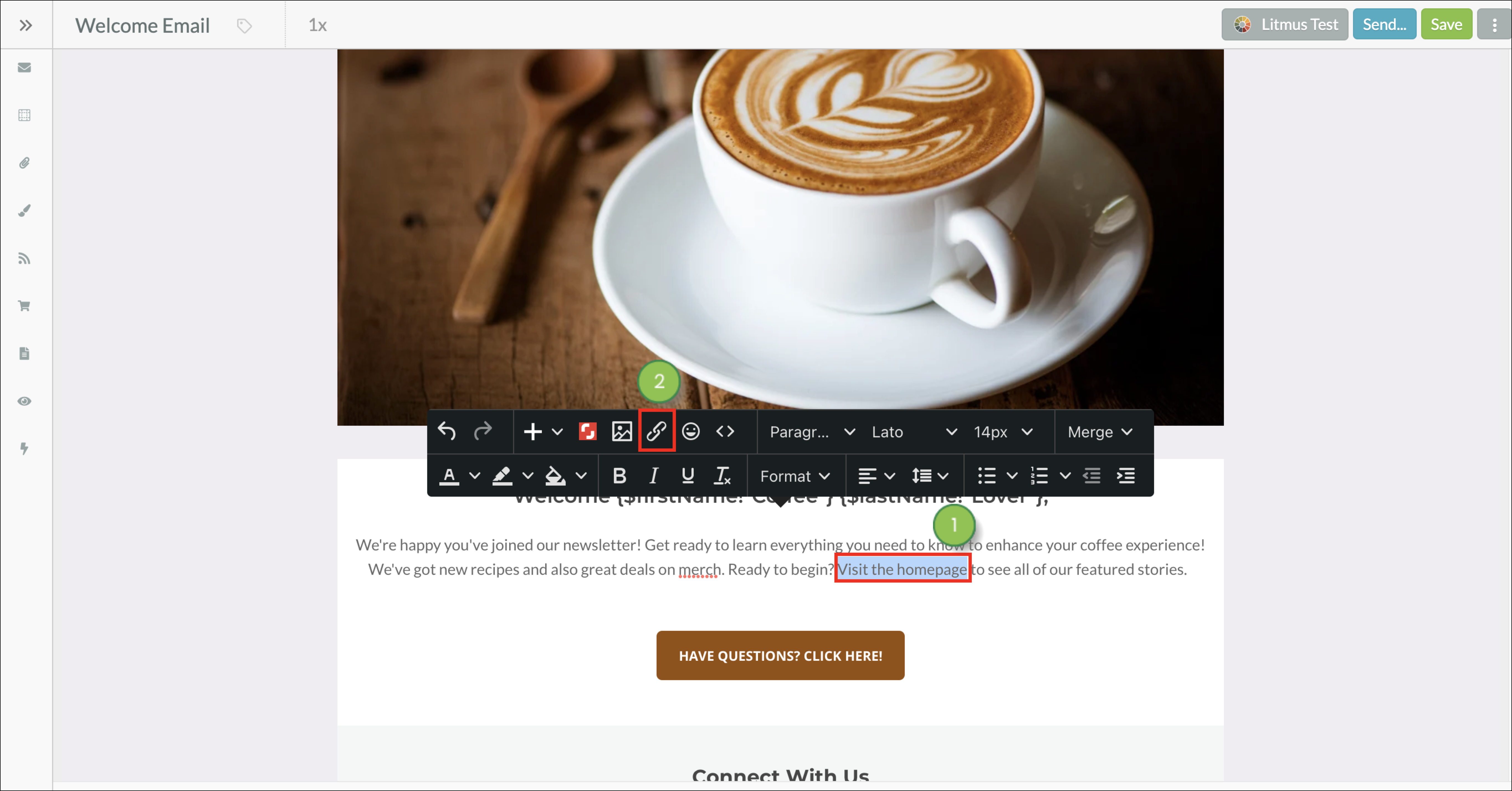
https://www.yourwebsite.com/?utm=addyouruniqueparameterwww.yourwebsite.com is your own web page address.addyouruniqueparameter can be whatever you want it to be. UTM parameters are case-sensitive. Google's URL builder can help you generate parameters.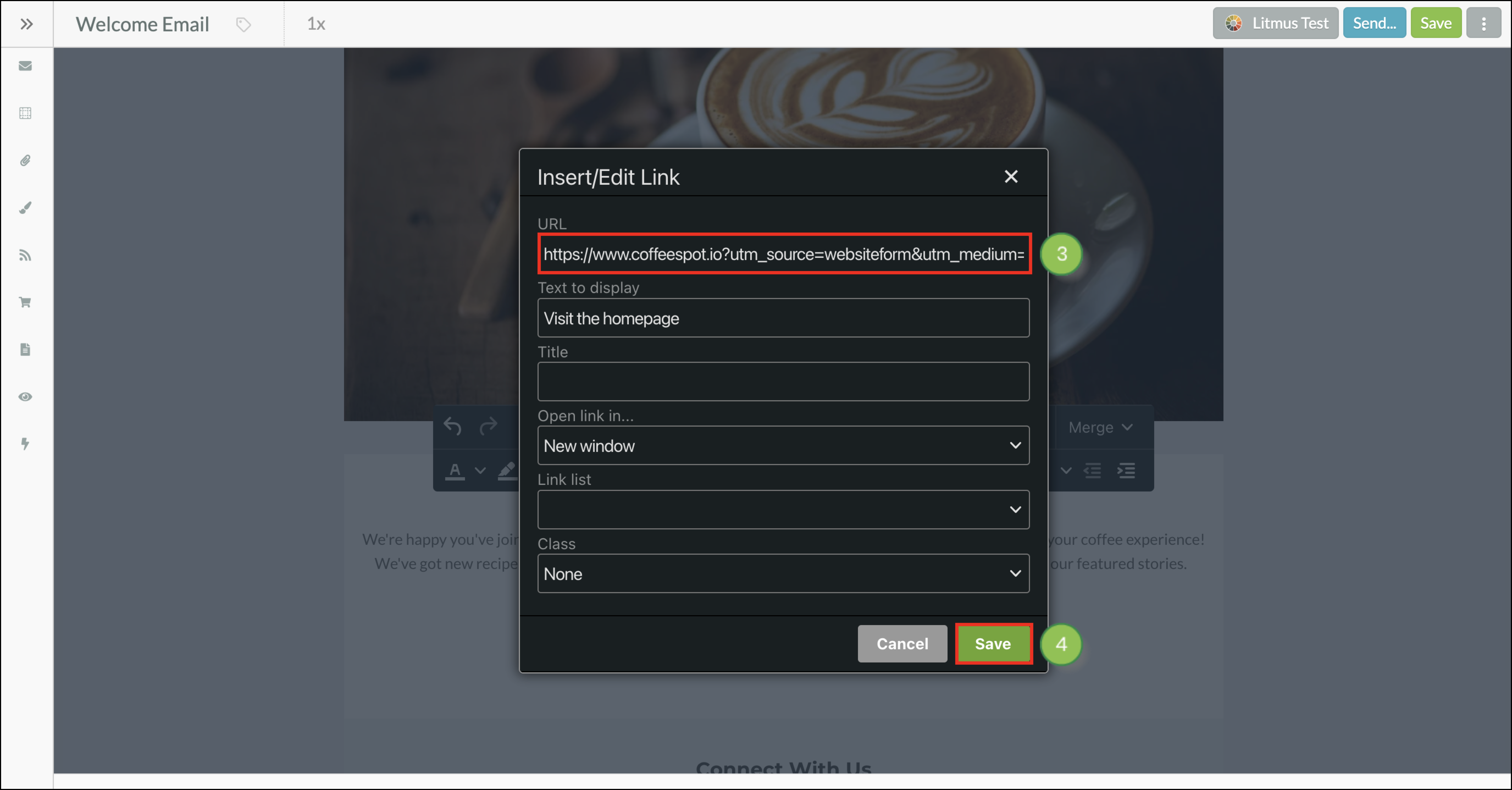
Click Save again and send the email. Refer to the following articles for more information on creating and using UTM codes:
Copyright © 2025 · All Rights Reserved · Constant Contact · Privacy Center