Double opt-in refers to a method of collecting contact information. With double opt-in, contacts must take two actions to confirm their willingness to provide personal information.
| Administrators | ✓ | |
| Company Managers | ✓ | |
| Marketing Managers | ✓ | |
| Sales Managers | ||
| Salespersons | ||
| Jr. Salespersons |
| Tip: Are you looking for information about Constant Contact’s Email and Digital Marketing product? This article is for Constant Contact’s Lead Gen & CRM product. Head on over to the Email and Digital Marketing articles by clicking here. Not sure what the difference is? Read this article. |
Double opt-in helps to ensure that the contacts filling out forms are the actual contacts themselves. Without a double opt-in process, an individual could fill out our form with erroneous information (or others' information), and that information would then be used on mailing lists. If the email address provided was inaccurate, this could impact the hard bounce percentage when sending emails.
If a client is not double opted-in, they will still receive communication from you. This does not prevent your recipients from receiving emails. It only indicates that they have explicitly stated they want to receive your emails. When contacts do not want to receive information on services or products, they often unsubscribe from the emails. Worse still, contacts mark such emails as spam.
Since a double opt-in is tied to a contact clicking on an email after filling out the form to confirm their information is correct, this helps to mitigate the risk of sending email campaigns to those who never wished to receive the information.
To create a double opt-in form, create or edit a form:
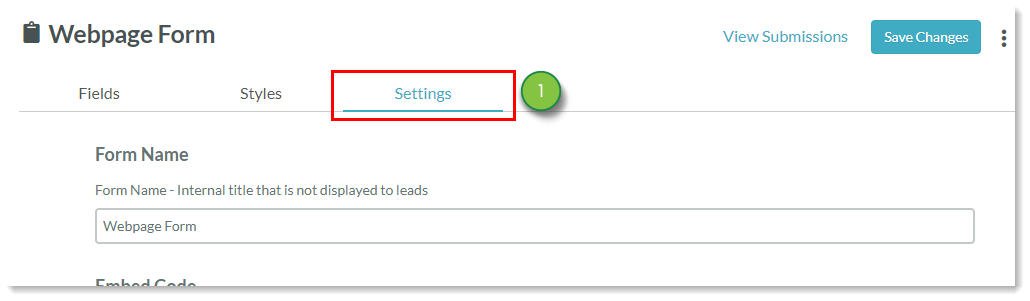

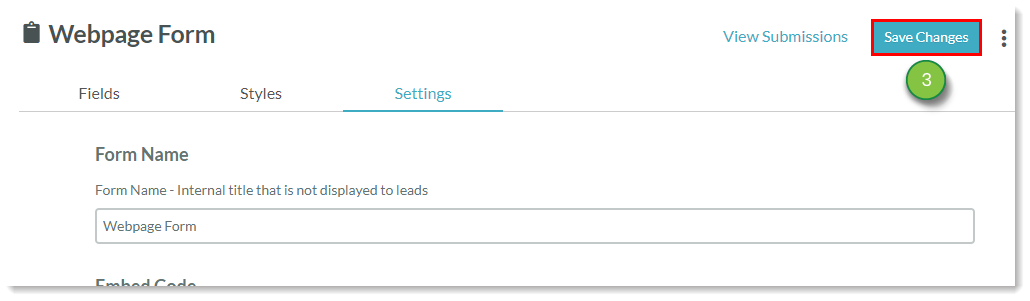
Opt-in confirmation emails attributed to these forms should plainly state that the recipient has a choice in continuing to receive your email communication.
For more information on creating emails, refer to Creating Emails from Templates.
To attribute a double-opt in form to a list of contacts, create or edit a list:
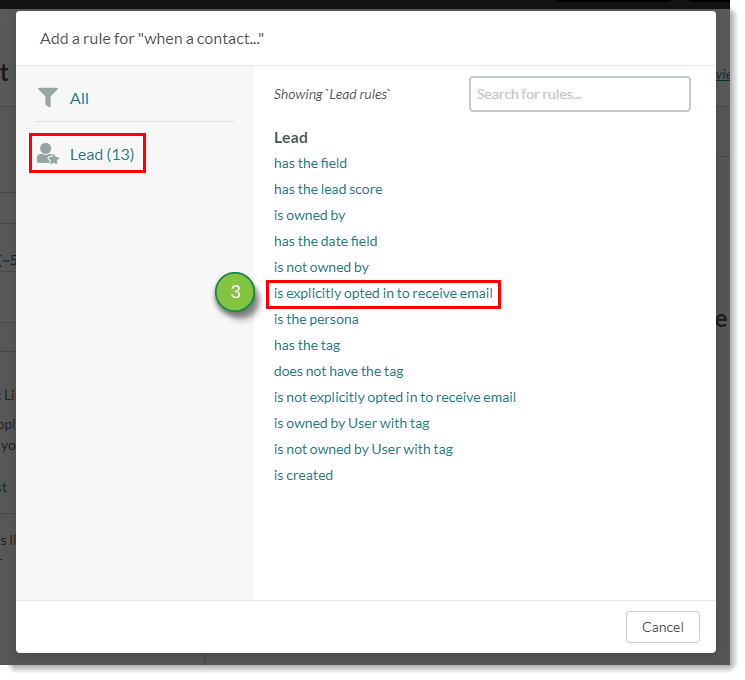
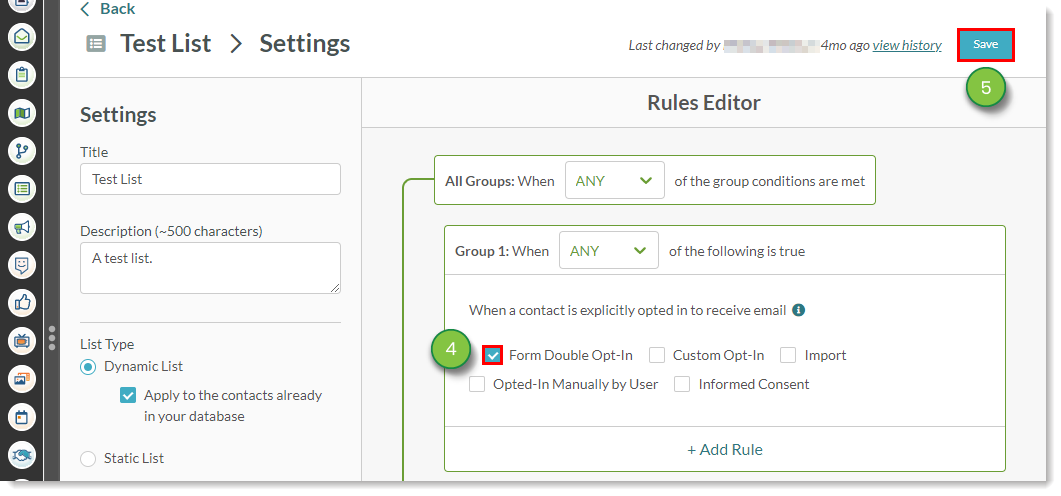
You can see if a lead has opted in through a contact's Life of the Lead and through the Memberships tab. To check to see if a contact has opted in:
Copyright © 2025 · All Rights Reserved · Constant Contact · Privacy Center