Adding tags to your emails makes it easy to group and report on your emails. Lead Gen & CRM enables you to add tags to emails and to add tags to lists.
Note: The new email editor focuses on rendering and ease of use. Email tags are available in the older editor. To learn more about the new email editor, read Overview of the New Email Editor. Edit or clone a classic email template to access the older email editor.
In this article, you'll learn how to tag your emails.
| Administrators | ✓ | |
| Company Managers | ✓ | |
| Marketing Managers | ✓ | |
| Sales Managers | ||
| Salespersons | ||
| Jr. Salespersons |
To set tags, click on Email in the Lead Gen & CRM platform's left toolbar. Before you can add tags to emails and begin tracking them, you must create or edit an email.
Note: The new email editor focuses on rendering and ease of use. Email tags are available in the older editor. To learn more about the new email editor, read Overview of the New Email Editor. Edit or clone a classic email template to access the older email editor.
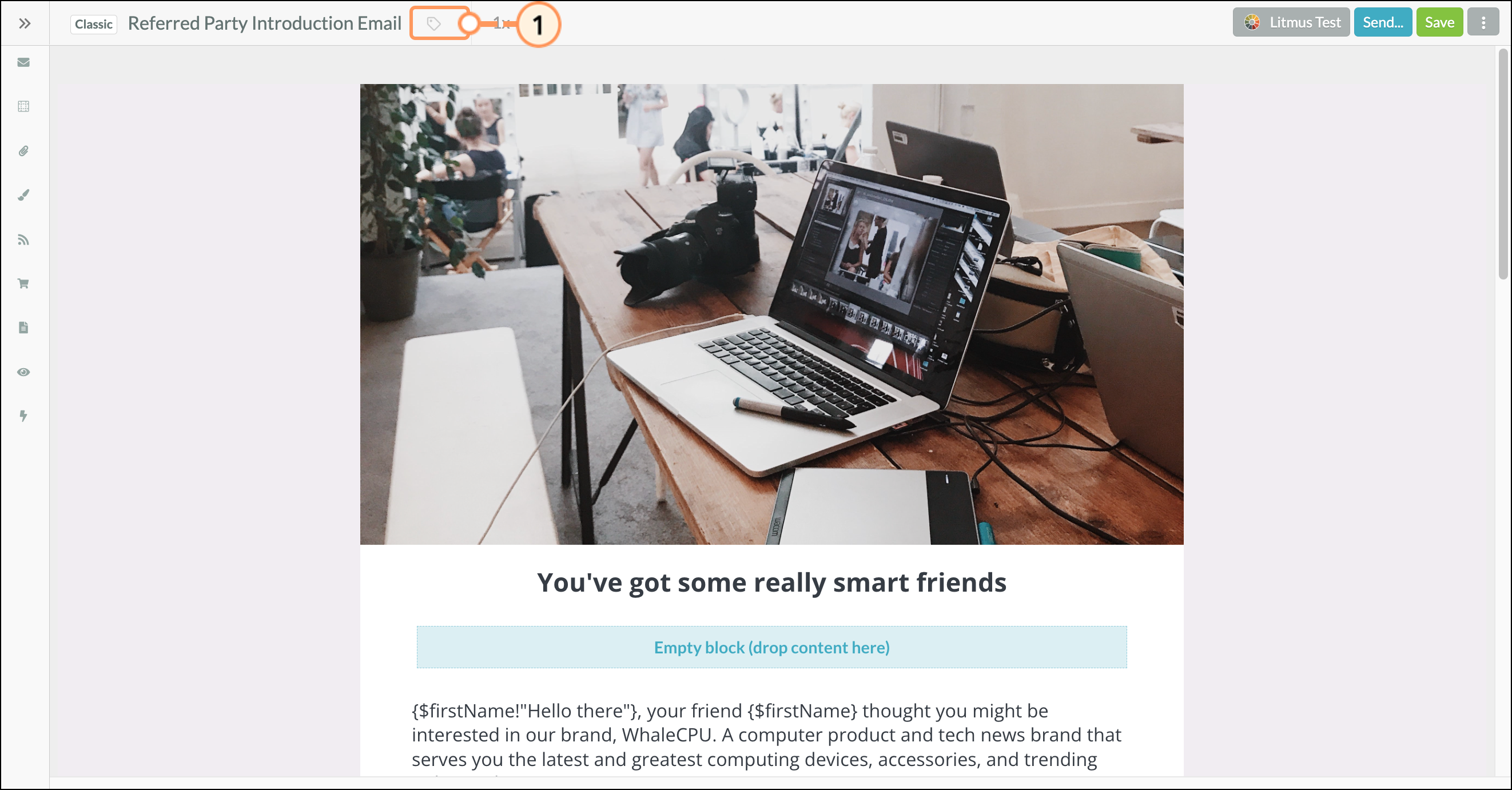
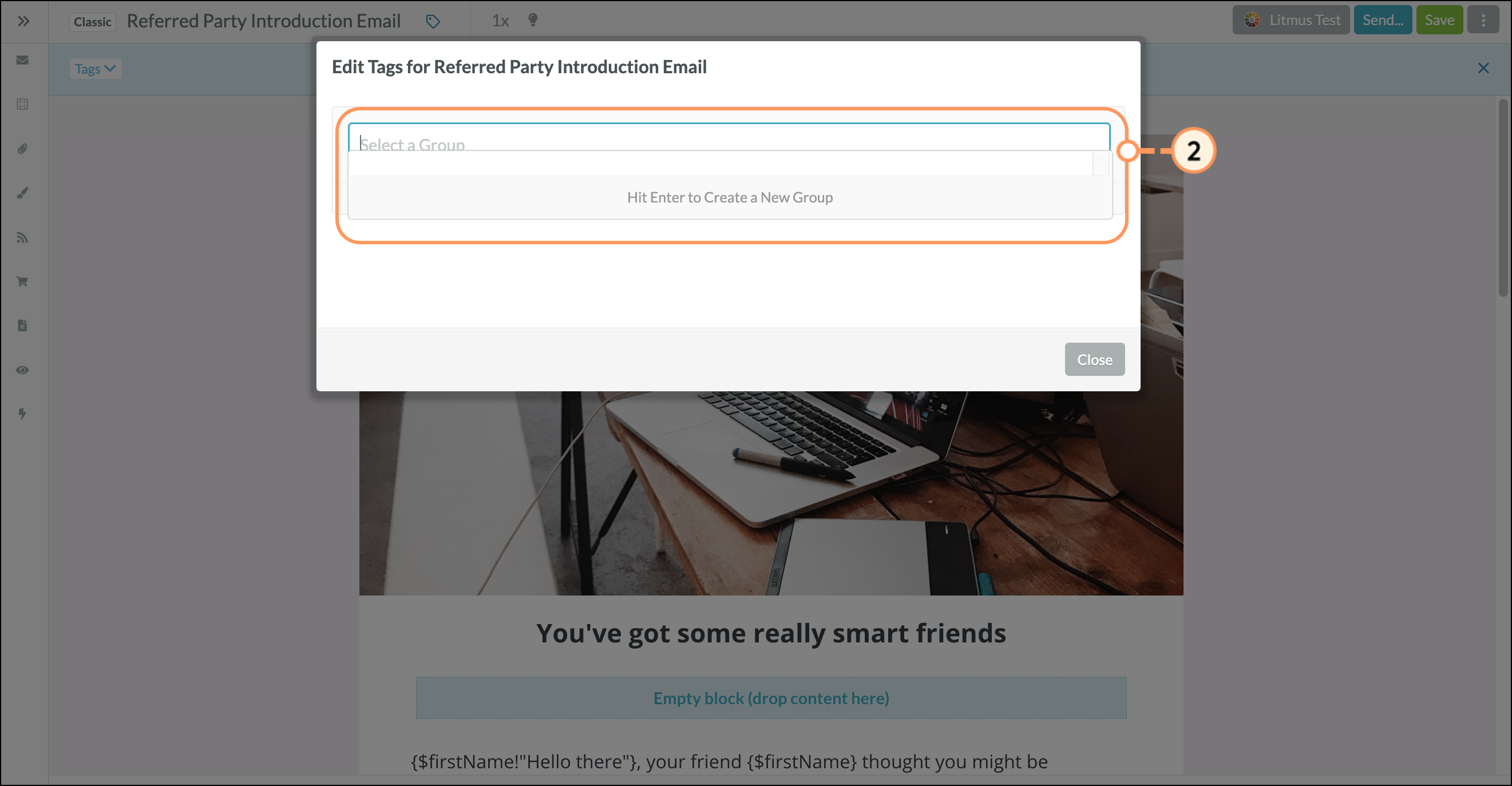
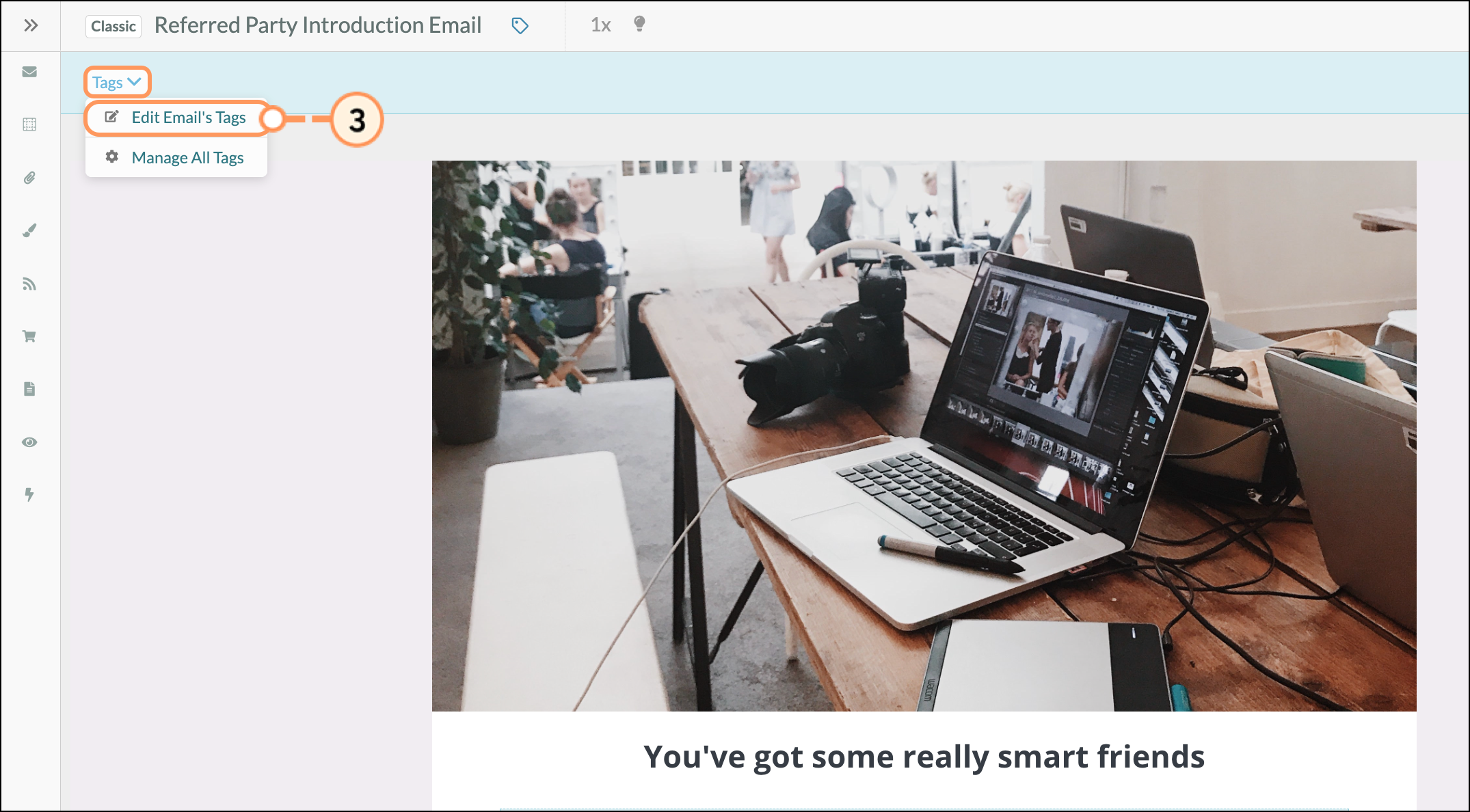
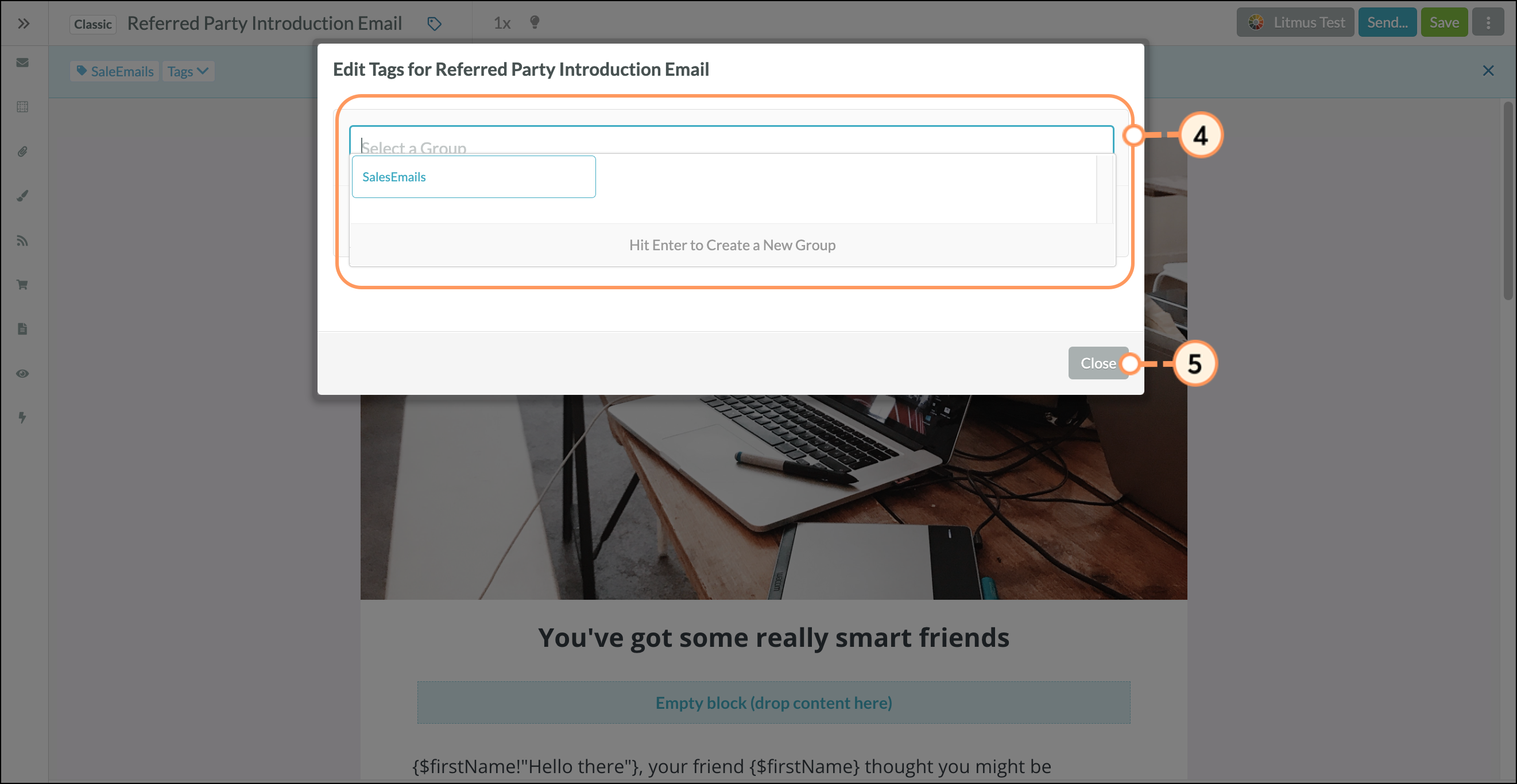
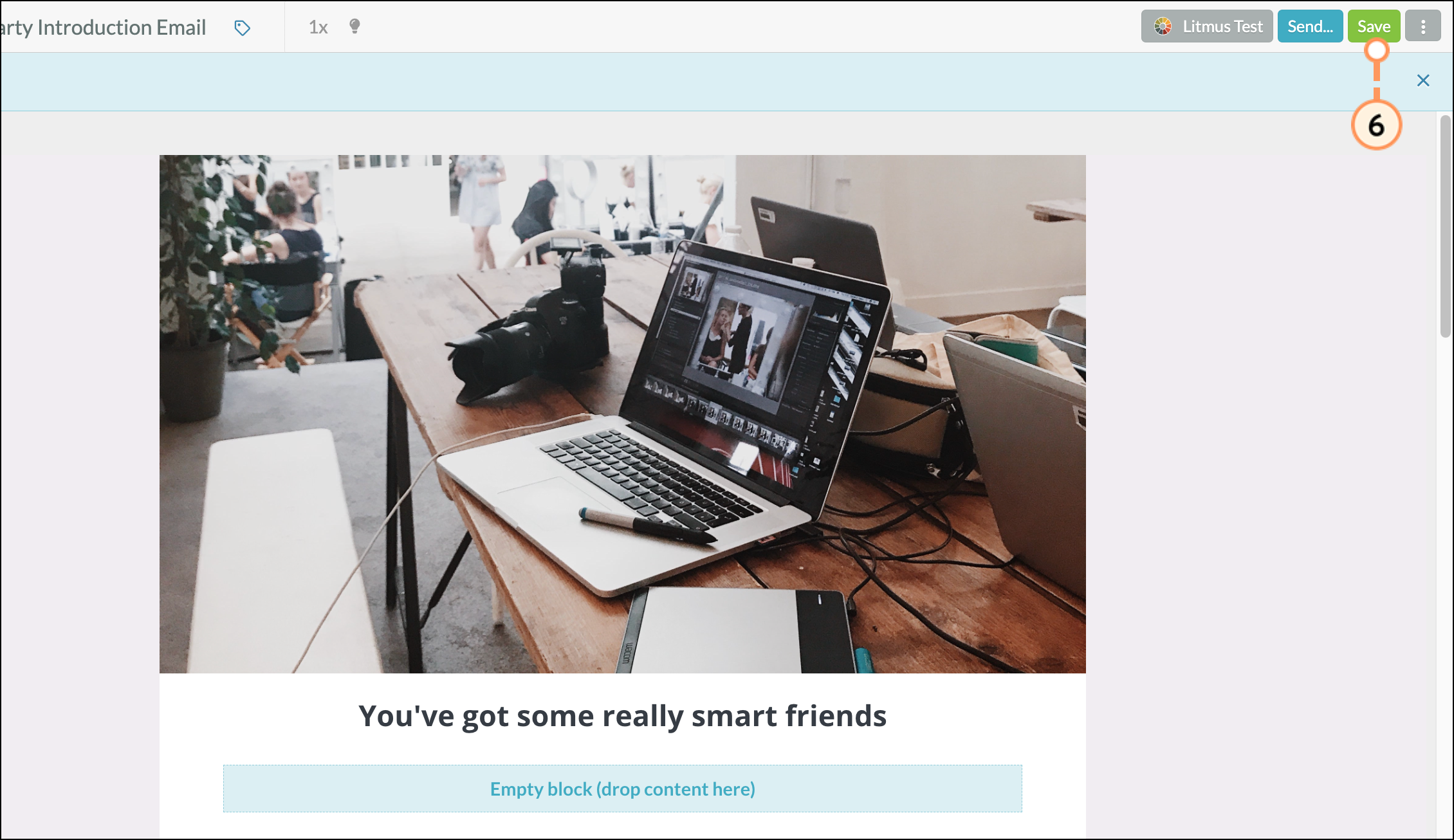
When adding or editing email tags, be aware of the following:
Refer to Using the Tag Manager for more information on creating or editing email tags.
Copyright © 2025 · All Rights Reserved · Constant Contact · Privacy Center