Assigning tags to campaigns allows you to group campaigns together of a similar type. When building a custom campaign report, filter by a specific tag or tags, in order to measure the performance of multiple related campaigns.
This article will provide information on viewing and managing campaign tags.
| Administrators | ✓ | |
| Company Managers | ✓ | |
| Marketing Managers | ✓ | |
| Sales Managers | ✓ | |
| Salespersons | ||
| Jr. Salespersons |
When adding tags to campaigns, it cannot be done through the Tag Manager and must instead be done through individual campaigns.
When creating or editing a campaign:
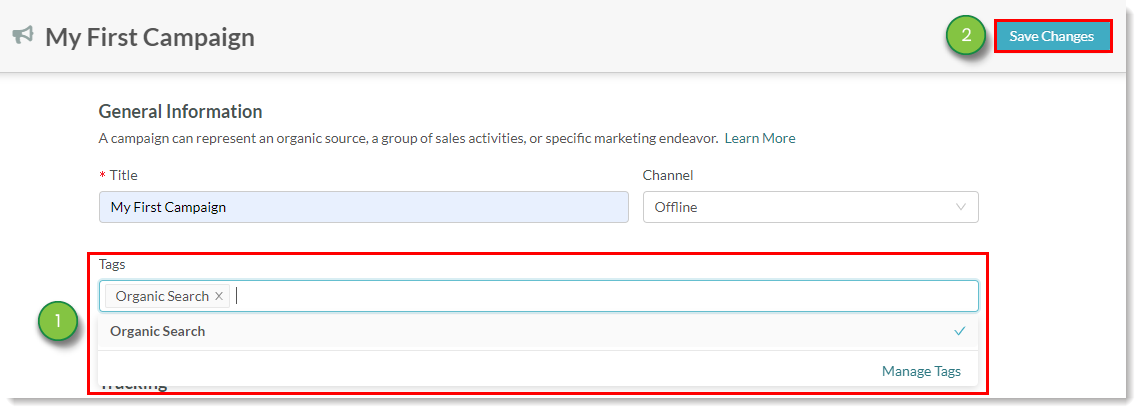
There may come a time when you need to edit the campaign's tags. Campaigns can be edited and saved as necessary.
To edit campaign tags, do the following:
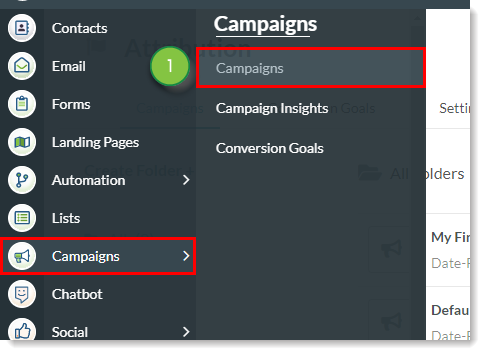
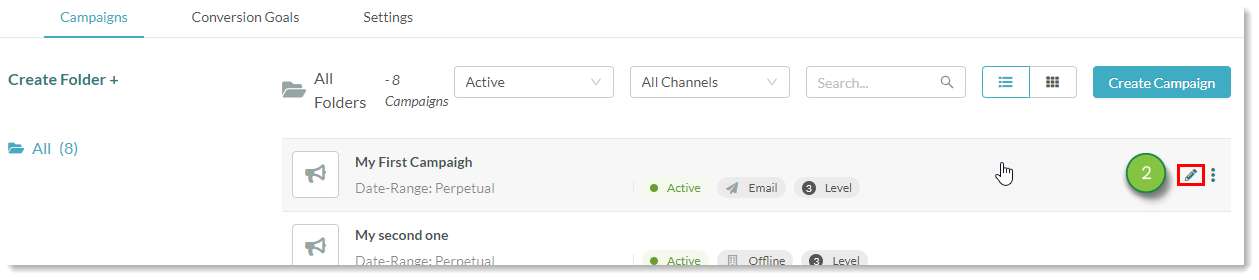
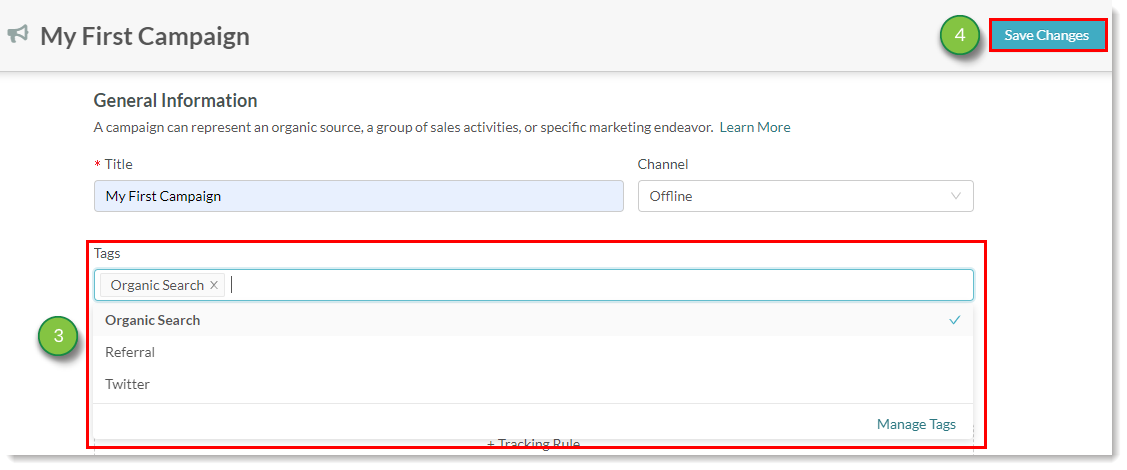
Once you have set a campaign tag, the tag will be displayed in the main campaigns page.
To view campaign tags, do the following:
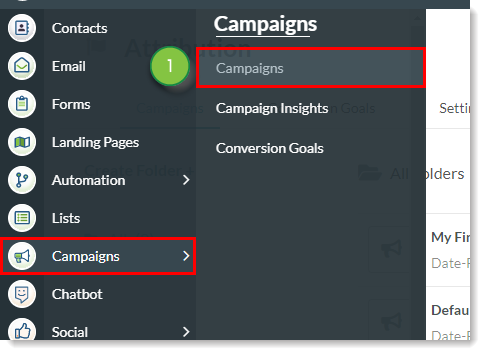
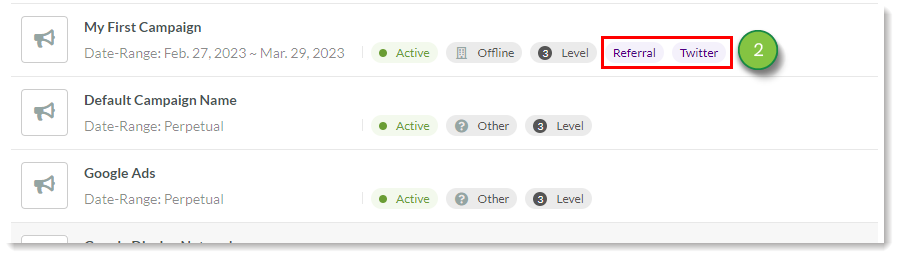
Copyright © 2025 · All Rights Reserved · Constant Contact · Privacy Center