Dollar-for-dollar, few marketing tactics perform better than emails. Turn your emails into conversion machines with Lead Gen & CRM's flexible and powerful email editor.
In this article, you'll learn how to access existing emails.
| Administrators | ✓ | |
| Company Managers | ✓ | |
| Marketing Managers | ✓ | |
| Sales Managers | ||
| Salespersons | ||
| Jr. Salespersons |
| Tip: Are you looking for information about Constant Contact’s Email and Digital Marketing product? This article is for Constant Contact’s Lead Gen & CRM product. Head on over to the Email and Digital Marketing articles by clicking here. Not sure what the difference is? Read this article. |
You may create new emails from templates, or you may access an existing email and make the needed edits to that email. To access and edit existing emails, click Email in Lead Gen & CRM's left toolbar. Search through your folders in the Emails tab, or use the filter field to search for an email.
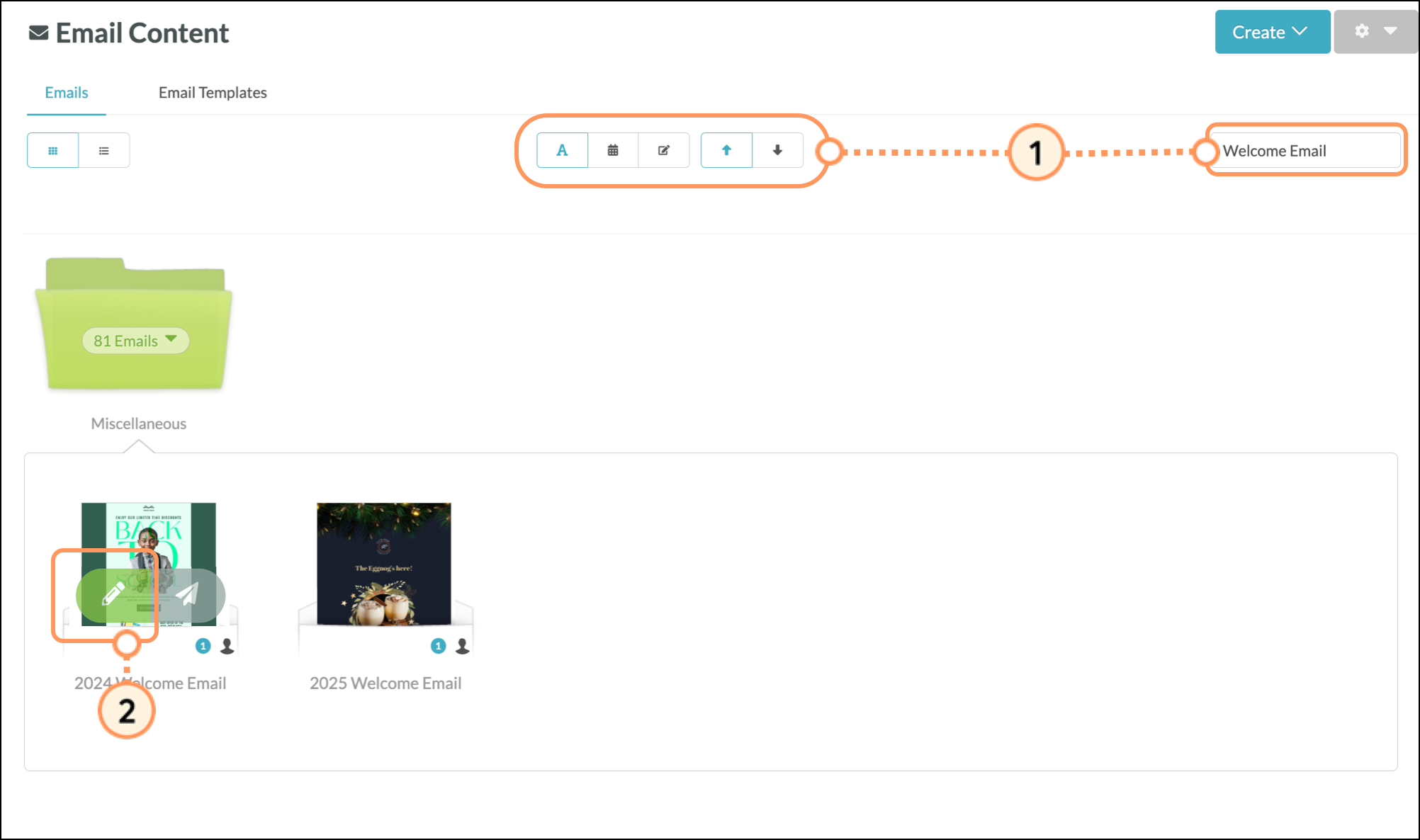
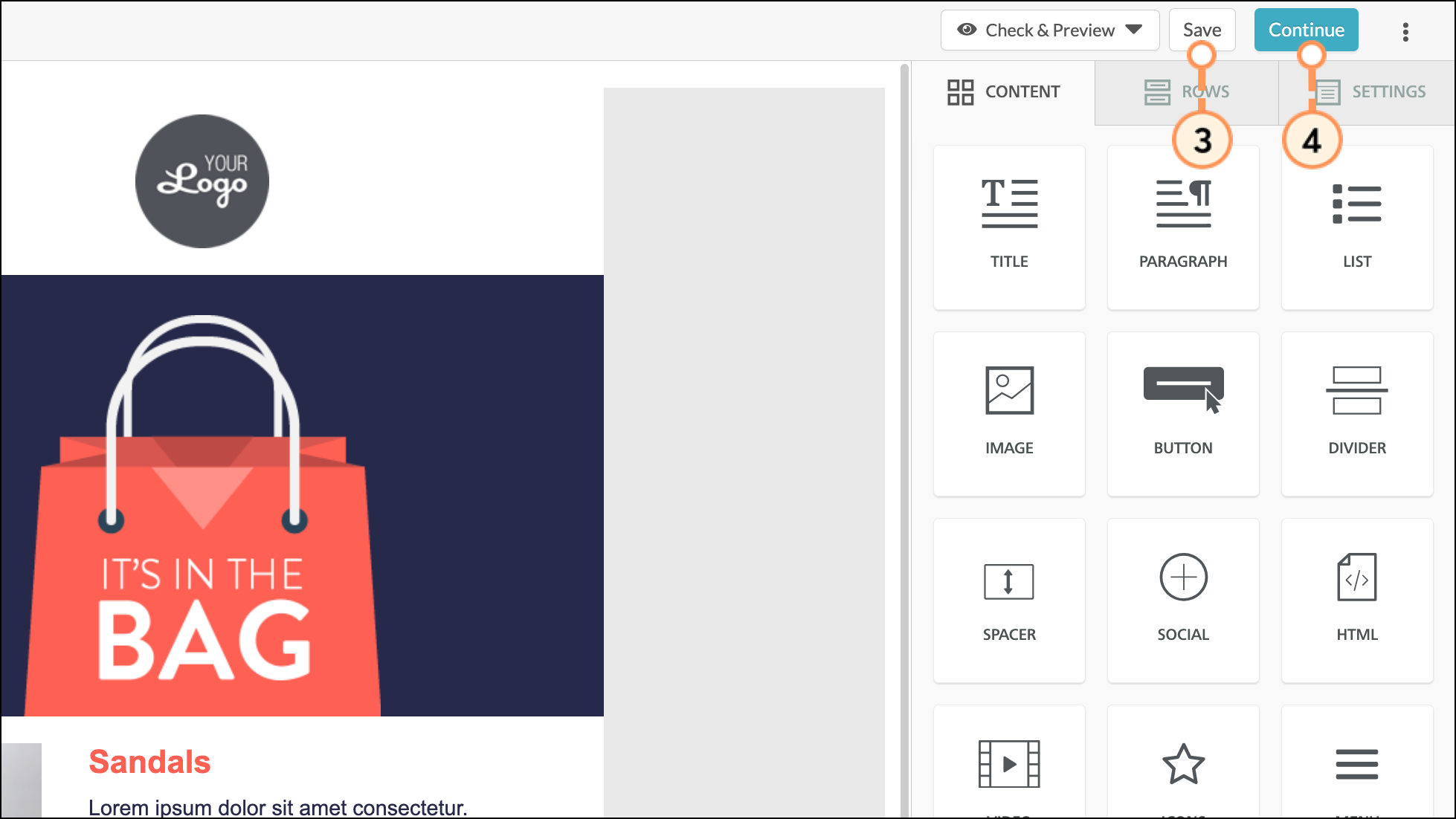
Copyright © 2025 · All Rights Reserved · Constant Contact · Privacy Center