This article will detail how to enter emojis into social posts and emails.
| Administrators | ✓ | |
| Company Managers | ✓ | |
| Marketing Managers | ✓ | |
| Sales Managers | ||
| Salespersons | ||
| Jr. Salespersons |
| Tip: Are you looking for information about Constant Contact’s Email and Digital Marketing product? This article is for Constant Contact’s Lead Gen & CRM product. Head on over to the Email and Digital Marketing articles by clicking here. Not sure what the difference is? Read this article. |
Unicode is the current standard for displaying text and visual characters on computers and smart devices. Unicode displays characters by way of numbers, known as code points, and not individual glyphs. This allows for Unicode characters to be rendered visually—often in subtly different ways—by web browsers, word processors, and other software.
Emojis are visual characters that represent emotions, places, or things. They are perhaps the most popular non-text characters that can be displayed in Unicode format. Emojis are primarily rendered in a specific Unicode format known as Unicode Transformation Format—8-bit (UTF-8).
UTF-8 encodes over a million different code points. It does so by using a collection of bytes. As such, UTF-8 characters can be encoded with up to four eight-bit bytes. UTF-8 encoding can be represented in the following manner:
| Emoji | Bytes | ||
|
|
© | \xC2\xA9 | |
|
|
☕ | \xE2\x98\x95 | |
|
|
🚗 | \xF0\x9F\x9A\x97 |
Each number set following a backslash (\) is considered a byte.
For a list of relevant emojis, refer to the following external documentation: Emoji Unicode Tables.
To enter emojis into social posts and emails, create or edit an email, or schedule or publish a social post. To include emojis in your social post content or email content, complete the following steps:
| Operating System | Keyboard Command | |
|
Mac | Command + Control + Space | |
|
Windows |
|
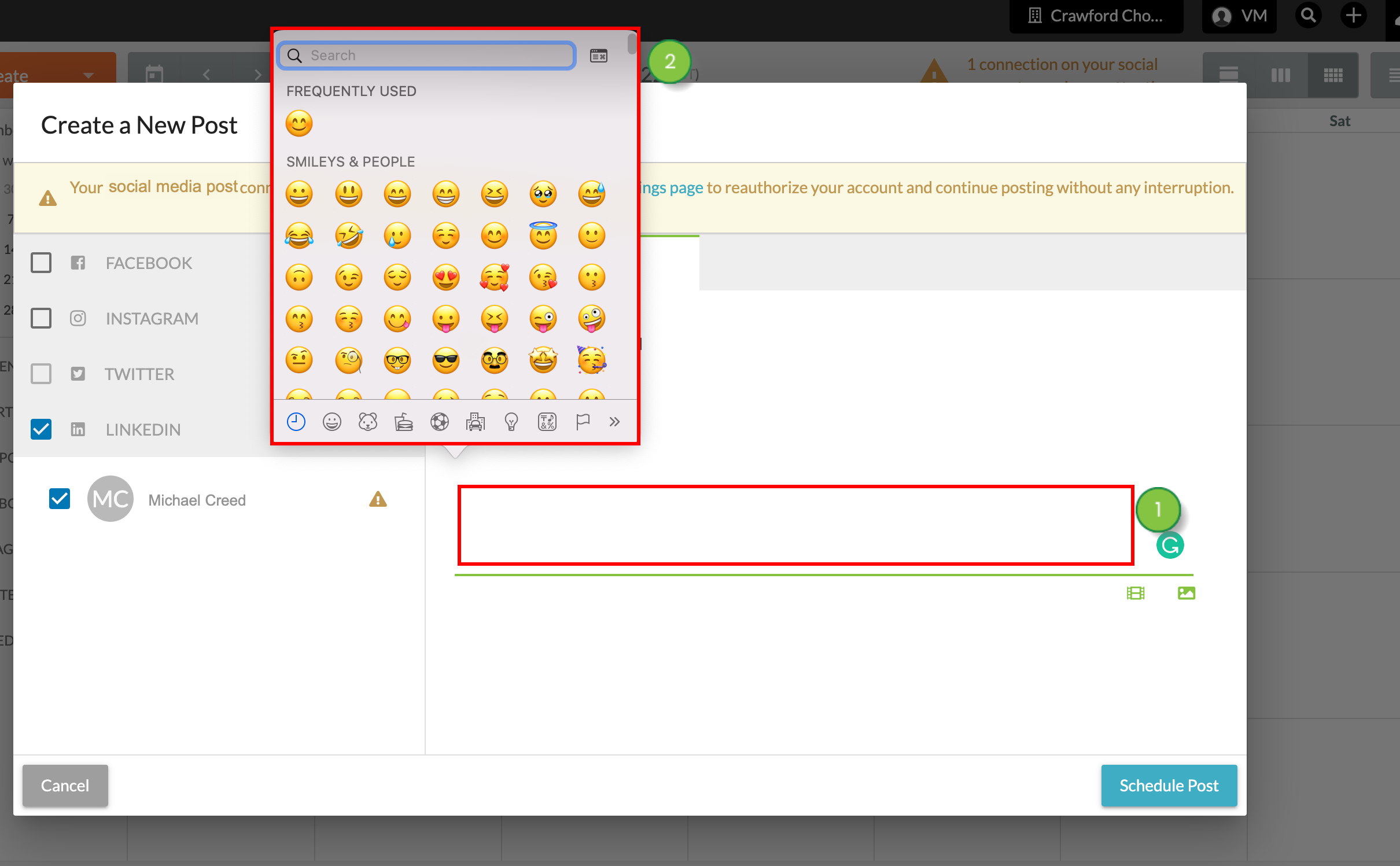
If necessary, exit the emoji window. Complete the email or social post as needed.
Copyright © 2025 · All Rights Reserved · Constant Contact · Privacy Center