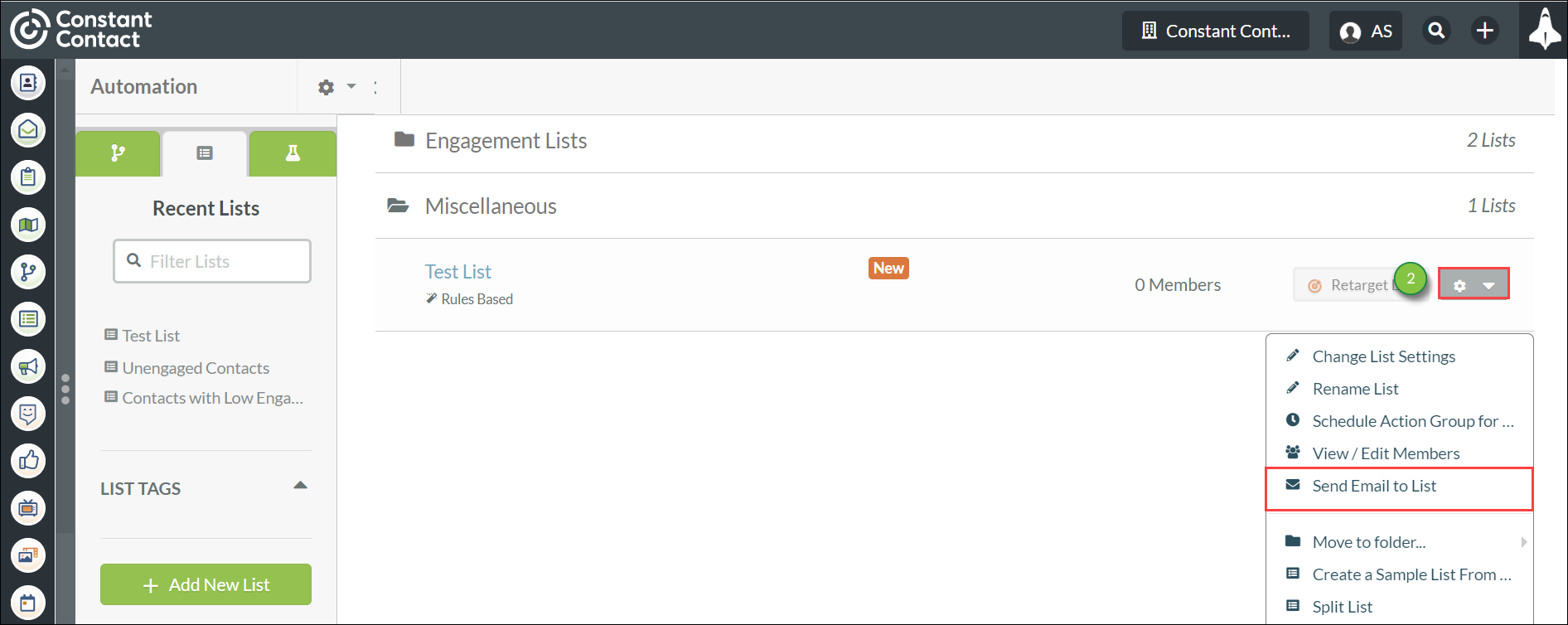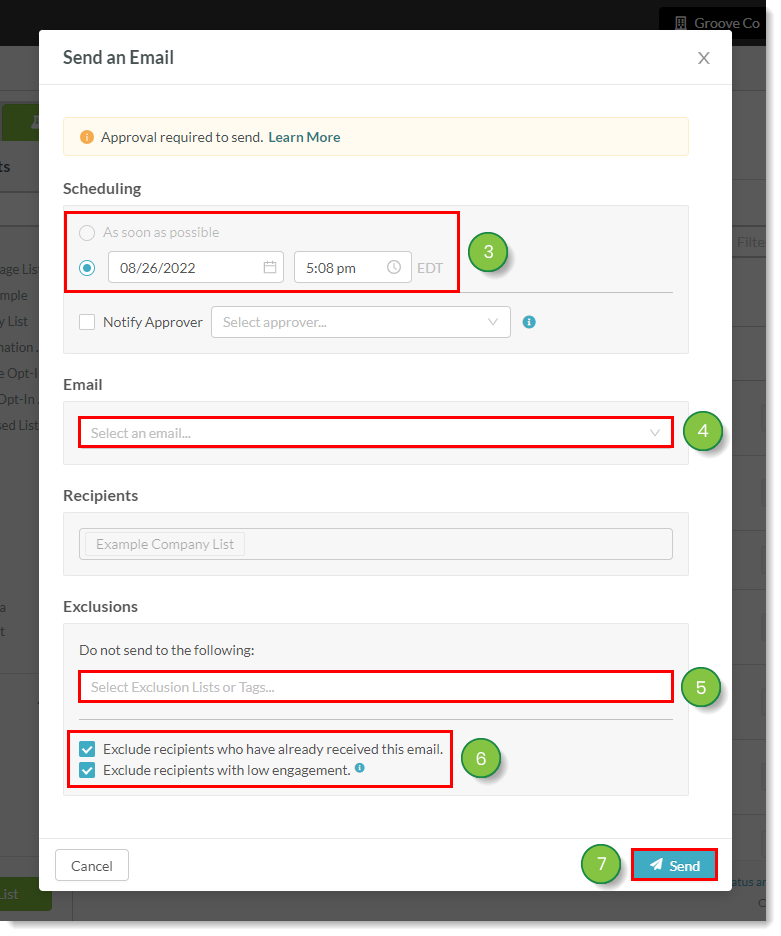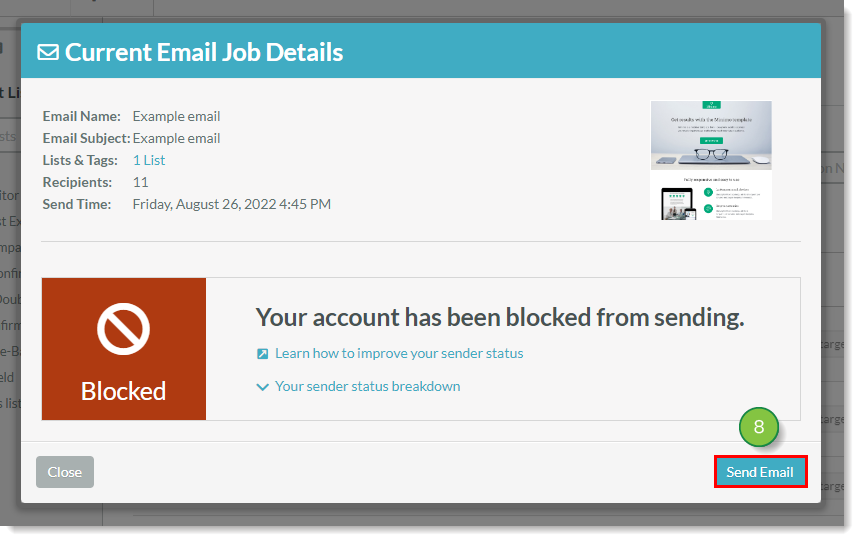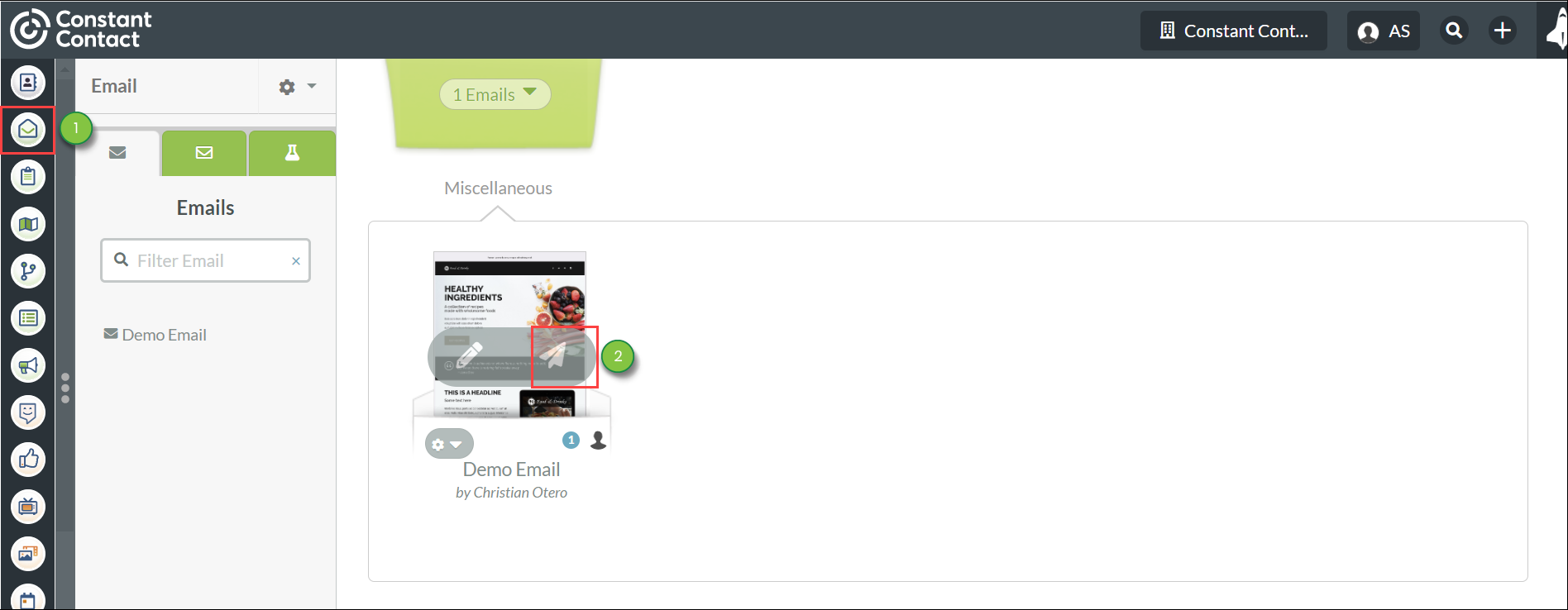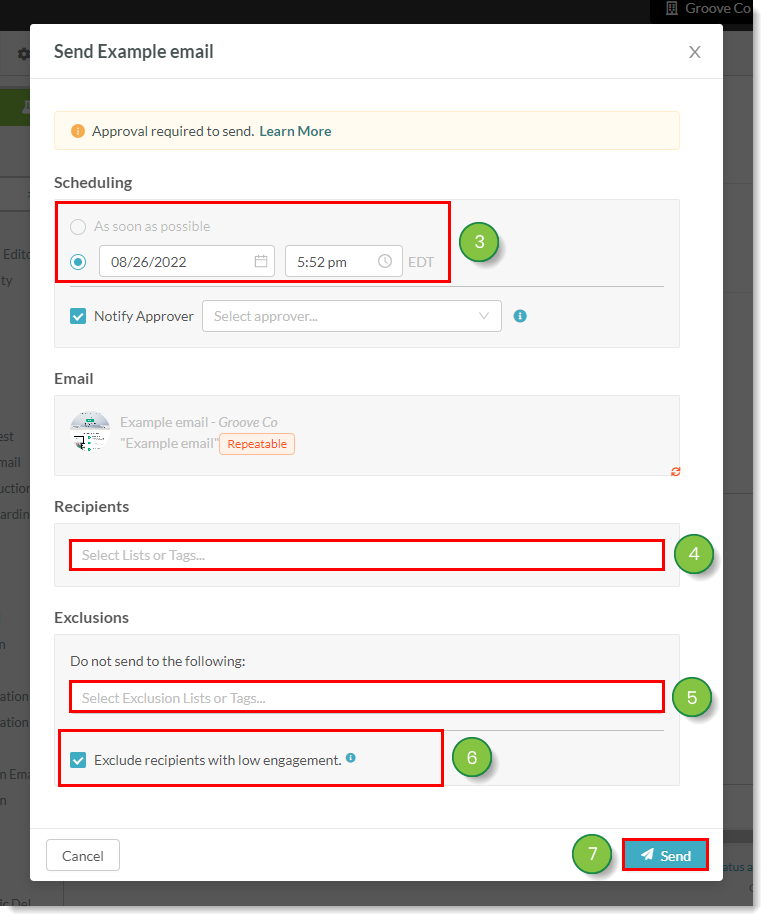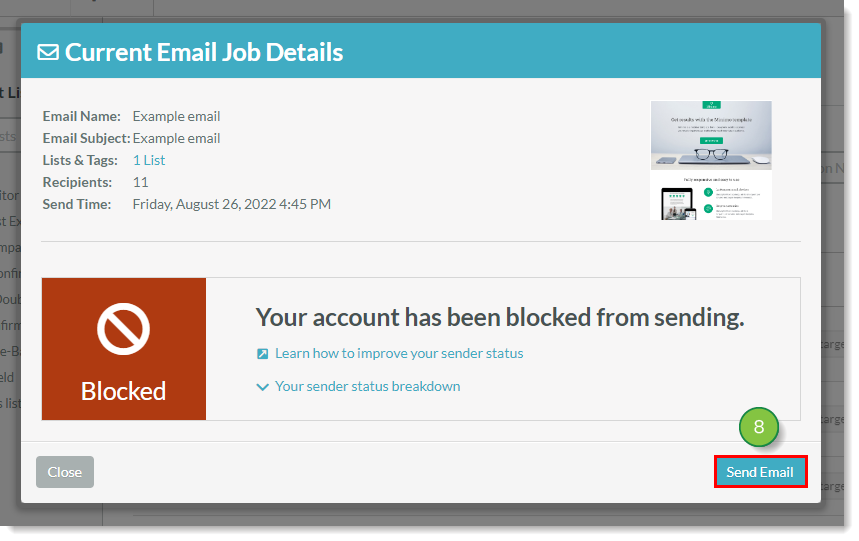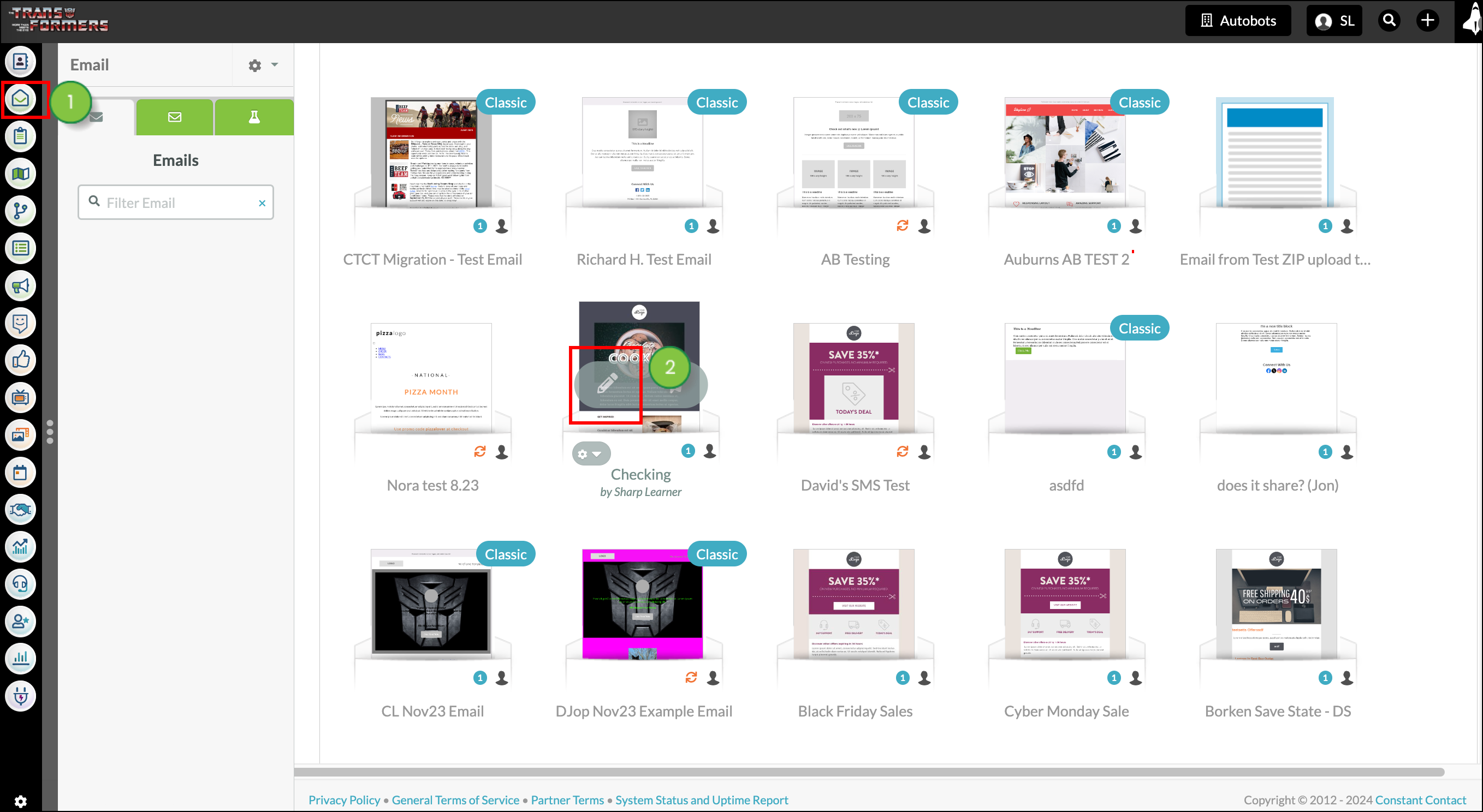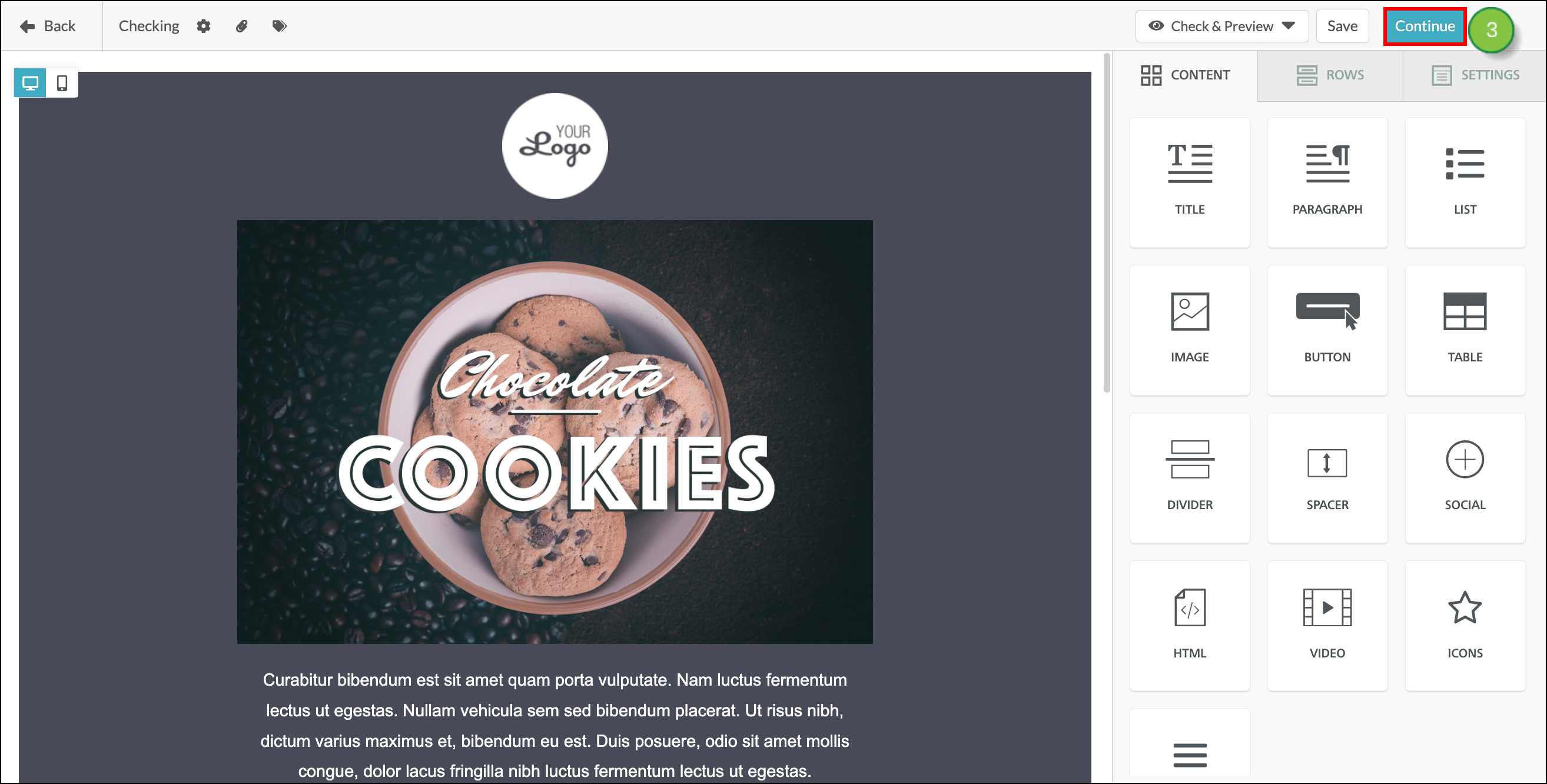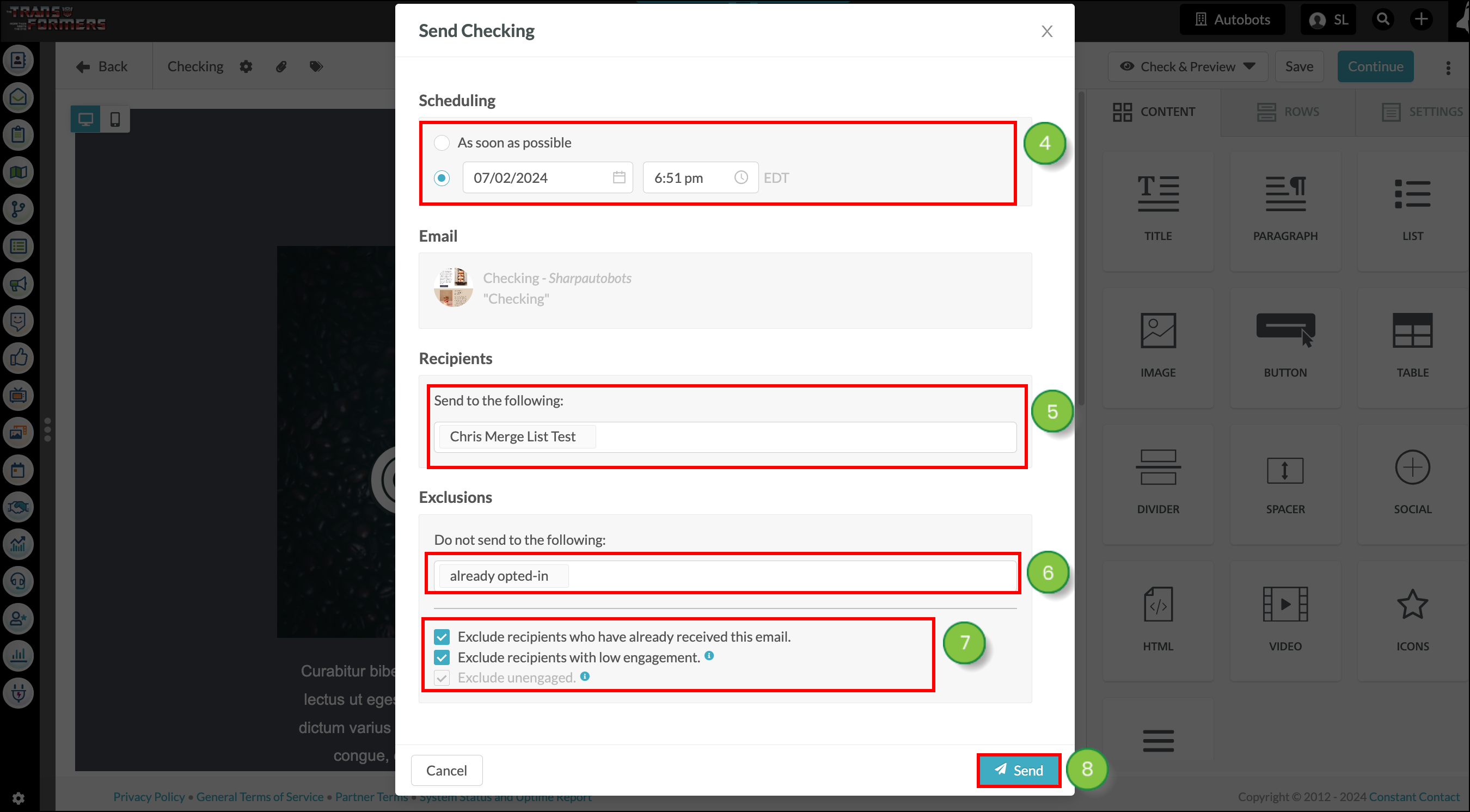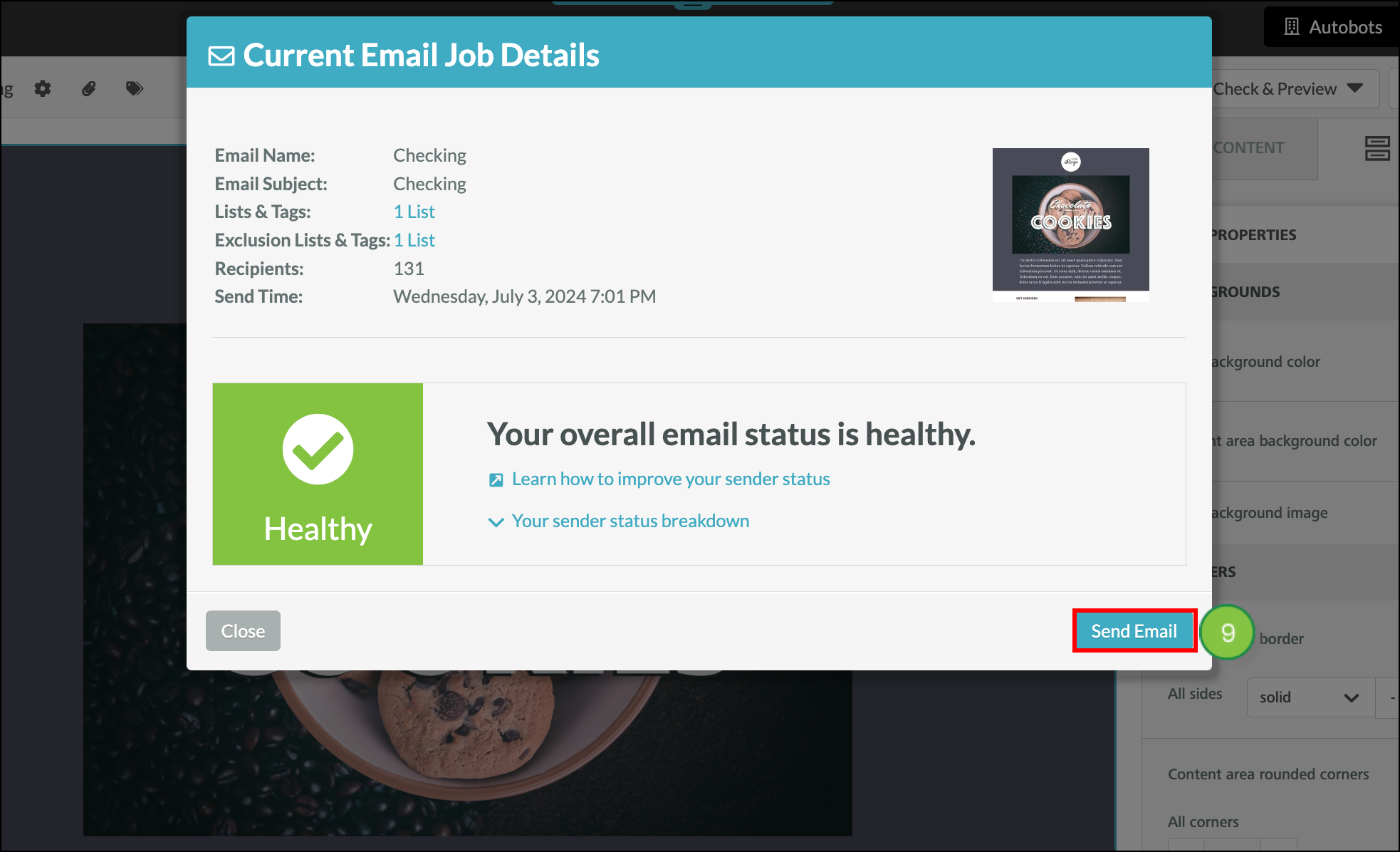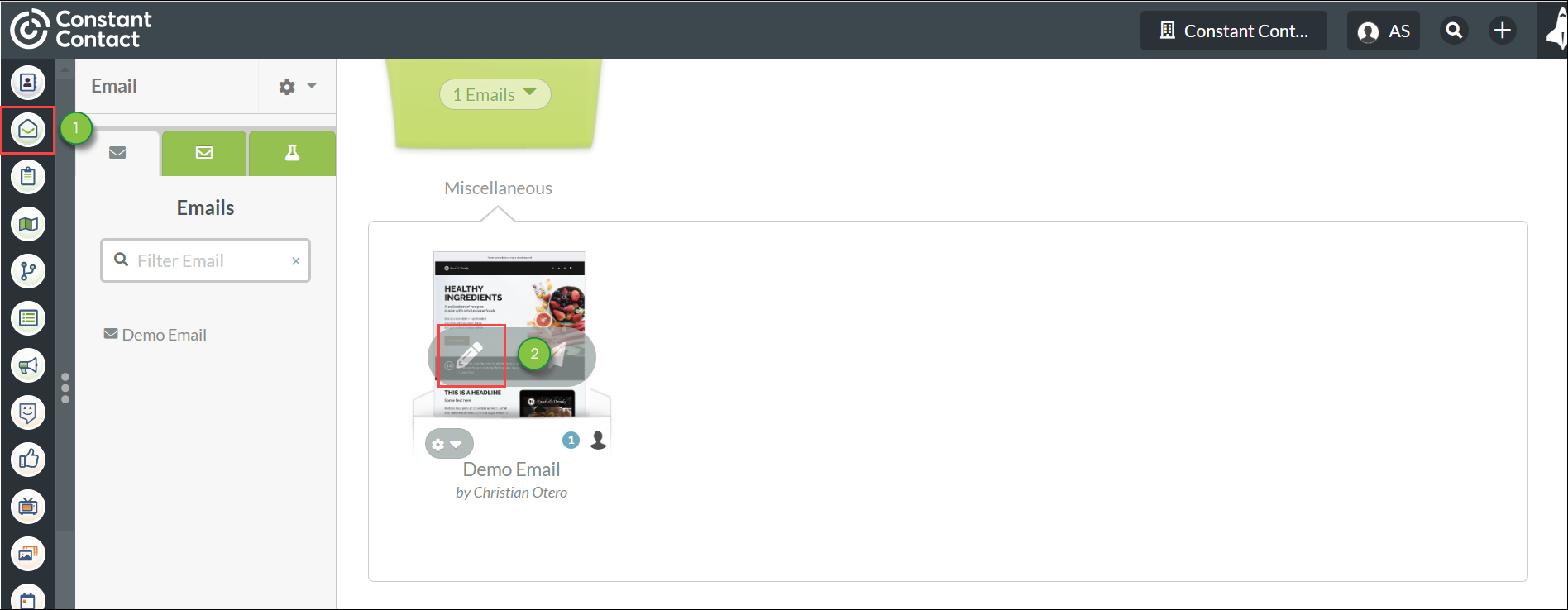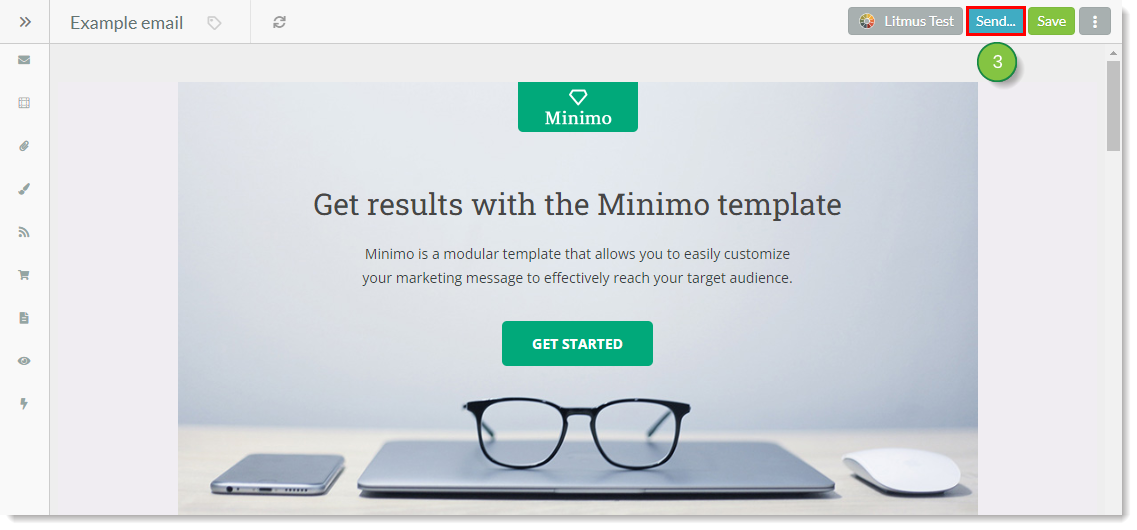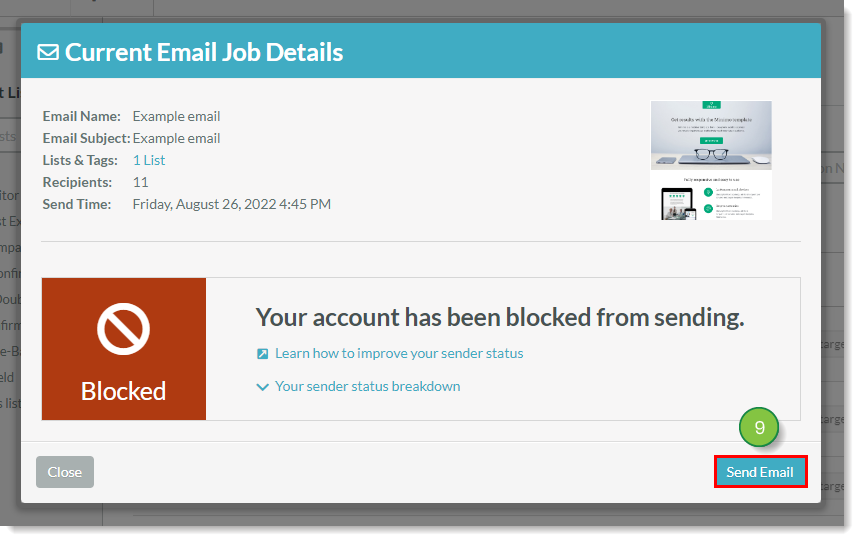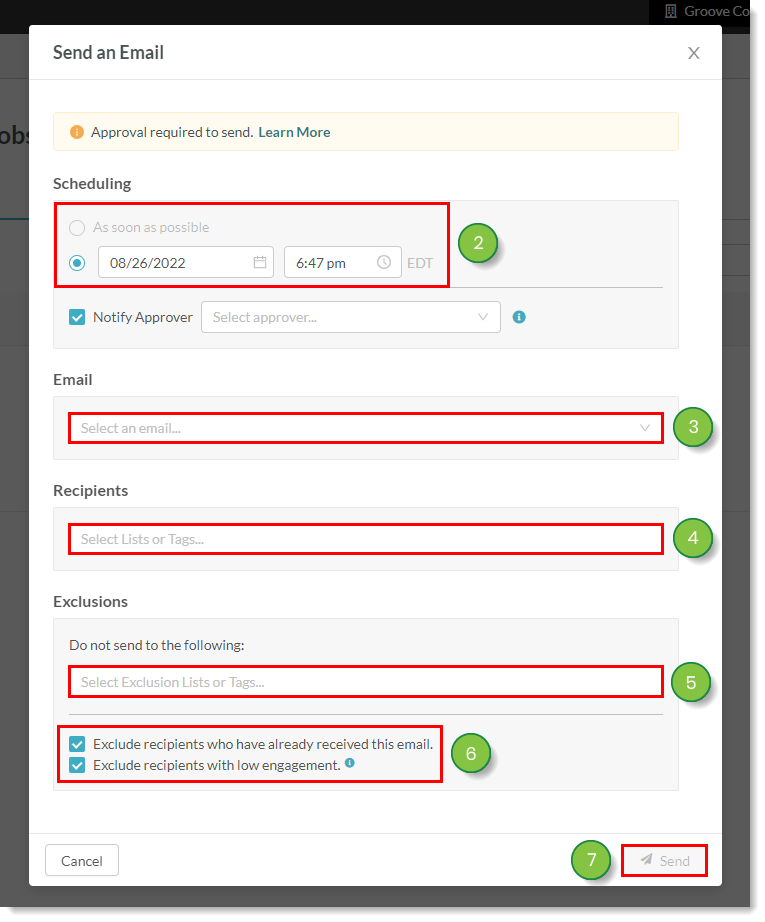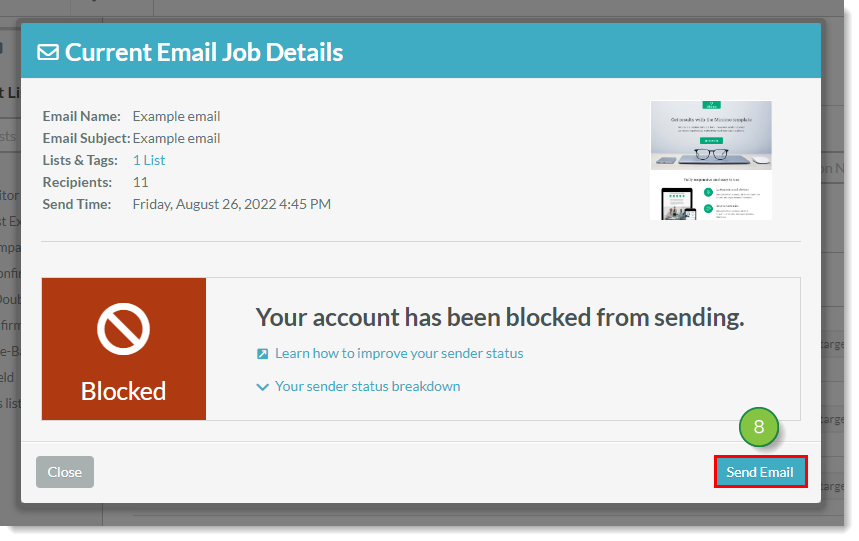You can exclude lists when sending emails. This feature is tied directly to lists and emails. Using this feature means you do not have to spend time creating a rules-based list in order to suppress a segment from a specific email send.
This article will detail how to exclude lists from email sends.
Article Contents
Users:
| Administrators | ✓ | |
| Company Managers | ✓ | |
| Marketing Managers | ✓ | |
| Sales Managers | | |
| Salespersons | | |
| Jr. Salespersons | | |
Excluding from Lists
After creating a list, you can schedule created emails to that list. And, when scheduling emails, you can exclude a list from being sent to.
- Click Lists in the left toolbar.

- Click
 Options > Send Email to List to the right of the list that will be scheduled in an email.
Options > Send Email to List to the right of the list that will be scheduled in an email.
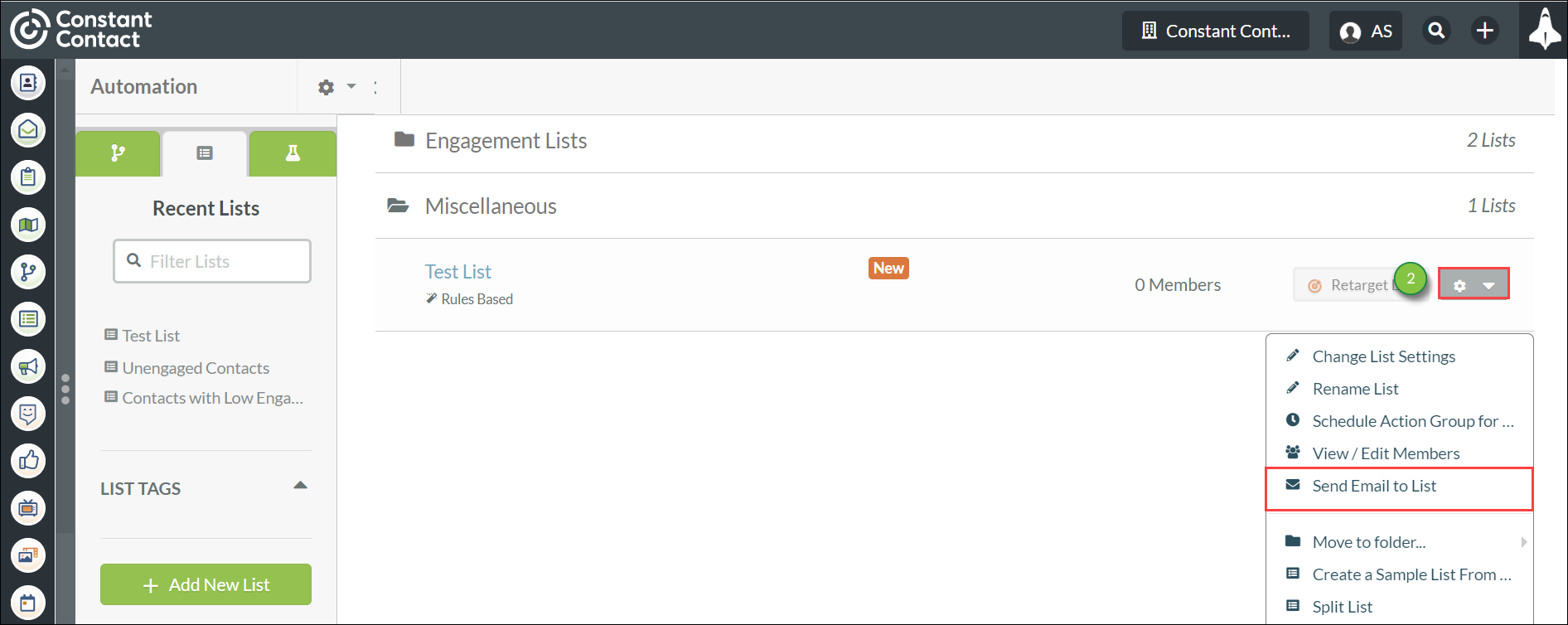
- Choose either to send the email in the Scheduling section of the modal window that appears:
- As soon as possible
- At a designated time
- Enter the name of the email to schedule for sending in the Email section.
- Enter any combination of lists or user tags to exclude sending the email to in the Exclusions section.
- Optionally, check any or all of the following checkboxes:
- Exclude recipients who have already received this email
- Exclude recipients with low engagement
- Click Send.
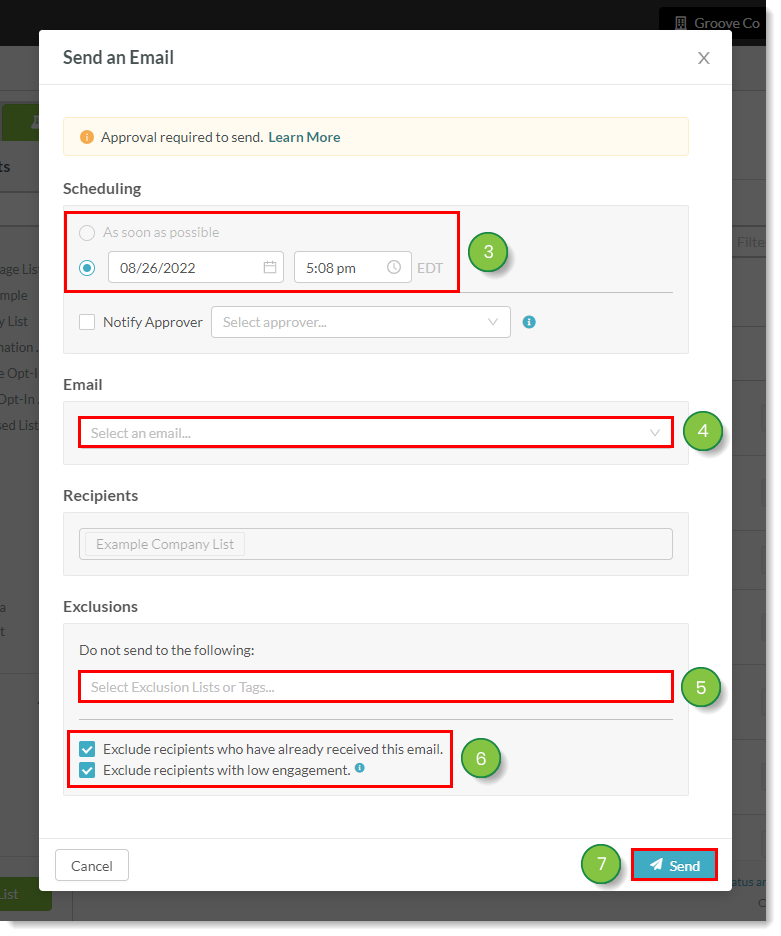
- Click Send Email in the modal window that appears.
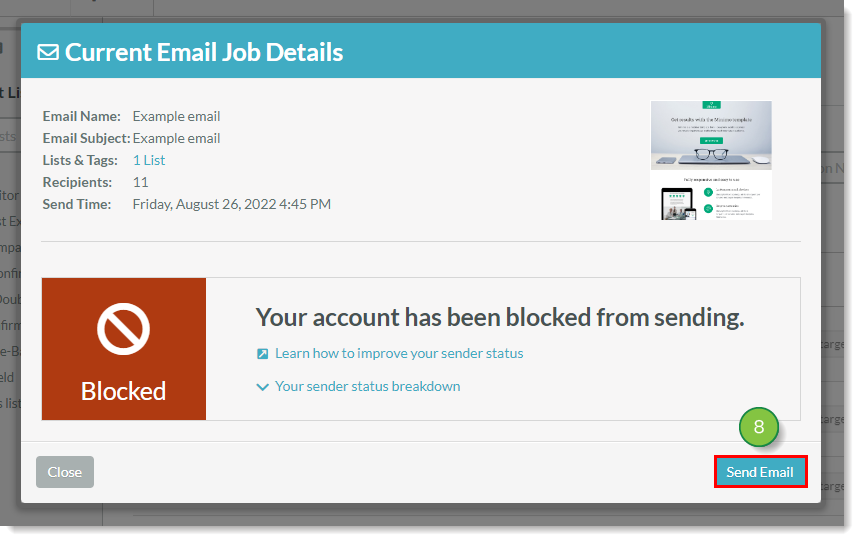
Excluding from Emails
You can send to lists directly from the list of available emails.
- Click Emails in the left toolbar.
- Hover over the desired email and click
 Send to List.
Send to List.
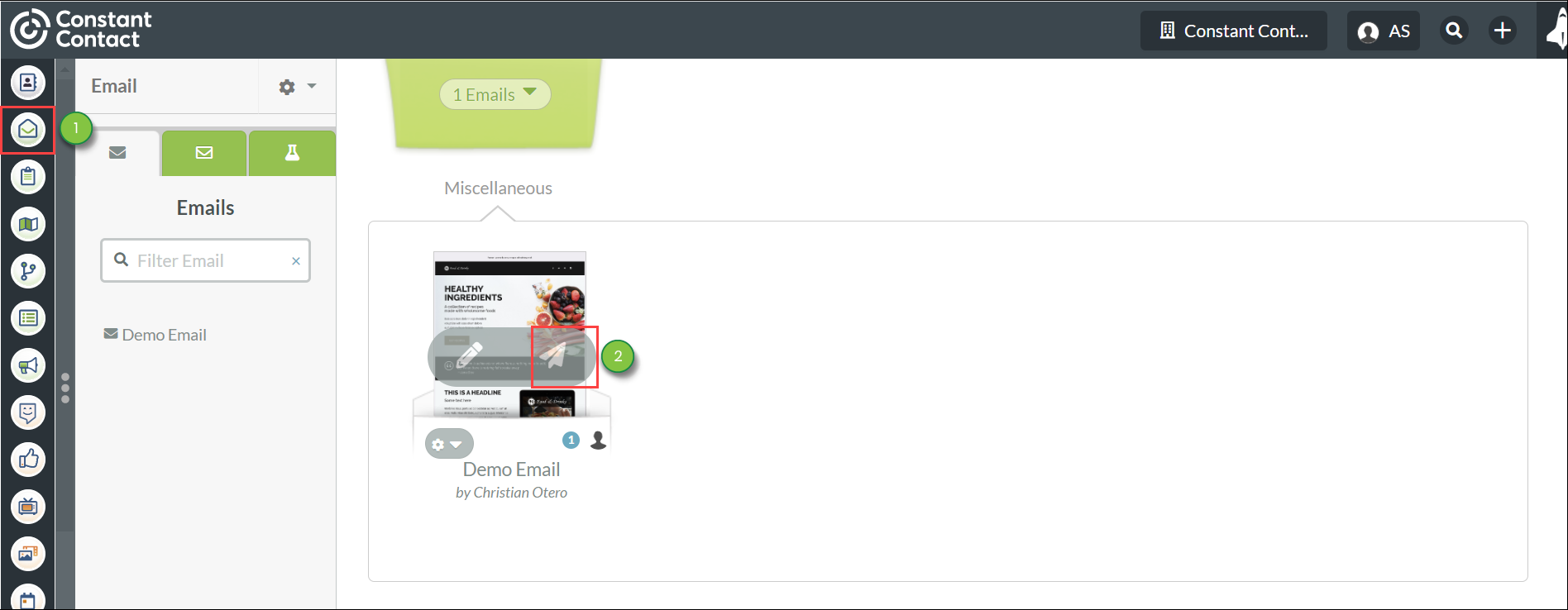
- Choose either to send the email in the Scheduling section of the modal window that appears:
- As soon as possible
- At a designated time
- Enter the name of the list of recipients or user tags to send the email to in the Recipients section.
- Enter any combination of lists or user tags to exclude sending the email to in the Exclusions section.
- Optionally, check any or all of the following checkboxes:
- Exclude recipients who have already received this email
- Exclude recipients with low engagement
- Click Send.
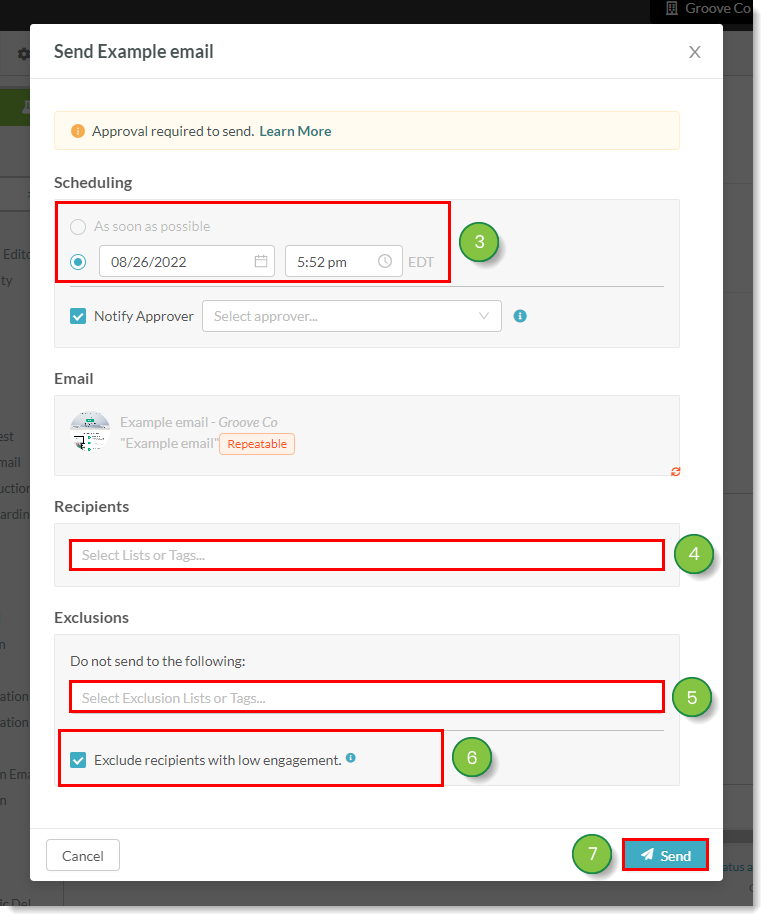
- Click Send Email in the modal window that appears.
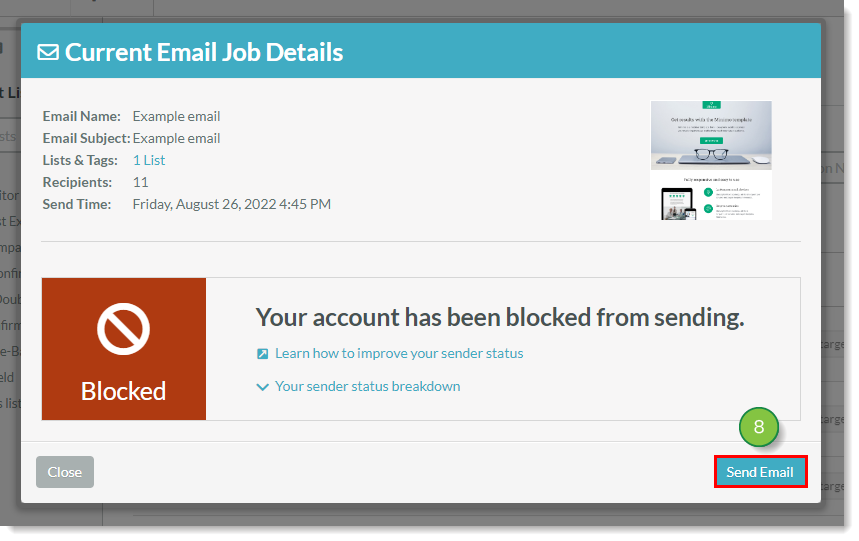
Excluding When Editing Emails - New Email Editor
You can send to lists and schedule to send an email when editing emails.
Note: This information applies to the New email editor. If you're using the Classic email editor, continue to the Excluding When Editing Emails - Classic Editor section below.
- Click Emails in the left toolbar.
- Hover over the email that will be scheduled and click
 Edit Email.
Edit Email.
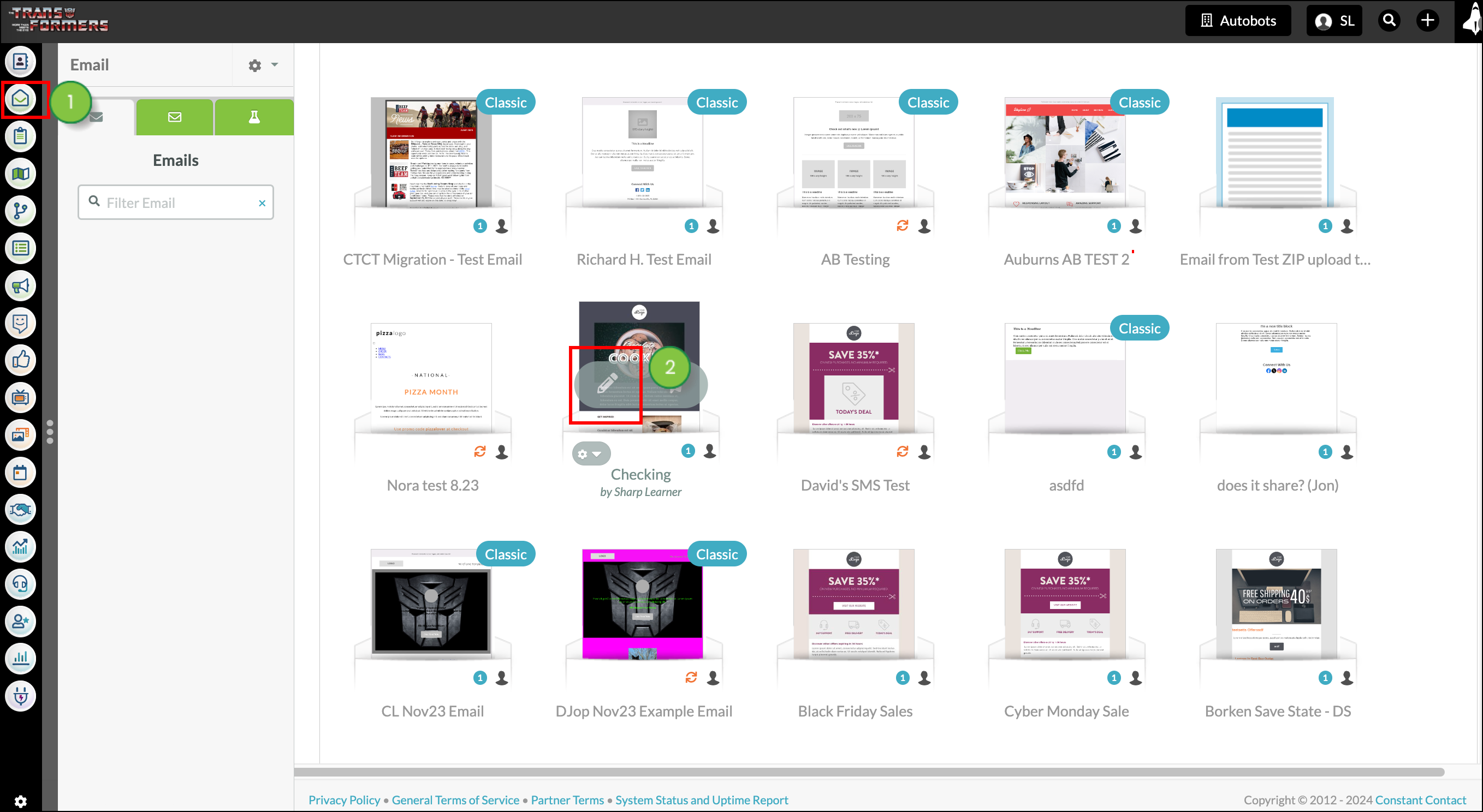
- Make any desired changes to the email and click Continue.
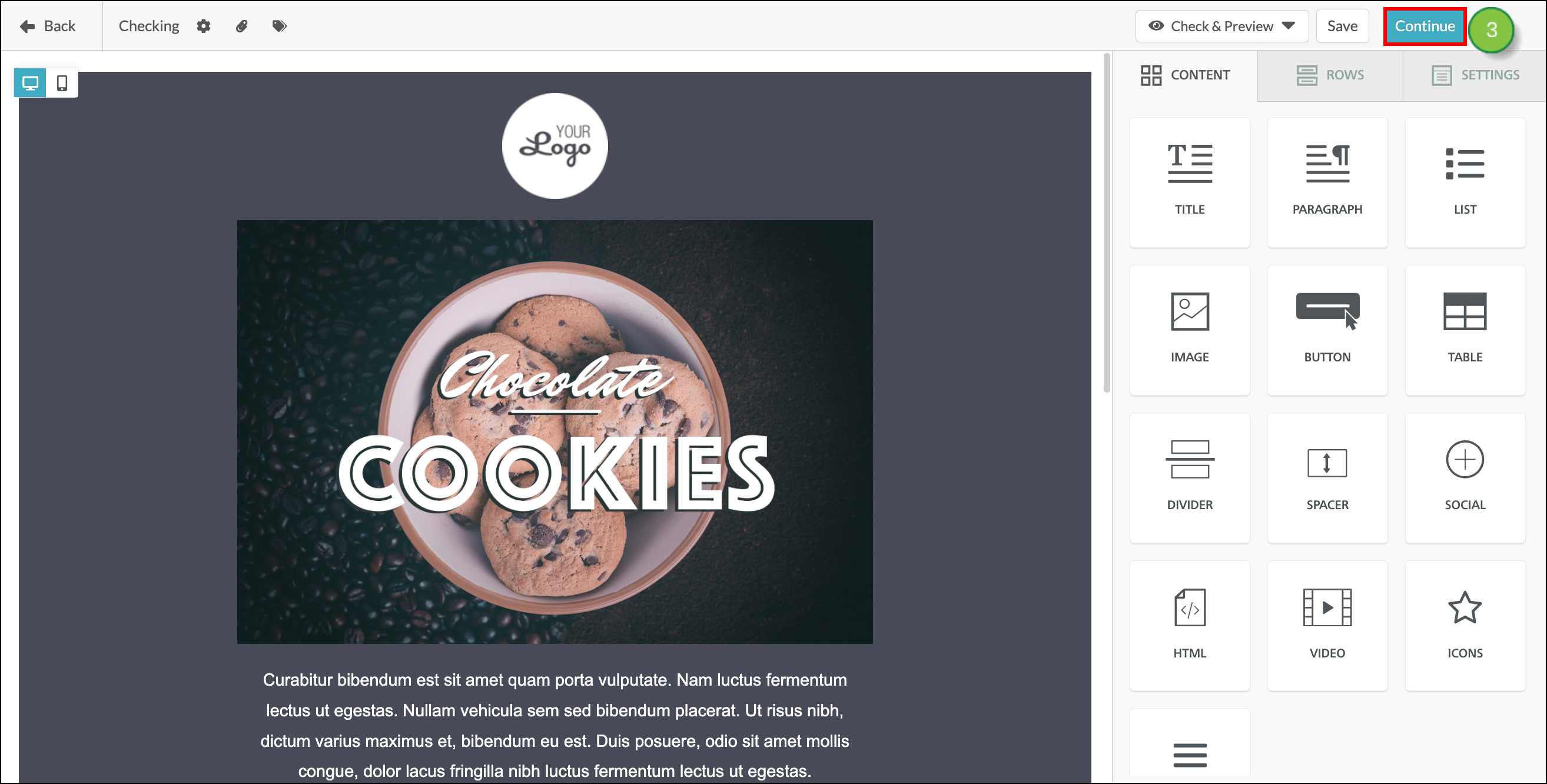
- Choose either to send the email in the Scheduling section of the modal window that appears:
- As soon as possible
- At a designated time
- Enter the name of the list of recipients or user tags to send the email to in the Recipients section.
- Enter any combination of lists or user tags to exclude sending the email to in the Exclusions section.
- Optionally, check any or all of the following checkboxes:
- Exclude recipients who have already received this email
- Exclude recipients with low engagement
-
Click Send.
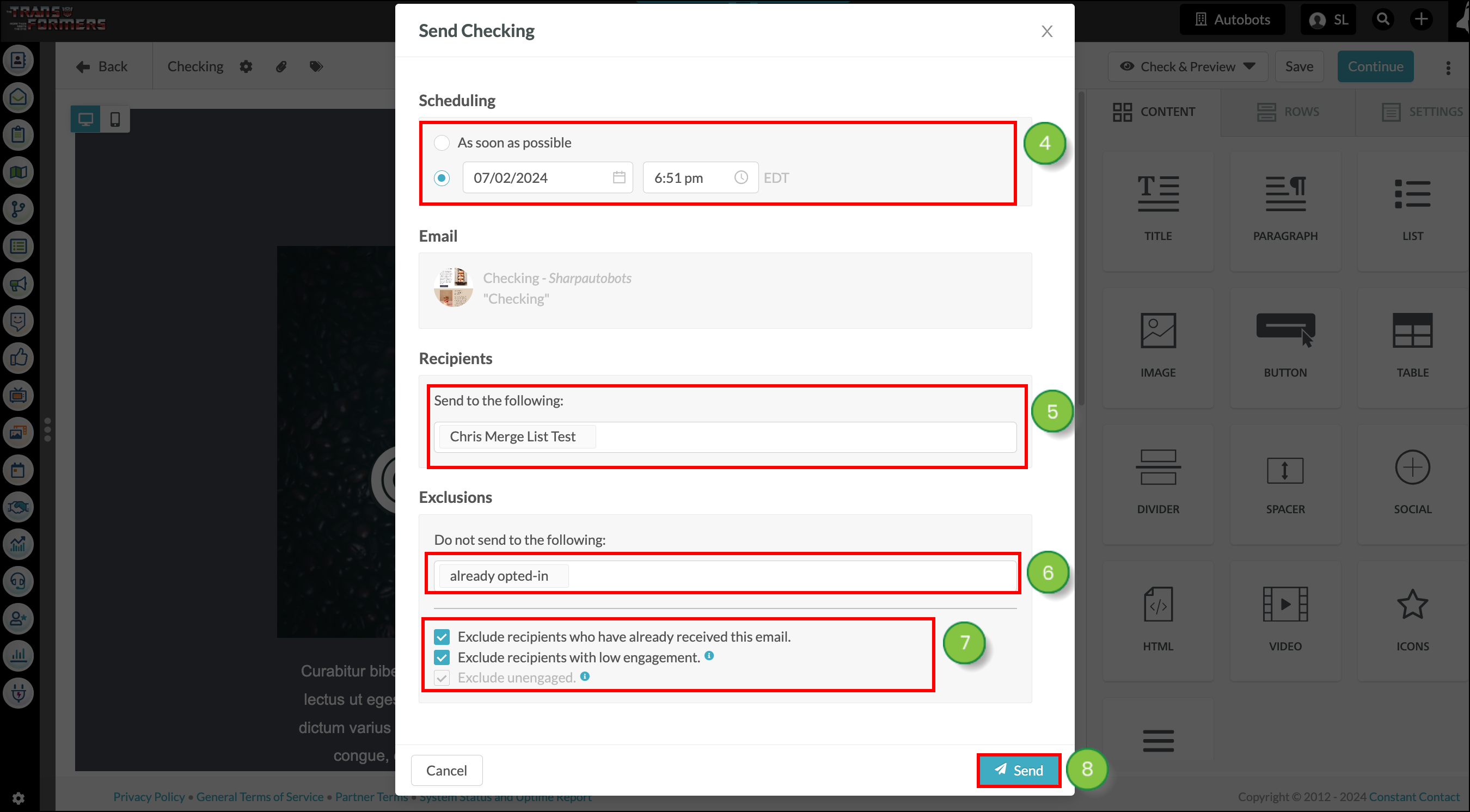
- Click Send Email in the modal window that appears.
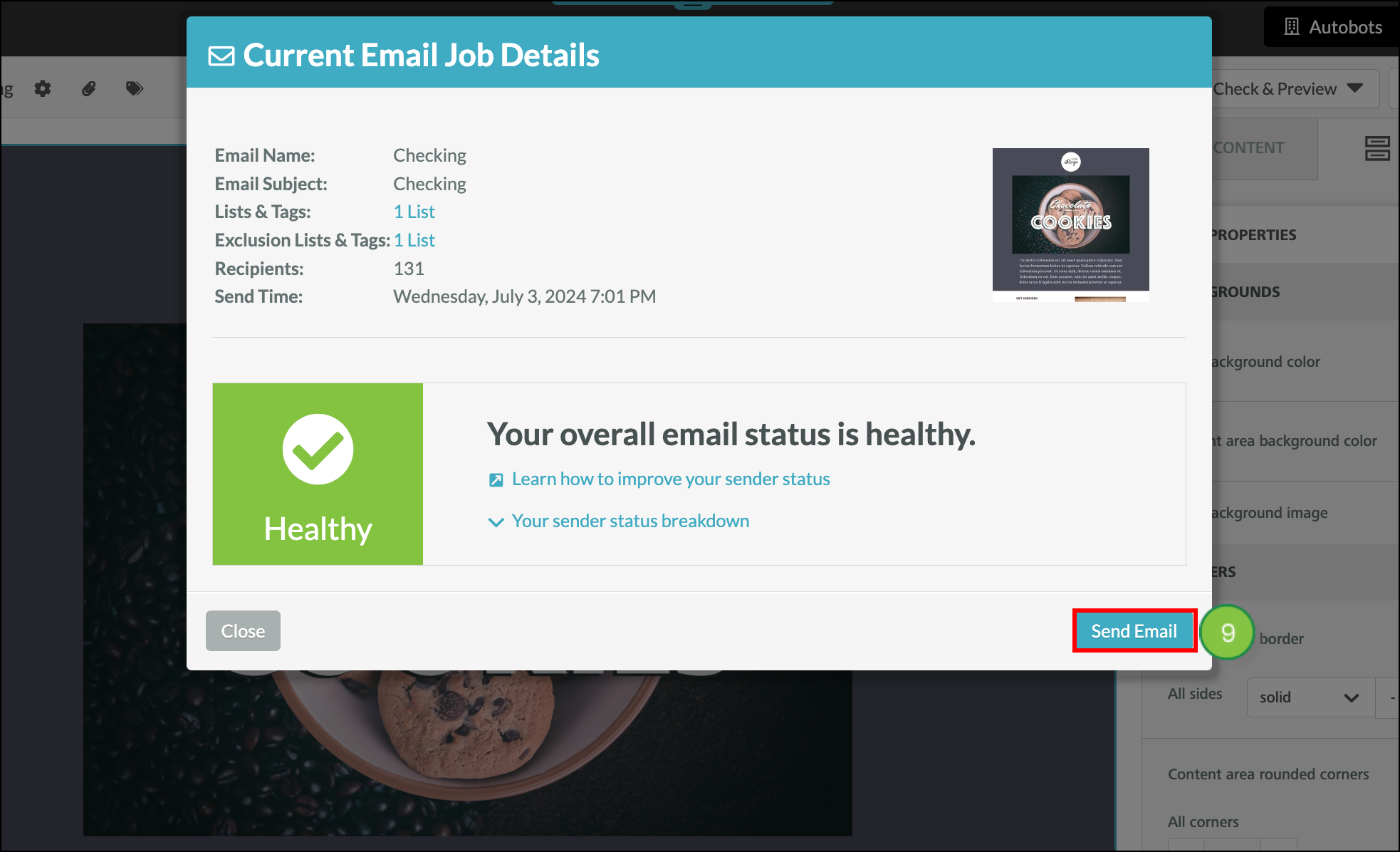
Excluding When Editing Emails - Classic Editor
You can send to lists and schedule to send an email when editing emails.
Note: This information applies to the Classic email editor. If you're using the new email editor, see the Excluding When Editing Emails - New Editor section instead.
- Click Emails in the left toolbar.
- Hover over the email that will be scheduled and click
 Edit Email.
Edit Email.
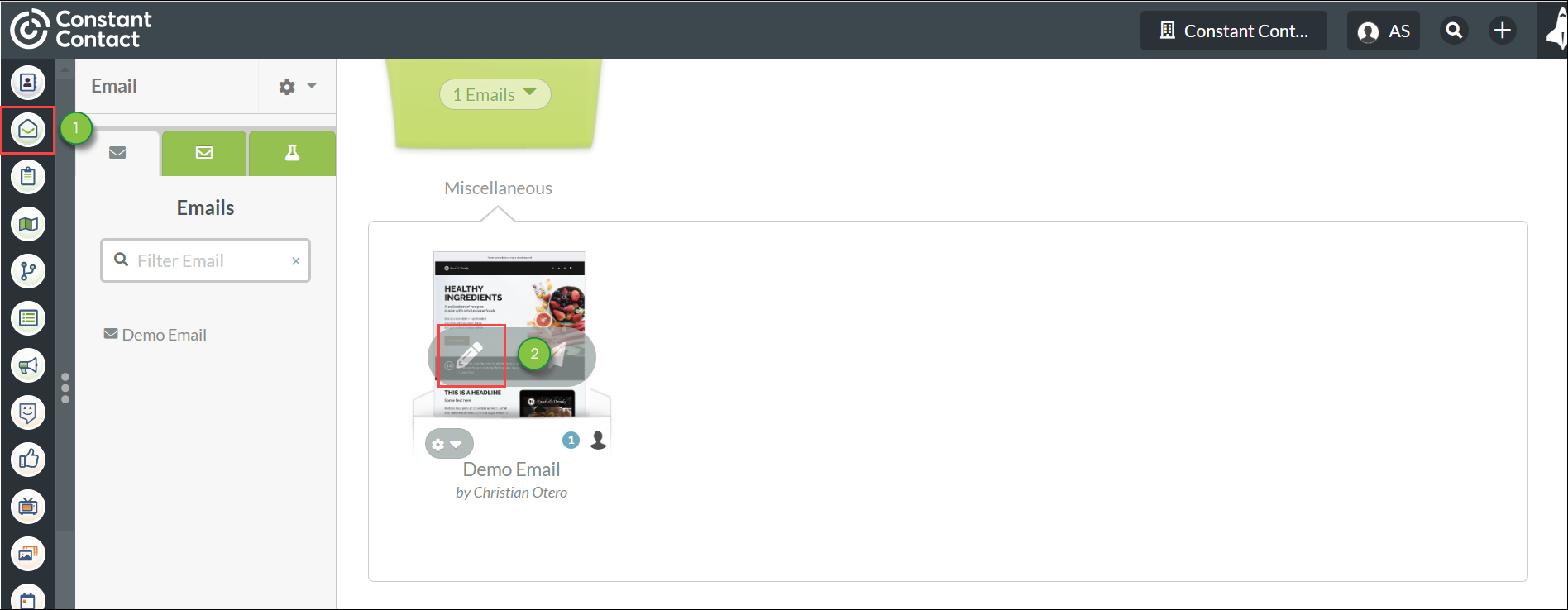
- Make any desired changes to the email and click Send.
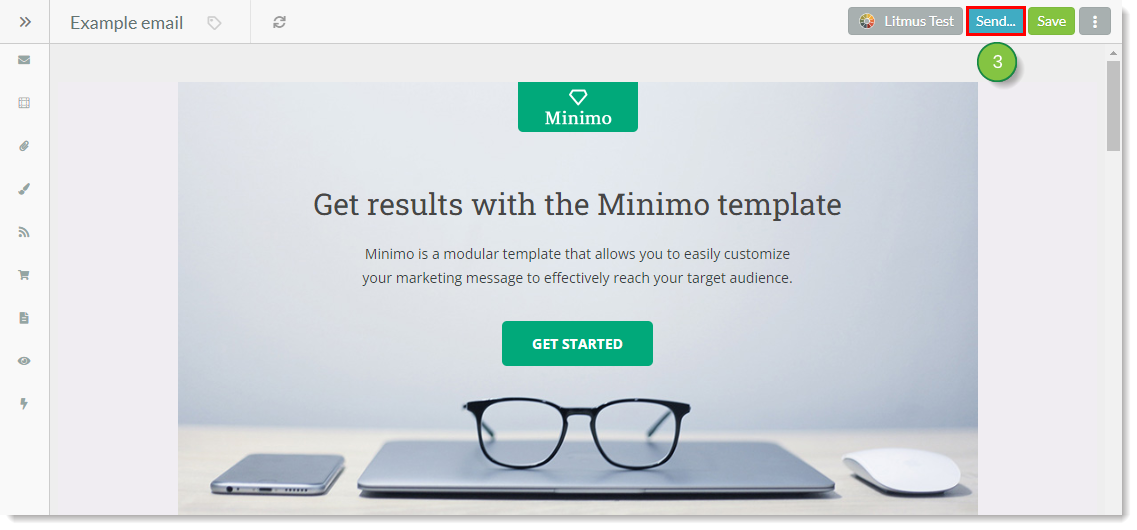
- Choose either to send the email in the Scheduling section of the modal window that appears:
- As soon as possible
- At a designated time
- Enter the name of the list of recipients or user tags to send the email to in the Recipients section.
- Enter any combination of lists or user tags to exclude sending the email to in the Exclusions section.
- Optionally, check any or all of the following checkboxes:
- Exclude recipients who have already received this email
- Exclude recipients with low engagement
-
Click Send.
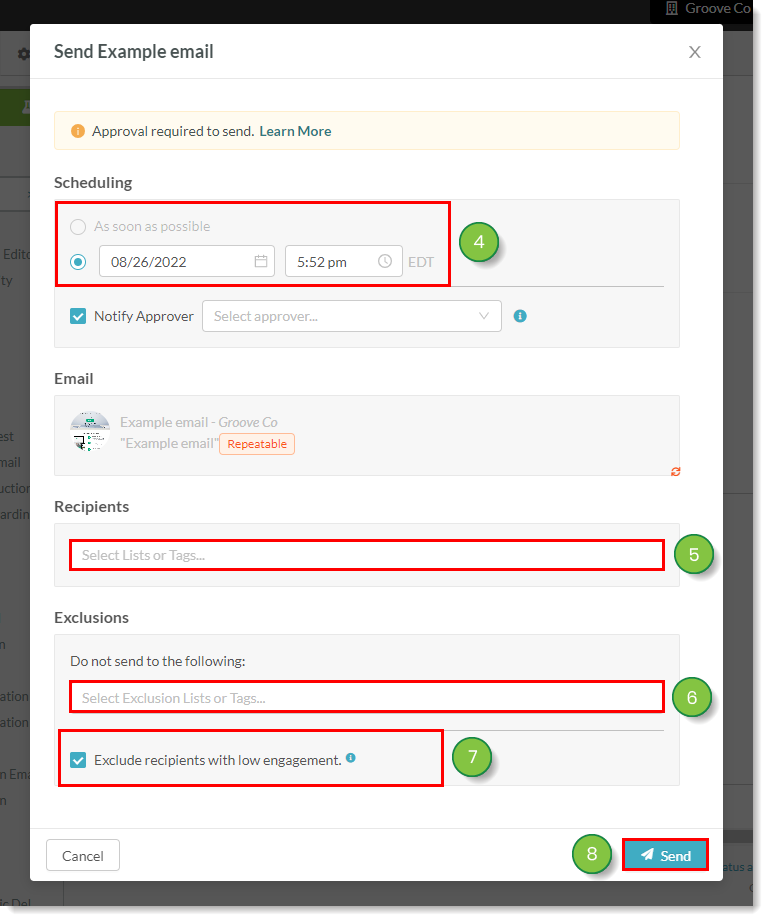
- Click Send Email in the modal window that appears.
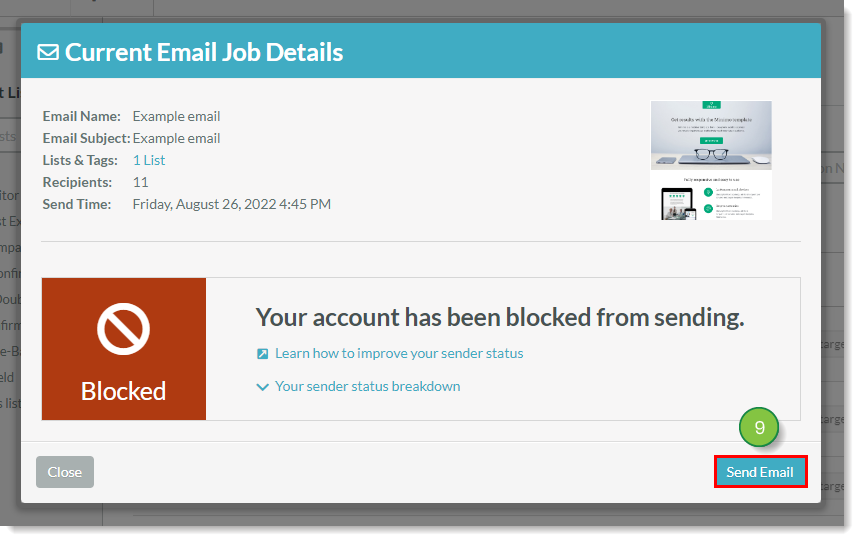
Excluding When Sending New Email Jobs
You can send to lists and schedule new email jobs directly from the email dashboard view.
To exclude a list when scheduling new email jobs, do the following:
- Once created, Hover over the desired email and click
 Send to List.
Send to List. - Choose either to send the email in the Scheduling section of the modal window that appears:
- As soon as possible
- At a designated time
- Enter the name of the email to schedule for sending in the Email section.
- Enter the name of the list of recipients or user tags to send the email to in the Recipients section.
- Enter any combination of lists or user tags to exclude sending the email to in the Exclusions section.
- Optionally, check any or all of the following checkboxes:
- Exclude recipients who have already received this email
- Exclude recipients with low engagement
- Click Send.
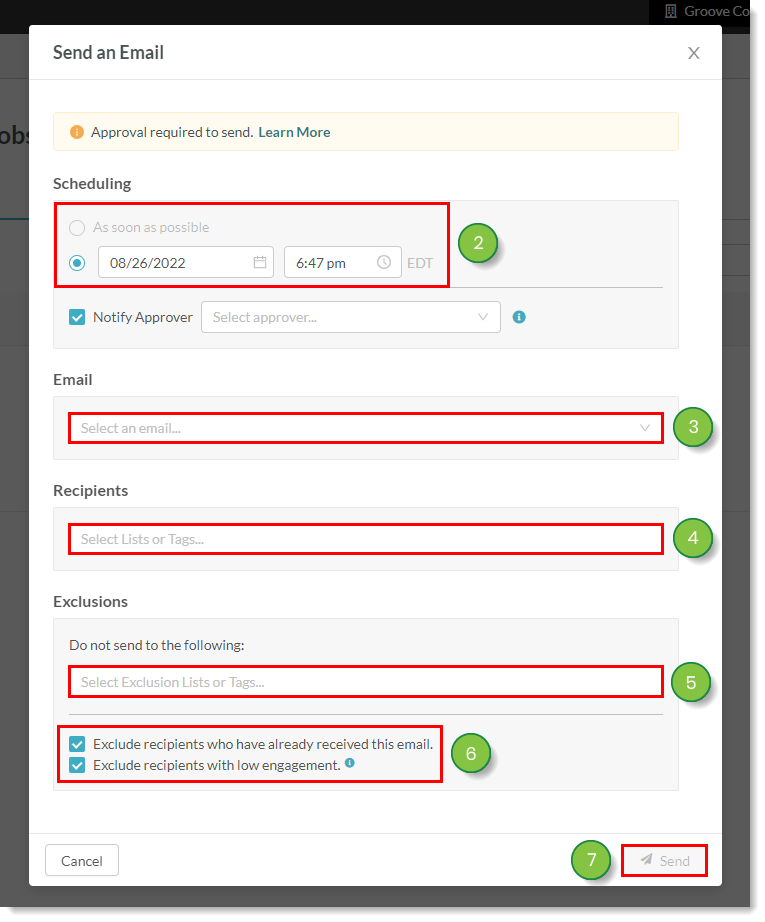
- Click Send Email in the modal window that appears.
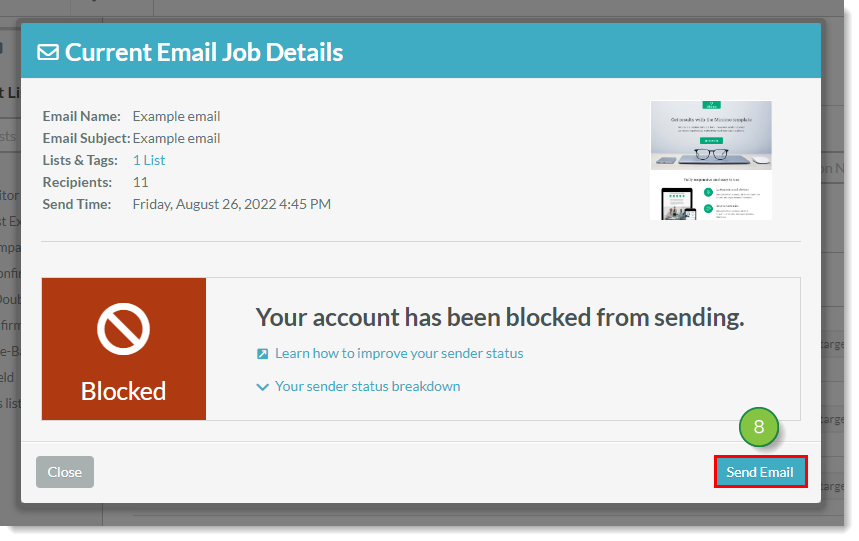
After the Email Sends
When the email is sent, any leads that are in the lists being sent to that are also in one or more of the excluded lists will be excluded from the send.
The associated Email Job Report includes which lists were sent to, and which lists were suppressed from the email job. If the email was scheduled to be sent to more than one list, the email job is consolidated into one job.