Lead Gen & CRM has a feature that allows the user to send an email from a lead owner when sending from automation engine.
This means that each email will automatically show as being sent from the lead owner that is associated with that contact. If you are sending this email to multiple lists that have different lead owners, then the email will be sent from those respective lead owners.
This article will detail how to send to multiple lists.
| Administrators | ✓ | |
| Company Managers | ✓ | |
| Marketing Managers | ✓ | |
| Sales Managers | ||
| Salespersons | ||
| Jr. Salespersons |
You will need to edit an email's send settings to send to multiple lists.
To edit the send settings for an email, do the following:
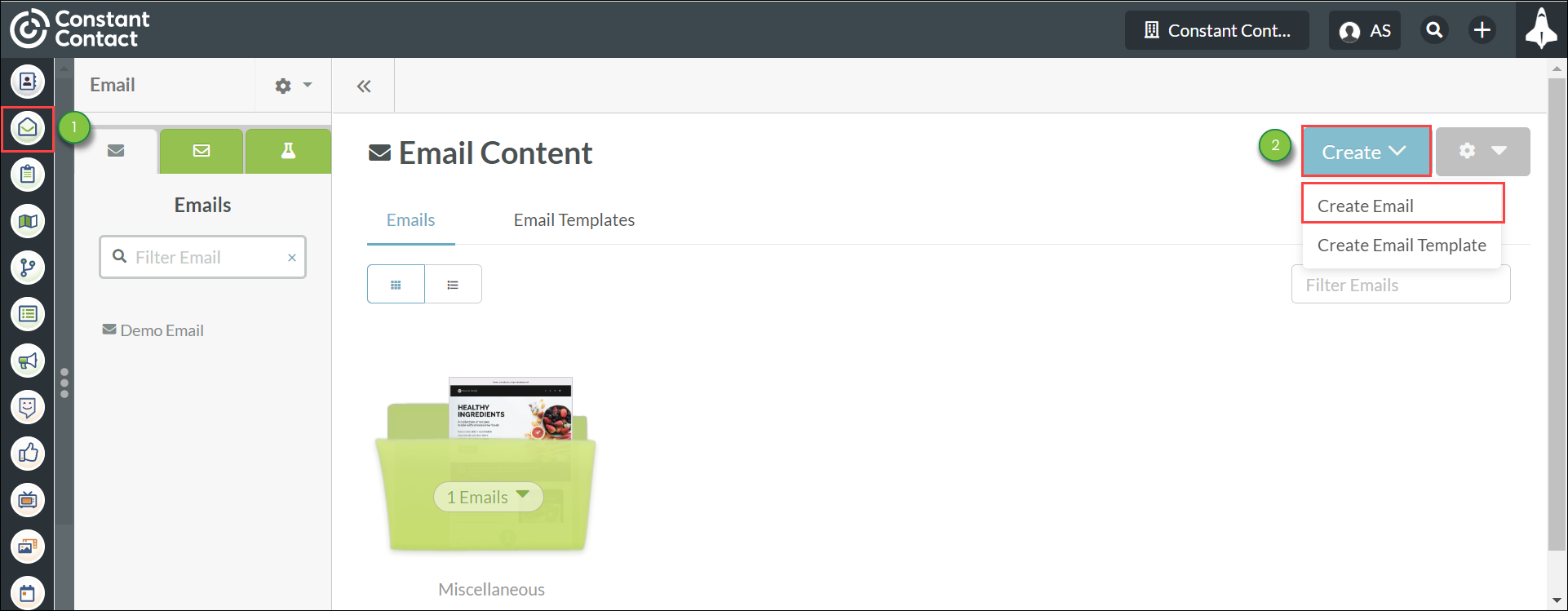
You can send to lists and schedule to send an email when editing emails.
To exclude lists when scheduling from an open email, do the following:
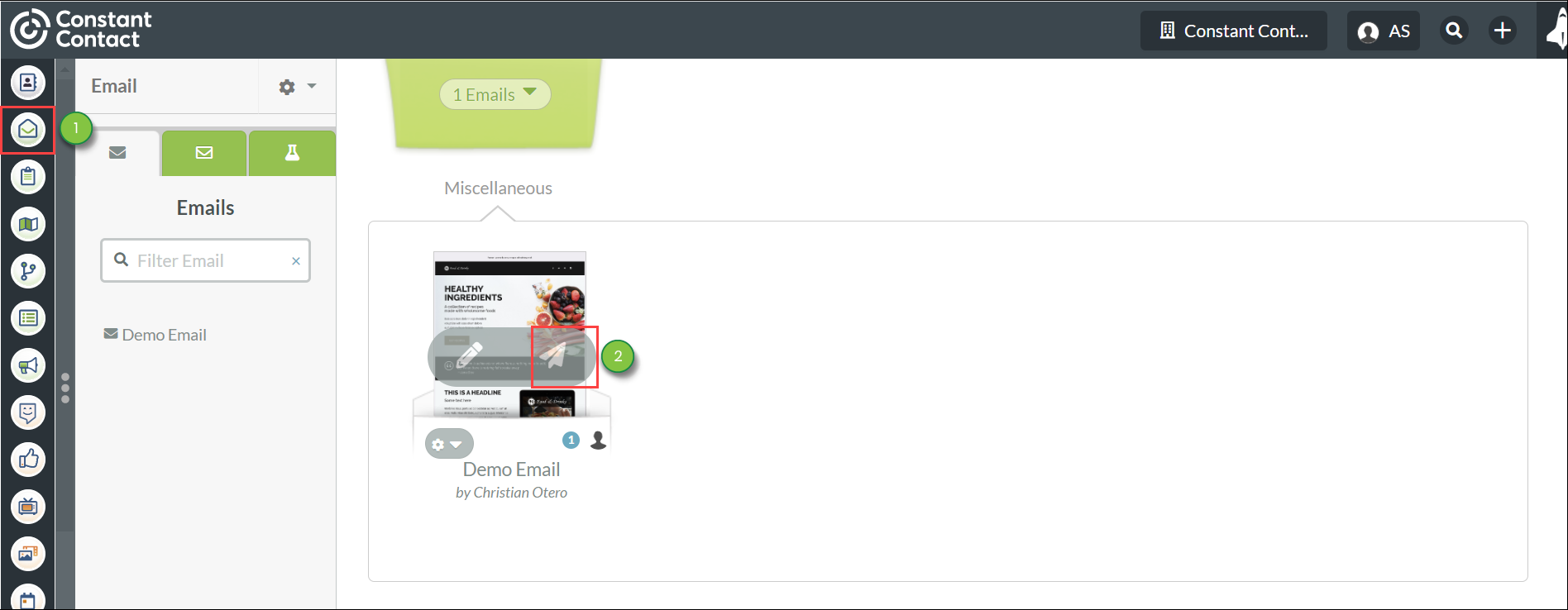
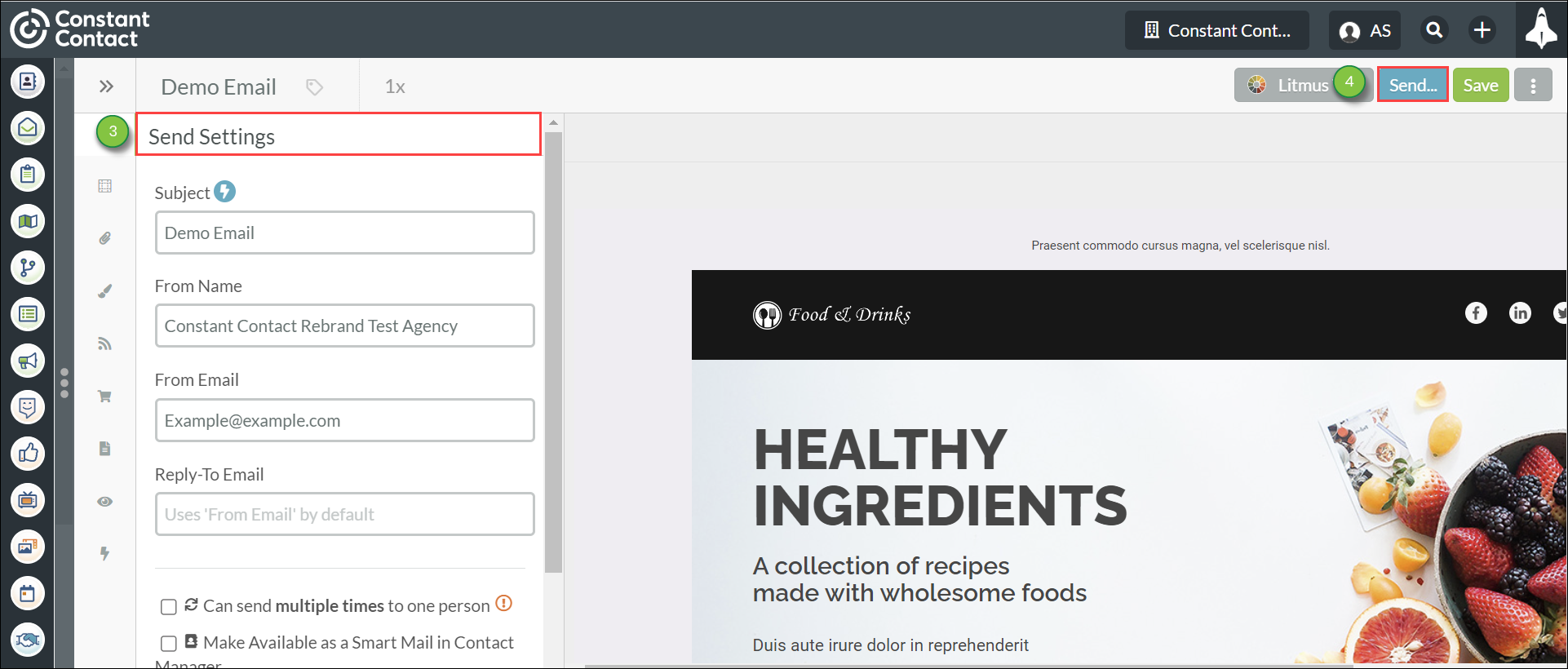
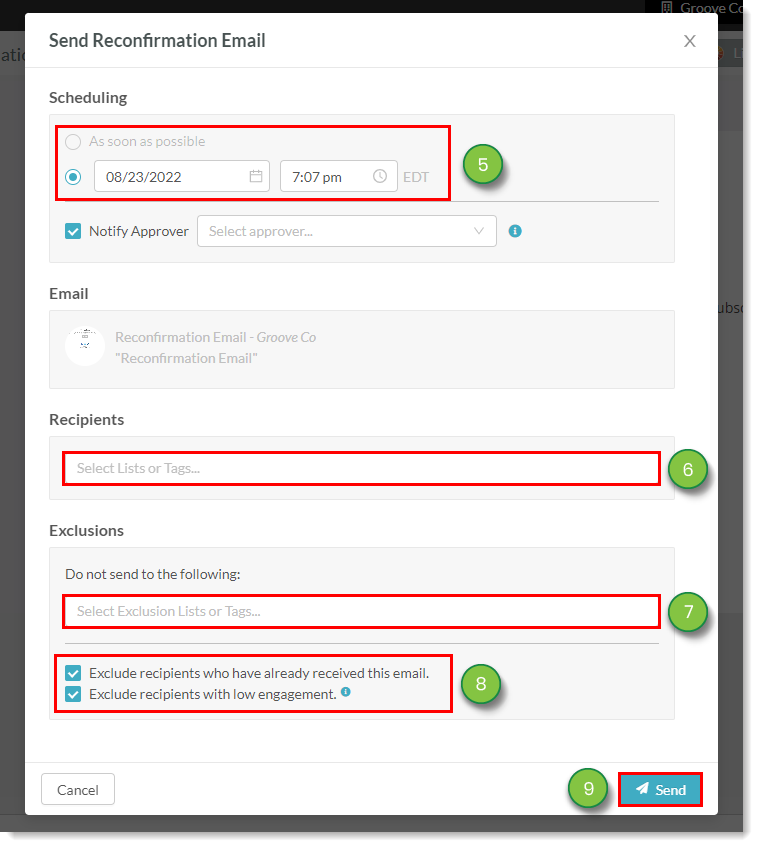
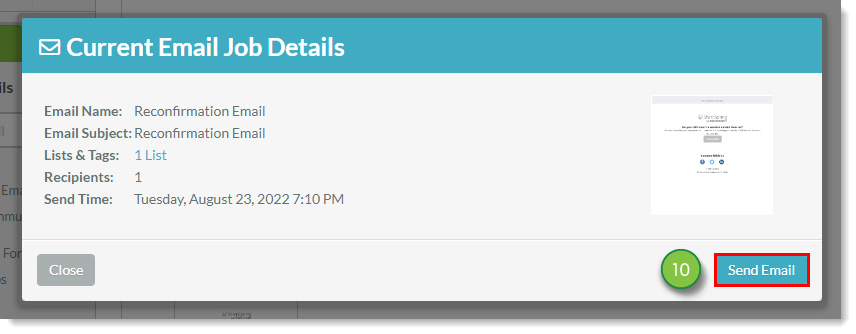
Copyright © 2025 · All Rights Reserved · Constant Contact · Privacy Center