| Important: Are you looking for information about Constant Contact’s Email and Digital Marketing product? This article is for Constant Contact’s Lead Gen & CRM product. Head on over to the Email and Digital Marketing articles by clicking here. Not sure what the difference is? Read this article. |
| Administrators | ✓ | |
| Company Managers | ✓ | |
| Marketing Managers | ✓ | |
| Sales Managers | ||
| Salespersons | ||
| Jr. Salespersons |
You can manually unsubscribe a list of contacts from receiving emails.
Important: You will no longer be able to send bulk or automated emails to these individuals from the Lead Gen & CRM application while unsubscribed.
To unsubscribe contact lists, do the following:
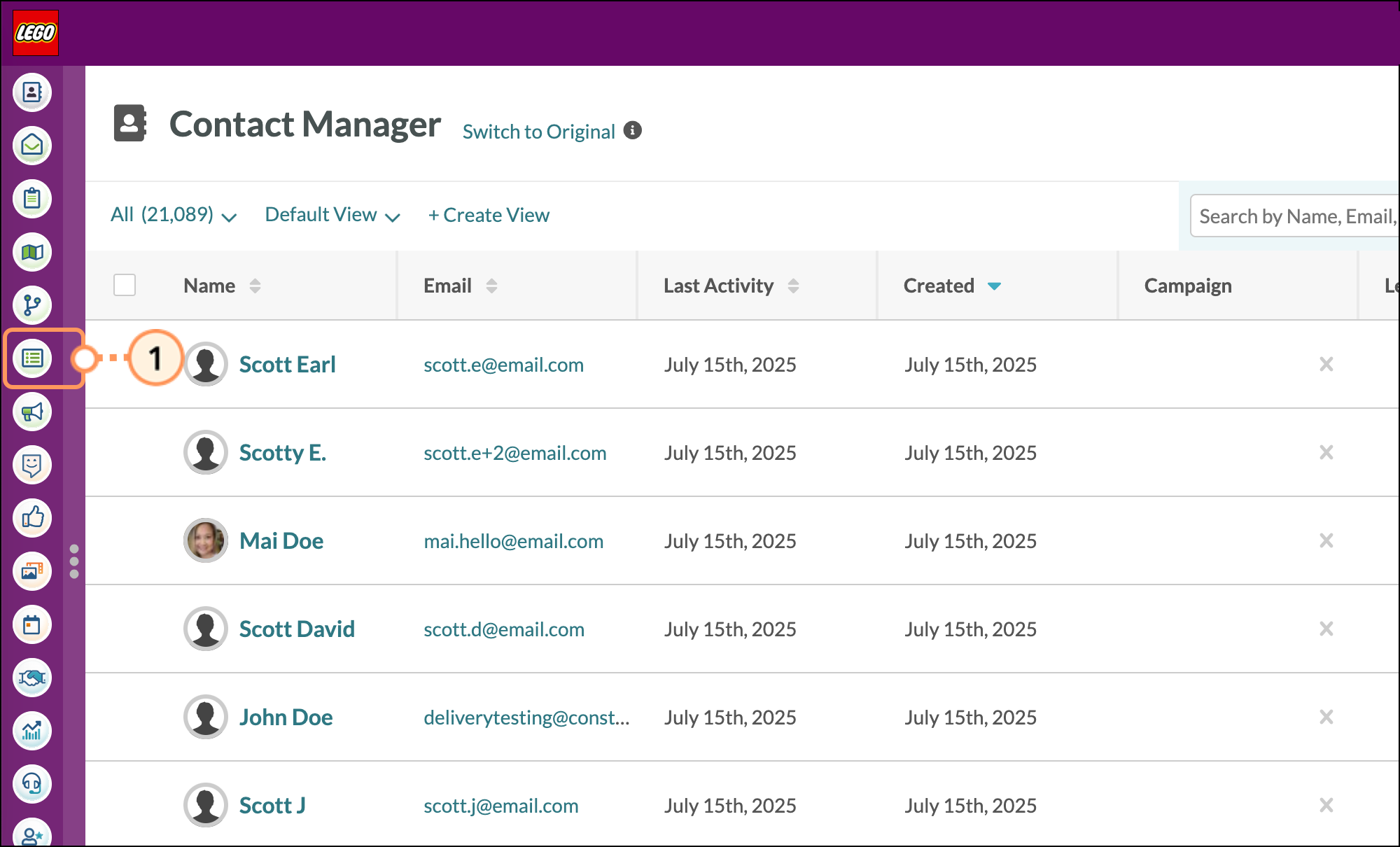
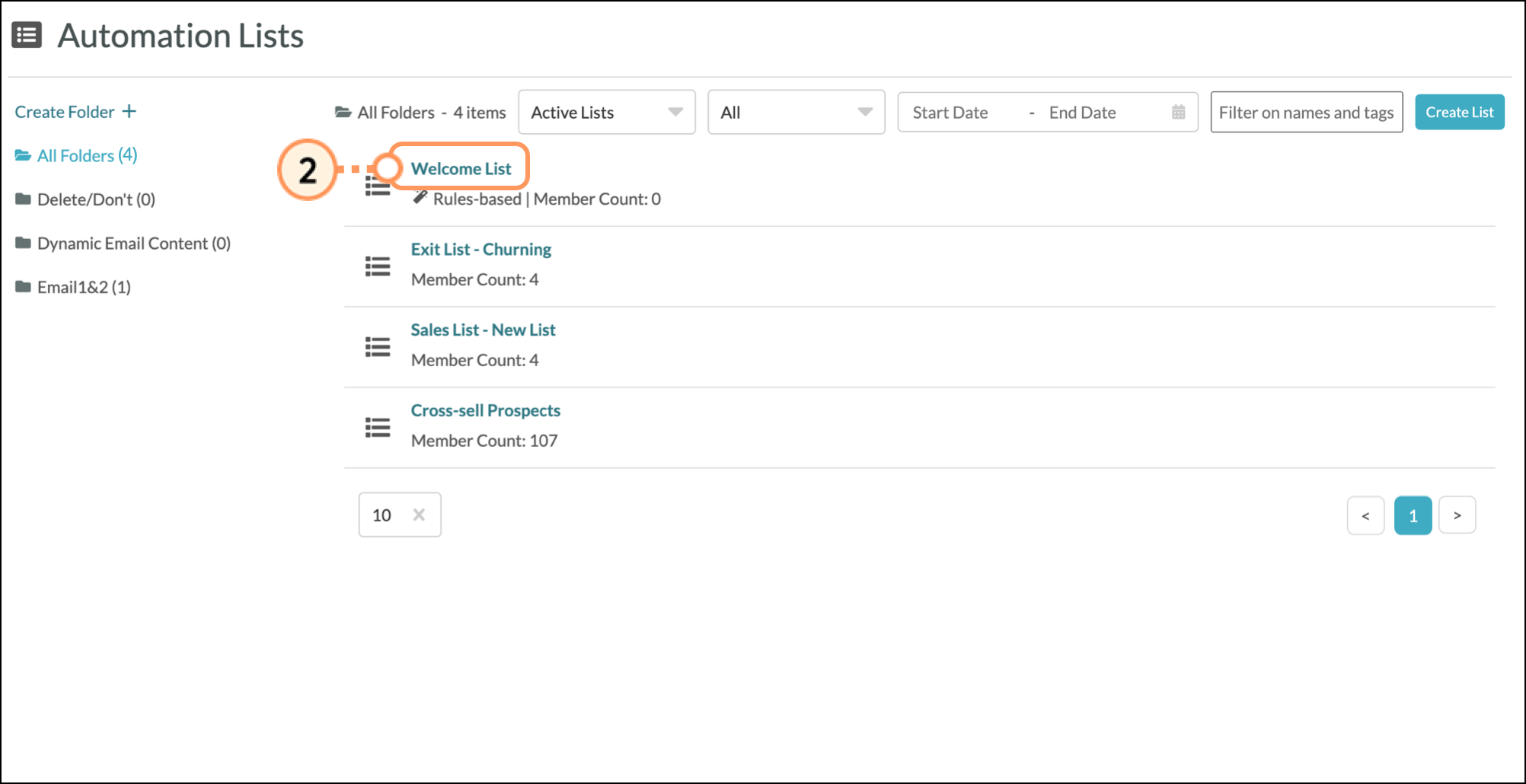
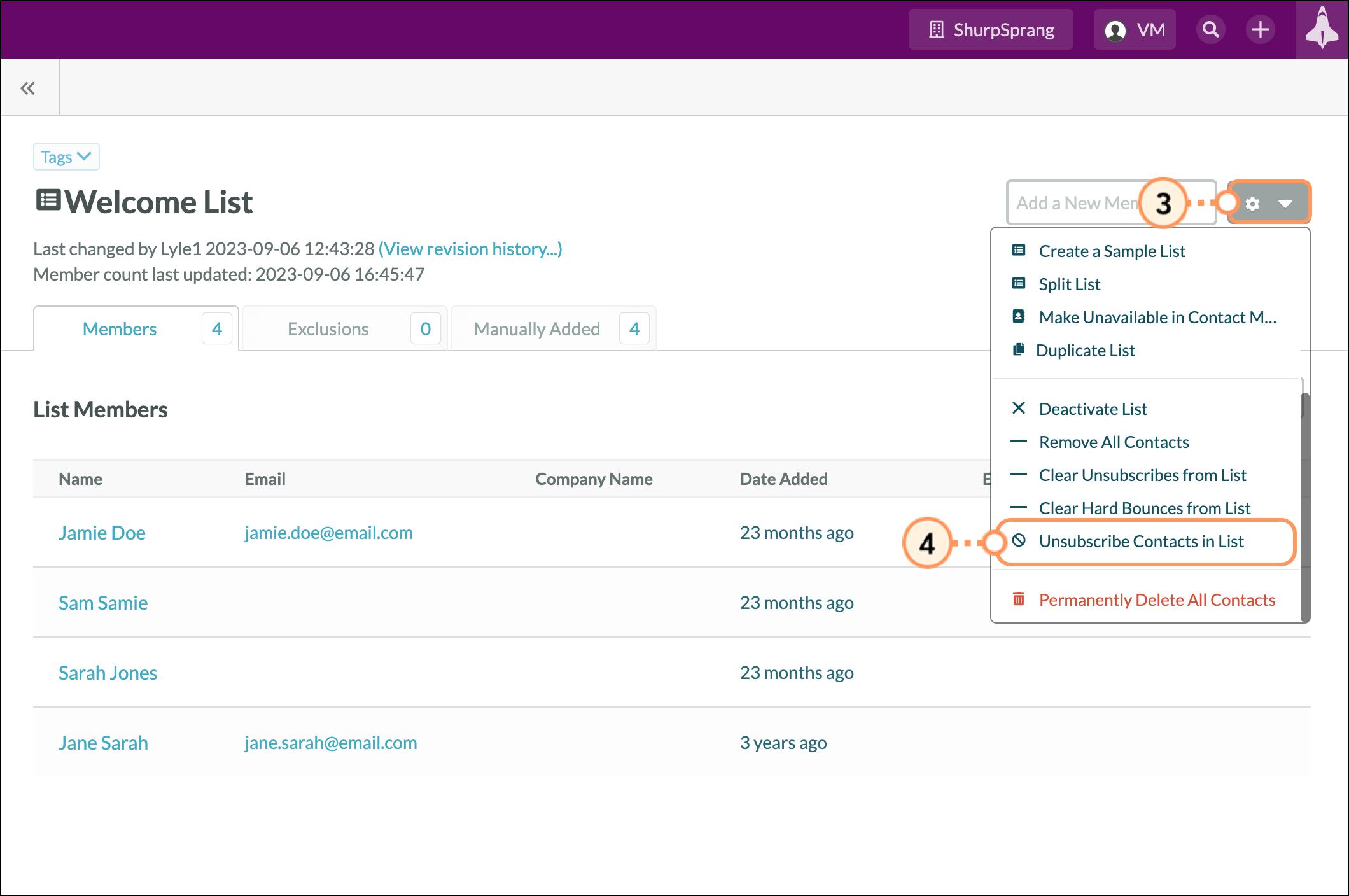
Note: The options displayed in this image apply to manual lists. Options vary for rules-based lists. However, Clear Unsubscribes from List is available for both manual and rules-based lists.
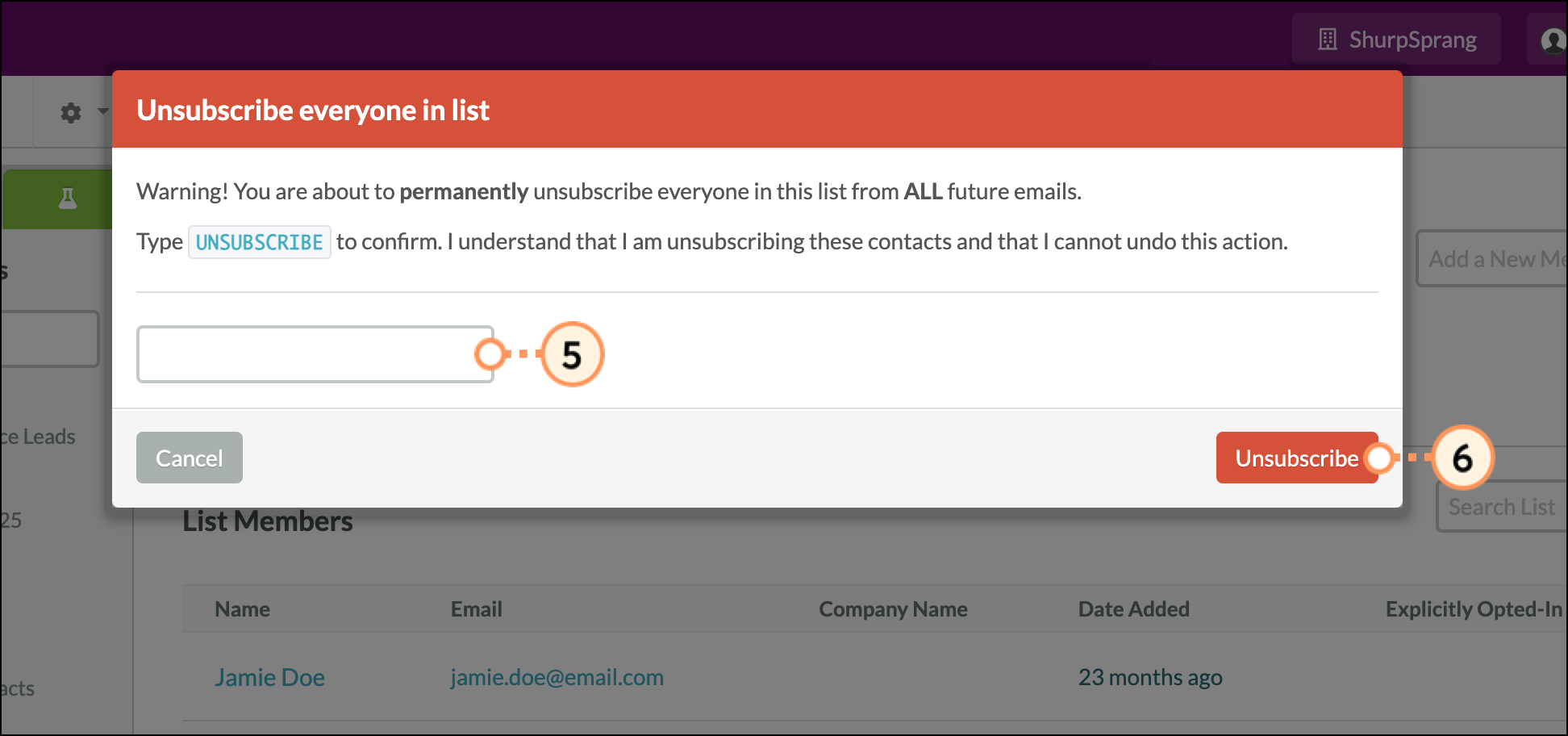
This will also unsubscribe a list's removed and excluded members. There are two ways to confirm you have successfully unsubscribed the lead:
List unsubscribe successful.Unsubscribed tag will be to the immediate left of the contact's email.
To clear unsubscribes, do the following:
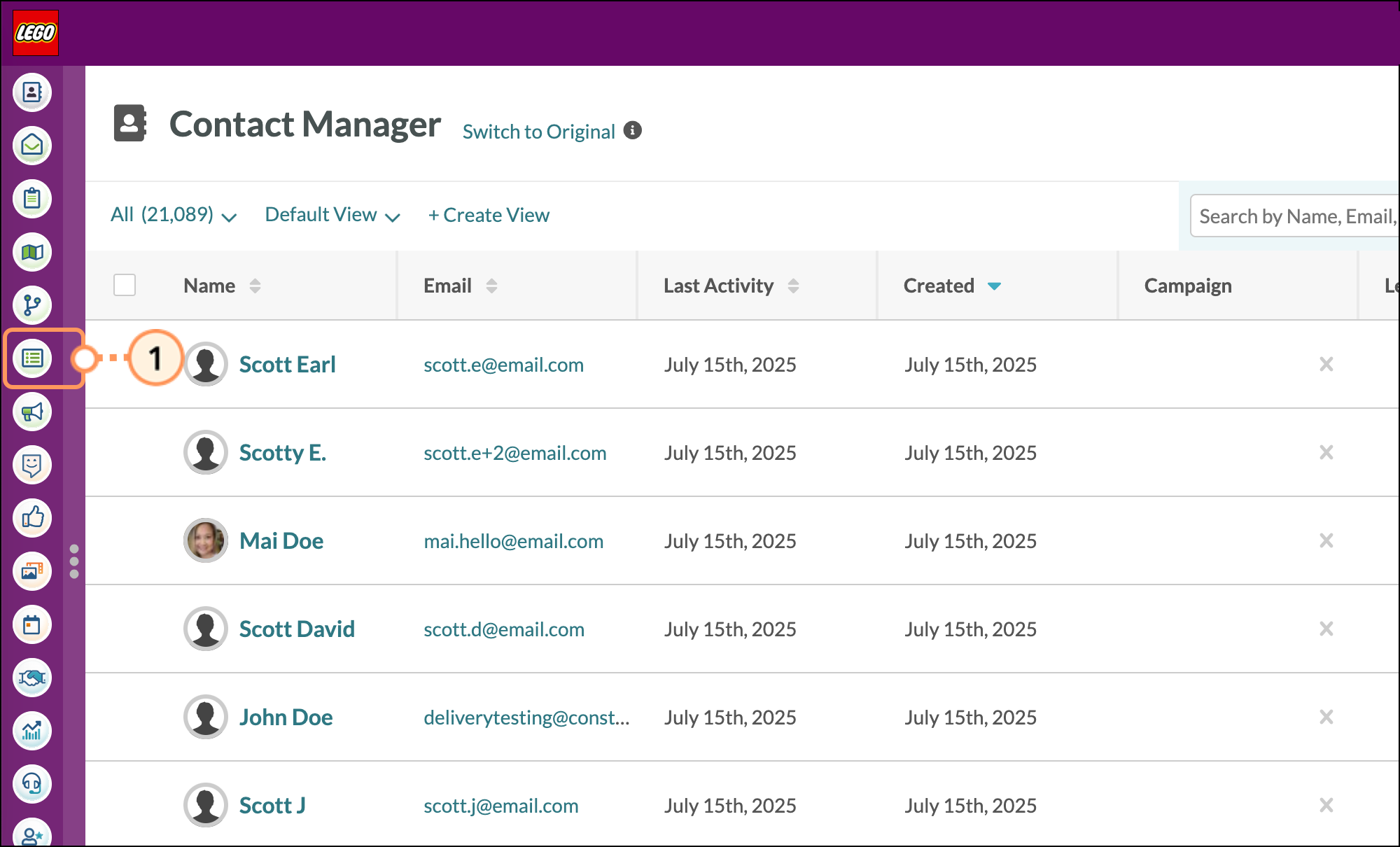
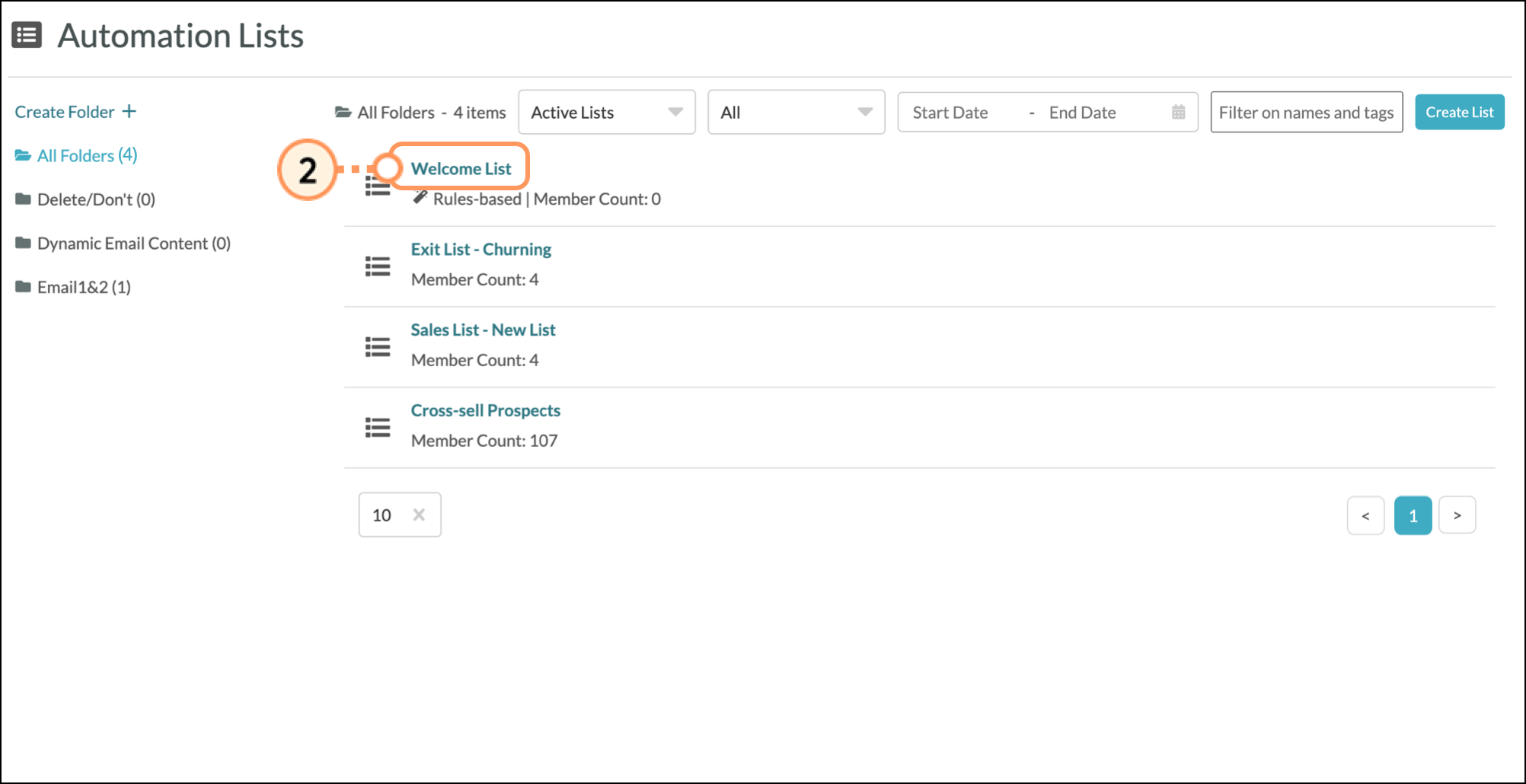
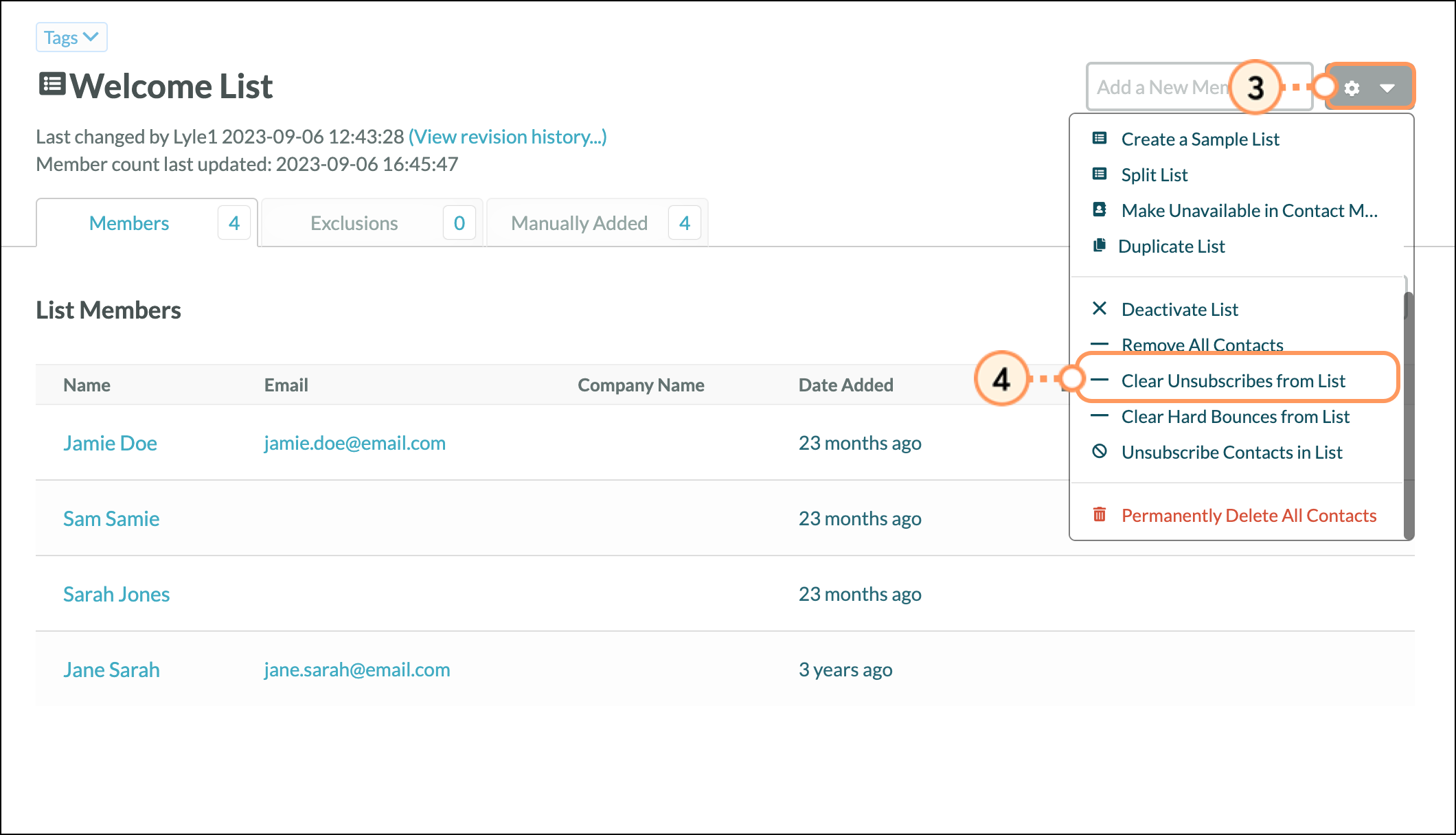
Note: The options displayed in this image apply to manual lists. Options vary for rules-based lists. However, Clear Unsubscribes from List is available for both manual and rules-based lists.
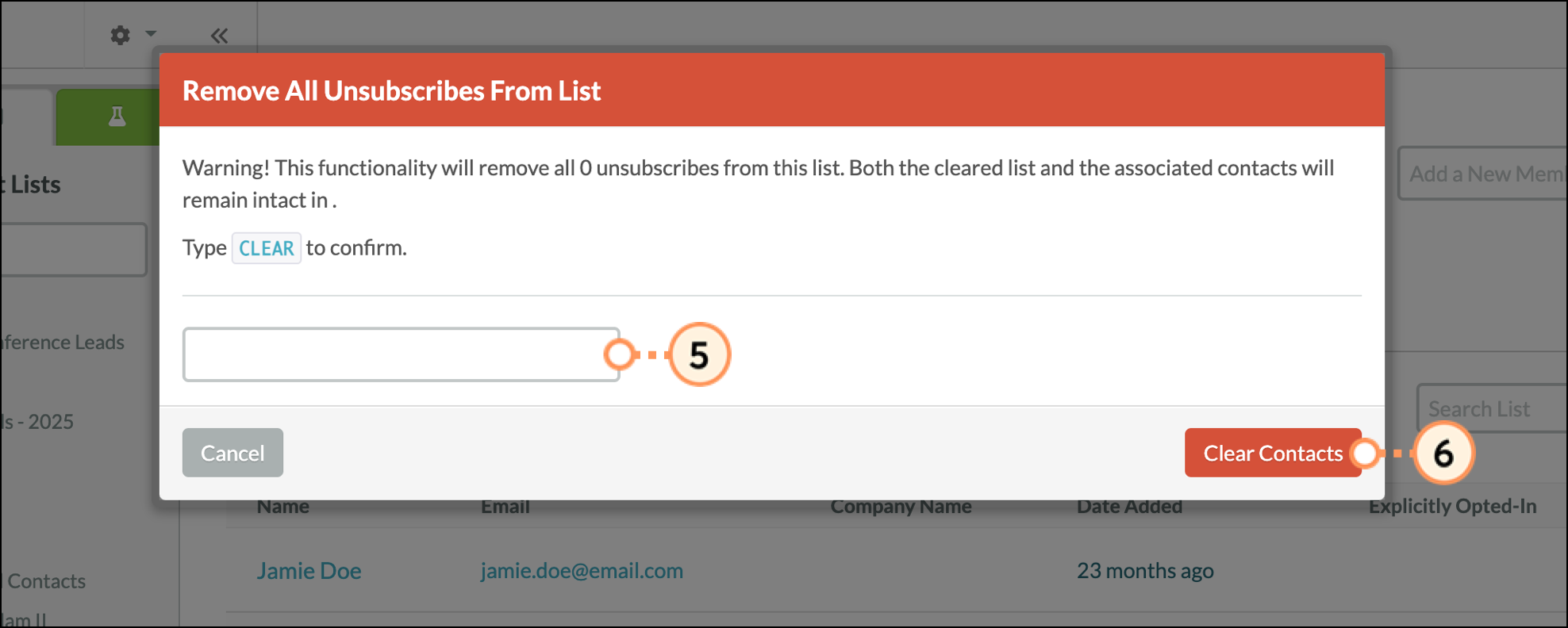
To clear hard bounces, do the following:
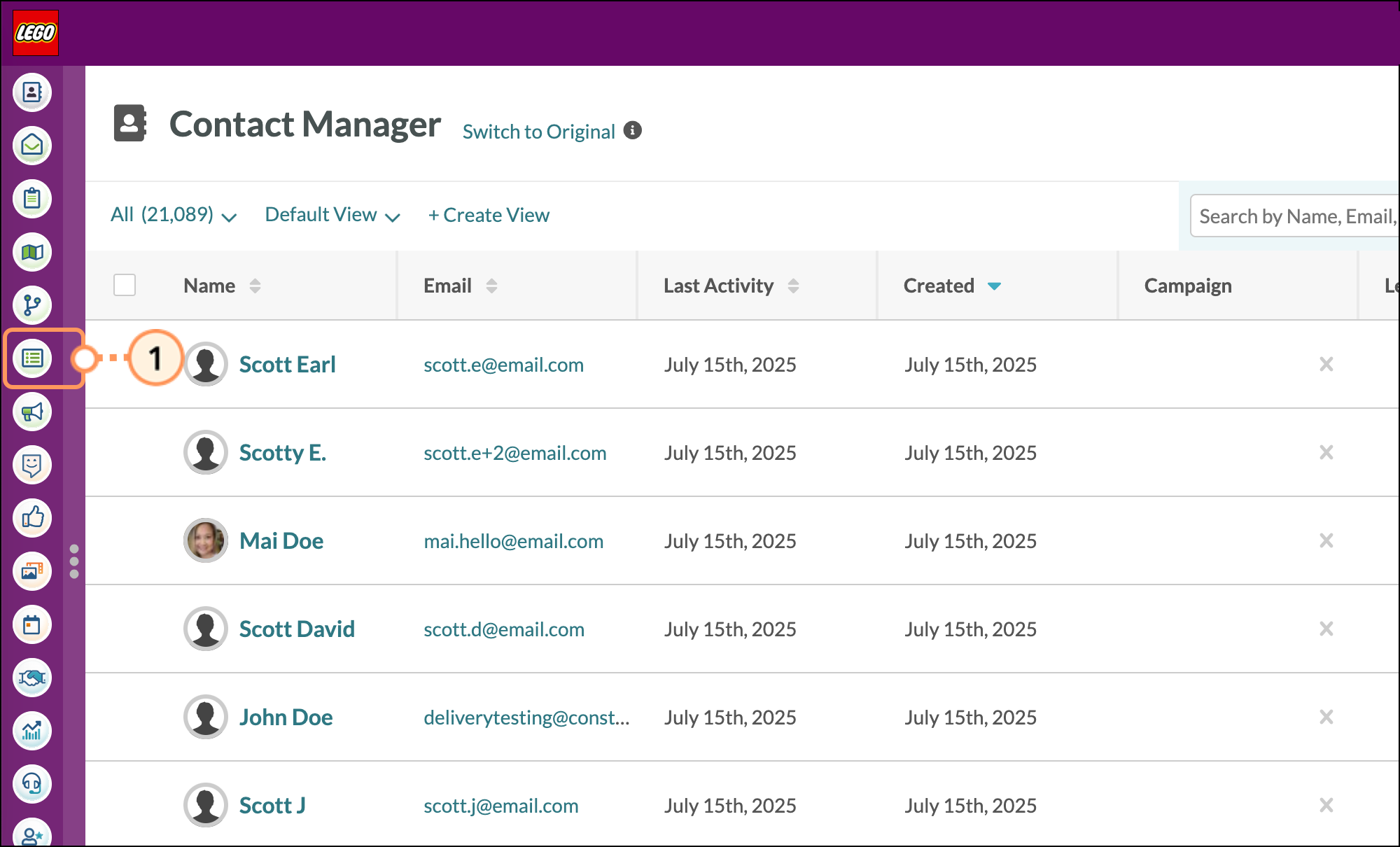
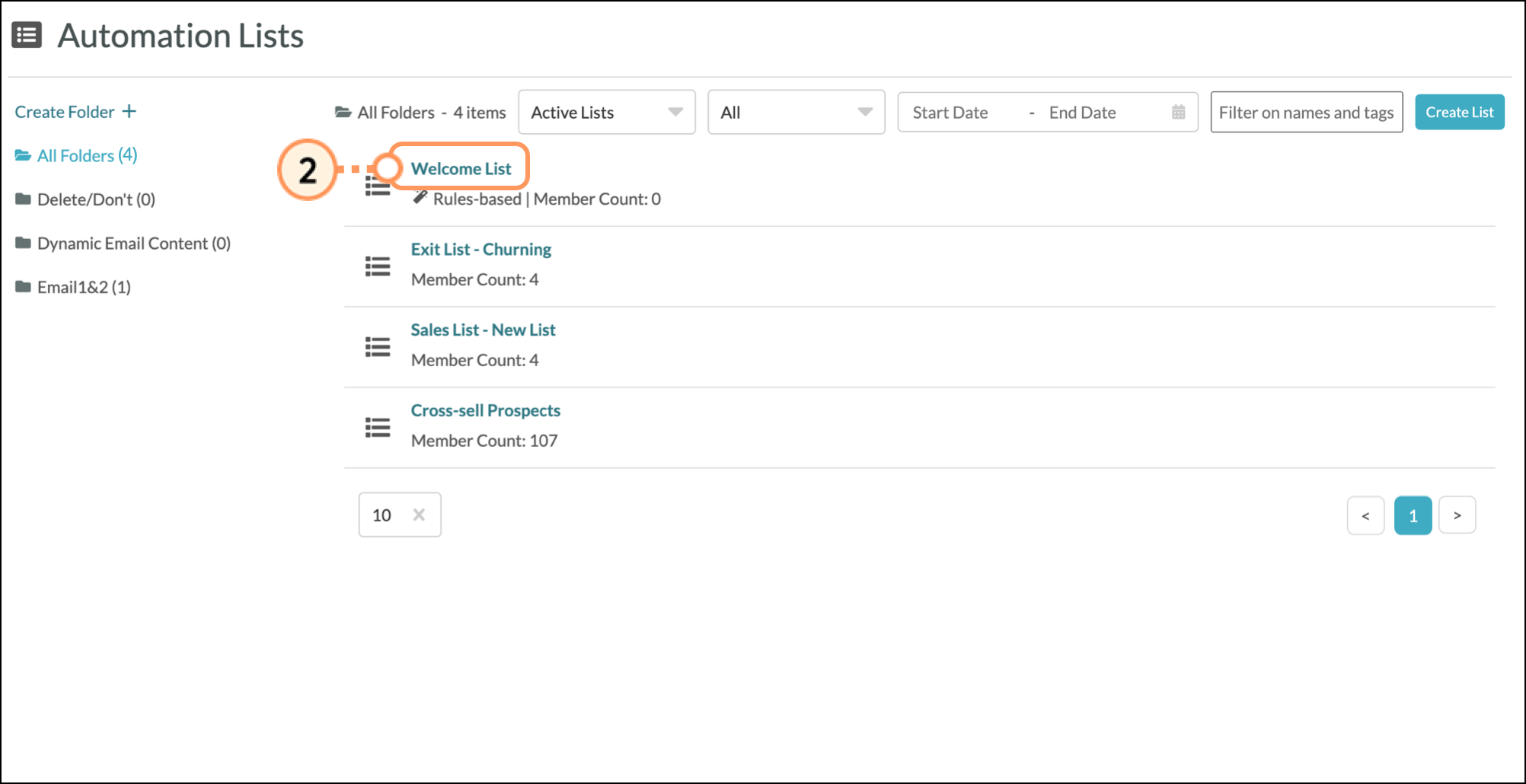
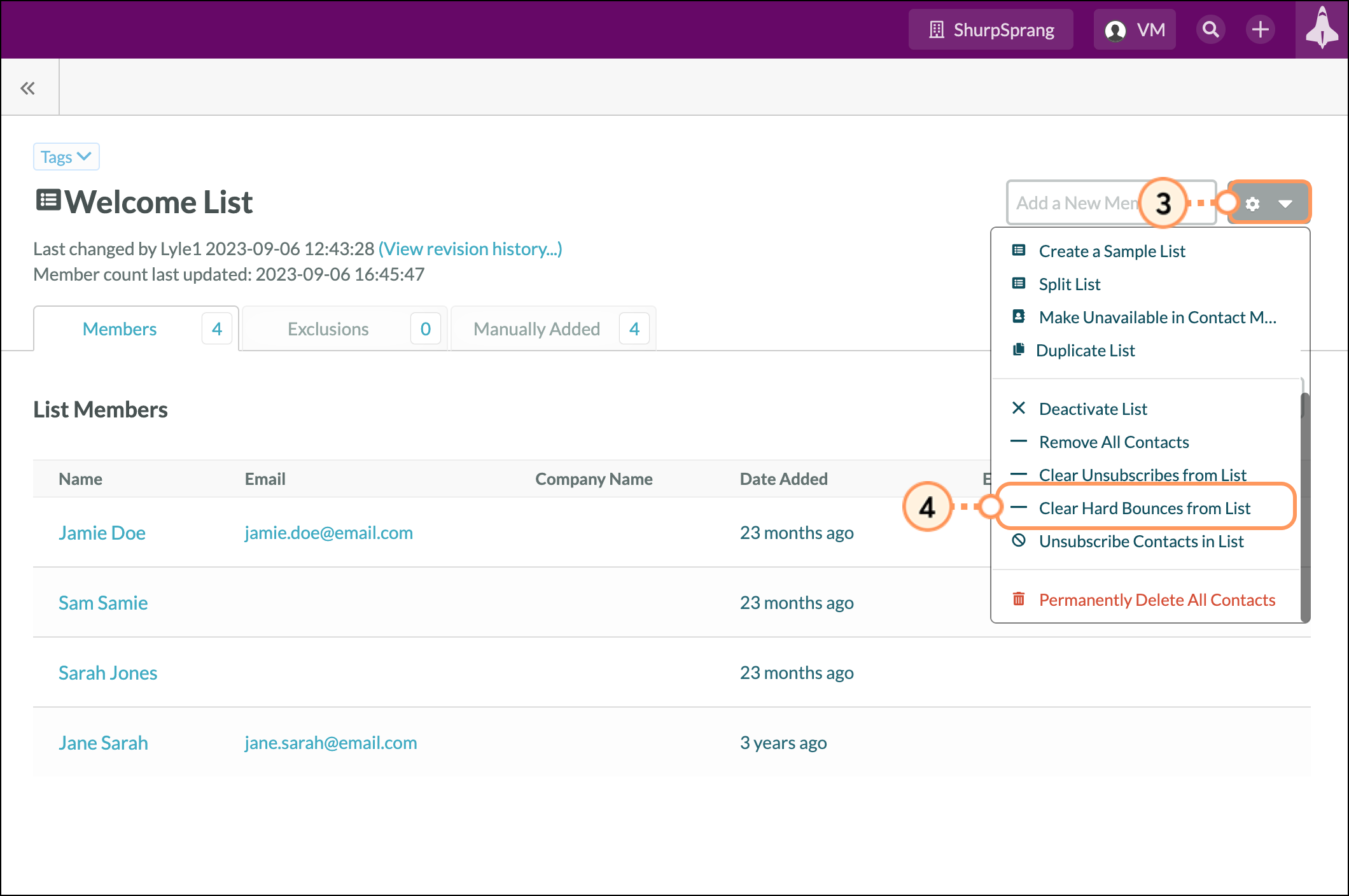
Note: The options displayed in this image apply to manual lists. Options vary for rules-based lists. However, Clear Unsubscribes from List is available for both manual and rules-based lists.
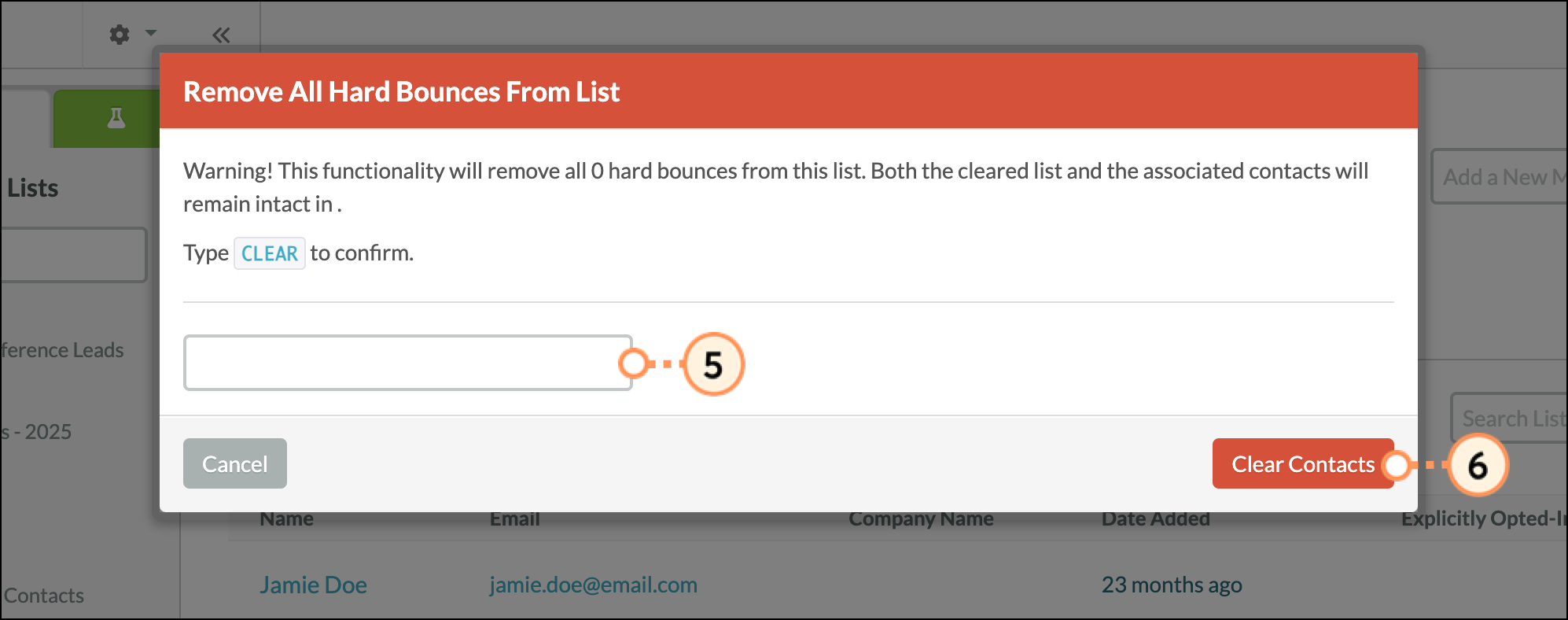
Copyright © 2025 · All Rights Reserved · Constant Contact · Privacy Center