Simple and designer templates are email templates that utilize the latest version of the editor. This version is easy to use, with a clean design, and offers AI text and content features. The new editor focuses on rendering and ease of use.
Classic templates are templates that utilize an older version of the email editor. It provides a layout for you to customize your marketing emails without the need for a designer or developer.
Legacy templates are basic email templates that lack the enhanced, modern elements that are available in the simple and designer templates.
This article will detail the differences between legacy, classic, simple, and designer templates available in Lead Gen & CRM.
| Administrators | ✓ | |
| Company Managers | ✓ | |
| Marketing Managers | ✓ | |
| Sales Managers | ||
| Salespersons | ||
| Jr. Salespersons |
| Tip: Are you looking for information about Constant Contact’s Email and Digital Marketing product? This article is for Constant Contact’s Lead Gen & CRM product. Head on over to the Email and Digital Marketing articles by clicking here. Not sure what the difference is? Read this article. |
The main difference between legacy, simple, and designer email templates is the email designer.
Legacy emails use the old email designer, whereas simple and designer emails use the new email designer.
Important: Though legacy and classic templates are no longer available for creation, all of your existing emails and custom templates will continue to be available.
There are more differences between the three email types:
|
Template Type |
Feature Differences | |
| Legacy (Older Editor) |
| |
| Classic (Older Editor) |
| |
| Simple |
| |
| Designer |
|
Email templates in Lead Gen & CRM are set, by default, to 800 pixels wide. While the application does not have any specific image size requirements, consider keeping image file sizes as small as possible to facilitate quick downloads.
You should begin phasing out legacy and classic templates and emails from your marketing campaign. Simple and designer emails are more suited for the task in today's marketing automation world, and using them can only serve to benefit you. As such, Lead Gen & CRM has made its simple and designer templates as intuitive as possible.
Why else should you switch to simple and designer templates? Consider the following:
If you're ready to move to the new email designer, click the Create button and select the Create Email or Create Email Template options from the dropdown. You can also navigate to the Email Templates tab.
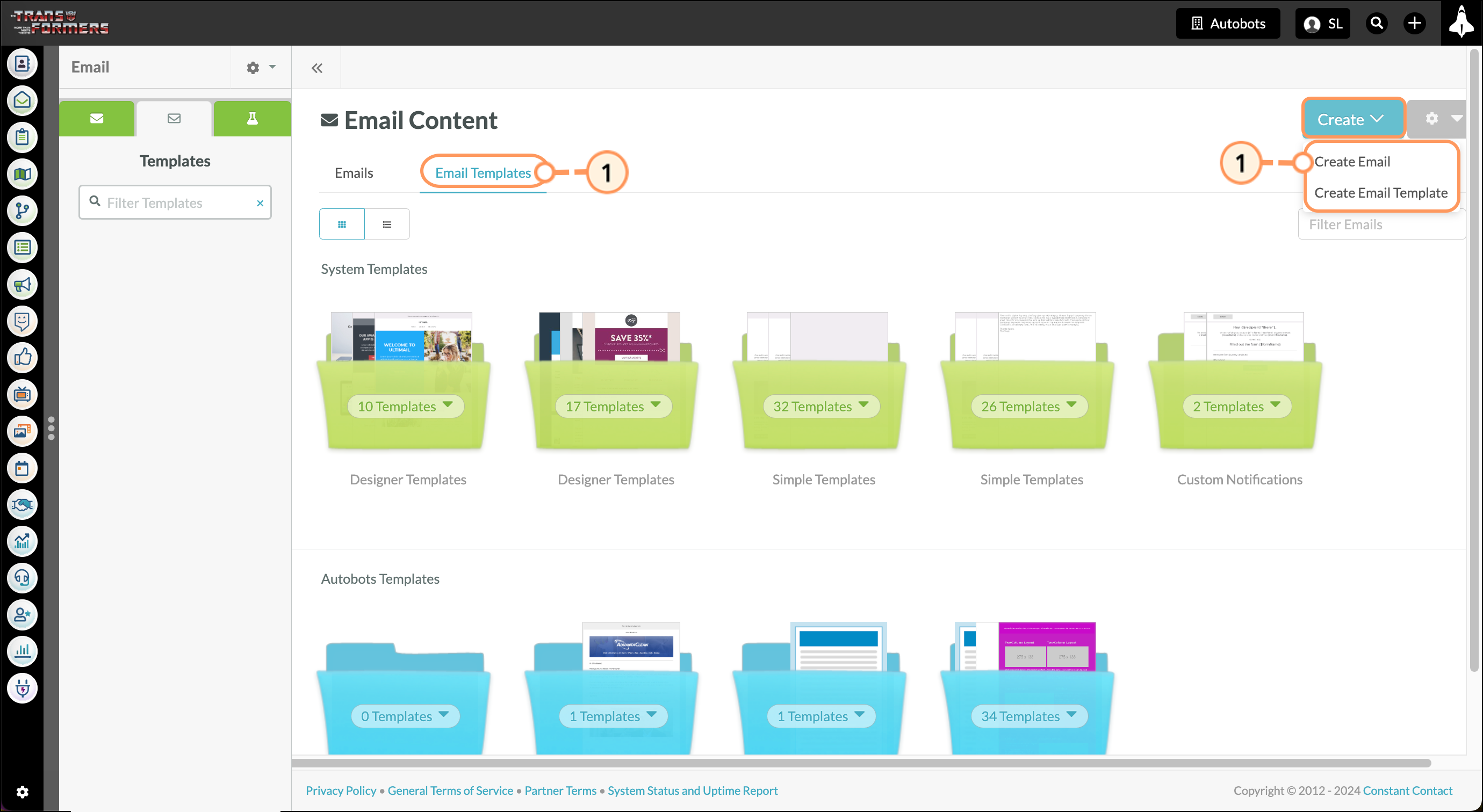
Read Overview of the New Email Editor to learn all about the available features in the new email editor.
While you cannot move your existing Legacy templates into the new email designer, you can recreate some of your most successful emails by selecting a similar template. For further customization, use an HTML Element in the new email designer to modify your new template as necessary.
The problem with legacy templates is that older versions of Outlook (2007, 2010, and 2013) use Microsoft Word to render the HTML of their emails. This causes the formatting of emails to be rendered differently from other email clients (like Gmail or Apple Mail) due to the fact that Microsoft Word is meant for print design and not HTML.
The new simple and designer email templates aim to correct this issue. The simple and designer templates have built-in code that allows them to render properly in Outlook and other email clients. Before, this would have to be done manually. As this is impractical when quickly creating and sending emails out, the application has made it easier to send beautiful emails that look good across the board.
If you are still using legacy emails, be aware that templates created using the legacy editor will continue to create legacy emails. There is no direct way to convert legacy or classic emails into simple or designer emails. You will need to recreate the emails as a simple or designer email.
As legacy emails lack more modern and involved features, consider using simple or designer email templates. Those templates will generate their respective emails, and those emails will provide you with more ways to create and customize your content.
Copyright © 2025 · All Rights Reserved · Constant Contact · Privacy Center