Forms are the gateway for an anonymous web visitor to become a lead and submissions are normally used to trigger an automation.
This article details the basic process to create automation based on form submissions.
| Administrators | ✓ | |
| Company Managers | ✓ | |
| Marketing Managers | ✓ | |
| Sales Managers | ||
| Salespersons | ||
| Jr. Salespersons |
| Tip: Are you looking for information about Constant Contact’s Email and Digital Marketing product? This article is for Constant Contact’s Lead Gen & CRM product. Head on over to the Email and Digital Marketing articles by clicking here. Not sure what the difference is? Read this article. |
To create an automation based on a form, you will first need to create and place a form.
Create a new form or edit an existing form. Then, place the form either on a website or on a Lead Gen & CRM landing page.
When creating form submission automation, the visual workflow must use the form submission as the trigger event. First, create or edit a visual workflow
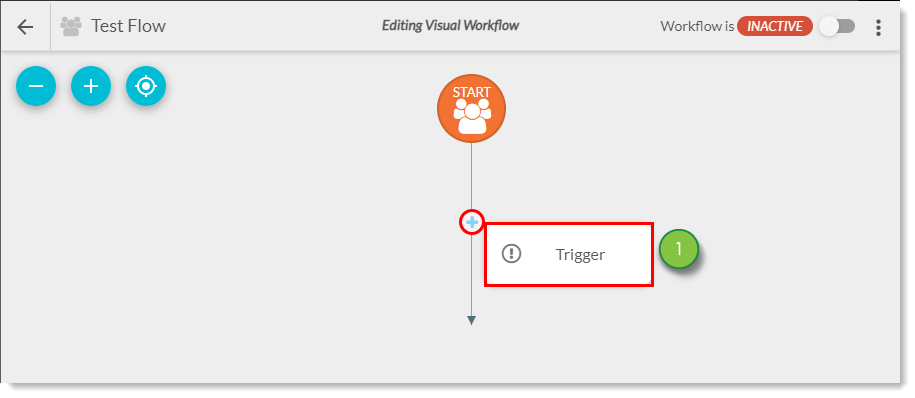
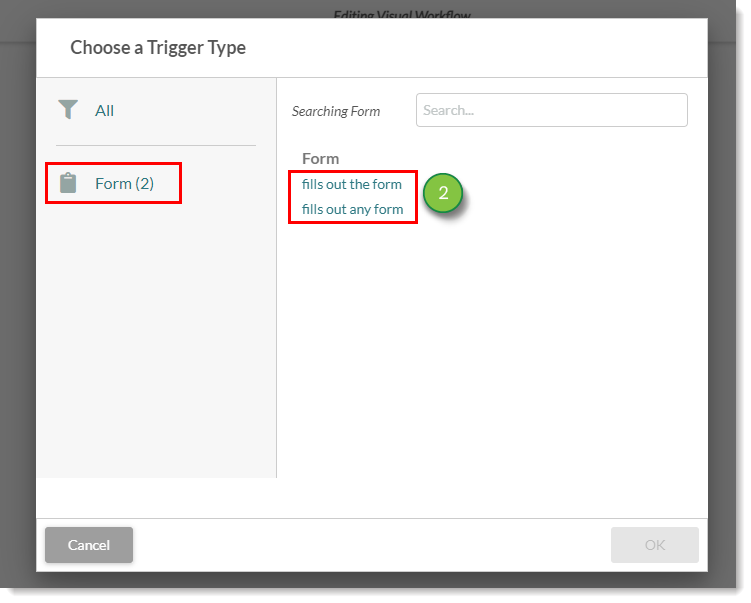
| Option | Definition | |||
| Time Delay |
Adds a delay between the form submission and the following action. | |||
| Action |
Inserts individual actions. | |||
| Action Group |
Inserts a created action group. |
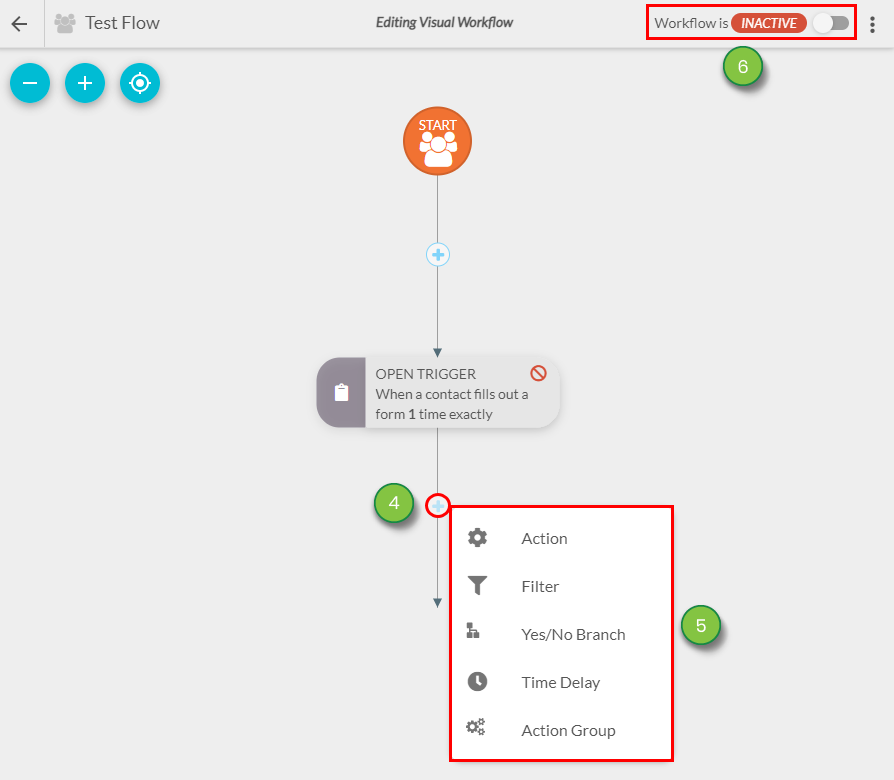
Below is an example of a completed automation based on a form submission:
Q: How can automated communications seem less automated?
A: Setting up a non-business hours workflow is a great way to ensure your automated communication seems human. If a lead submits a contact form after business hours, you can send an email—and not a standard auto-responder—indicating the team will respond in the morning.
Q: How can the automation be tested?
A: Test the automation by filling out the form on your webpage or Lead Gen & CRM landing page. You will see the lead record created in the Contact Manager, and the workflow will be listed under the Memberships tab.
Copyright © 2025 · All Rights Reserved · Constant Contact · Privacy Center