Creating a DateTime field for forms is a great place to start with custom fields. A form with a DateTime field, such as an appointment request form on your website, can be the starting point for workflows to automatically follow up with your contacts and leads.
| Administrators | ✓ | |
| Company Managers | ||
| Marketing Managers | ||
| Sales Managers | ||
| Salespersons | ||
| Jr. Salespersons |
| Tip: Are you looking for information about Constant Contact’s Email and Digital Marketing product? This article is for Constant Contact’s Lead Gen & CRM product. Head on over to the Email and Digital Marketing articles by clicking here. Not sure what the difference is? Read this article. |
When working with time-based workflows, custom DateTime fields are useful reference points to include since they contain a specific time and date. For example, dynamic scheduling that sends out reminder emails to contacts and leads about meetings, events, and webinars relies on DateTime fields to know when to take action.
To create custom DateTime fields, do the following:
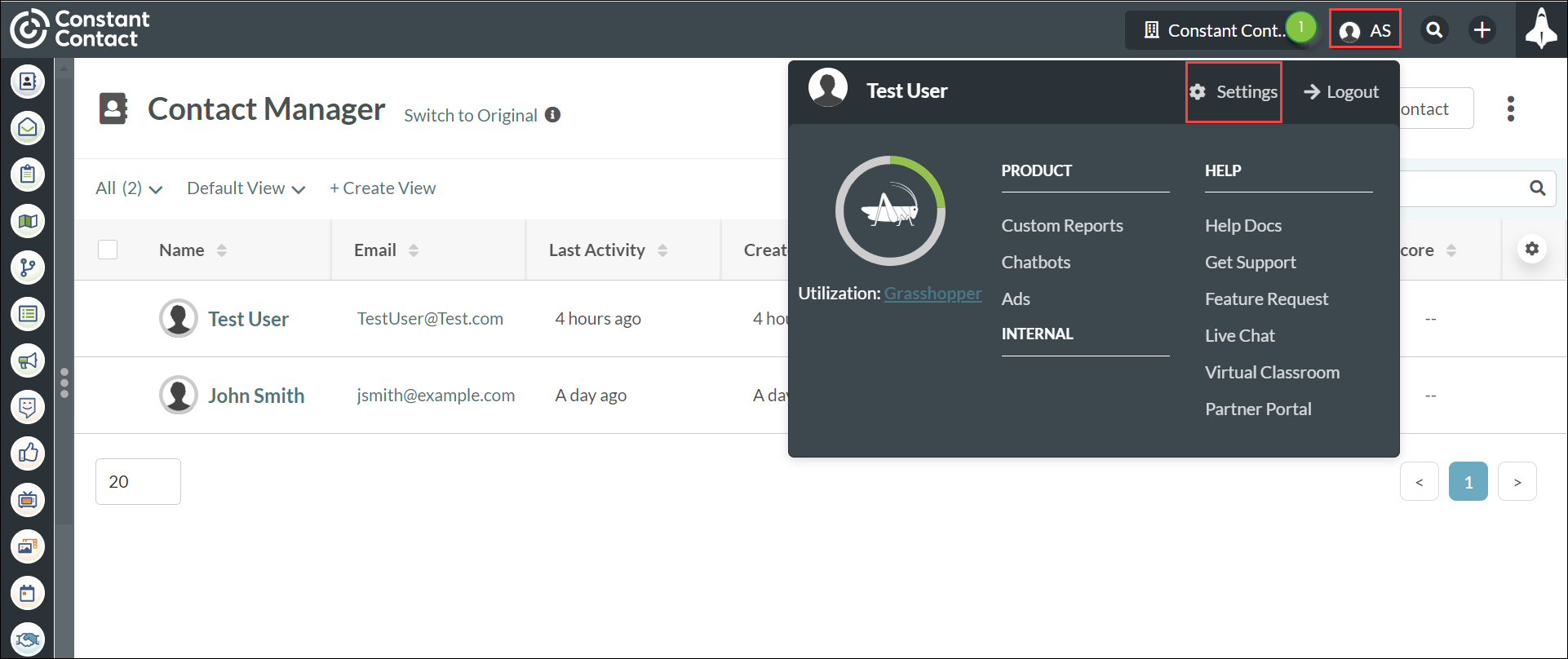
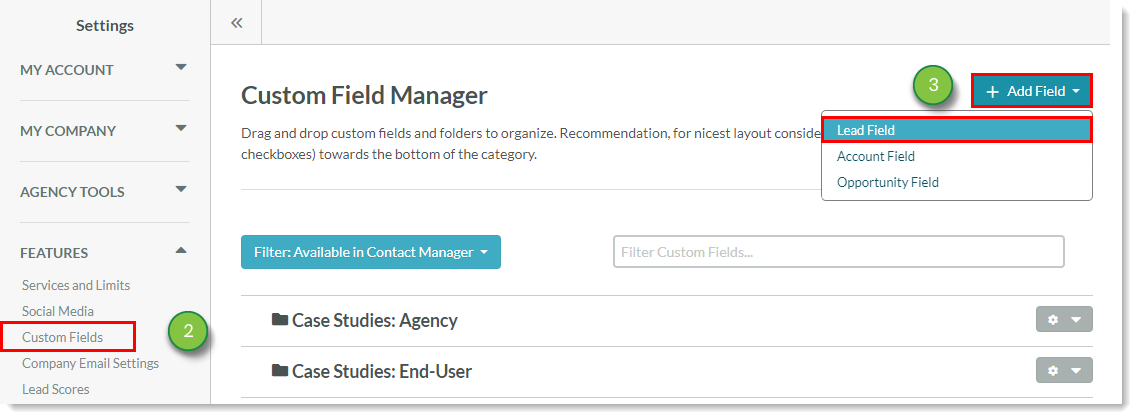
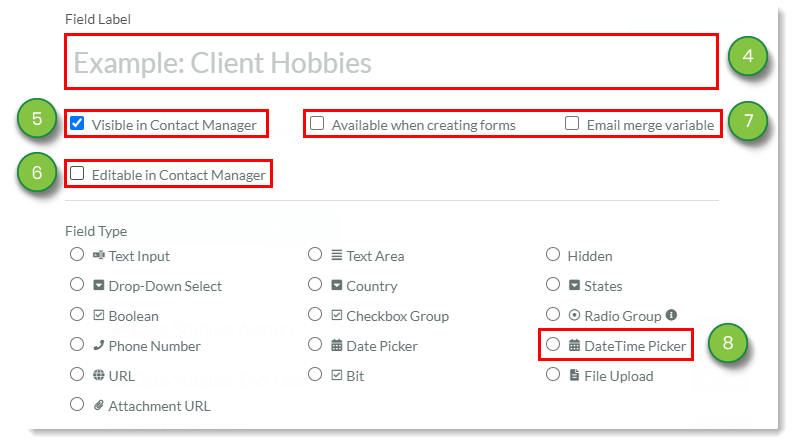
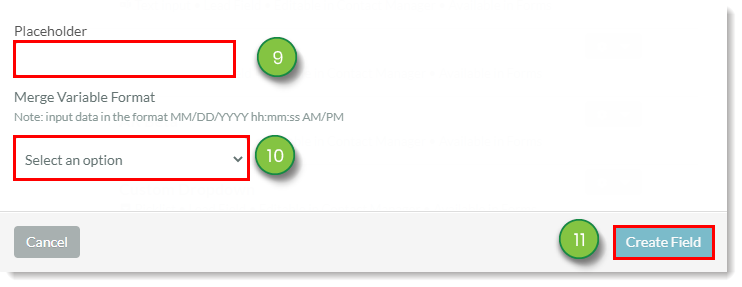
If a lead has filled out a form with a DateTime field, that information will autofill the next time a lead visits a page with that form
You can change the date format and other information in DateTime custom fields to suit your needs.
To change field information, do the following:
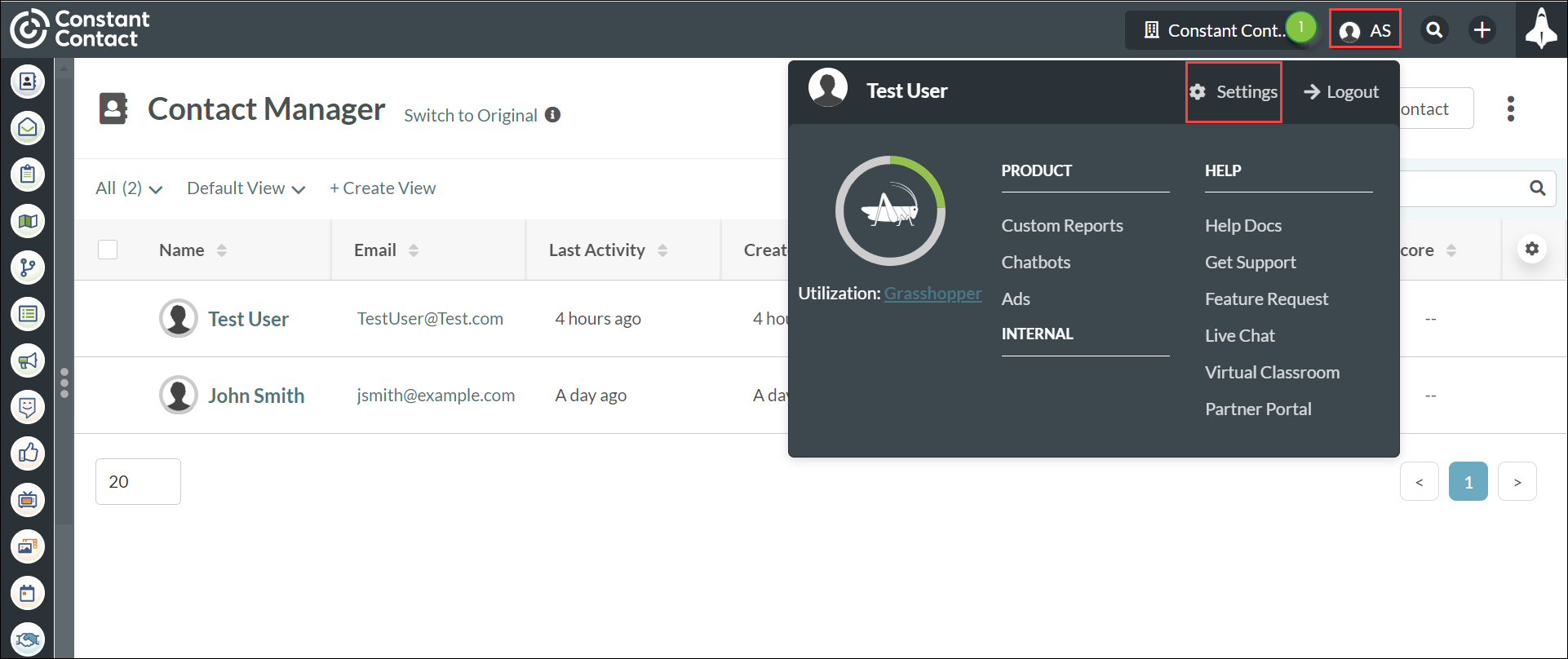
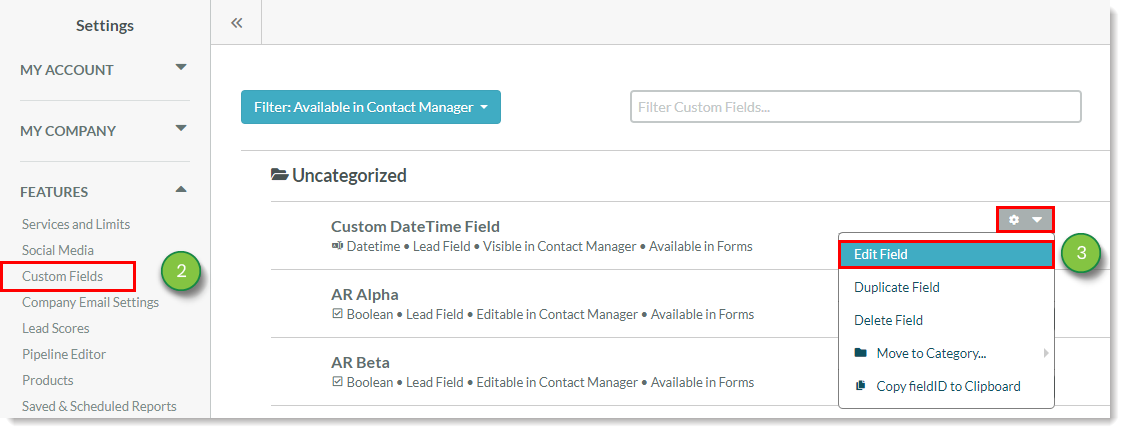
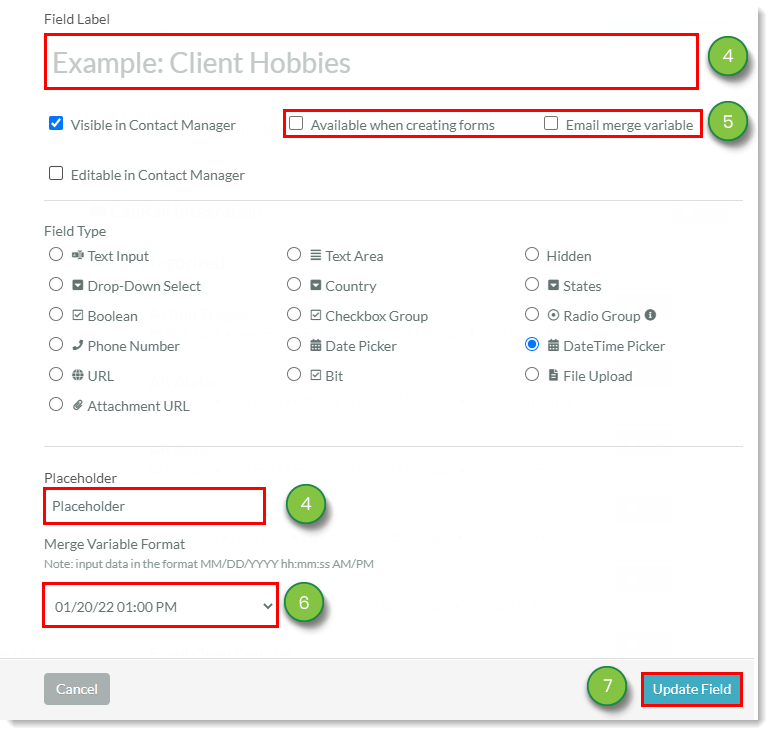
Copyright © 2025 · All Rights Reserved · Constant Contact · Privacy Center