In Lead Gen & CRM, you can set up an automation that will notify you whenever a visitor fills out a form.
This article will detail how to configure form-fill notifications.
| Administrators | ✓ | |
| Company Managers | ✓ | |
| Marketing Managers | ✓ | |
| Sales Managers | ||
| Salespersons | ||
| Jr. Salespersons |
| Tip: Are you looking for information about Constant Contact’s Email and Digital Marketing product? This article is for Constant Contact’s Lead Gen & CRM product. Head on over to the Email and Digital Marketing articles by clicking here. Not sure what the difference is? Read this article. |
The automation requires a form to function, so you will need to have a form ready before creating an automation.
Create or edit a form, add fields, elements, and topics as necessary, and then save your form.
Once you have created a form, you can set form fill notifications to inform you via email when a visitor has filled out a form. This is done with a visual workflow.
To create a visual workflow for form fill notifications, create or edit a visual workflow:
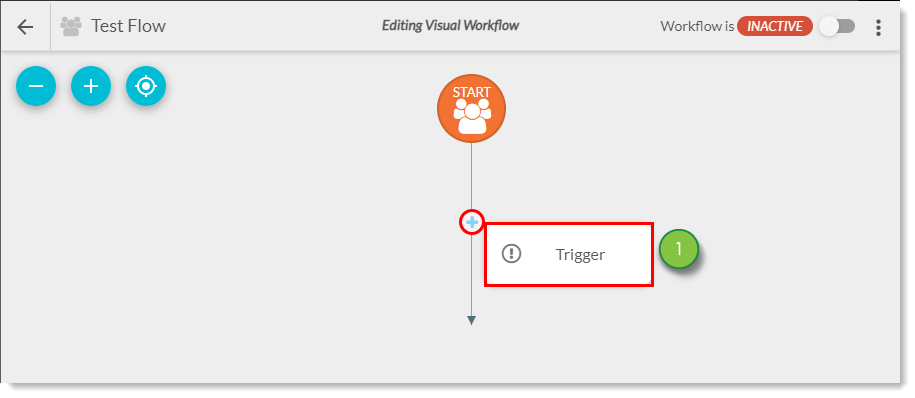
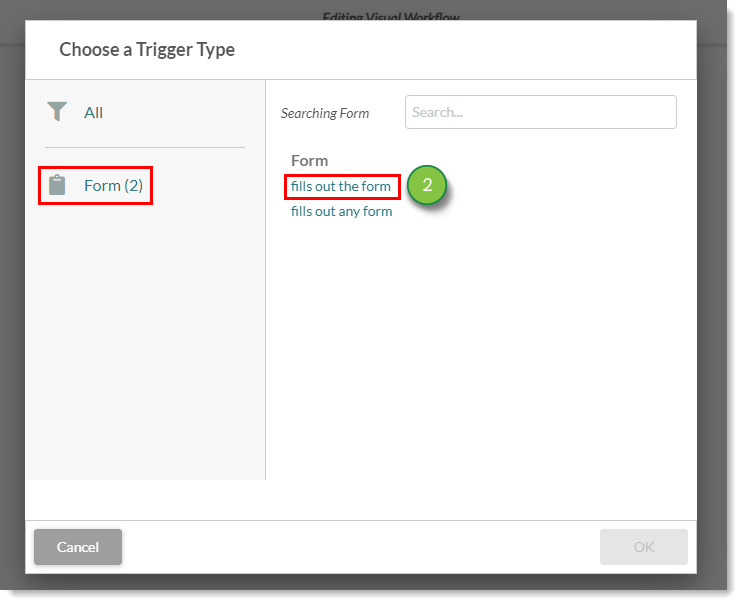
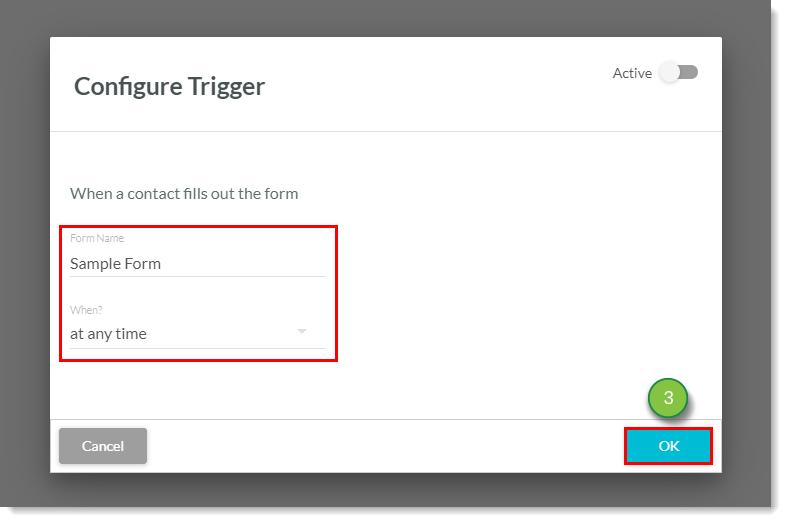
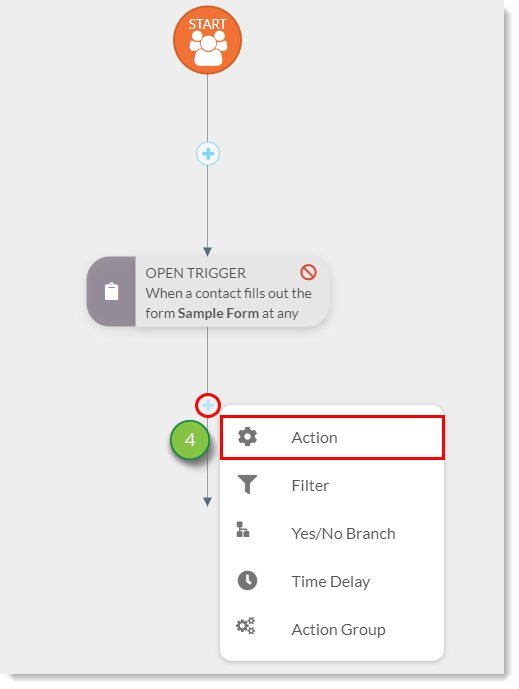
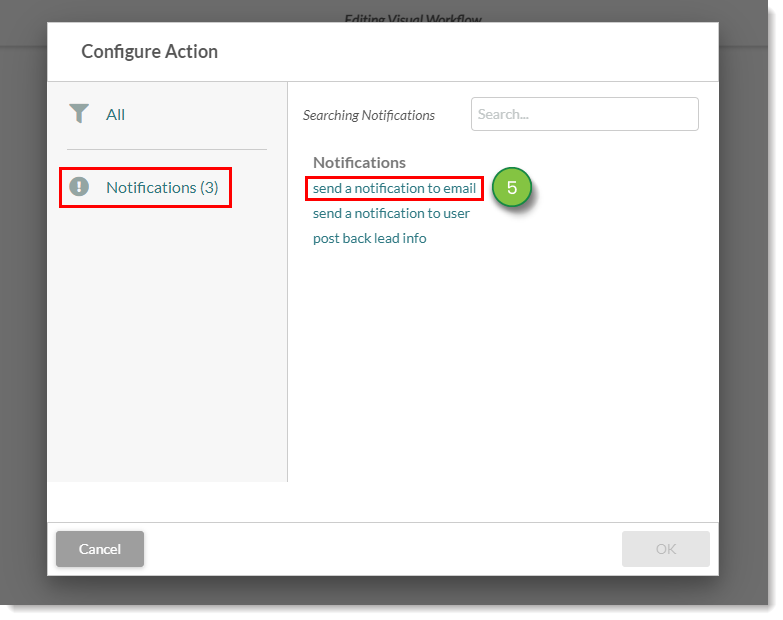
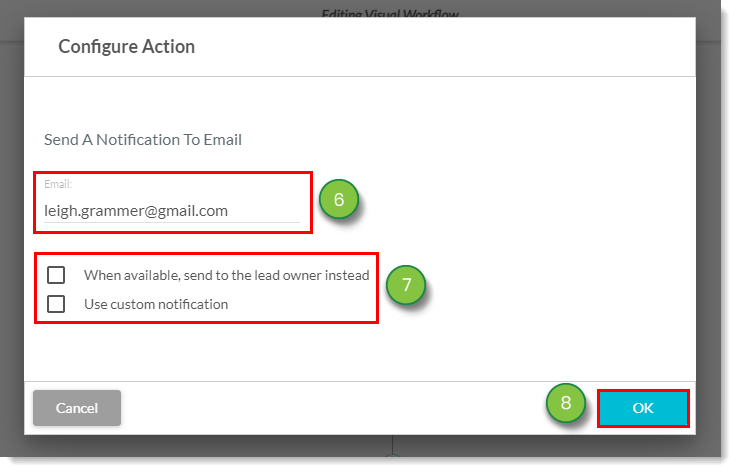
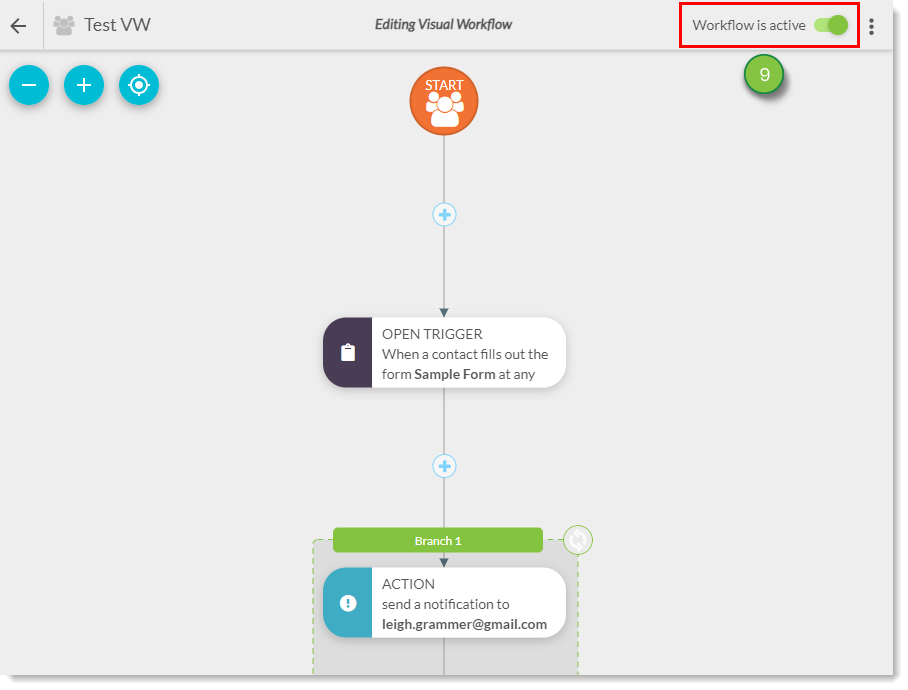
Once you have created a form, you can set form fill notifications to inform you via user notification of when a visitor has filled out a form. This is done with a visual workflow.
To create a visual workflow for form fill notifications, create or edit a Visual Workflow:
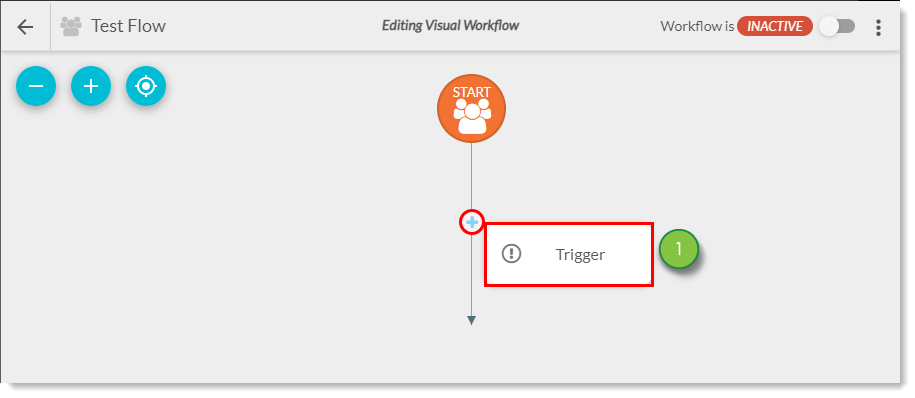
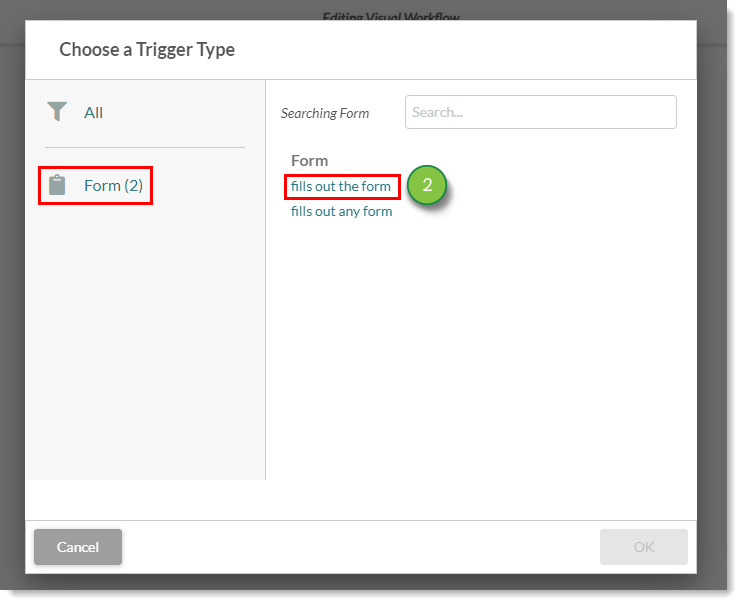
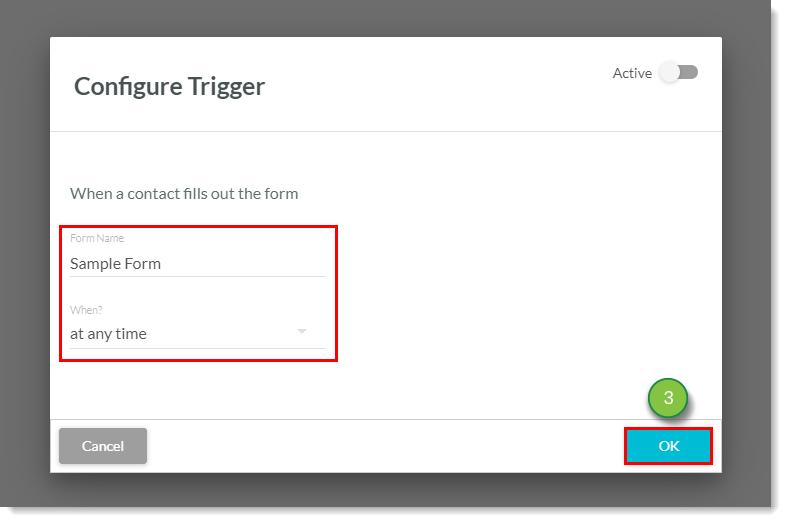
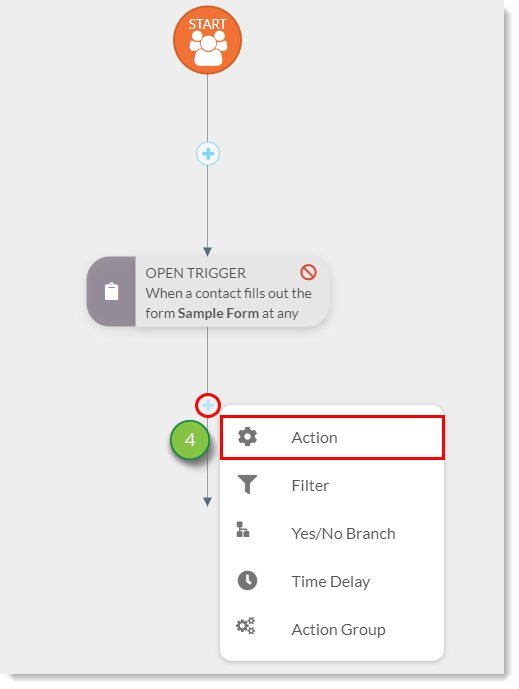
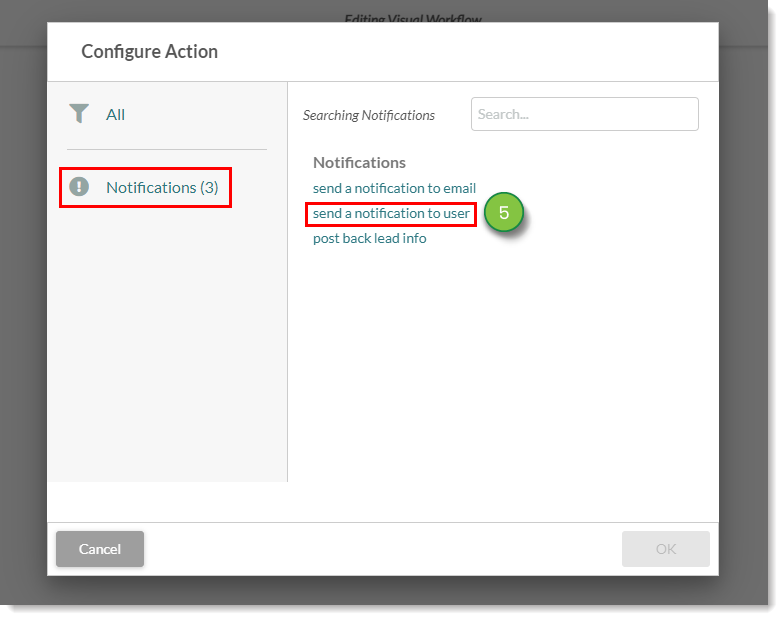
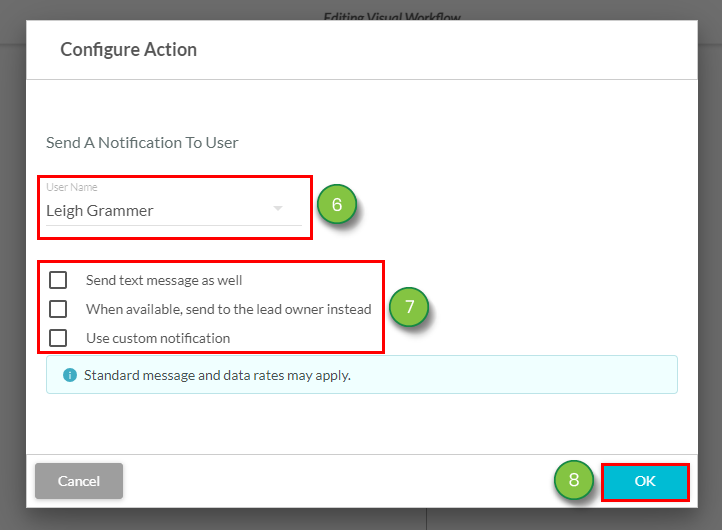
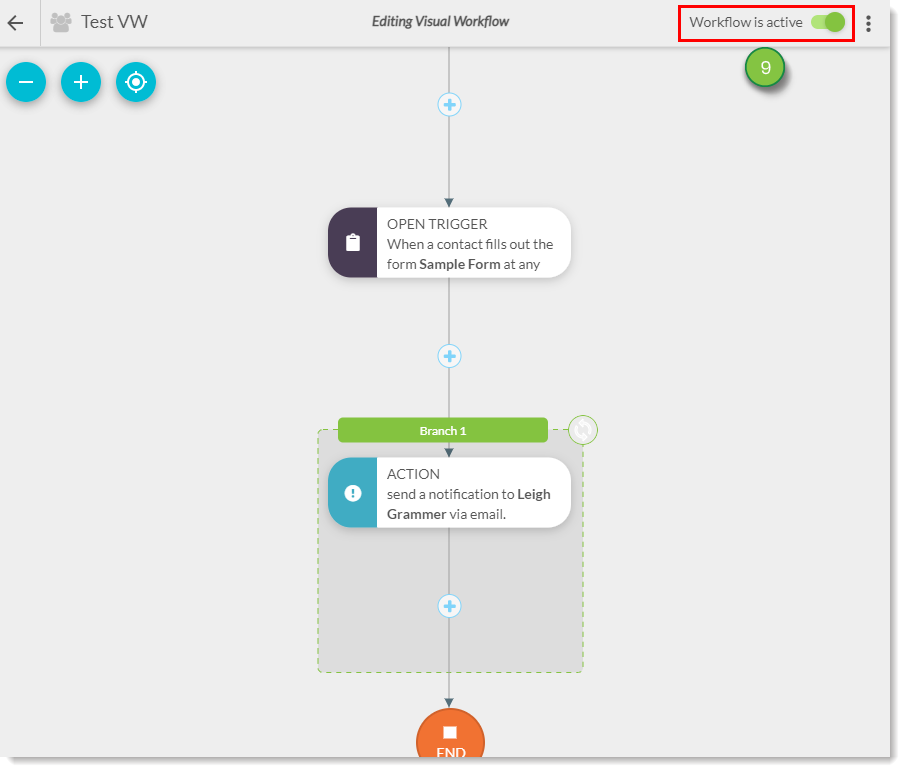
To disable notifications, and stop notification emails from firing, you may deactivate the visual workflow that was built. While workflows cannot be deleted or removed, they can be deactivated.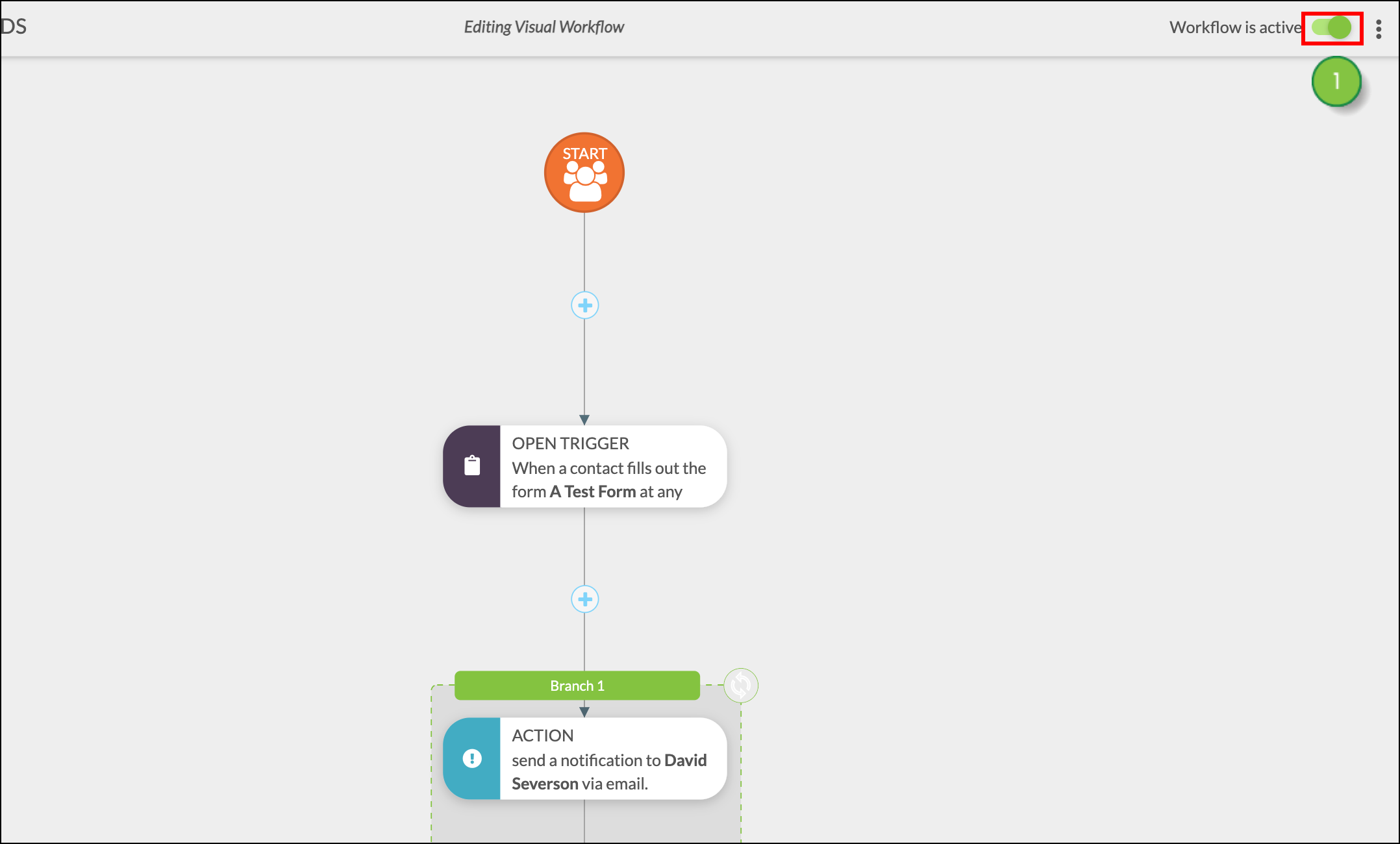
Read Deactivating and Reactivating Visual Workflow Automations for more information on deactivating and reactivating visual workflows.
Copyright © 2025 · All Rights Reserved · Constant Contact · Privacy Center