With the Visual Workflow builder, Lead Gen & CRM offers an interface for you to develop and visualize the journeys for your leads.
This article will show you how to deactivate or reactivate a visual workflow.
| Administrators | ✓ | |
| Company Managers | ✓ | |
| Marketing Managers | ✓ | |
| Sales Managers | ||
| Salespersons | ||
| Jr. Salespersons |
| Tip: Are you looking for information about Constant Contact’s Email and Digital Marketing product? This article is for Constant Contact’s Lead Gen & CRM product. Head on over to the Email and Digital Marketing articles by clicking here. Not sure what the difference is? Read this article. |
Visual workflows cannot be deleted. They can, however, be deactivated. Deactivated workflows will not fire. You can deactivate and reactivate workflows as necessary.
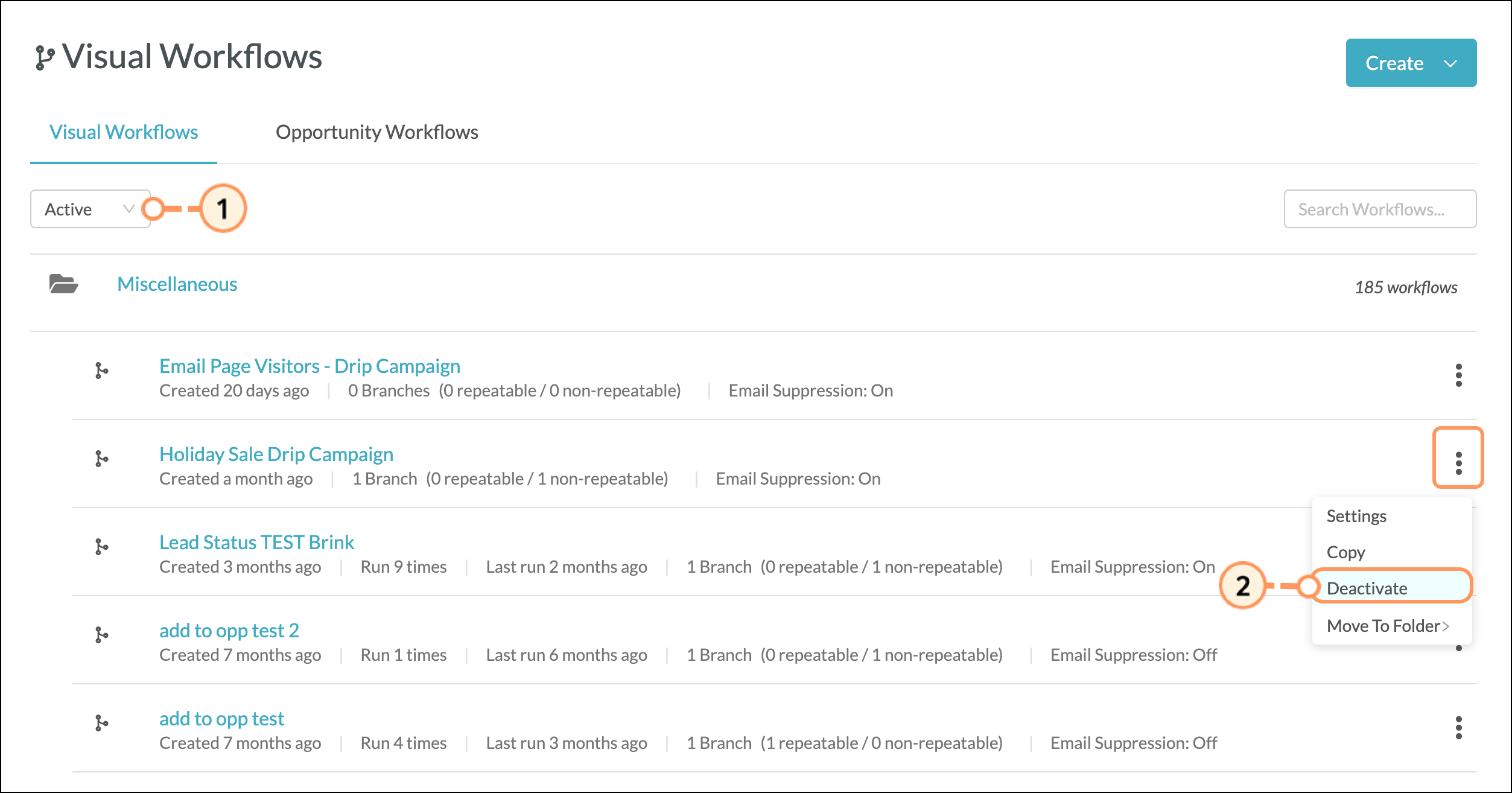
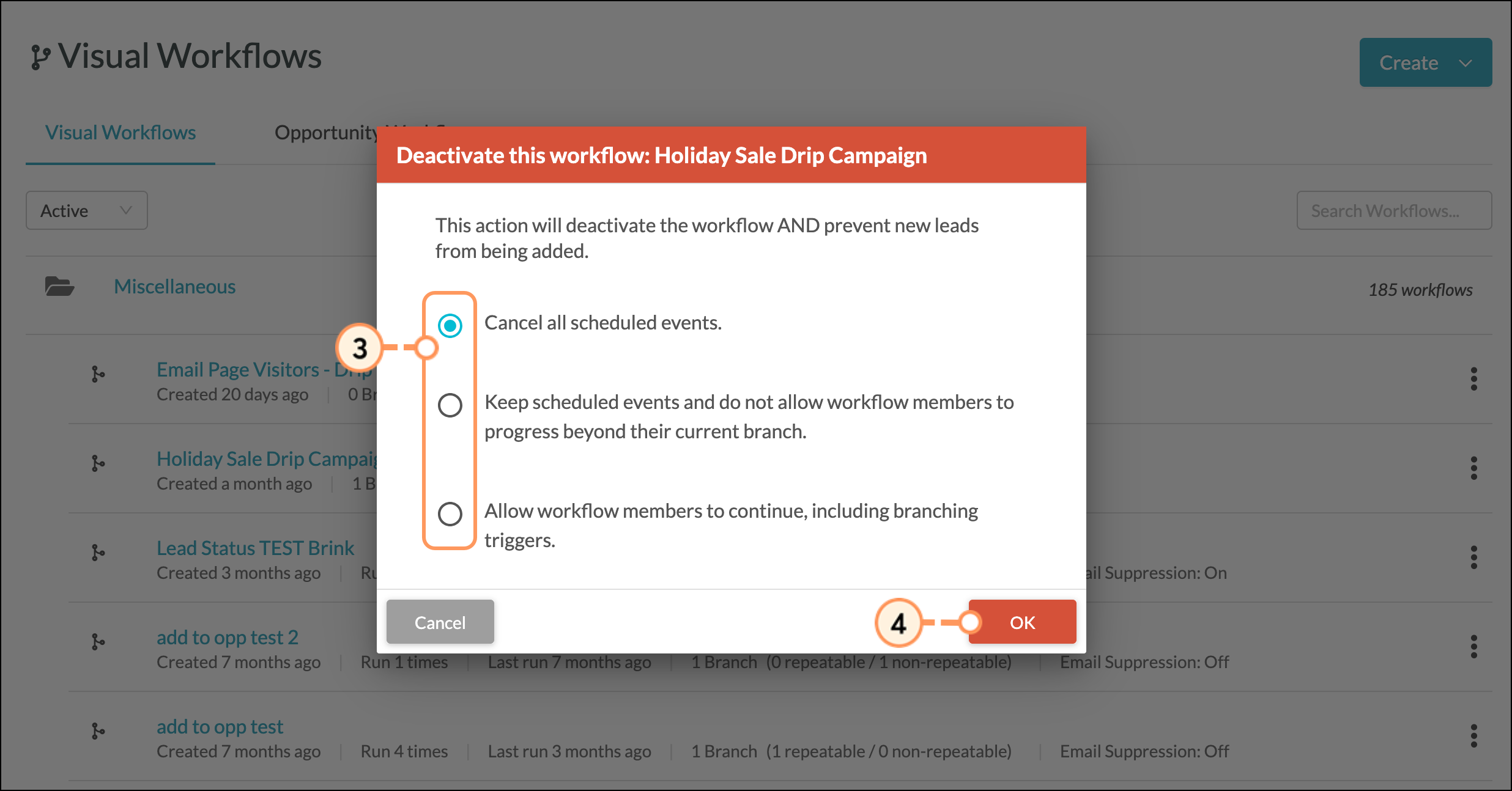
You can set a visual workflow's activity status from within an existing workflow. To deactivate or reactivate from within the visual workflow, do the following:
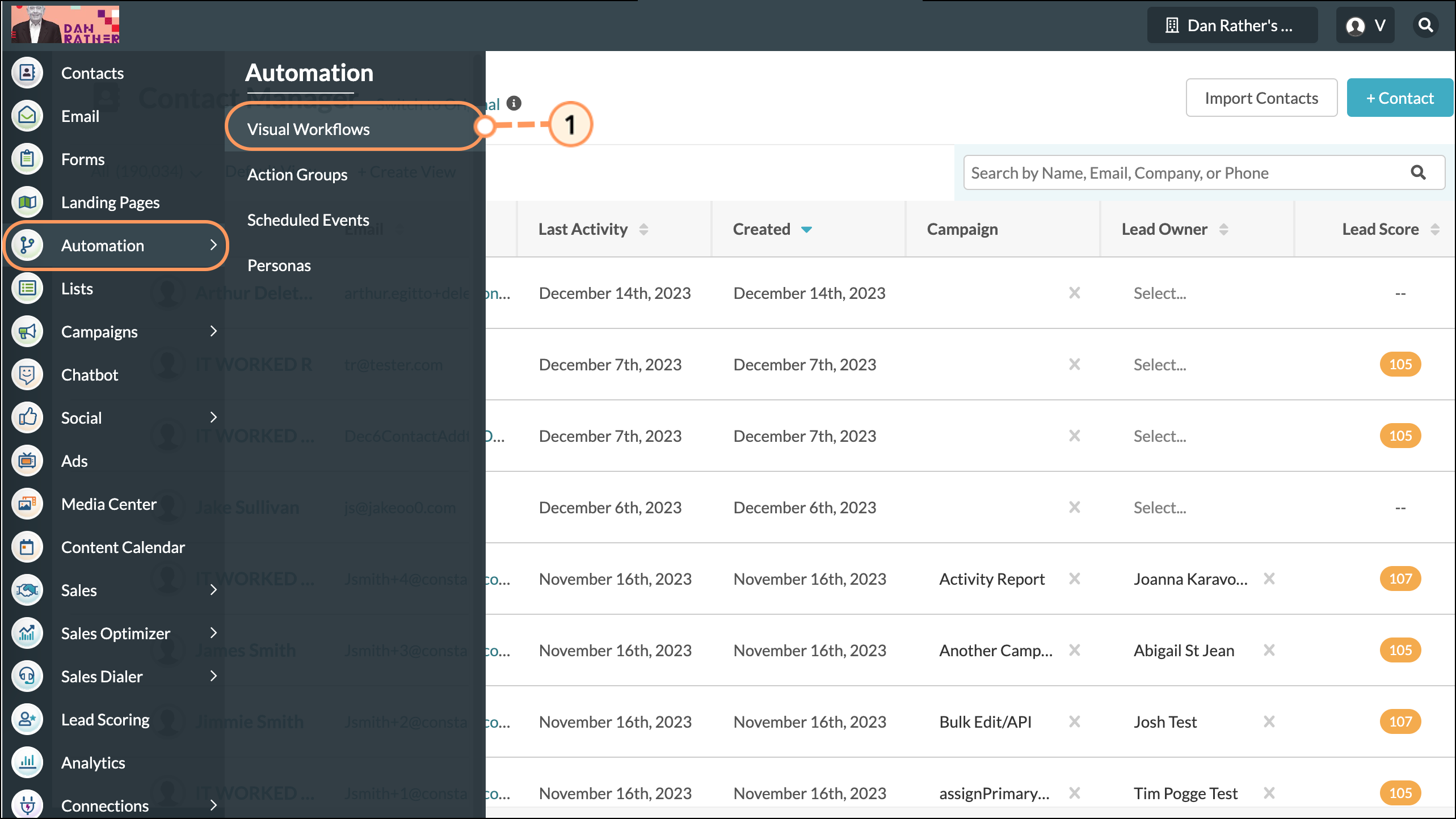
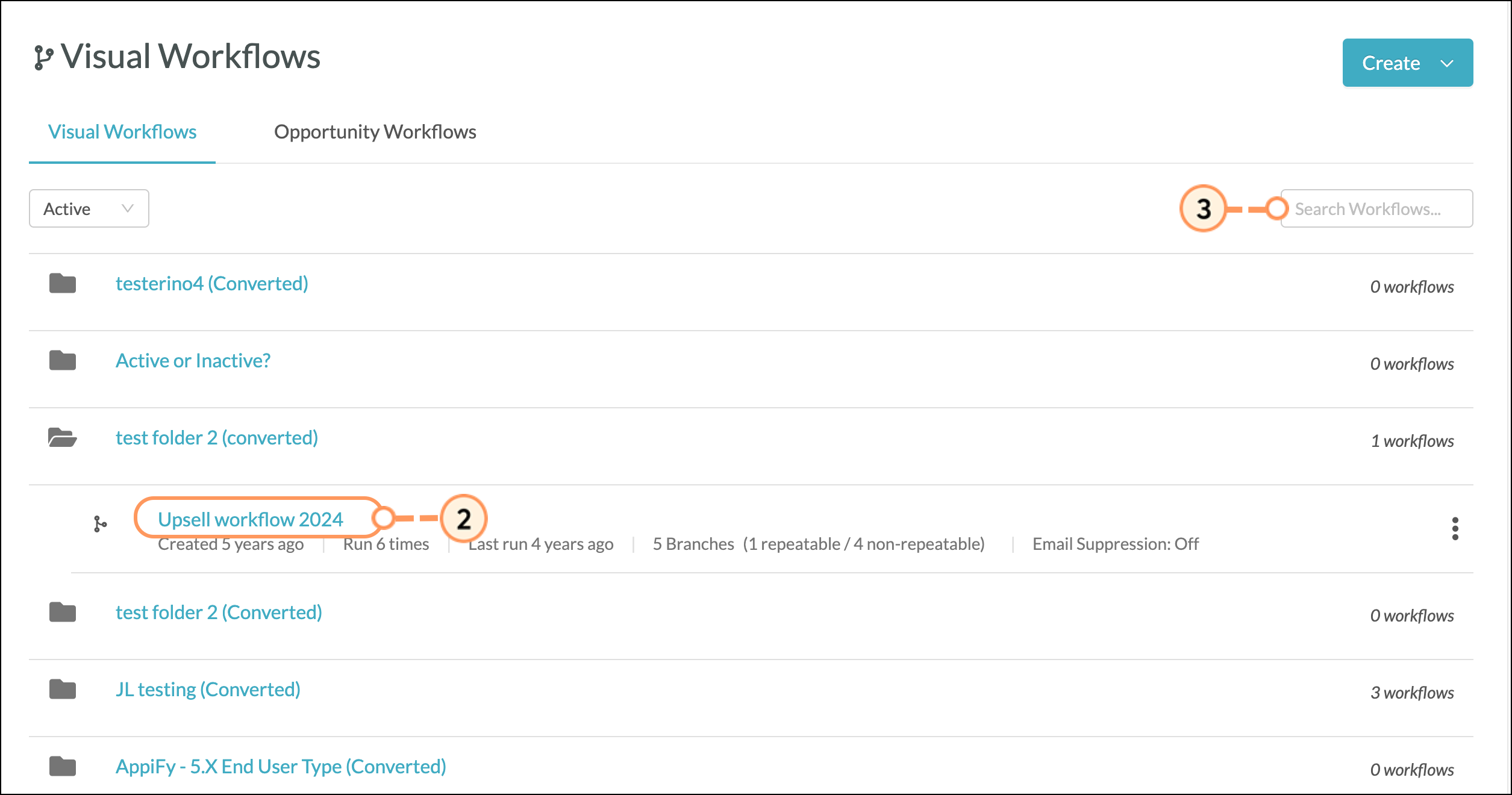
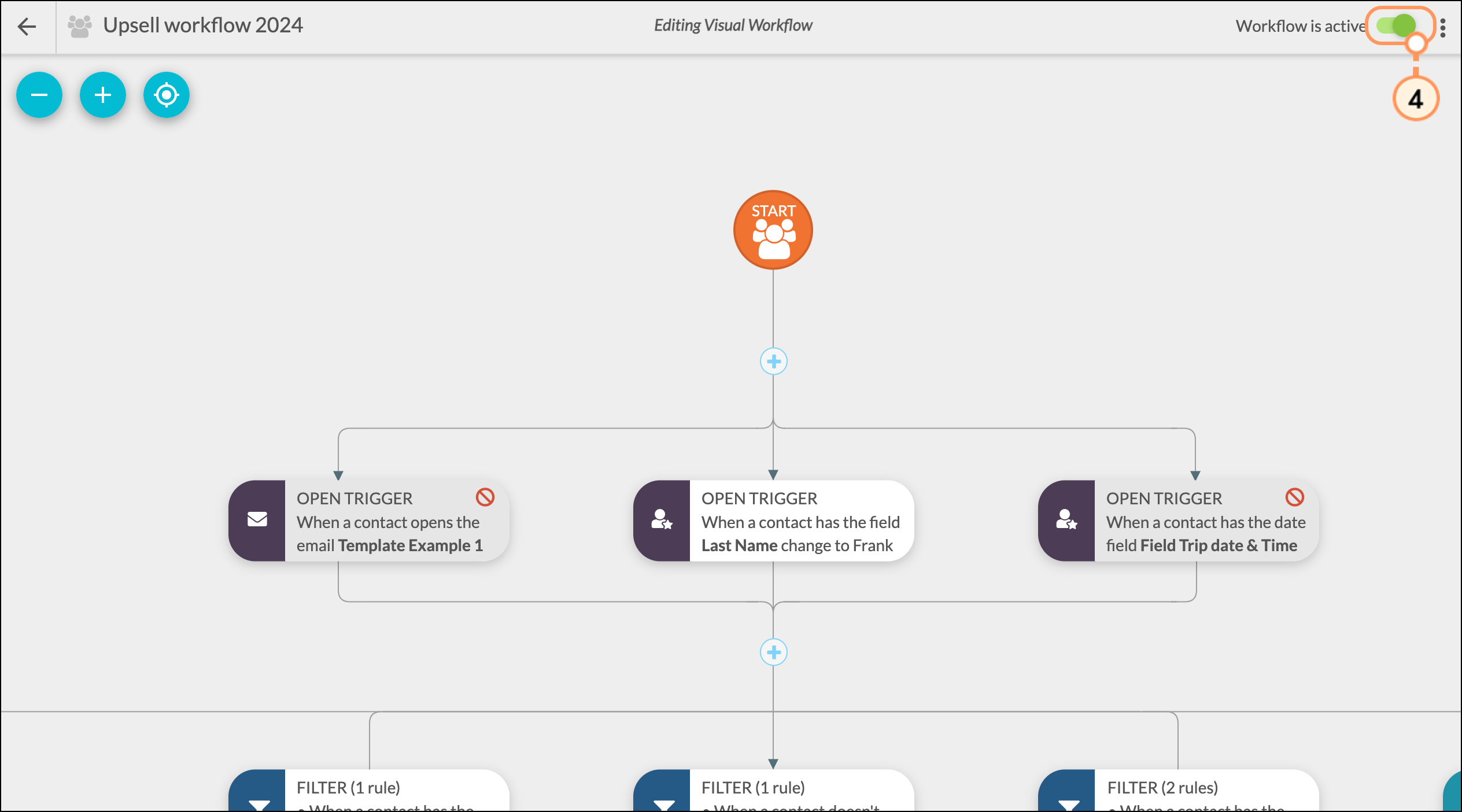
Deactivated visual workflows will have the Inactive status. Activated visual workflows will have the Active status. Deactivated workflows will not fire. Actions that occurred from the workflow firing in the past will not be affected.
Copyright © 2025 · All Rights Reserved · Constant Contact · Privacy Center