You can also leverage branching to begin different actions based on filters applied to a single trigger.
This article will detail the concept of visual workflow branching.
| Administrators | ✓ | |
| Company Managers | ✓ | |
| Marketing Managers | ✓ | |
| Sales Managers | ||
| Salespersons | ||
| Jr. Salespersons |
Branching workflows are groups of actions originating from a single trigger. Workflows can branch in one of three ways: by filters, Yes/No filters, or by an action in a parent group.
Filter branches are branches with multiple filters originating from a single trigger, where each of which has its specific action groups.
For example, if a lead submits a form (the trigger), then the filters in place may be Open Lead, Qualified Lead, or Contact.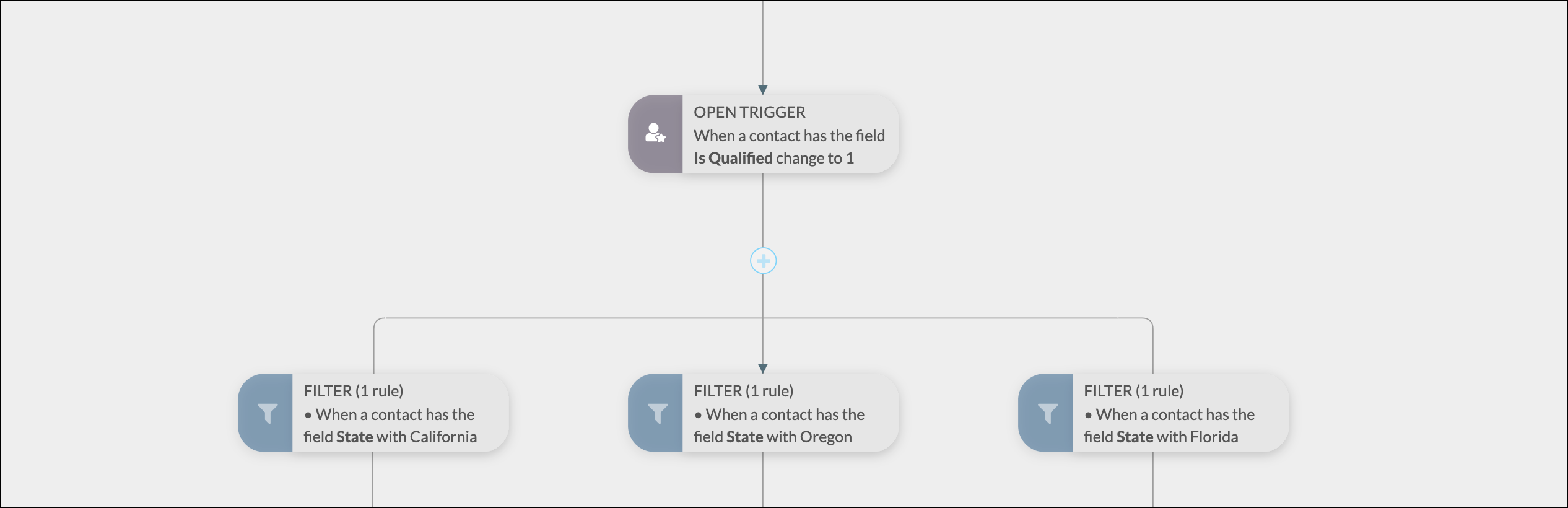
Yes/No filter branches are branches that evaluate if specified criteria are met or not, then filter down to their own Yes and No action groups.
For example, if a lead has opened an email about fractures in their pool, the Yes/No branch can then evaluate if the lead has a hot tub or not before filtering the results and send custom communication or actions to each branch.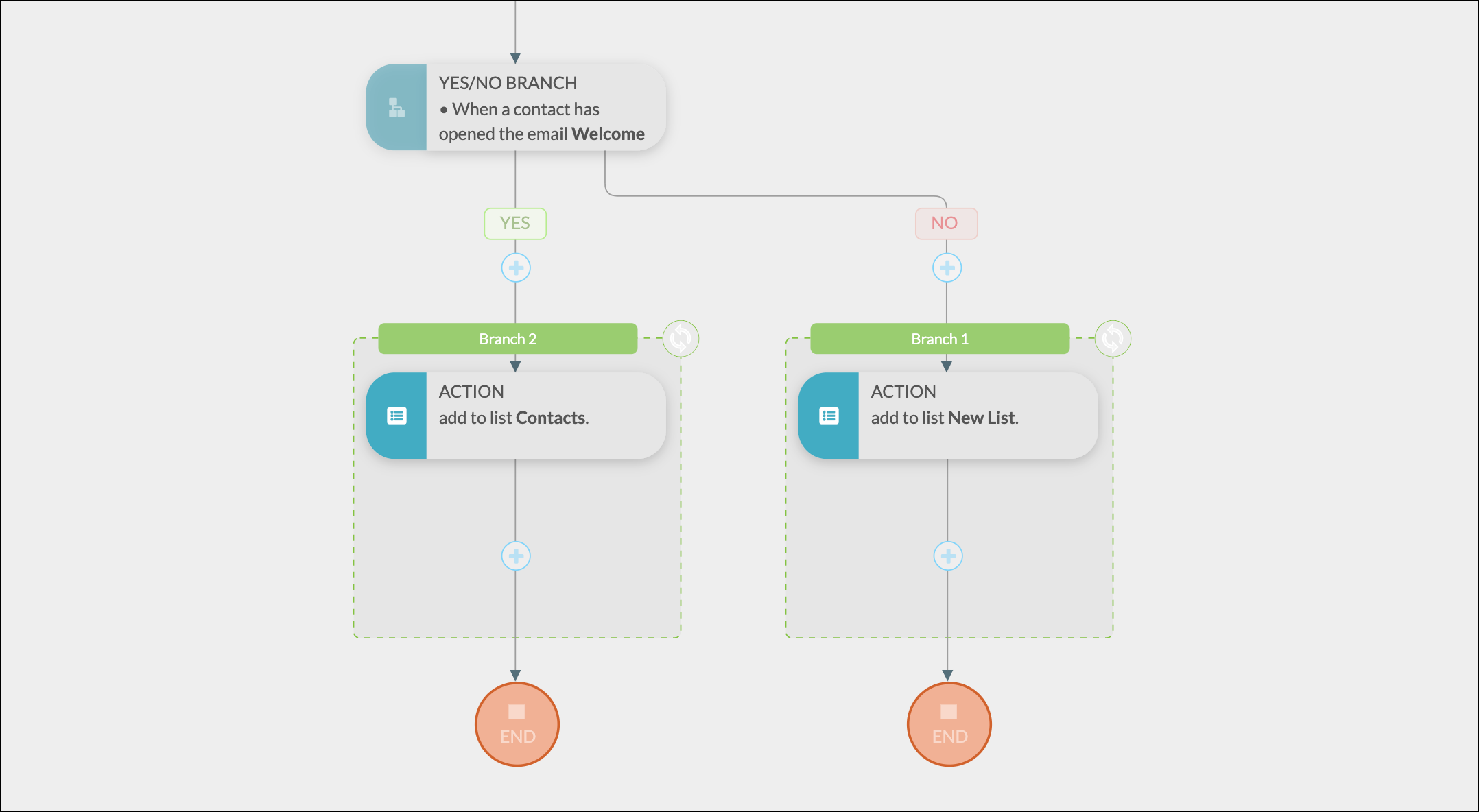
Action/trigger branches are branches that are created from an action in a parent action group.
For example, if a group of leads are sent an email, and a subset of that group clicks a link in the email and visits our site, these recipients can be removed from the original action group and branched into separate communication.
Action/trigger branching allows users the option to choose whether a lead continues on the parent group, or is removed from that action group once the action/trigger branch event has occurred.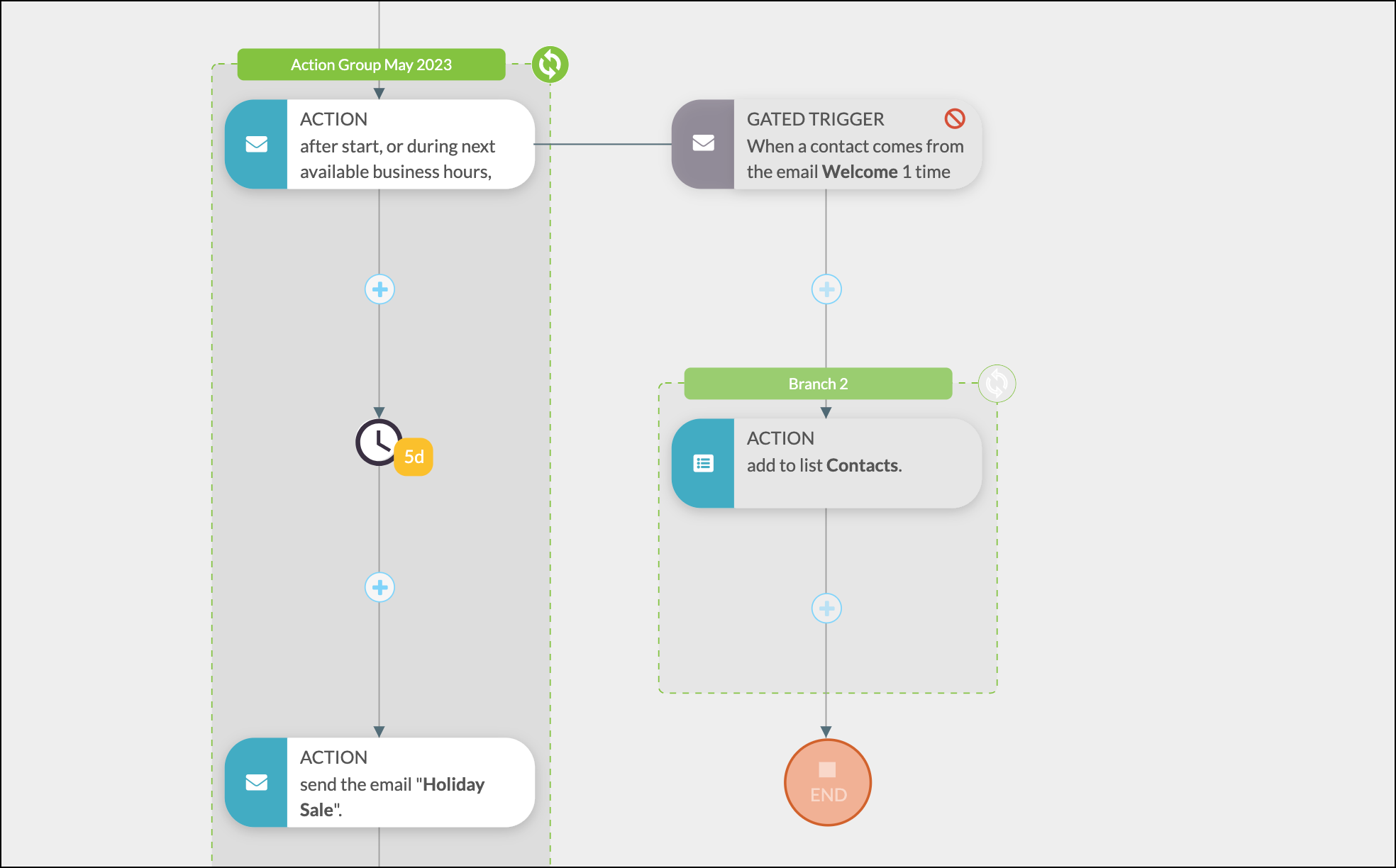
Branches differ from action groups. Reusable action groups are a collection of standalone events that can be referenced within a visual workflow or be manually scheduled to a list. Branches are not action groups.
Branches refer to a collection of actions created for use only within a visual workflow. As the name implies, this collection of actions branch out from the action group and are dependent upon additional criteria to function. Branches will not be added as reusable, standalone action groups.
You can make branches repeatable, however. When creating branch content in a visual workflow, clicking ![]() Make Repeatable will set a branch as repeatable.
Make Repeatable will set a branch as repeatable.
When creating repeatable branch content, be aware that setting the repeatability setting of the branch directly influences whether the content within the branch can be repeatable.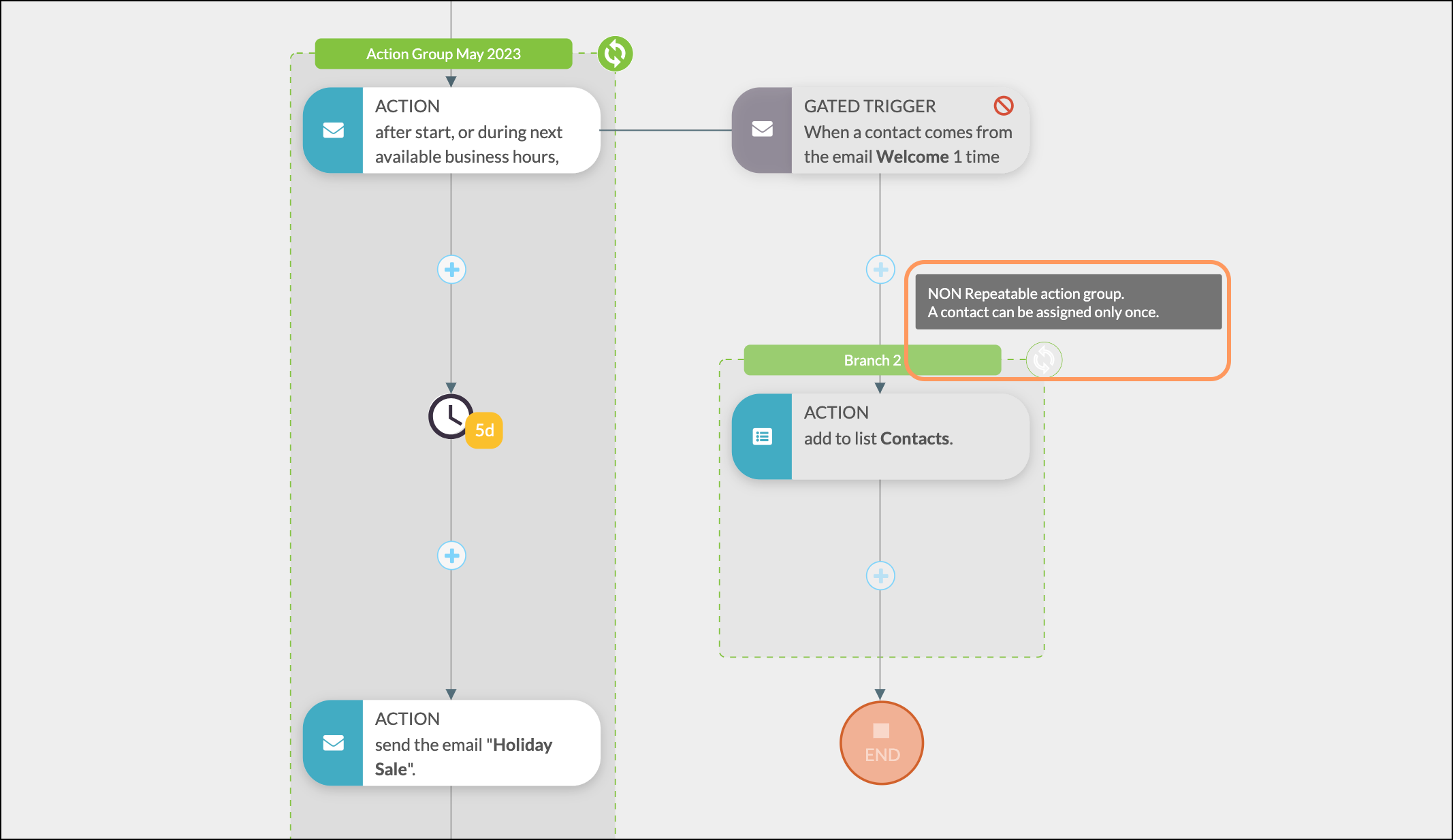
For example, if you add a non-repeatable action group to a repeatable branch, the action group will be repeatable for people who enter the automation via that branch. However, if you add a repeatable action group to a branch that is not set as repeatable, then the action group will not be repeatable.
Only certain actions can be used to create branching triggers. These options are as follows:
| Type | Action | Branching Triggers |
| Communication |
|
|
| Contact Edit |
|
|
Yes/No filters are unique branches that can only be added to certain places in the workflow. These places are available after:
Copyright © 2025 · All Rights Reserved · Constant Contact · Privacy Center