If you've been tasked with taking over an existing Constant Contact account that's been up and running for a while, it can feel overwhelming, especially if you're unfamiliar with our product. But you don't have to dive in alone—we're here to help!
| Important: If the current Account Owner has already left your organization and you're having trouble accessing the account, please contact our Customer Support for assistance. |
You can see who the current Account Owner is by going to the Account emails tab in your account settings and locating the email address marked as "Account."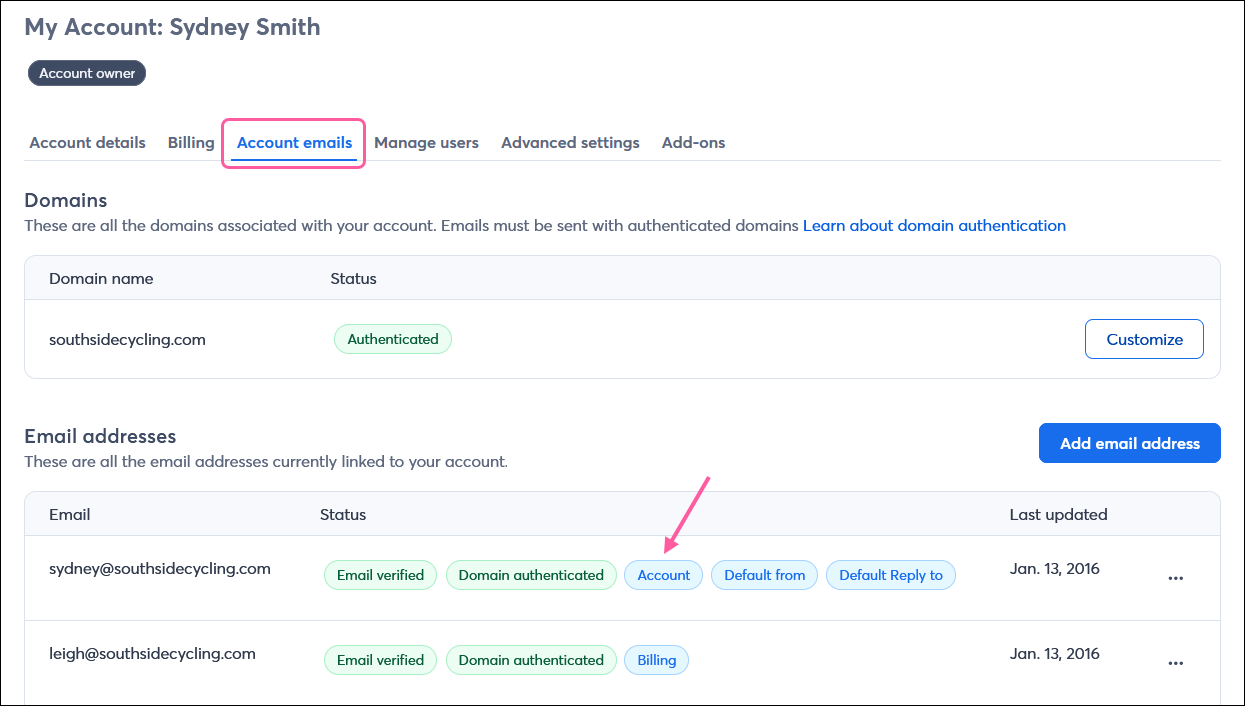
First, you'll want to update the contact email address that receives communications about your Constant Contact account. To do this, verify your email address in your account: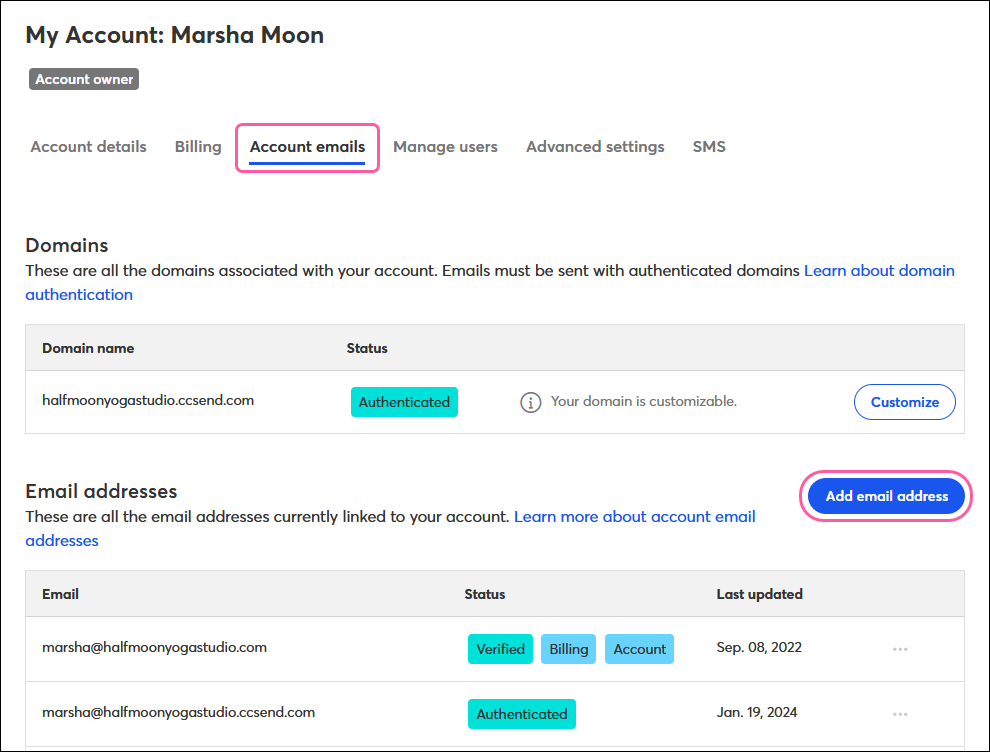
Then, update the user email on the Account details tab: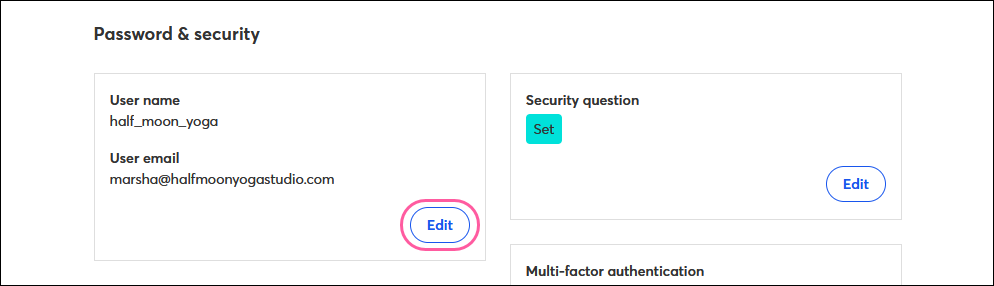
| Tip: If the account User name is a personal name and not the name of your organization, it's a good idea to change that too. If you're already an Account Manager or Campaign Creator in the account and want to use that username, you'll need to first update the username for your individual user role before updating the account username. |
In addition to the account email address, there are a few items in your account settings that you may want to update as you transfer ownership, including:
| Important: If Multi-Factor Authentication (MFA) has already been set up for the account and you need to update the secondary factors used to allow logins from unfamiliar devices, be sure to reset your preferences. |
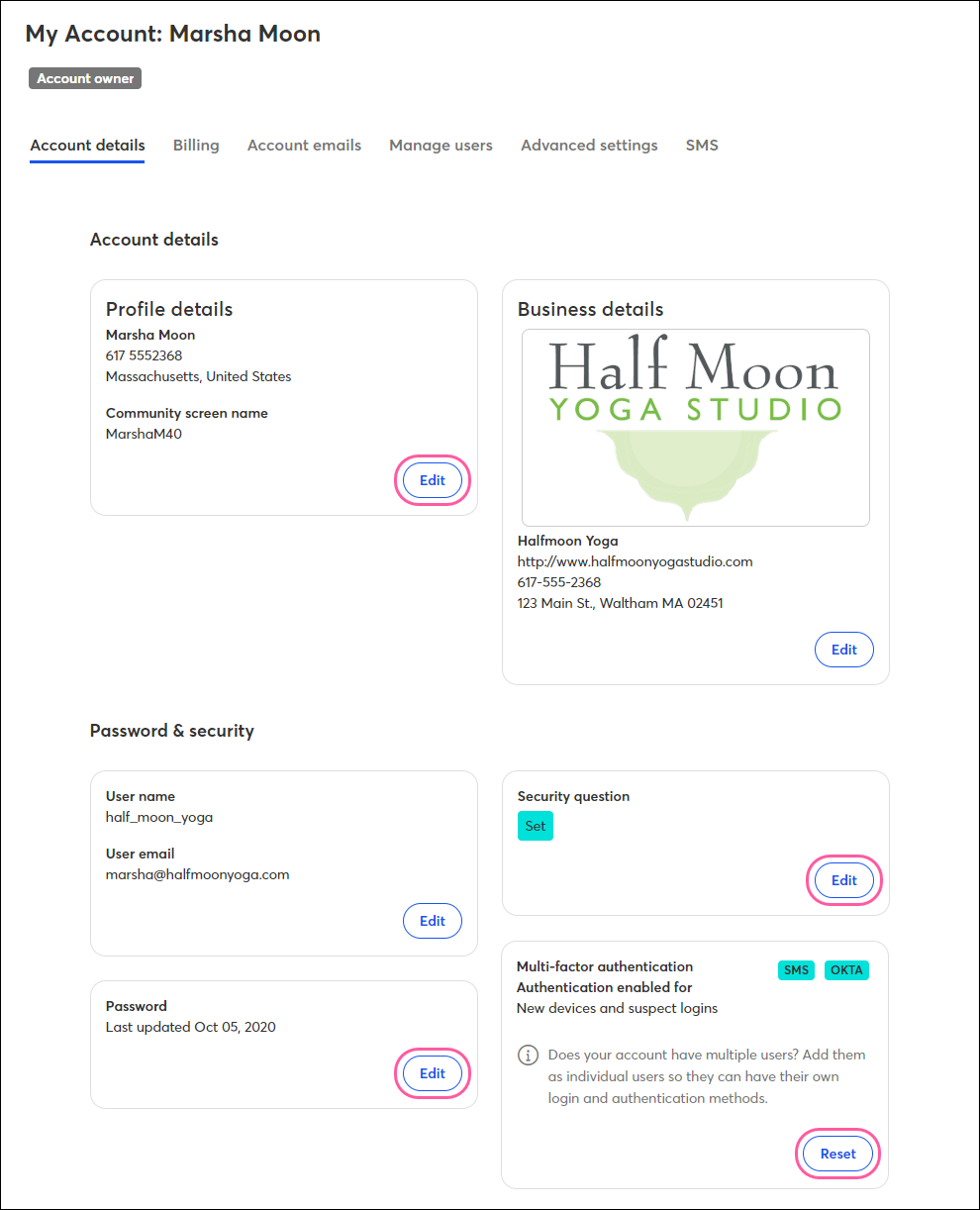
Next, become familiar with your contacts. Access the Contacts View, get to know the types of contacts that exist in your account, and see a breakdown of your contact growth and engagement insights. You can also look to see if any custom contact information has been collected or if contact tags are being used.
After getting to know your contacts better, use the Lists View on the Contacts page to become familiar with the contact lists that have been created in your account. Look to see how your lists have been segmented. Perhaps they're broken out by behavior, shared interest, or location.
Once you're familiar with your contacts and lists, you can explore your sent emails. Instead of starting a new campaign from scratch, you can copy an existing email and customize it as you wish:
Once you've updated the content, you're ready to schedule and send your email. Eventually, after you've gotten comfortable copying and editing existing campaigns, you can create a new campaign from scratch. We have plenty of great templates to choose from, so you can easily build a brand new look!
If you need to get up-to-speed on how to use Constant Contact, we have plenty of resources to help you get there.
If you're more of a visual learner, here's our getting started video:
We also have several help overview articles to give you a broad understanding of the product:
Our Knowledge Base is full of articles covering every aspect of the product, as well as dozens of video tutorials and QuickStart Guides. The help you need to make the most out of your Constant Contact account is just a click away!
Copyright © 2025 · All Rights Reserved · Constant Contact · Privacy Center