If you need to change or update the login name, or username, for your Constant Contact account, you can do so within your Account settings.
 | 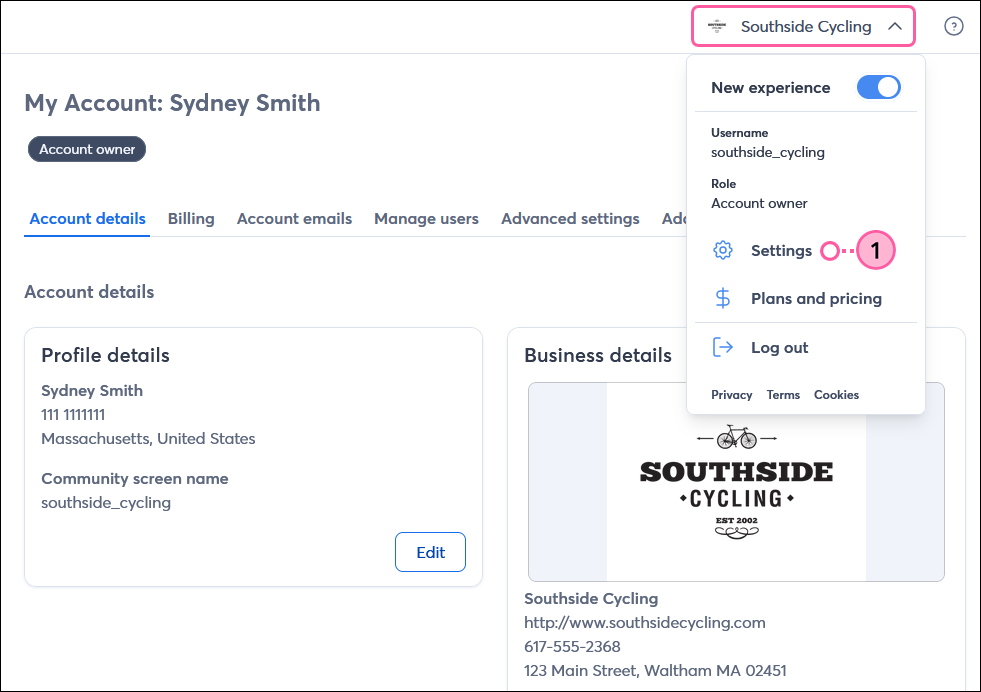 |
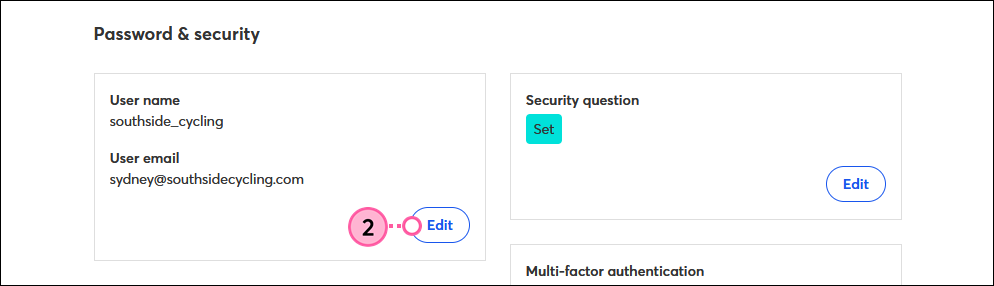
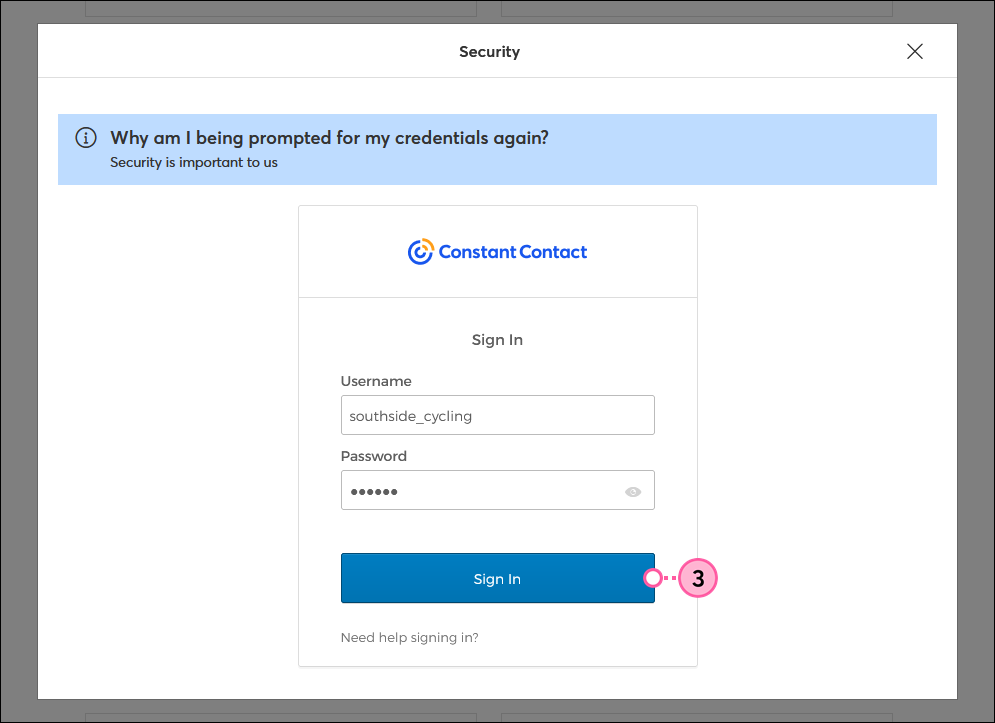
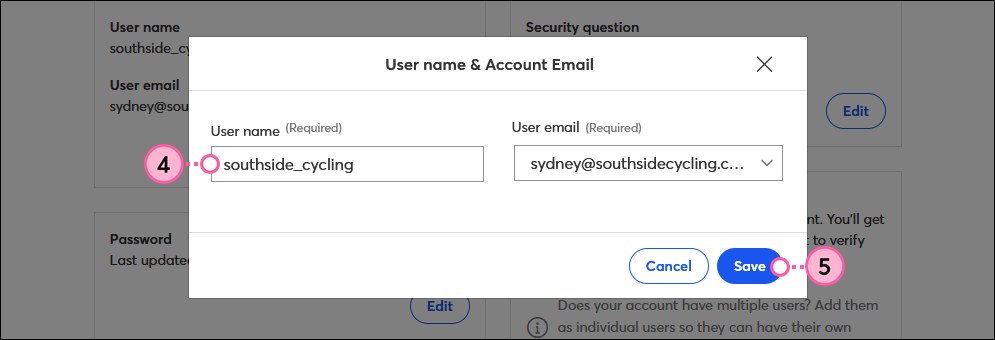
After clicking Save, your username is officially changed. Only the username for the Account Owner is updated. If your account has multiple users, each username can be updated separately.
Copyright © 2025 · All Rights Reserved · Constant Contact · Privacy Center