| Did you know? We're in the process of making improvements to the All contacts table and rolling it out to our customers. If your All contacts table looks different, view this article for viewing all of your contacts instead. |
If you're looking for a specific group of contacts, you can view all of your contacts and then filter them alphabetically by their email address, first or last name, address information, organization name, contact status, source, or date added.
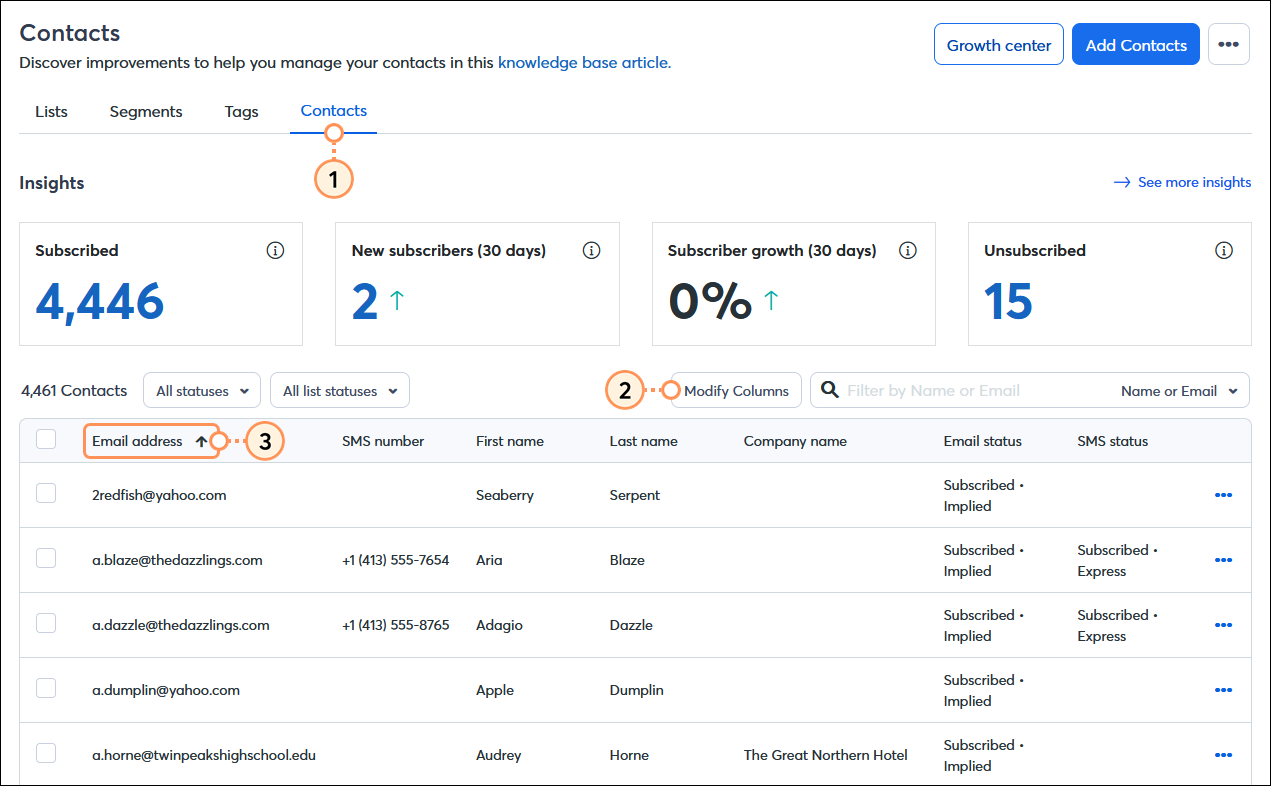
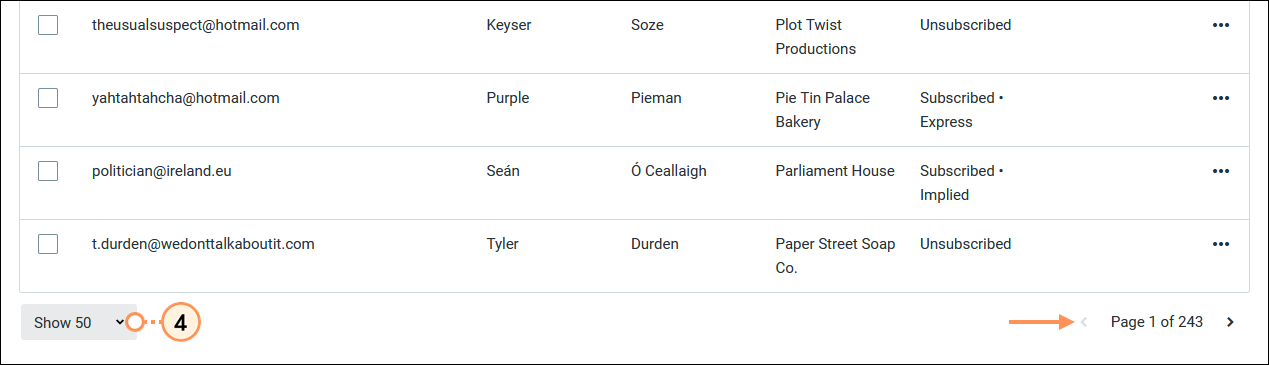
Once you've found the group of contacts you're looking for, you can add them to a new list, add and remove tags, export them into a spreadsheet, or even delete them.
| Did you know? Our segmentation tools make it easy to filter your contacts in even more ways. Then you can take the results of your filtering and create a segment of contacts. No matter what size list you have, segmentation helps you get the right email content in front of the right contacts at the right time. |
Copyright © 2025 · All Rights Reserved · Constant Contact · Privacy Center