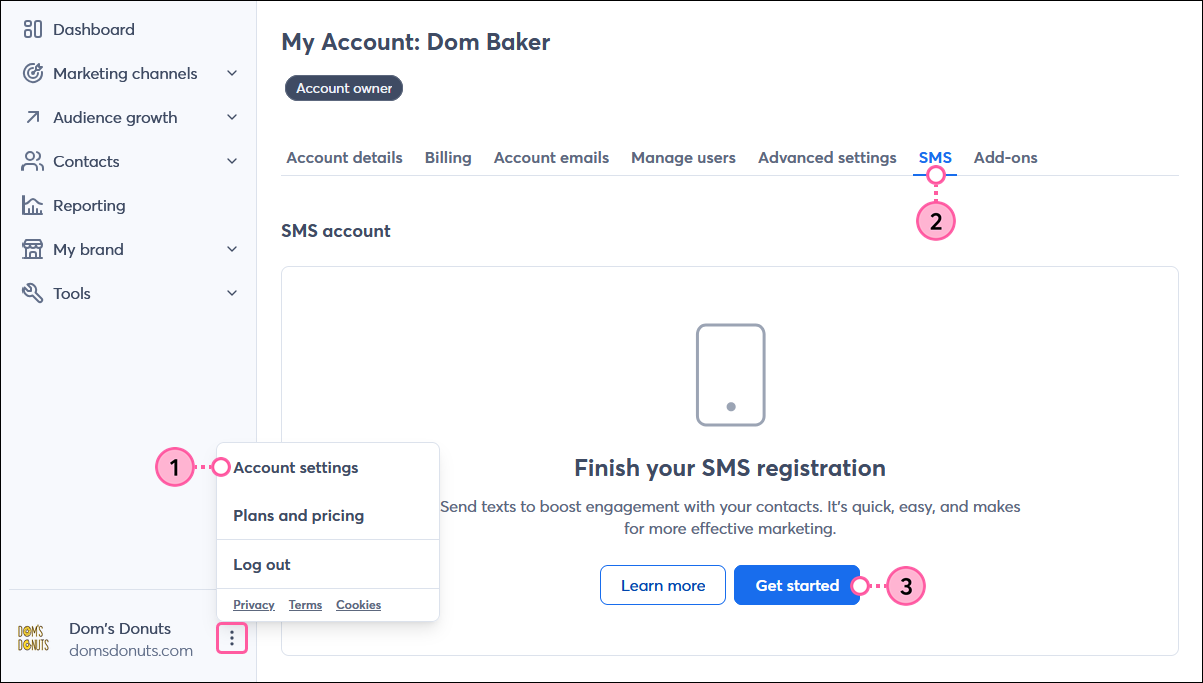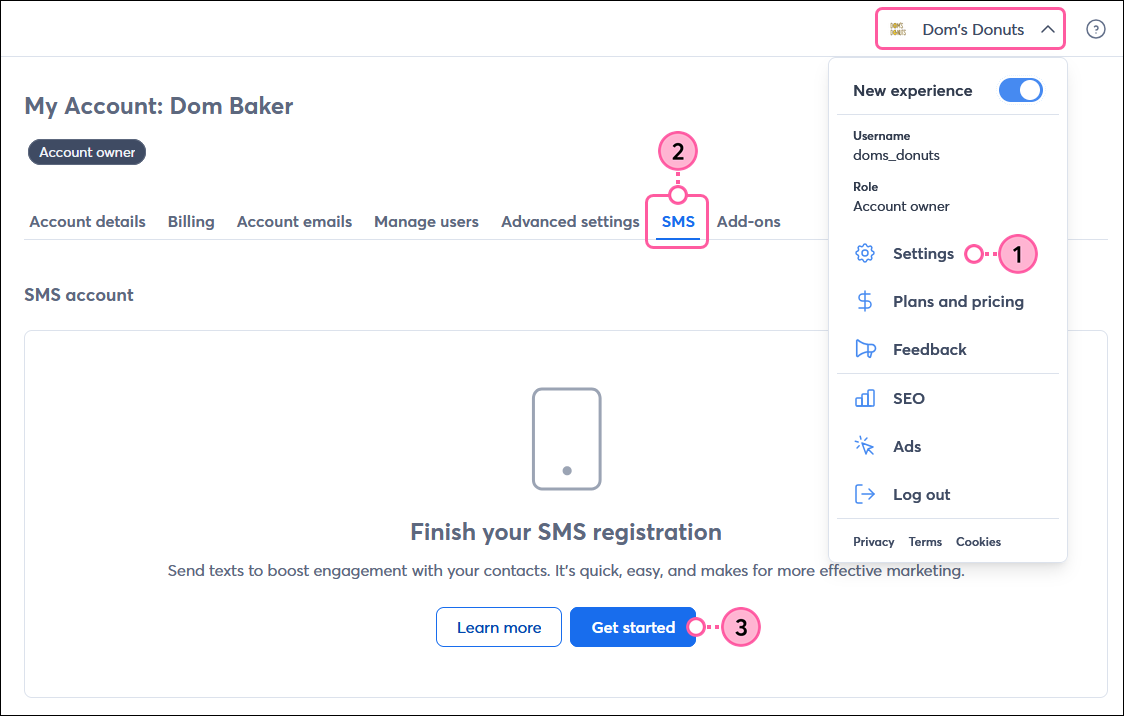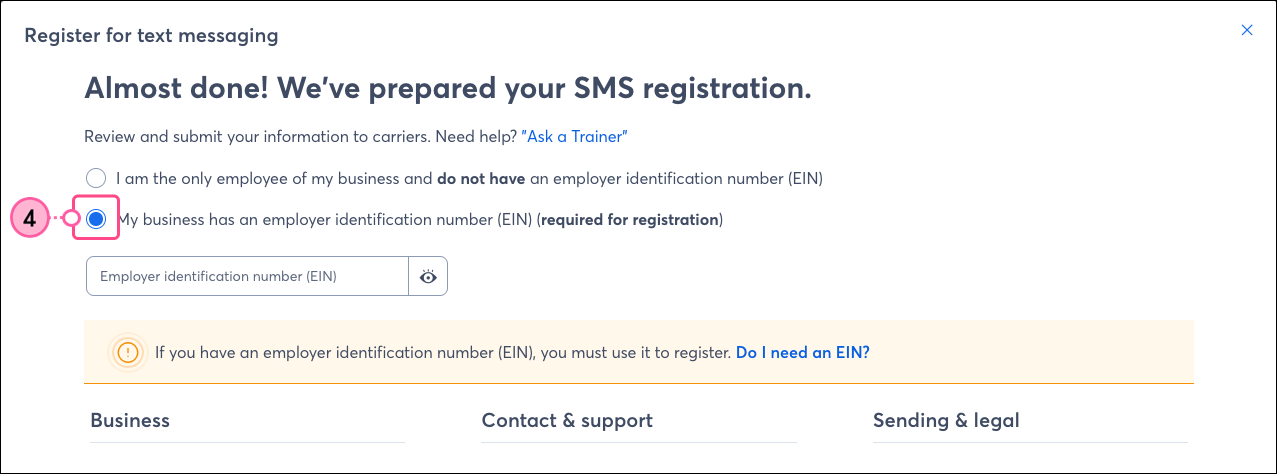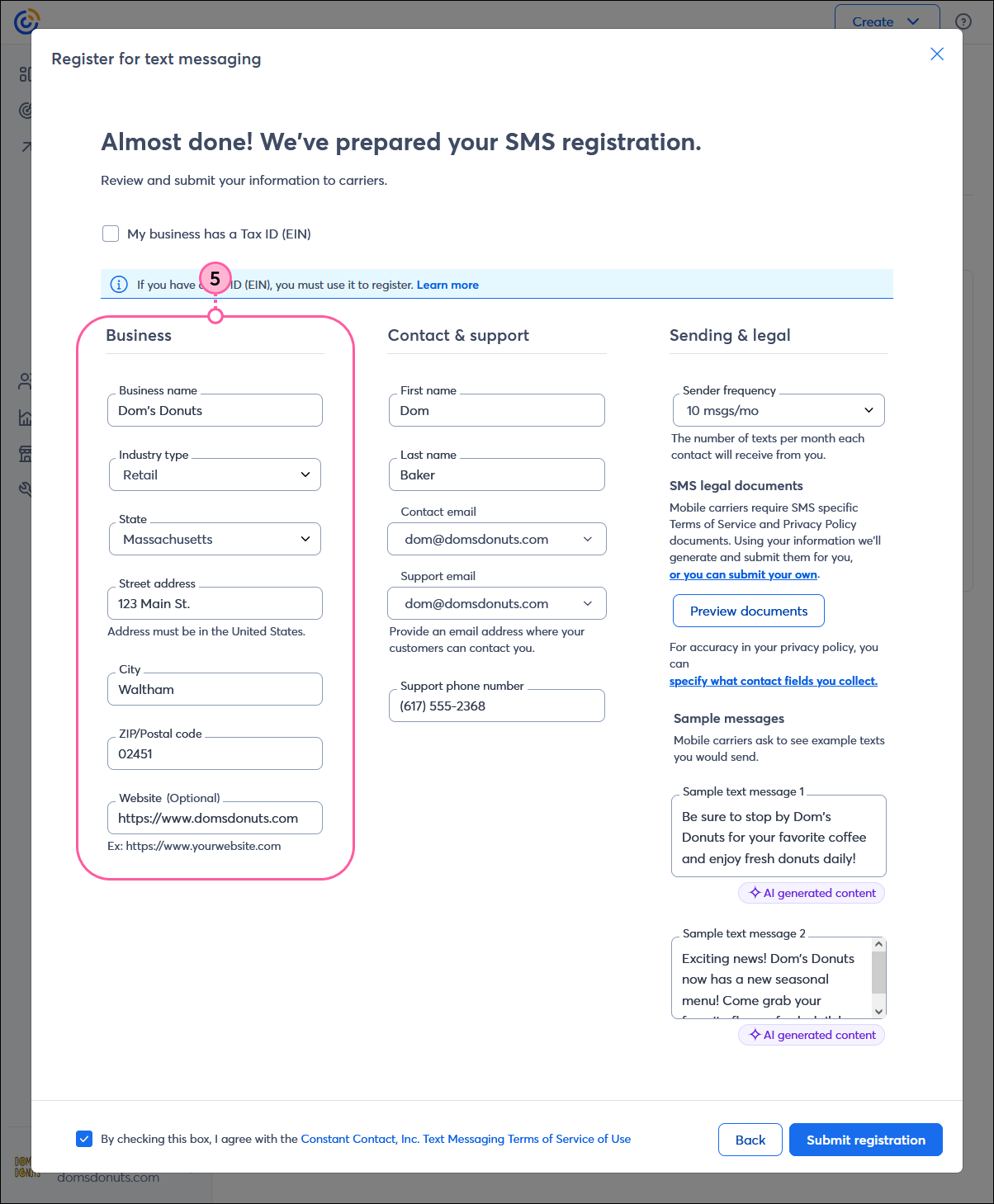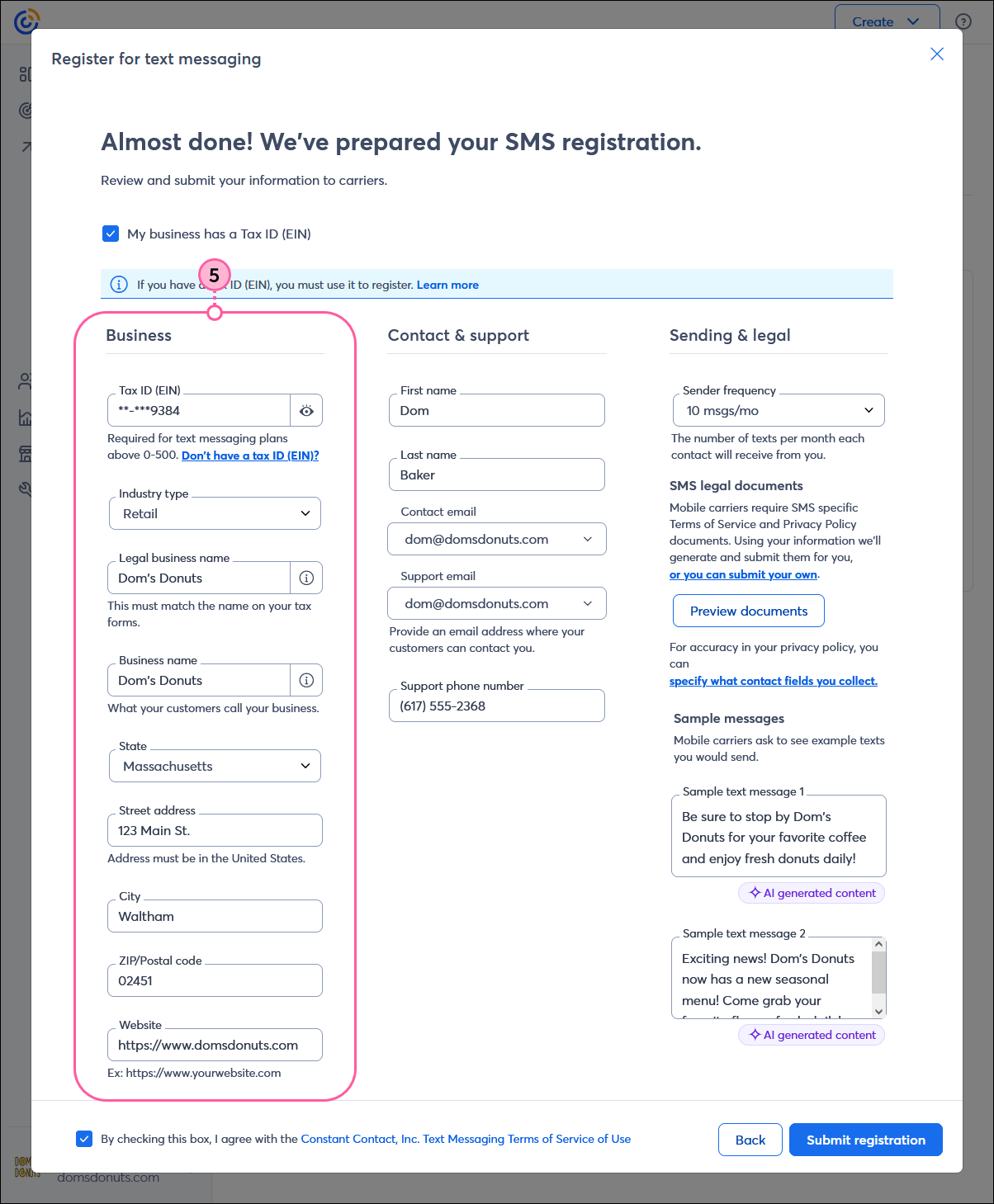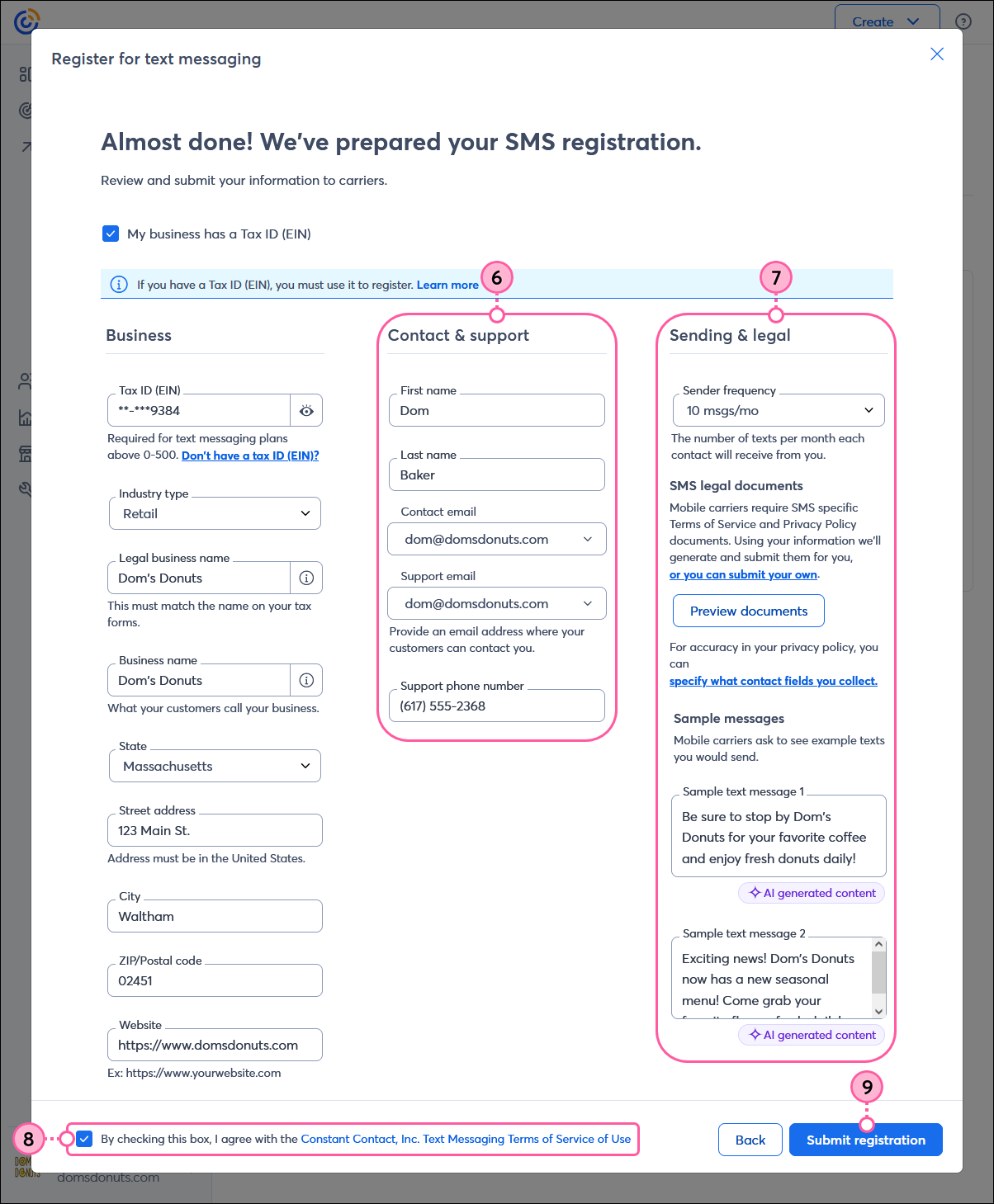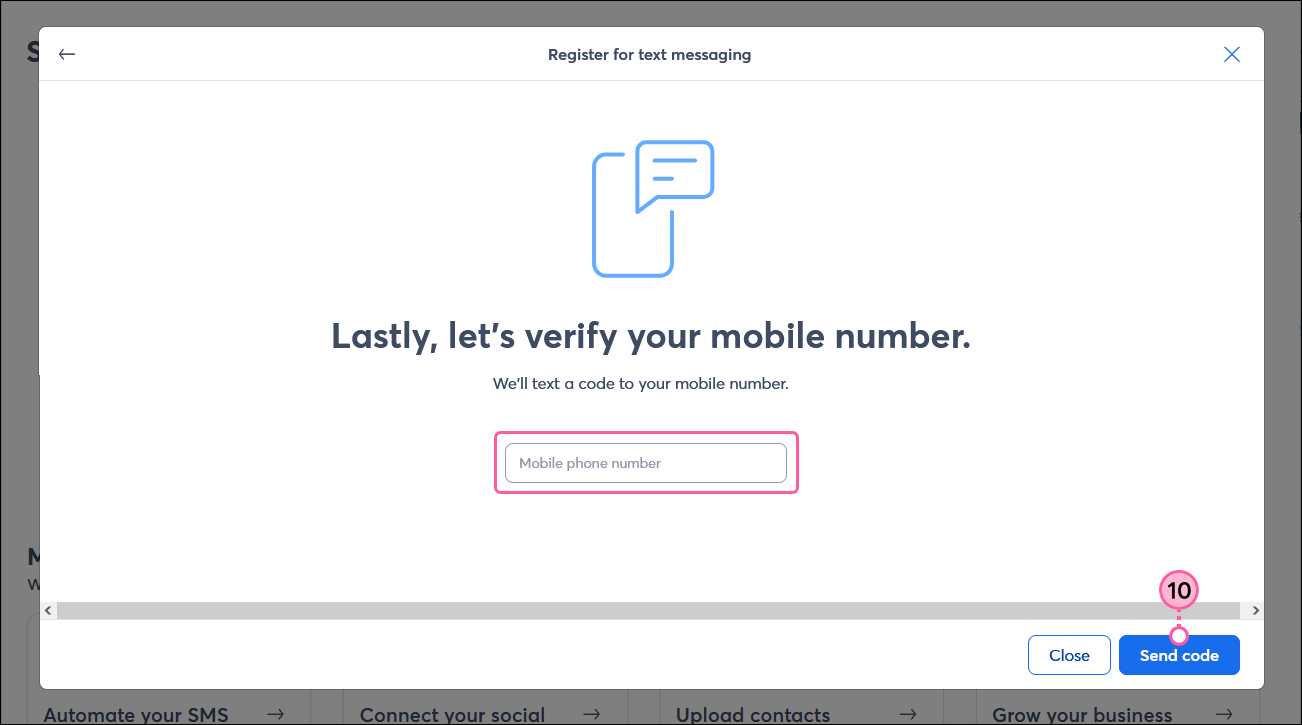|
Important: Our SMS marketing tools are only available to US customers (excluding Puerto Rico and the US Virgin Islands) with a valid 9-digit Tax ID Number (TIN), or an Employer ID Number (EIN) for businesses assigned by the IRS. For sole proprietors who are the only employee, they do not need to enter an Employer ID Number (EIN). Contacts with phone numbers from Puerto Rico are able to join your list and receive text messages. Learn more.
|
After adding the SMS add-on to your Constant Contact email plan, you need to register your account for an SMS phone number. Once registered, you can start engaging your contacts through text messages.
 | Tip: All Constant Contact customers can preview the SMS feature, regardless of plan! Draft your messages and prepare your campaigns. Then, when you’re ready, purchase the SMS add-on to send your SMS campaigns. Learn more. |
To get started, you need a few key pieces of information, and then the approval process can take up to 7-10 business days.
Getting started
When you go through the registration process, there are a few things that are required:
- You need to be a US customer.
- You need a valid EIN (Employer ID Number) for most SMS plans. Sole proprietors without an EIN can register for SMS, but are limited in the number of messages they send. EINs aren't just for corporations or partnerships. Sole proprietors are also eligible to apply for an EIN. Learn more.
- Your organization must be registered with the state where you conduct business. Our SMS messaging provider checks your SMS registration information against official state and federal databases. If the information you enter into your SMS registration doesn't match these databases, your registration can be rejected. Learn more.
- You need a valid website or Facebook Business page. The website or Facebook Business page is linked in the response message when your SMS contacts reply "Help." Your website can't be a Constant Contact landing page. Learn more.
- You need a valid way of capturing SMS opt-ins. Once your registration is approved, we automatically create an SMS-enabled Sign-up Landing Page that you can start sharing immediately. This landing page is required and can't be deleted, but you can also create and customize additional sign-up landing pages. Learn more.
- You need a privacy policy. You can upload your own or create one during the registration process. This is linked in your Sign-up Landing Page for collecting new SMS subscribers. Learn more.
- You need mobile terms and conditions/terms of service (T&C/TOS). You can upload your own or create one during the registration process. This is linked in your Sign-up Landing Page for collecting new SMS subscribers. Learn more.
- You need to provide sample SMS message content. This helps us understand how your organization will be using SMS marketing.
 | Important: Newly created EIN numbers can take between two weeks and 90 days to populate in the IRS database referenced by The Campaign Registry (TCR), the third-party that helps mobile carriers verify SMS marketing traffic from business phone numbers. It's a good idea to wait at least 7-10 business days after the date you receive your new EIN before registering for SMS to prevent a failed registration because your EIN hasn't been updated in the IRS database yet. Learn more. |
Registering your organization for SMS
 | Save time: If you host your privacy policy and terms and conditions documents online, make sure you have the URLs handy. If you have documents that need to be hosted online, you can upload them to your Library and then copy the URLs that are generated for you. If you don't yet have these documents, you can generate them when you register (see step 5). |
Before you can start sending SMS messages to your contacts, you have to submit your organization and be approved. Once approved, you're assigned your dedicated SMS phone number for sending SMS messages. As you register, your progress is saved so that you can pause and come back if you need to. The information that you submit can't be changed once your registration is approved.
- Depending on your account, click the three dots in the lower-left (or the profile icon if the menu is collapsed) or the profile name in the upper-right, and select Settings from the drop-down.
- Click the SMS tab.
- In the SMS account section, click Get started.
- Select or deselect the "My business has a Tax ID (EIN)" box.
Note: Sole proprietors without an EIN can register for SMS without an EIN, but are limited in the number of messages they send. EINs aren't just for corporations or partnerships. Sole proprietors are also eligible to apply for an EIN. Learn more.
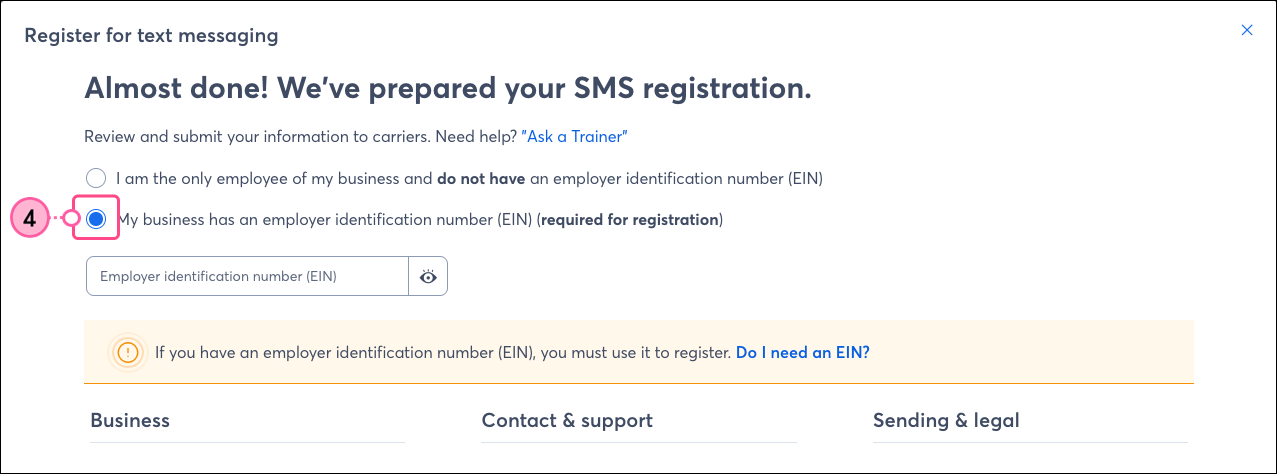
- Fill in your organization's Business details. All of the fields are required, and different fields will display depending on whether you have an EIN.
Important: Have a recent tax form handy to help prevent errors. Registrations are checked by our SMS messaging provider against official databases. If the information you enter doesn't match, your registration can be rejected. If you have an EIN and you register without it, your registration can also be rejected. Learn more.
- Enter your Contact & support info. These options are the same whether you have or don't have an EIN.
- Enter the First name and Last name of your support contact.
- Select a verified email address from the drop-down menu as your Contact email (for registration purposes) and Support email (for your contacts/customers to reach you). If you need to verify a new email address, click "Add new email" at the bottom of the drop-down menu.
- Your Support phone number can be a business number or a personal phone number where your contacts can reach out to you if they need help.
- Customize the Sending & legal information. These options are the same if you have or don't have an EIN.
- Select the number of text messages that each contact can expect to receive from you per month from the Sender frequency drop-down menu.
- Add your Terms of Service and Privacy Policy documents:
- I have my own documents - Click "or you can submit your own" if you have your own privacy policy and terms and conditions documents hosted online or uploaded to your Constant Contact library. Paste the URLs for your documents into the fields or click the cloud icon if you have documents you want to upload into your Library or to choose a document that already exists in your Library.
- I don't have documents yet - Click the Generate and preview documents button to create a privacy policy and terms and conditions. The documents can be downloaded and updated if you need to make further customizations to them.
- We automatically generate Sample messages for you with AI to get you started, and you can customize both messages with the kind of content you plan on sending. This helps us understand how your organization will be using SMS marketing.
- Review Constant Contact’s text messaging terms and conditions and check the box to agree to the terms.
- Click the Submit registration button.
Note: If you don't have an EIN, you'll also need to verify your mobile number.
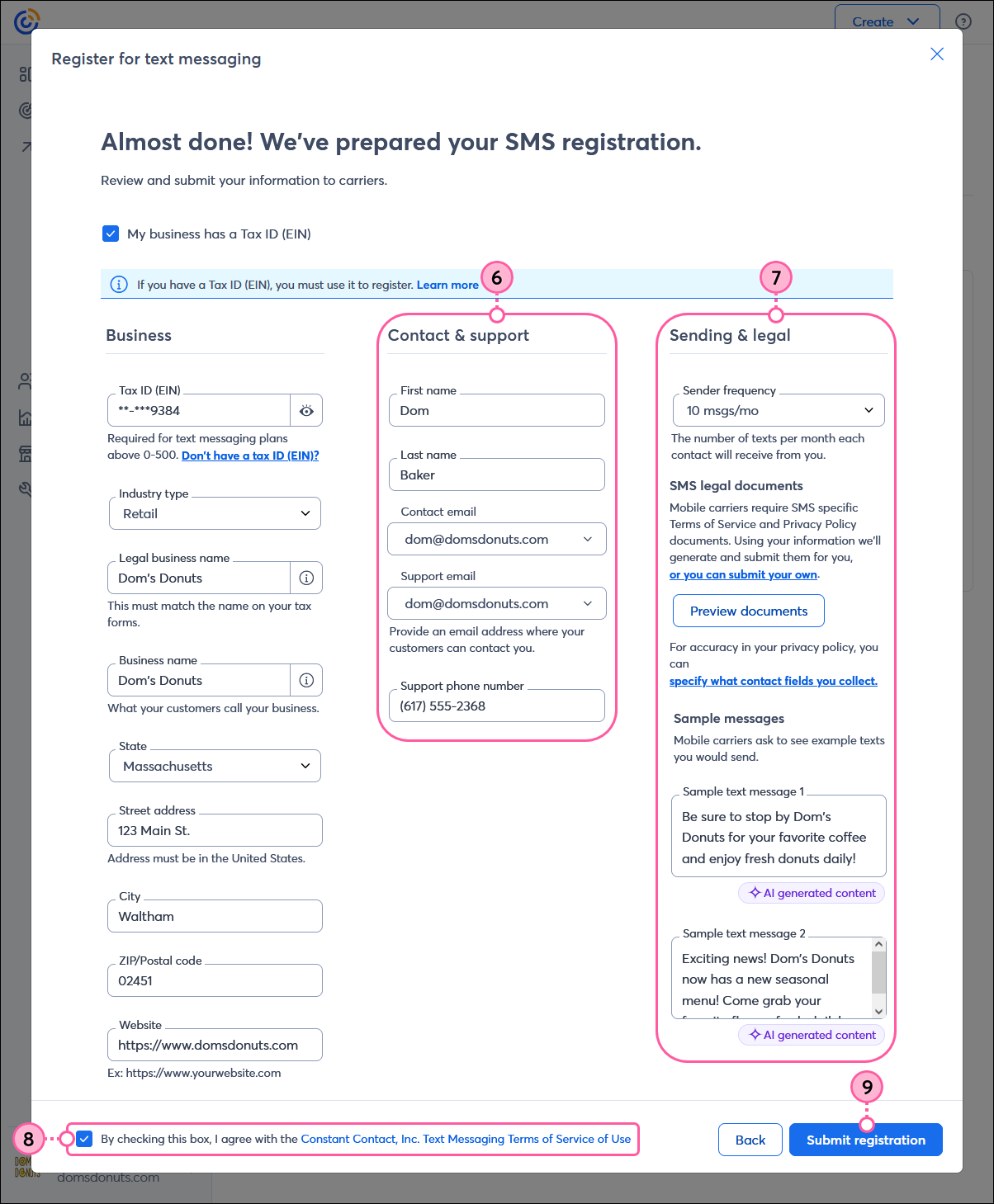
- If you don’t have an EIN and are registering for SMS marketing as a sole proprietor, you also need to verify your mobile number. Enter your mobile number and click the Send code button, then complete the verification on your mobile device. The number you verify must be a mobile number and can’t be an internet-based or VoIP number.
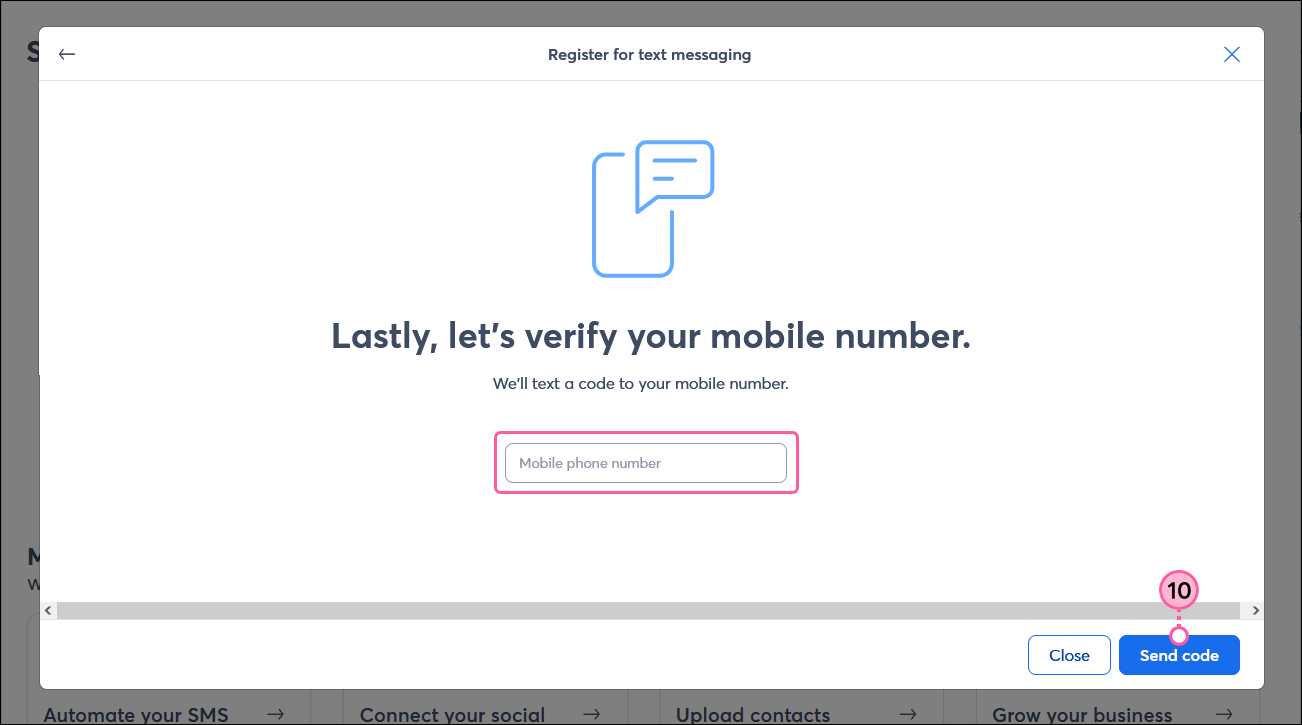
Your registration is now submitted and the approval process usually takes up to 7-10 business days. To check the status of your registration, return to the SMS account section on the SMS tab in My Account. Once your registration is approved, you can access an SMS-enabled Sign-up Landing Page that you can start sharing to grow your SMS contact list, or create your own.
 | Important: If you register without an EIN and later obtain one, or if any of your organization's information changes, you can remove the current SMS registration from your account and re-register with the updated information. |
Taking the next steps after your registration is approved
- Grow your SMS list - Be sure to share your SMS-enabled Sign-up Landing Page to begin collecting consent from your contacts to send them text messages. If you already have SMS consent from contacts, you can import them into your account.
- Create and send SMS messaging content - Once you have SMS consent from your contacts, you can send SMS marketing messages to them. We even have an AI Content Generator to help you out!
- Automate your SMS messages - Automation paths let you select a trigger and then create emails and SMS messages ahead of time. When your contacts meet the criteria for your trigger, they start your path and start receiving your content.
- Check your reporting - After you start sending SMS messages, your reporting helps you understand how your messages are performing. If your messages are seeing high engagement, keep doing what you're doing! If engagement is low, it's time to consider whether you're sending the right content to your contacts.
Any links we provide from non-Constant Contact sites or information about non-Constant Contact products or services are provided as a courtesy and should not be construed as an endorsement by Constant Contact