Lead Gen & CRM enables you to connect and map your website's native and third-party form data to your Lead Gen & CRM custom fields. The Mapping Tool for Forms can be used to track the existing forms on your website, rather than replacing them with a Lead Gen & CRM form.
In this article, you'll learn how to modify the mapping for native or third-party form fields.
| Administrators | ✓ | |
| Company Managers | ||
| Marketing Managers | ||
| Sales Managers | ||
| Salespersons | ||
| Jr. Salespersons |
You can modify mapped form settings as necessary. To change mapped form settings, start from Forms in the left toolbar.
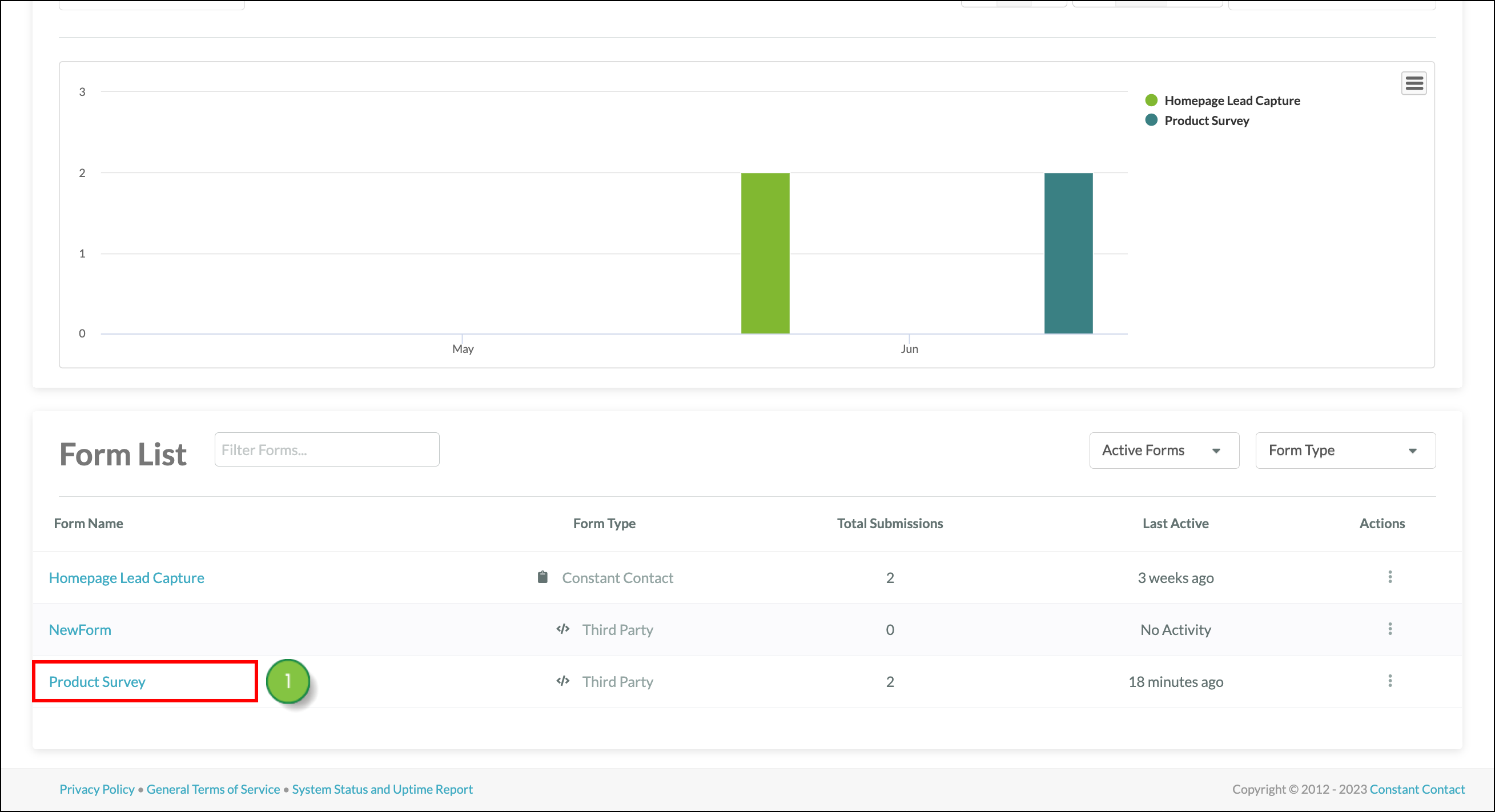
Click to enlarge.
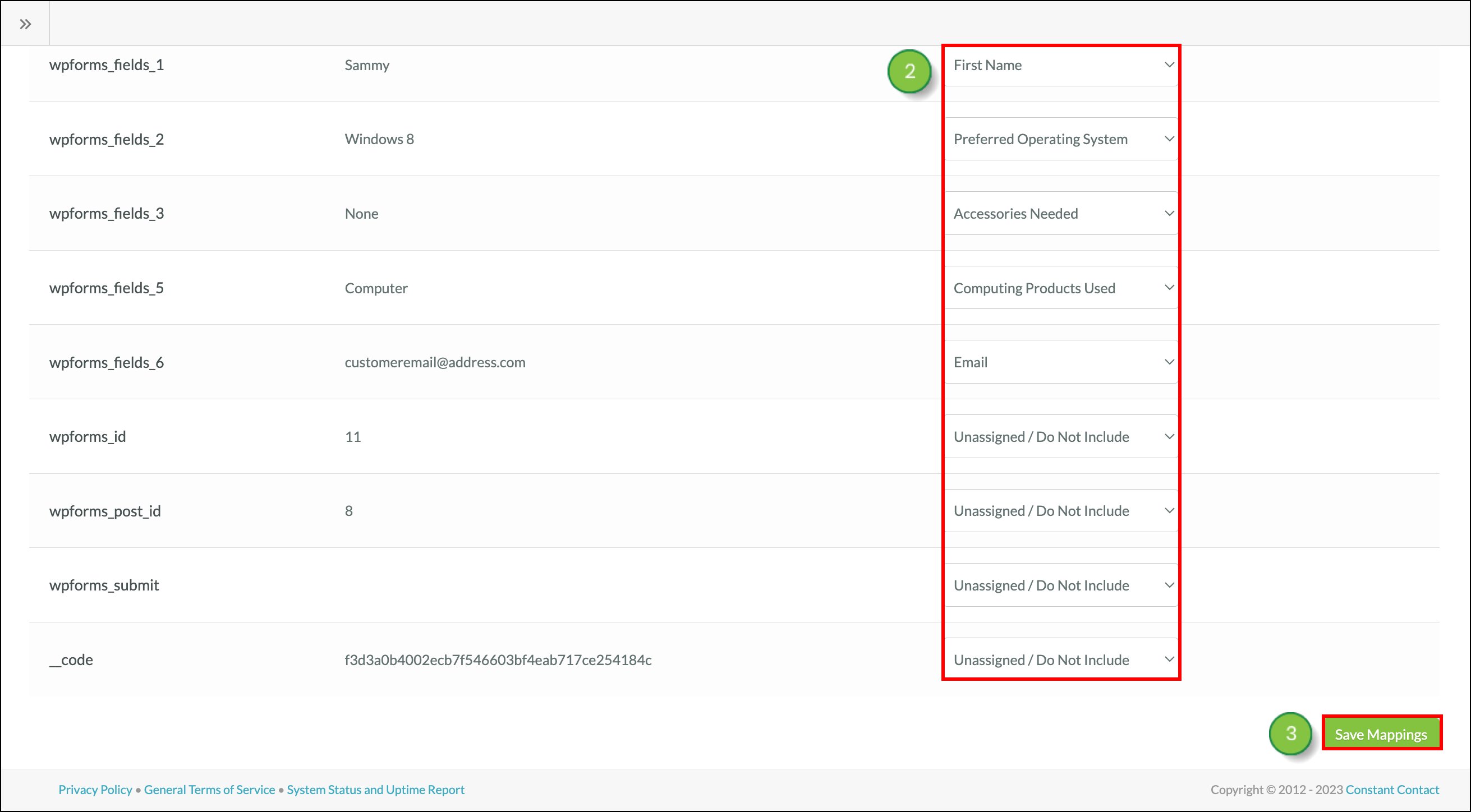
Click to enlarge.
Analytics and previous form submissions will remain unchanged. Future data submitted will be mapped to the new standard or custom Lead Gen & CRM fields.
Note: Use the Filter Forms search bar to locate forms quickly.
To delete the mapping for a form, click the Reset Form Mappings button at the top of the page.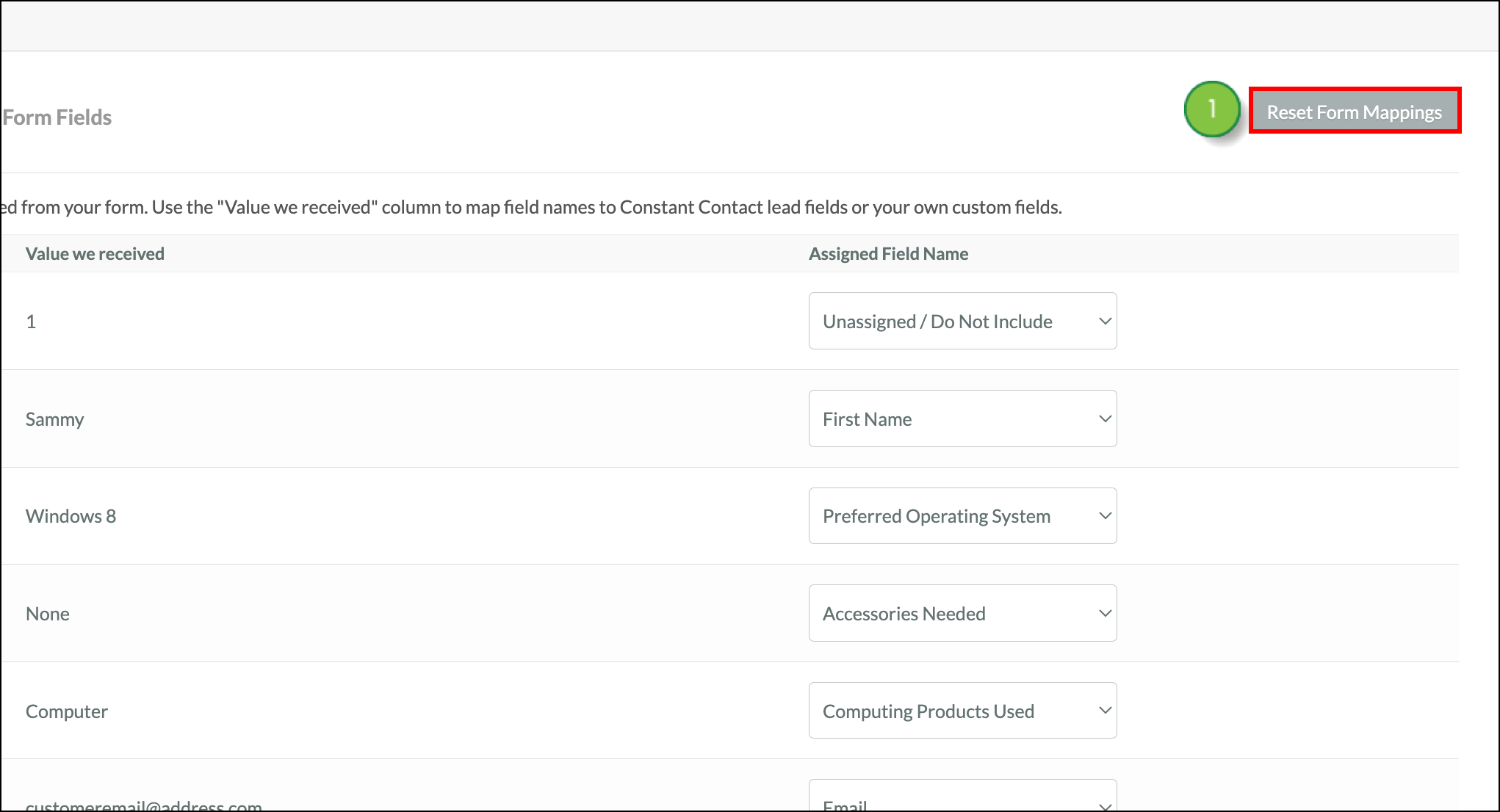
Click to enlarge.
Read the warnings, enter RESET in the text field within the popup, and click the red Reset Mappings button to remove all set mappings for your form. 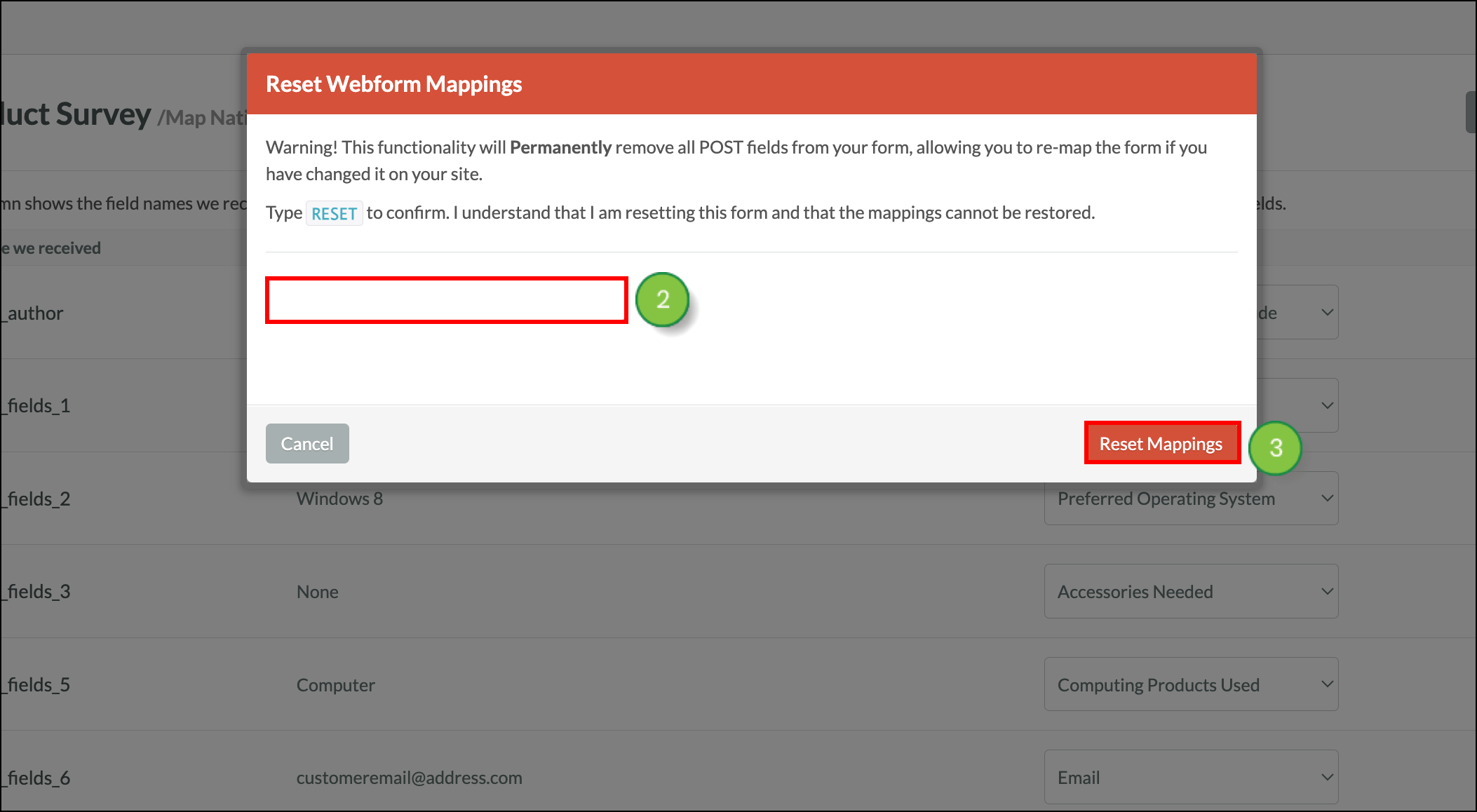
Click to enlarge.
Existing form data that has already been submitted will not be removed. If your forms are used in any workflows, those workflows will not trigger until mapping has been completed again.
Manual submission may need to be implemented by your developers for any forms that do not fire a standard submit action when completed, or experience other issues working with Lead Gen & CRM code.
Refer to Adding Manual Submission Options to Native Forms for information on adding manual submission.
Copyright © 2025 · All Rights Reserved · Constant Contact · Privacy Center