There are some cases in which a form might not fire a submit action for the Lead Gen & CRM Native Form code to capture, or may fire it in a way that the code does not properly recognize. Some examples include using Ajax to submit forms on your website, certain validation scripts that need to run before submitting to Lead Gen & CRM, or your submissions to Lead Gen & CRM are being interrupted by a page change.
This article will detail how to add a manual submission option to your native form tracking script in the event that this happens.
| Administrators | ✓ | |
| Company Managers | ||
| Marketing Managers | ||
| Sales Managers | ||
| Salespersons | ||
| Jr. Salespersons |
Manual submission is required for native forms with submit buttons that are wrapped in a <button> tag.
To add manual submission to native forms, do the following:
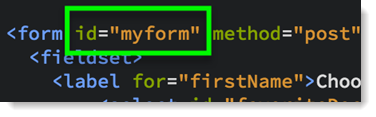
'endpoint' to 'form' in the form's code.'form' in the form's code.'myform' as the form ID and the endpoint value following it:
<script type="text/javascript">
var __ss_noform = __ss_noform || [];
__ss_noform.push(['baseURI', 'https://app-2GCK1V3Z33.marketingautomation.services/webforms/receivePostback/WxviTCKbWEDiVzA/']);
__ss_noform.push(['form', 'myform', '1234io3l-c442-8c9e-1234-9933b6n1gi6s']);
__ss_noform.push(['submitType', 'manual']);
</script>
<script type="text/javascipt" src="https://koi-2GCK1V3Z33.marketingautomation.services/client/noform.js?ver=1.24"></script>
__ss_noform.push(['submitType', 'manual']); before the first closing </script> tag in the form's code.__ss_noform.push(['submit', null, '1234io3l-c442-8c9e-1234-9933b6n1gi6s']);
As this line of code triggers the submission to Lead Gen & CRM, be aware that this code should not be run on page load, but instead triggered as part of your form submission process. The use of 'null' in the code will work in most situations, but if something needs to happen only after the code has finished submitting the form, this parameter can instead be a callback function.
__ss_noform.push(['submit', function () {window.location = 'http://mysite.com/thank-you';}, '1234io31-b123-8c8e-1234-9999a3n8g21b']);
When using manual submission code, adhere to the following:
Copyright © 2025 · All Rights Reserved · Constant Contact · Privacy Center