In this article, you'll learn how to leave notes in an account and edit notes that are already there.
| Administrators | ✓ | |
| Company Managers | ✓ | |
| Marketing Managers | ✓ | |
| Sales Managers | ✓ | |
| Salespersons | ✓ | |
| Jr. Salespersons | ✓ |
| Tip: Are you looking for information about Constant Contact’s Email and Digital Marketing product? This article is for Constant Contact’s Lead Gen & CRM product. Head on over to the Email and Digital Marketing articles by clicking here. Not sure what the difference is? Read this article. |
Notes that have been left on the account will be located in the Notes tab. The most recent notes will be immediately visible, however, you can click “View More Notes” to see all of the notes that were left for the account.
To pin a note to the top of the list, modify an existing note, or delete a note, click the Options button and select Pin, Edit, or Delete.
To leave notes on an account, start from Sales > Accounts in the left toolbar.
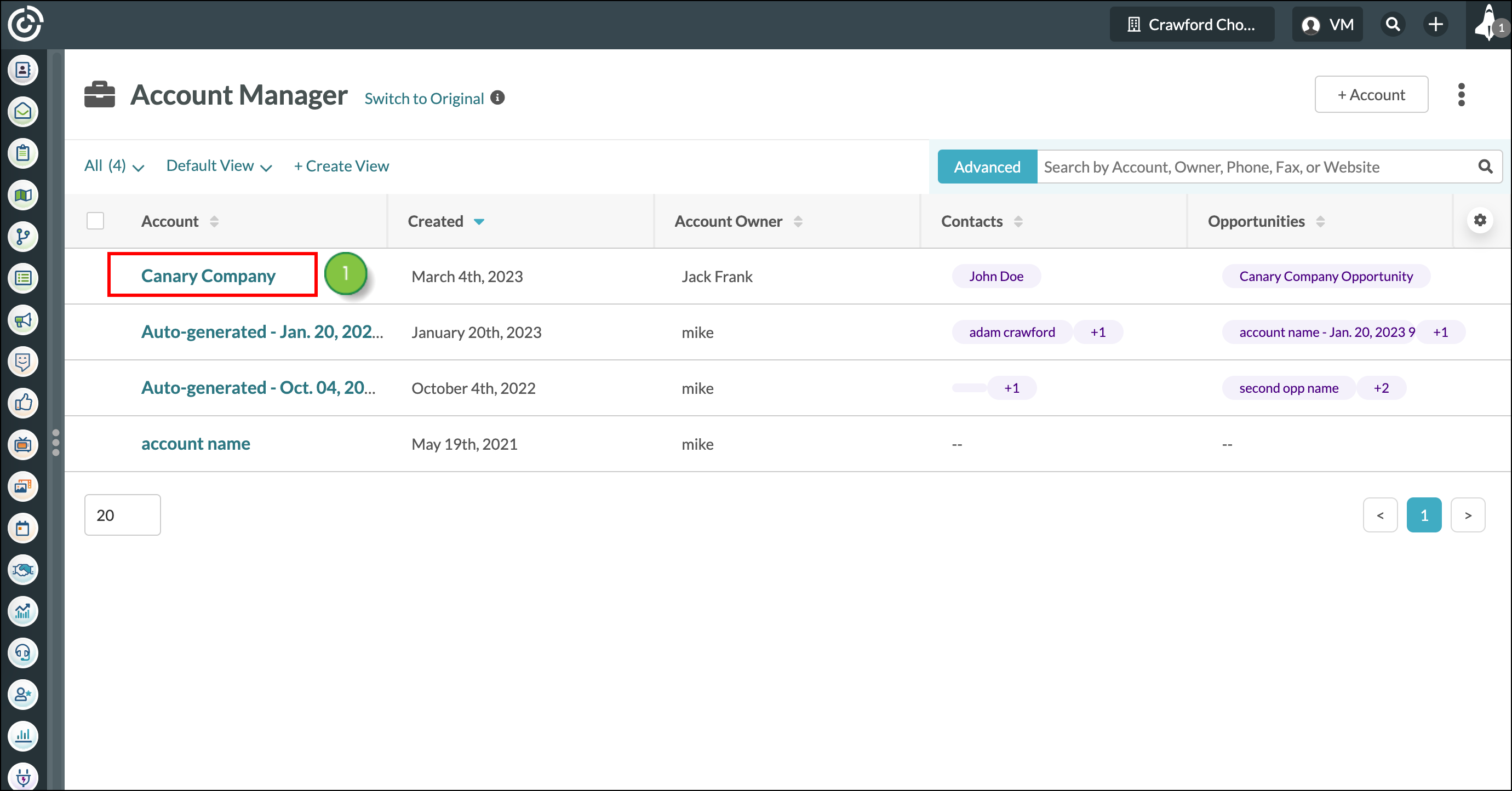
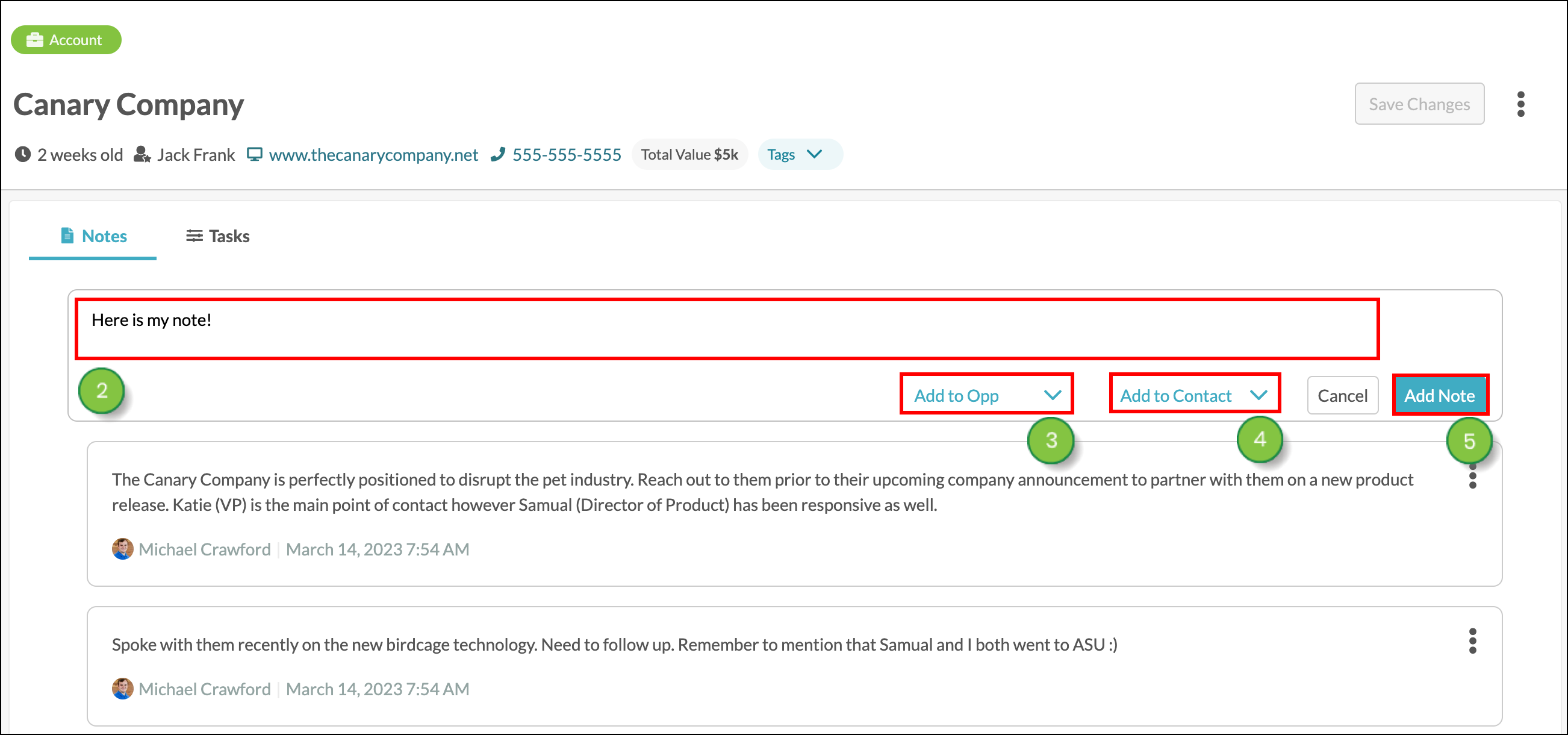
Notes can only be assigned to contacts or opportunities that are associated with the account.
While you can edit notes that have been left, you cannot assign notes to opportunities or contacts after they have been added by using the Edit button. You will need to leave a new note and assign it to a contact or opportunity at that time.
Notes assigned to an opportunity can be found within the Opportunity, from Sales > Opportunities in the left toolbar.
Copyright © 2025 · All Rights Reserved · Constant Contact · Privacy Center