Once you've created and customized a chatbot workflow, you're ready to activate and test it out.
This article will detail how to activate and preview chatbot workflows, in addition to how user inputs and conversations are stored.
| Administrators | ✓ | |
| Company Managers | ✓ | |
| Marketing Managers | ✓ | |
| Sales Managers | ✓ | |
| Salespersons | ||
| Jr. Salespersons |
Once you have completed creating and modifying your chatbot workflow, you will need to activate the chatbot.
Important: You must have the tracking code option enabled on your site in order to activate your chatbot.
To activate the chatbot, do the following:
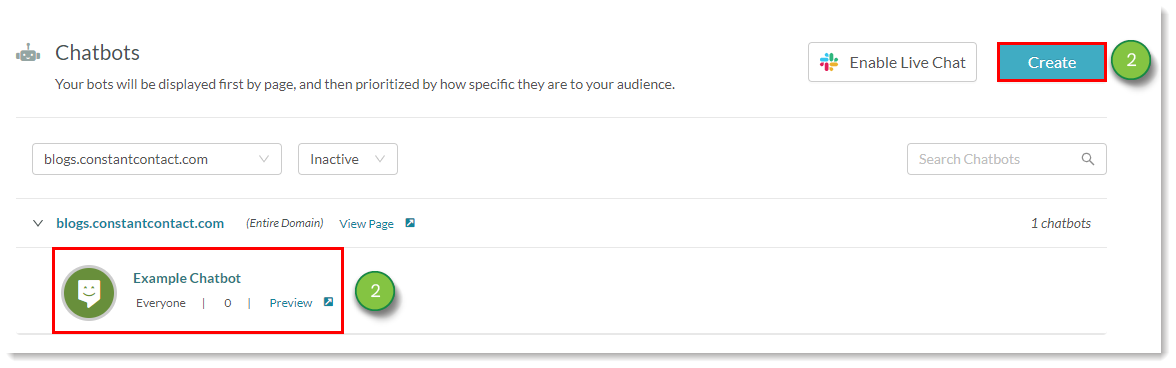
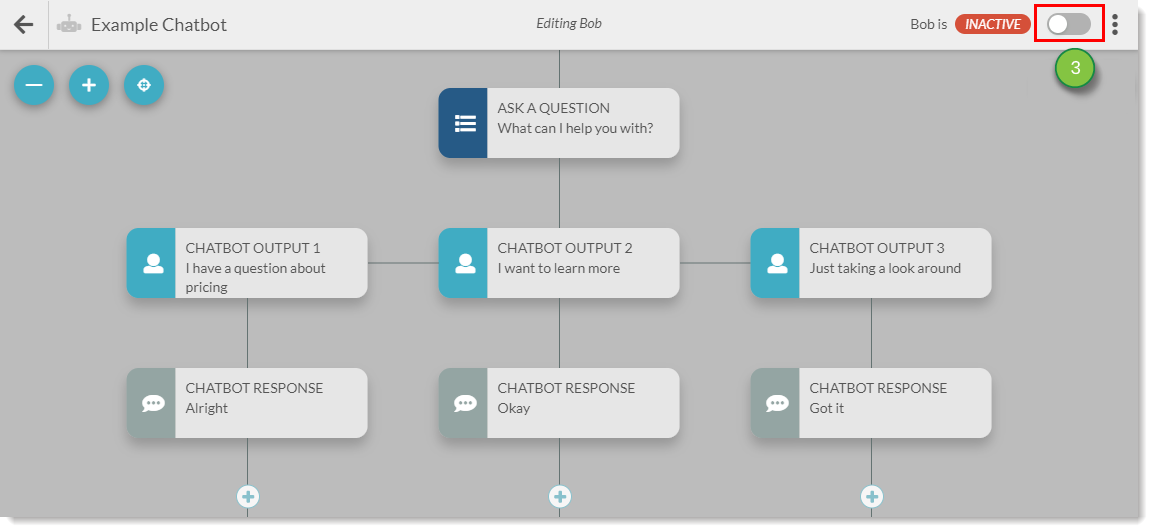
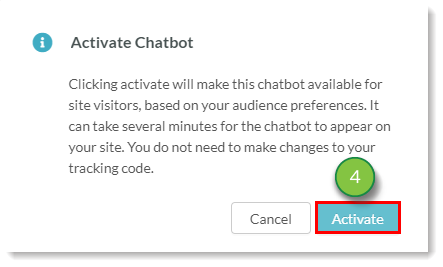
Chatbots set to Active will be live on your site and will interact with visitors.
Chatbots set to Inactive will not be live on your site and will not appear.
You can click a chatbot action to preview how its message will appear in the main chatbot window. This lets you see how your message text is formatted.
To preview chatbot messages, do the following:
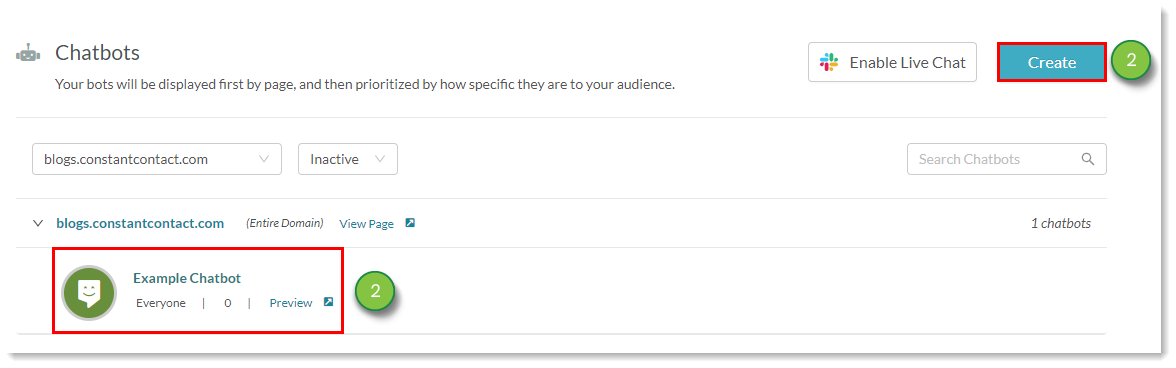
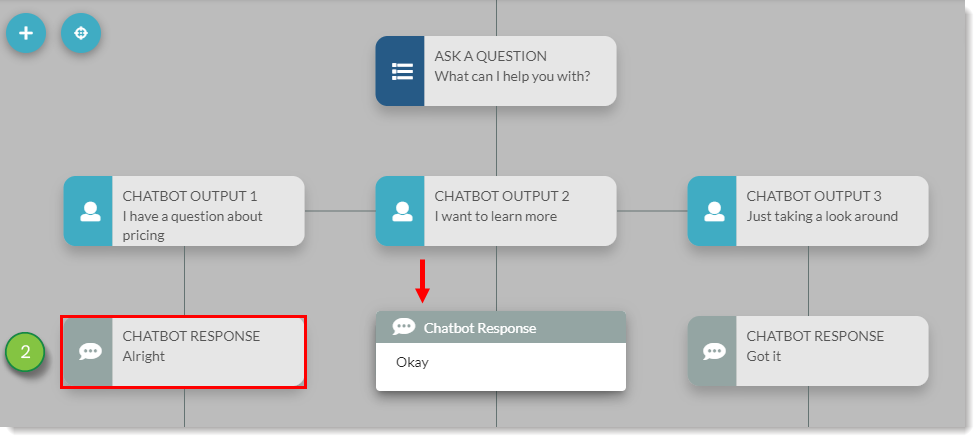
You can preview how the chatbot will appear in the main chatbot window. This lets you see if your workflows are functioning as expected.
If you would prefer to see how your chatbot appears on your website, you can preview it in real time. This lets you see if your workflows are functioning as expected.
To preview chatbots, do the following:
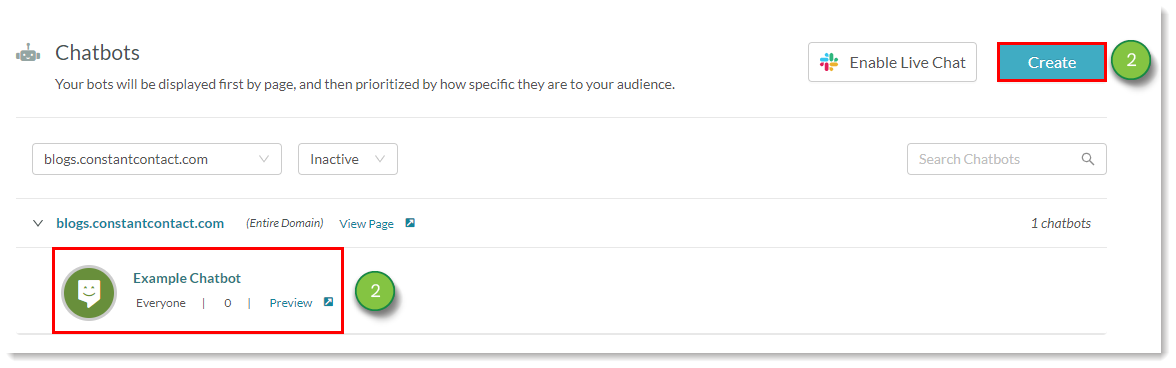
Preview in Builder:
When a site visitor does not reach the end of your workflow and abandons a conversation, lead information will be updated with the chatbot conversation event fifteen minutes from when the conversation was abandoned. If there is no lead information available, or if lead information cannot be updated, Lead Gen & CRM will instead store the collected information.
Site visitors have the option to restart chatbot conversations at any time. When a site visitor does not reach the end of your workflow and restarts the conversation, the conversation event information is collected and will be part of the visitor's Life of the Lead information. However, when a user has already entered information and chooses to restart the conversation, Lead Gen & CRM will not collect that information again unless the chatbot has reconfirmation enabled.
Copyright © 2025 · All Rights Reserved · Constant Contact · Privacy Center