| Administrators | ✓ | |
| Company Managers | ✓ | |
| Marketing Managers | ✓ | |
| Sales Managers | ||
| Salespersons | ||
| Jr. Salespersons |
| Tip: Are you looking for information about Constant Contact’s Email and Digital Marketing product? This article is for Constant Contact’s Lead Gen & CRM product. Head on over to the Email and Digital Marketing articles by clicking here. Not sure what the difference is? Read this article. |
There may come a time when you need to manually add a lead into a list that, because they did not meet rule criteria, they otherwise were not brought into.
To manually add leads to rules-based lists, do the following:
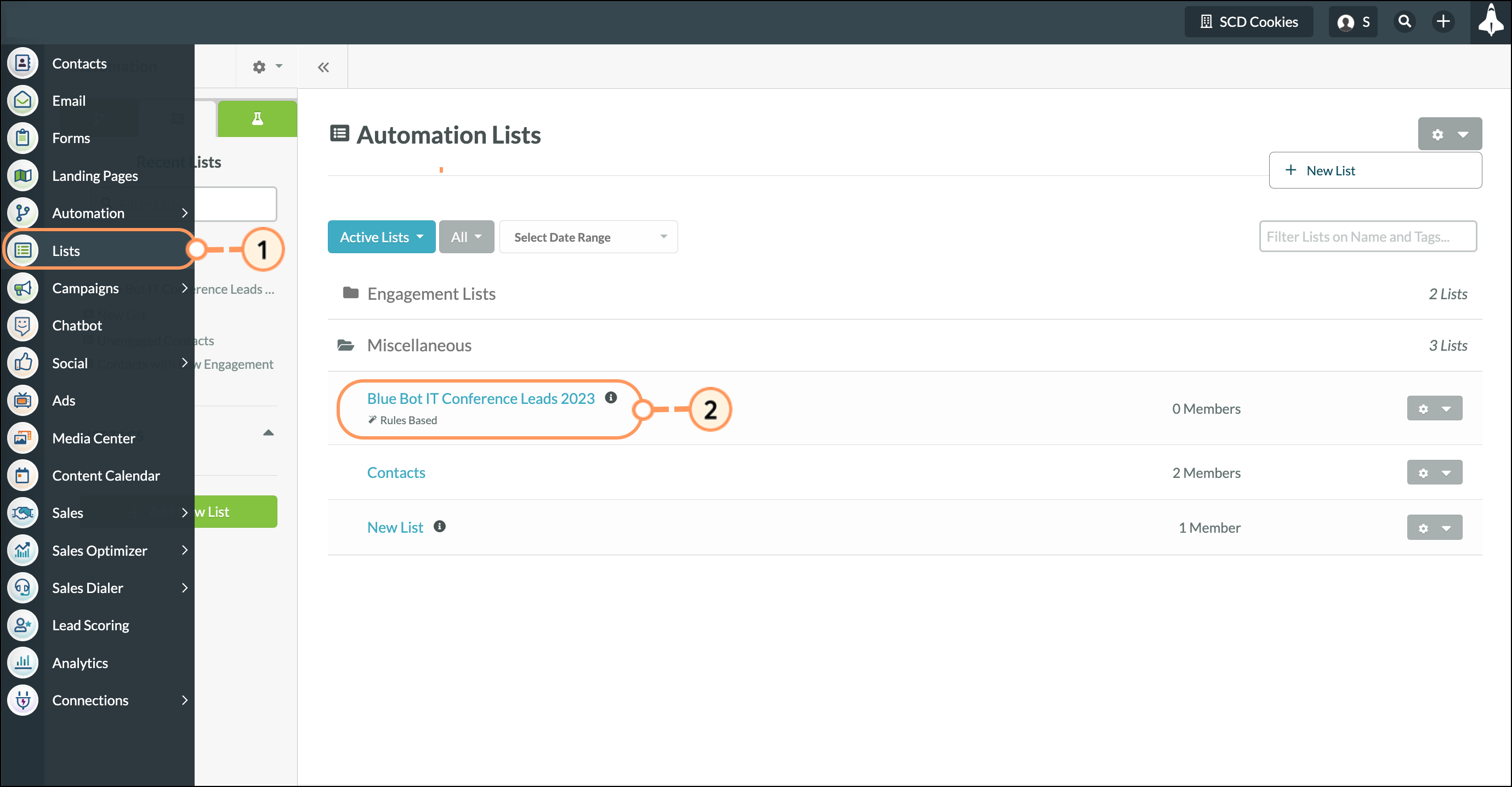
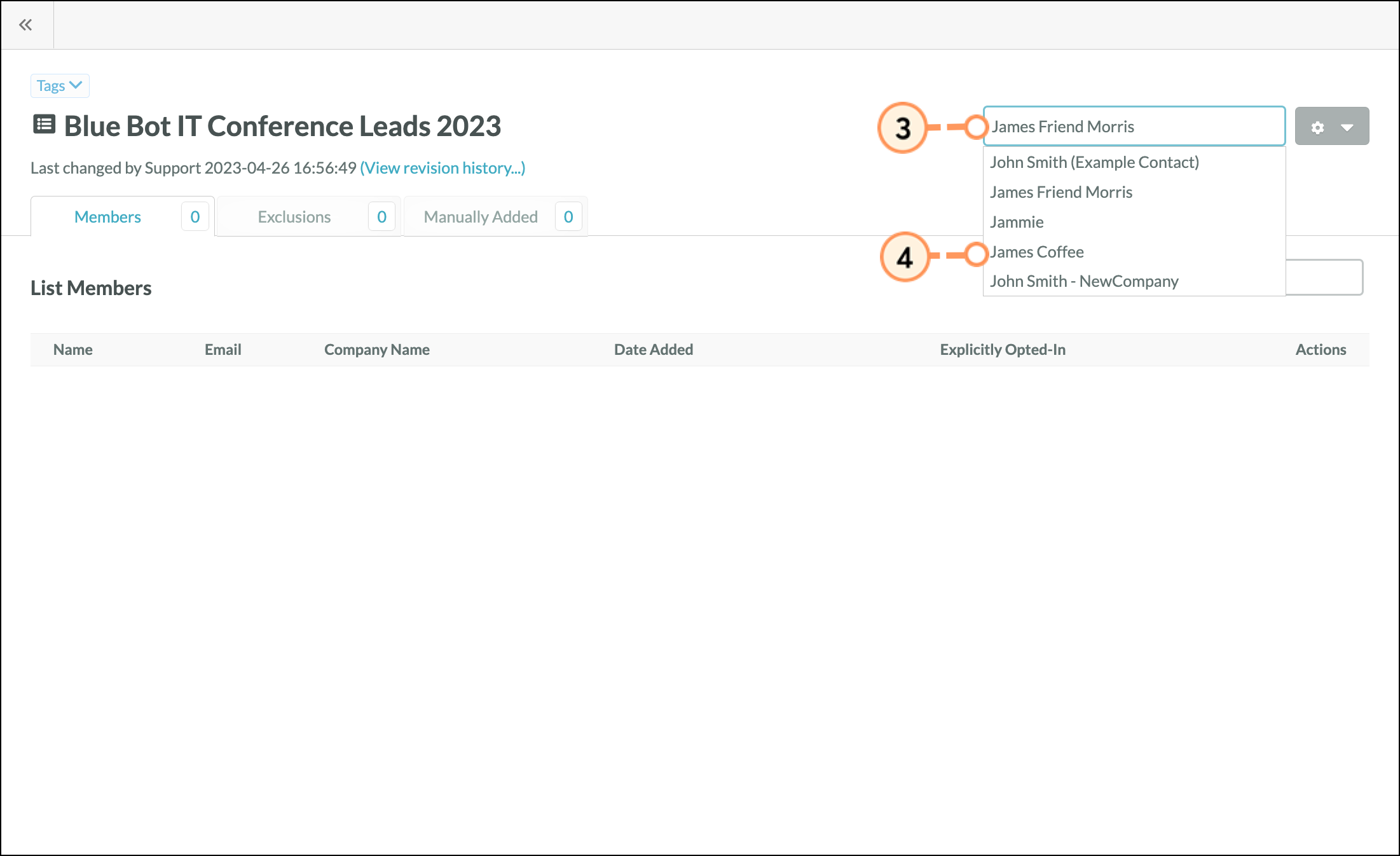
List members that are manually added will appear in the Manually Added tab.
You can modify rules-based list settings at any time after a list is created. To modify rules-based list parameters, do the following:
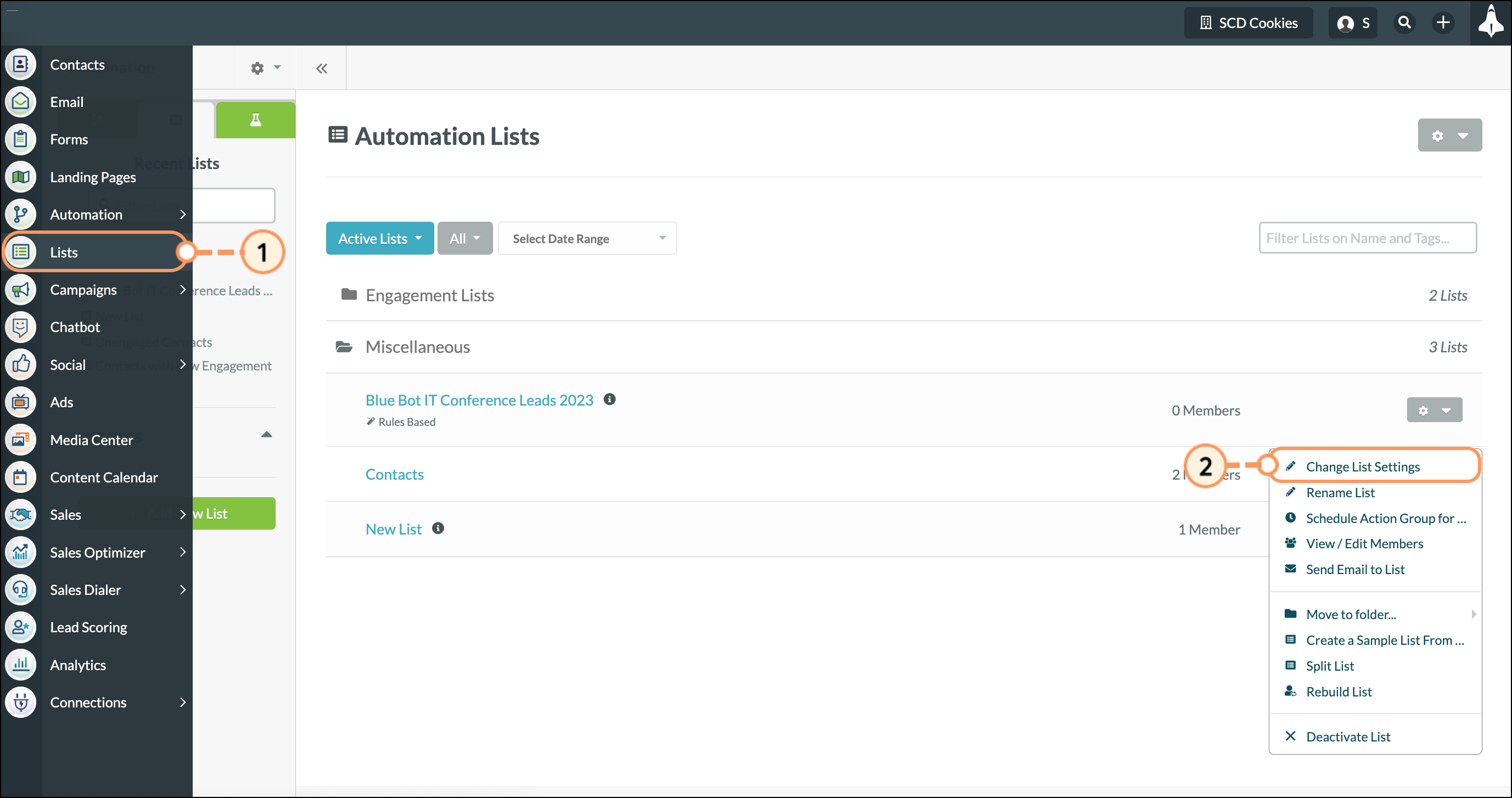
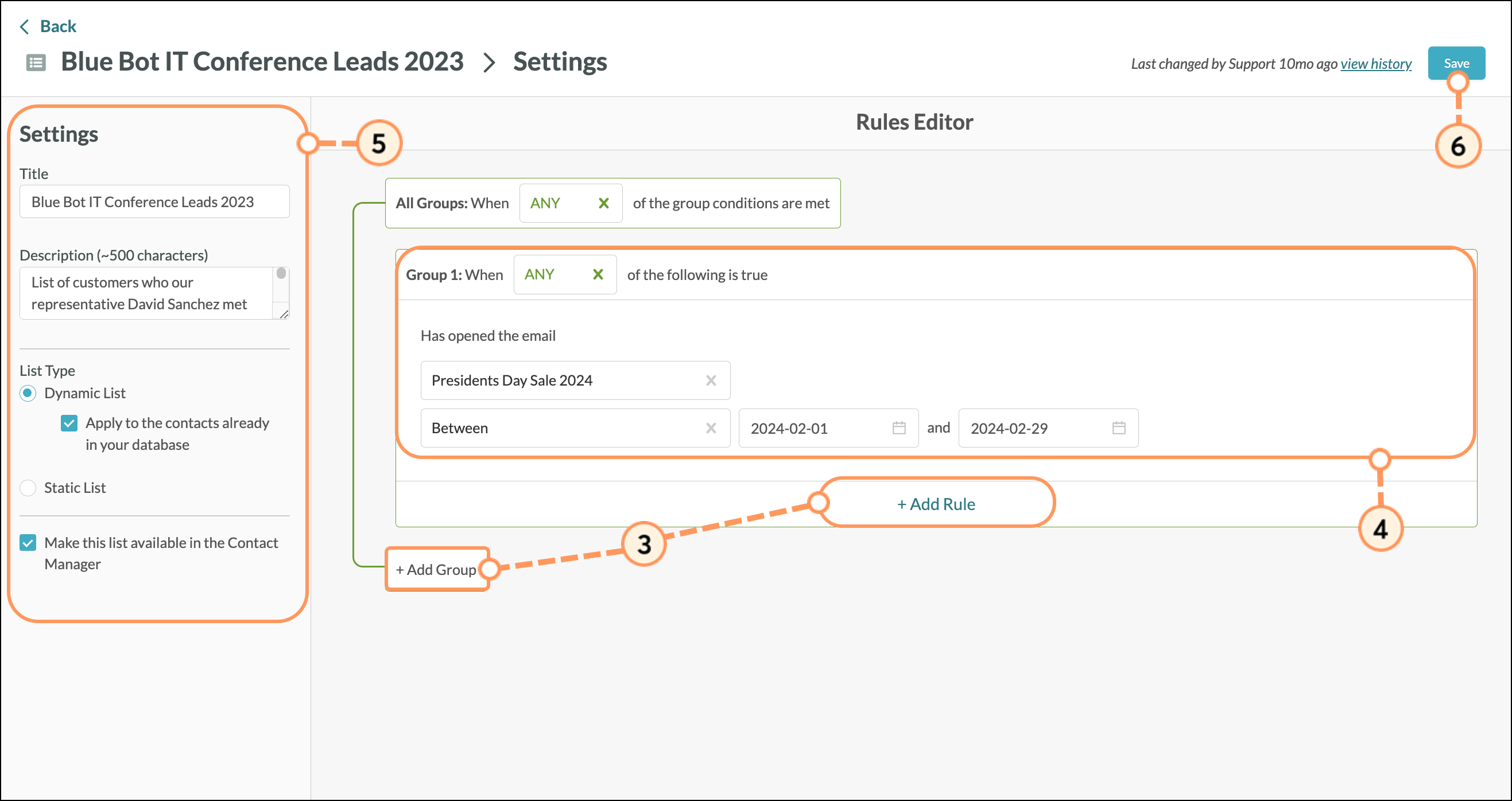
There are two types of lists: dynamic and static.
Dynamic lists build over time. Dynamic lists are lists that will keep adding leads as they fulfill the criteria you have specified. Additionally, there is a toggle to apply changes to the contacts already in your database. If this toggle is off, dynamic lists will start empty and only apply leads as they meet your criteria going forward. If this toggle is on, it will apply the rules to existing contacts as well as those in the future. Dynamic lists can be started from scratch, or they can pull in all the leads who qualify for the list based on the criteria at the time of build.
In contrast, static lists do not build over time. Static lists are lists you can apply rules to, but build only one time. They do not proactively listen for further changes and apply leads as they meet your criteria. Static lists will essentially take a snapshot of your database and pull in all leads that meet the requirements at the time of list build.
Be aware that engagement lists cannot be modified, as they are system lists. Similarly, manual lists do not have list settings, since they are not rules-based.
To set an existing list as either dynamic or static, do the following
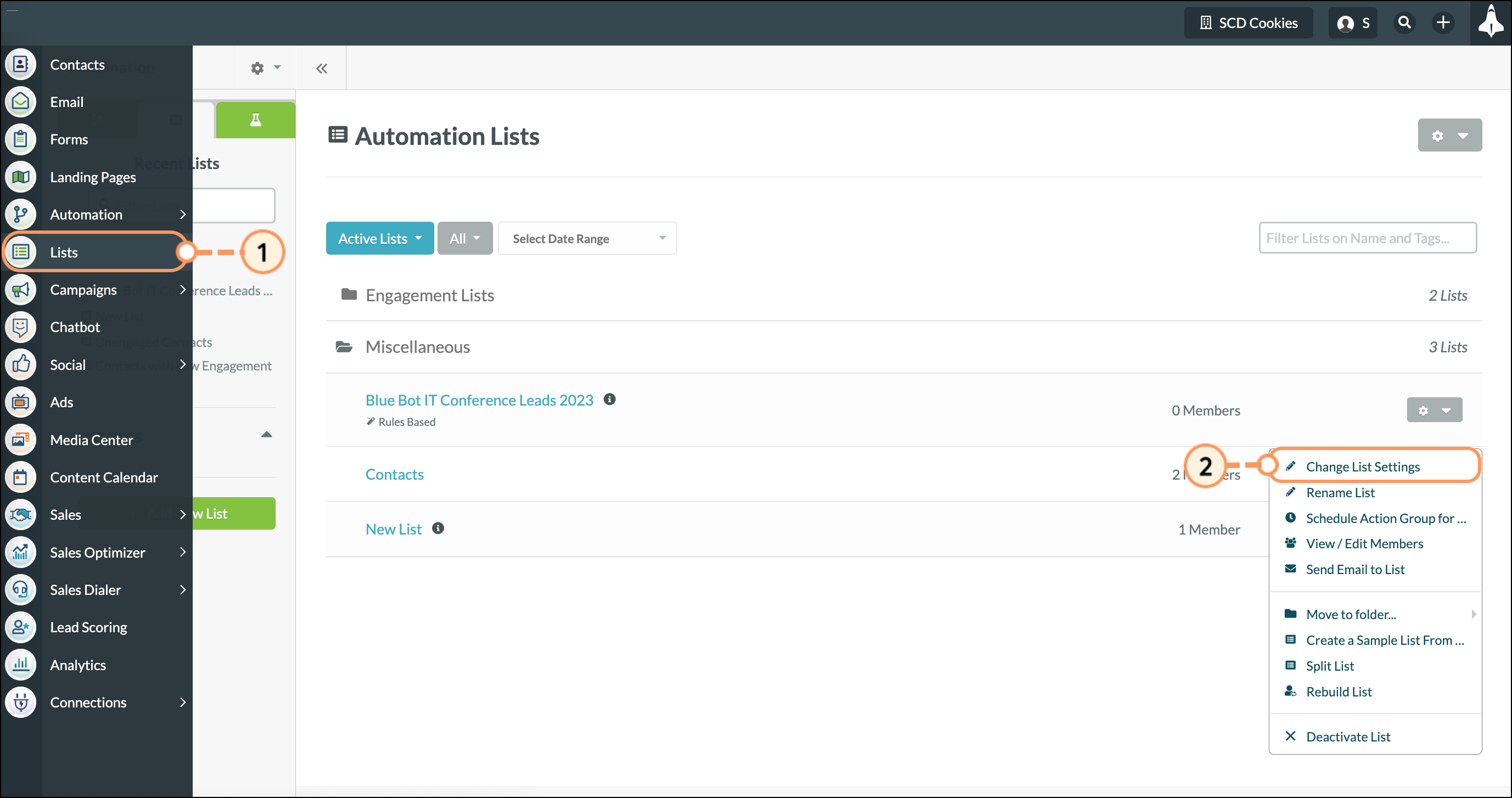
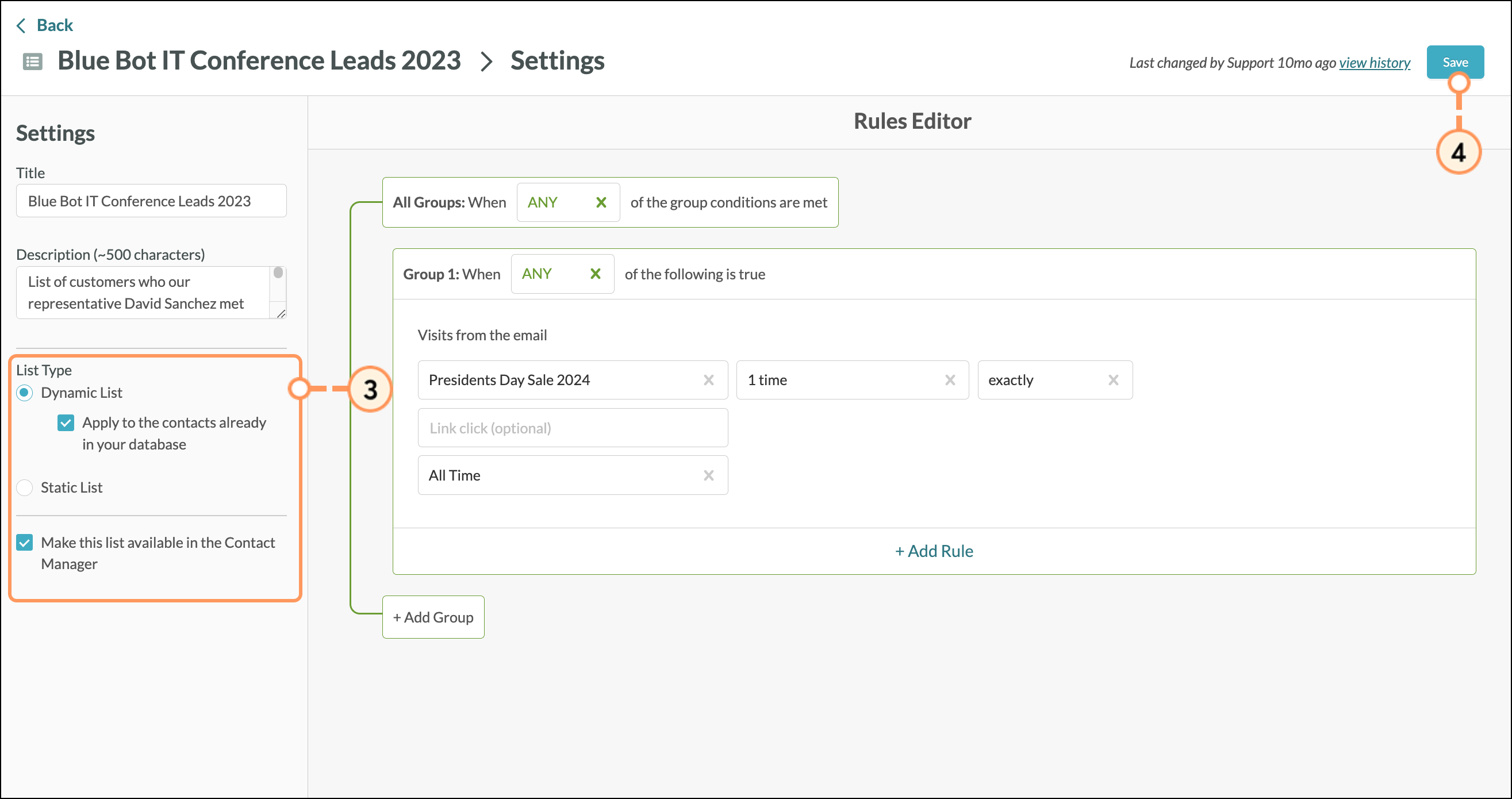
You can rename lists as necessary. To rename lists, do the following:
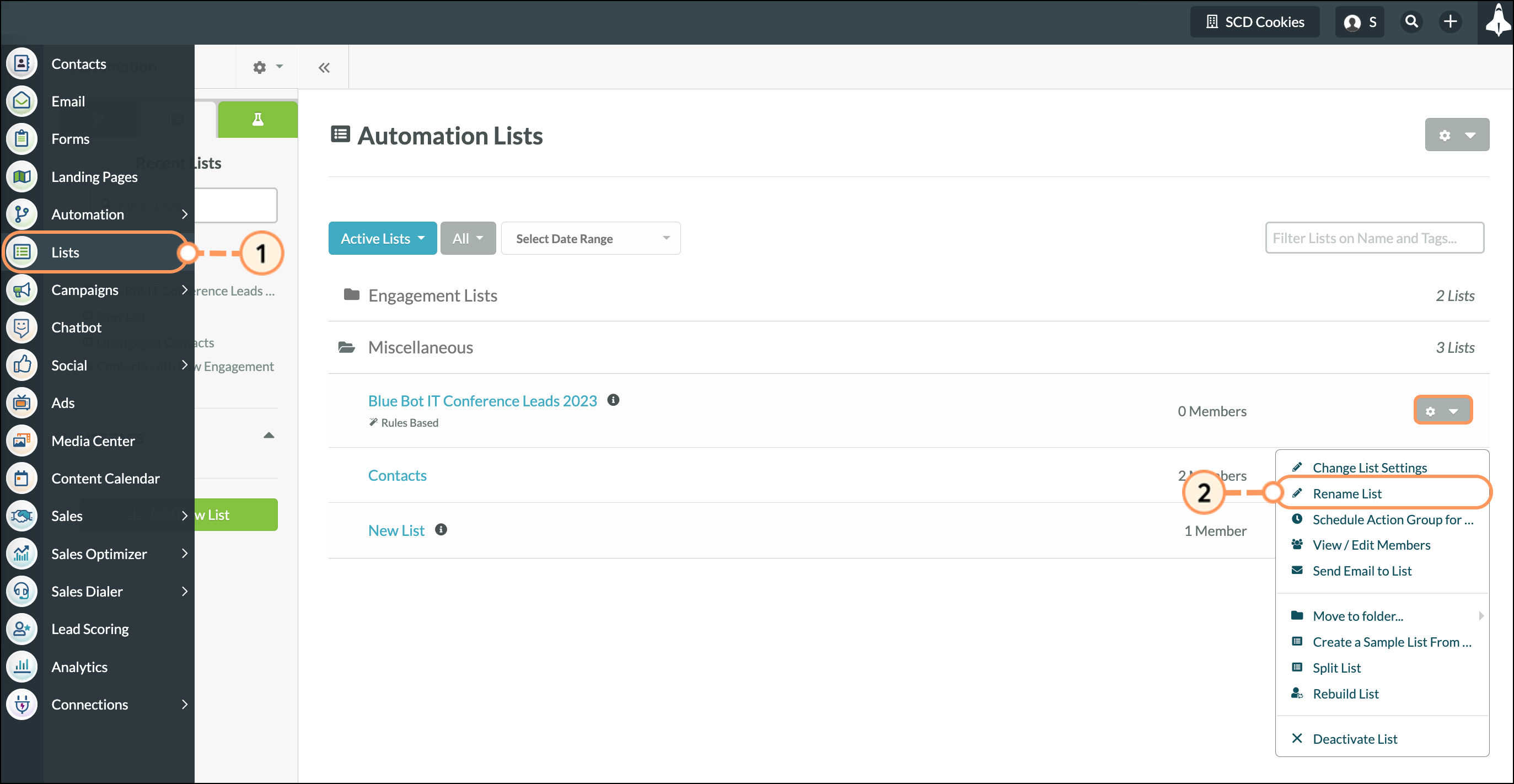
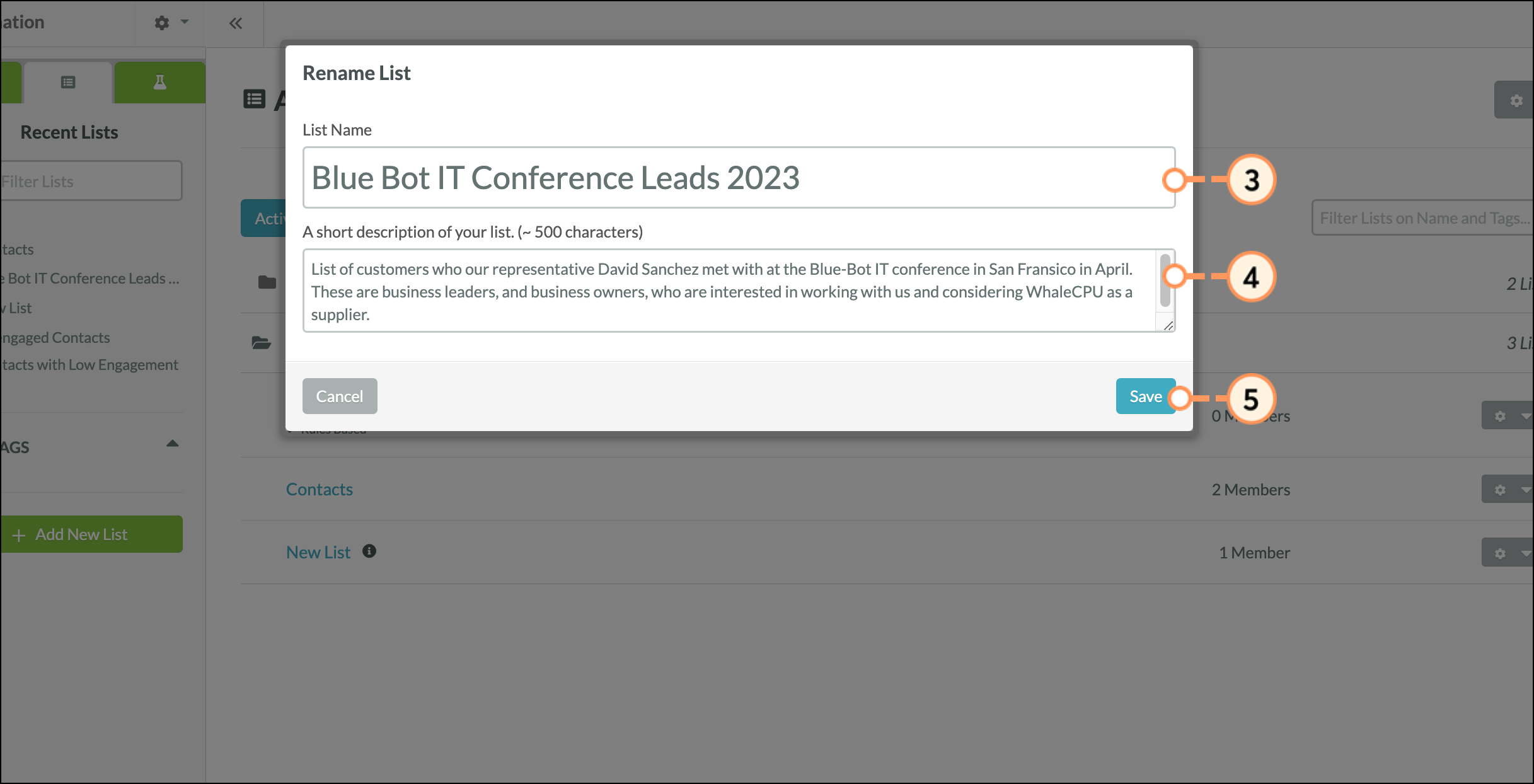
Copyright © 2025 · All Rights Reserved · Constant Contact · Privacy Center