Accounts can have multiple tags associated with them, which allows for accounts to be organized together in many different ways. Adding multiple tags to an account can further isolate specific sets of accounts that are similar to one another but different from other accounts.
This article will detail how to set account tags.
| Administrators | ✓ | |
| Company Managers | ✓ | |
| Marketing Managers | ✓ | |
| Sales Managers | ✓ | |
| Salespersons | ✓ | |
| Jr. Salespersons | ✓ |
Tags are used to group accounts together under a searchable label. Accounts can have multiple tags set to them. For example, an account can be set with a New Account tag, which will group it together with all other accounts with that tag. That same account can also be set with a B2B tag, which will group it in the same manner with other accounts with that tag.
To set account tags, do the following:
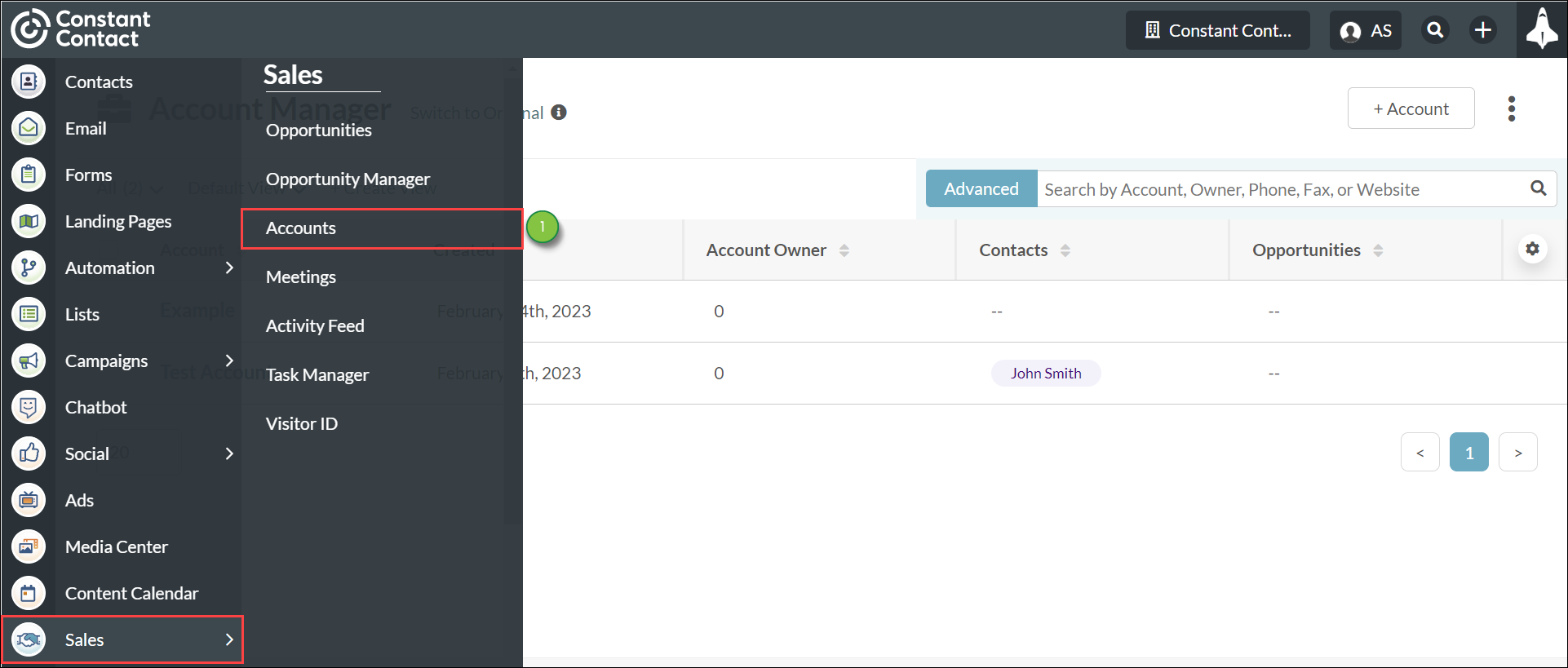
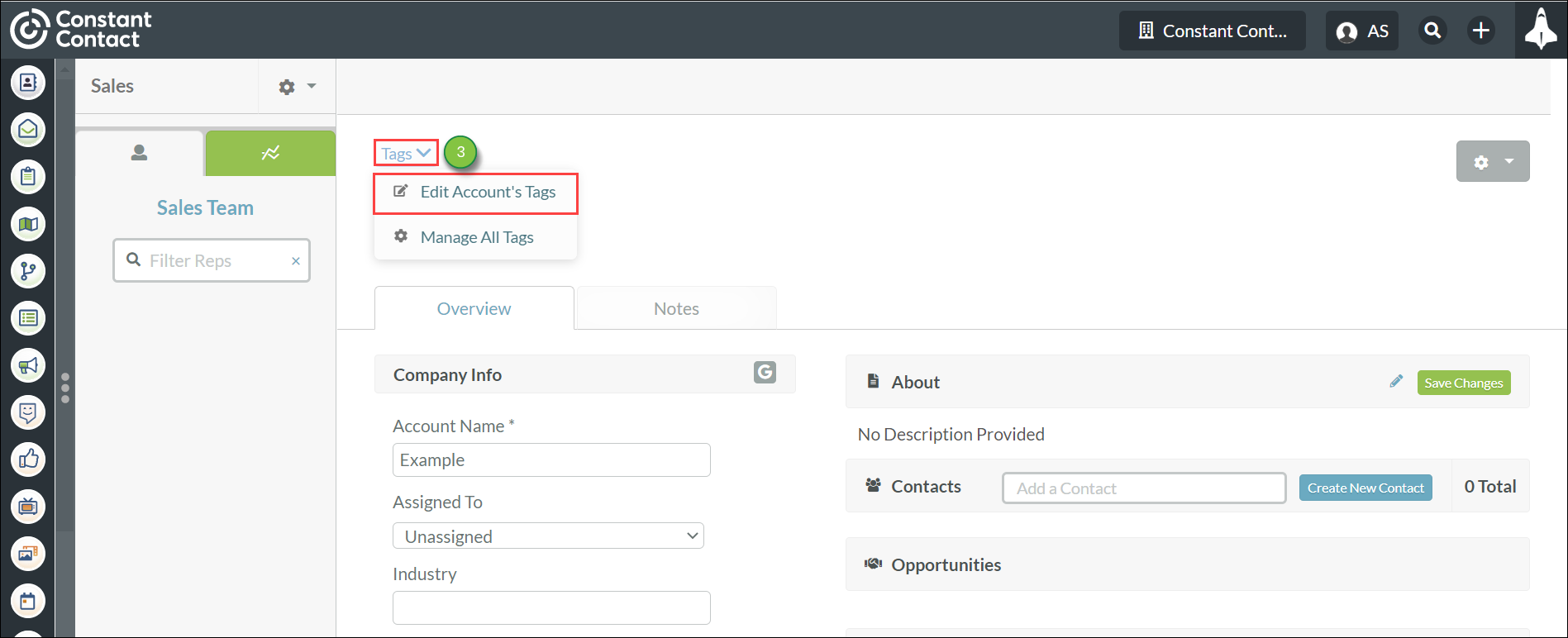
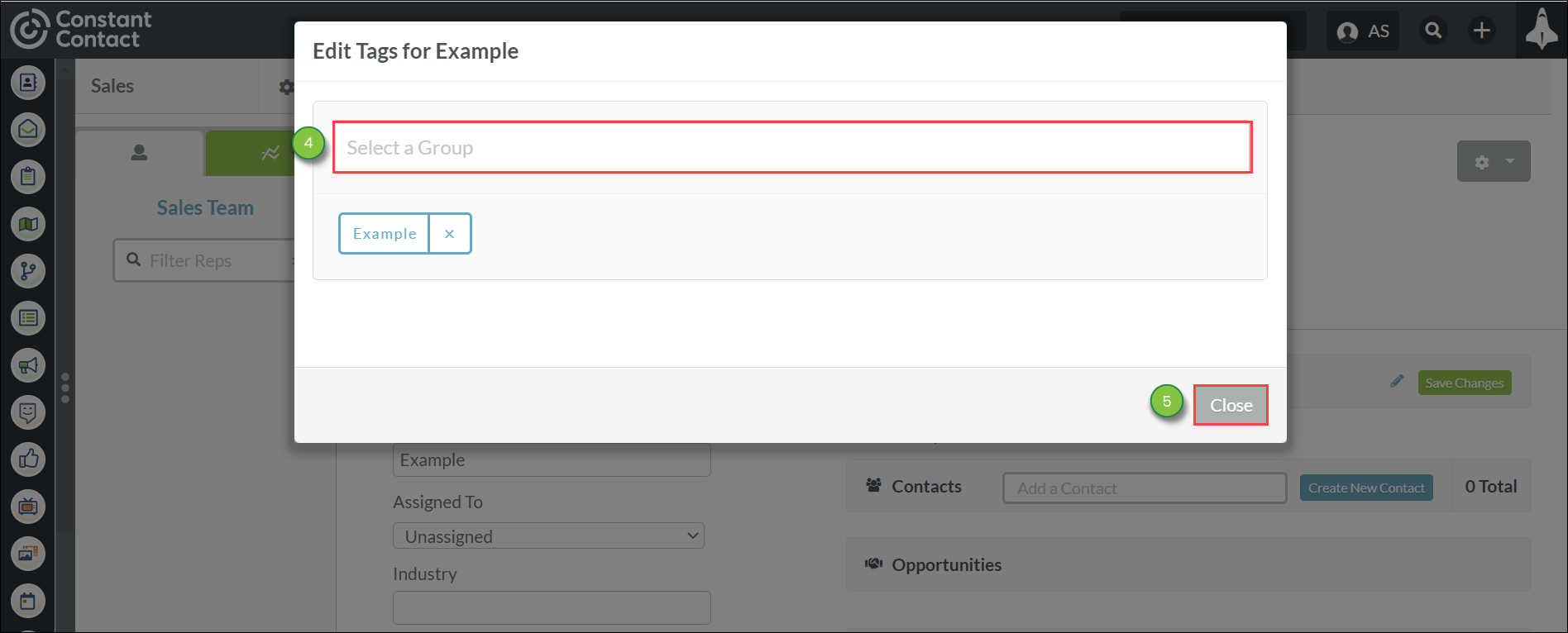
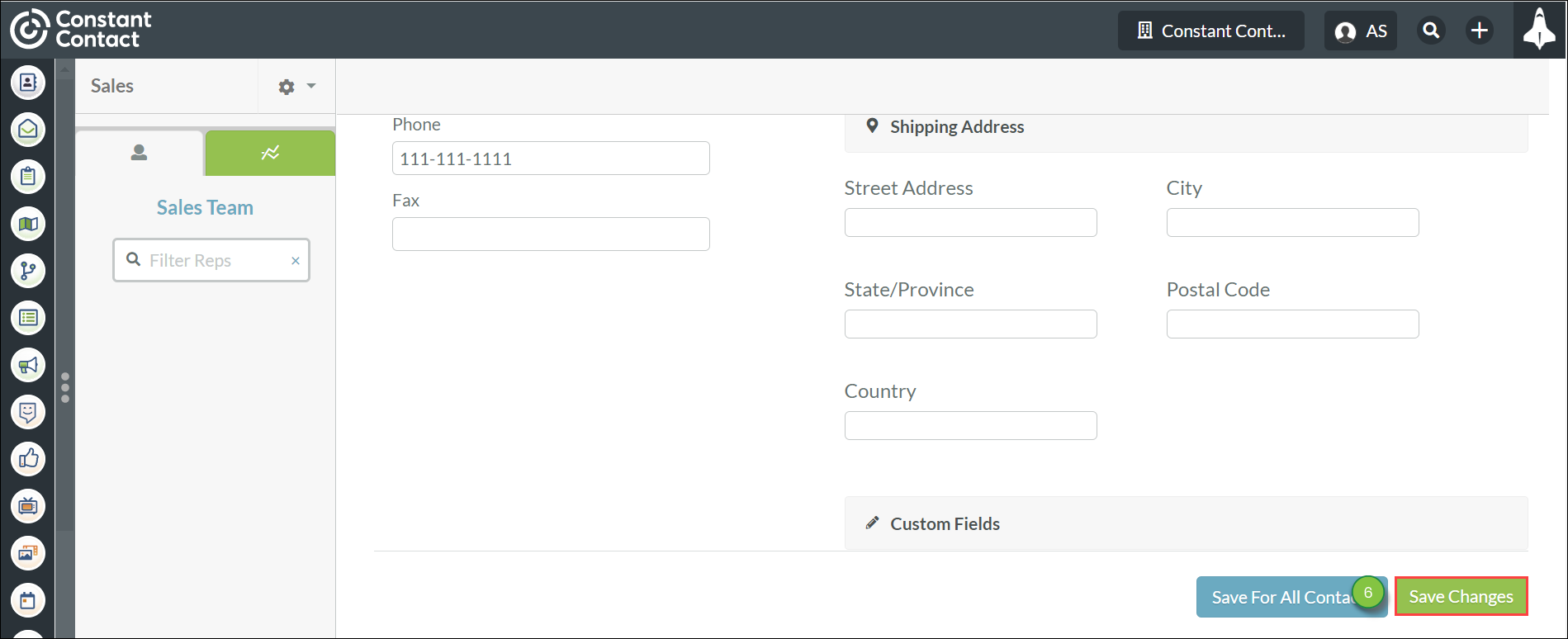
When adding or editing account tags, be aware of the following:
Refer to Using the Tag Manager for more information on creating and editing tags in Lead Gen & CRM.
You can remove tags previously set to accounts.
To remove tags from accounts, do the following:
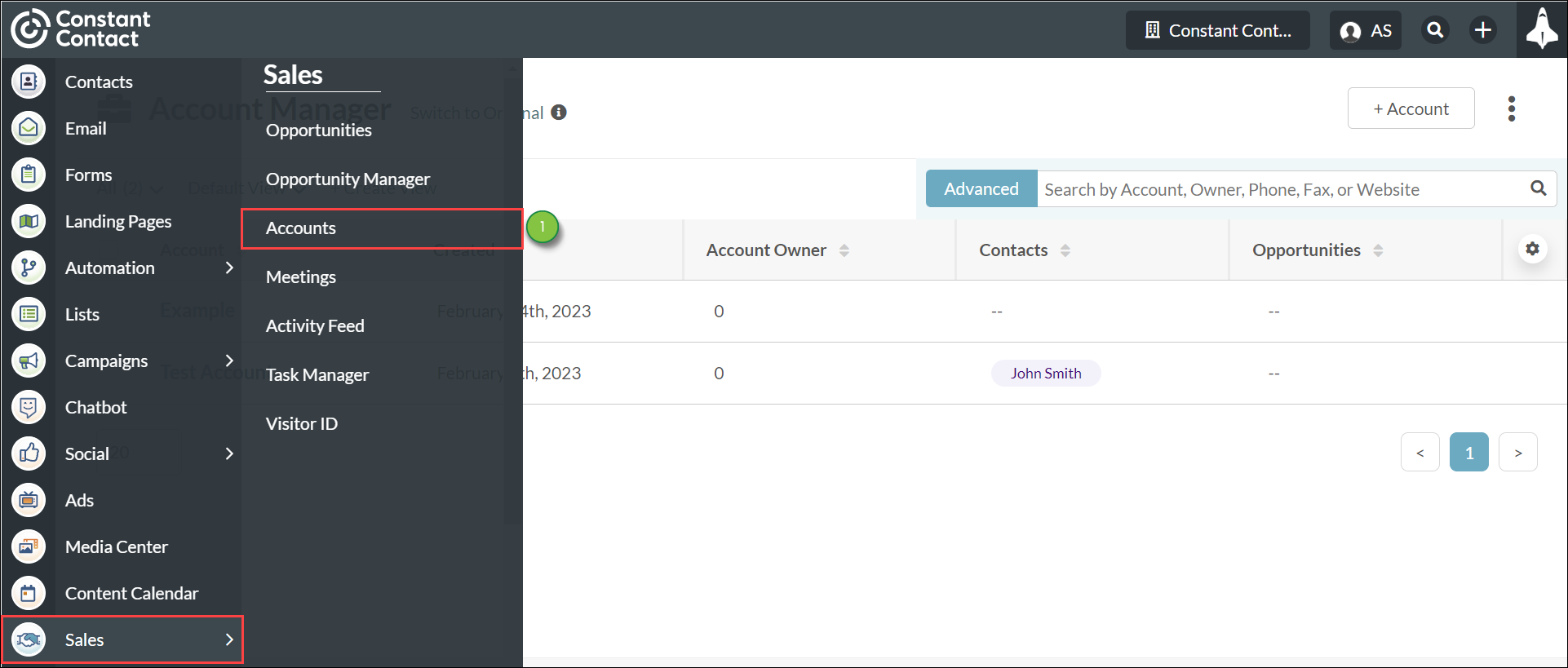
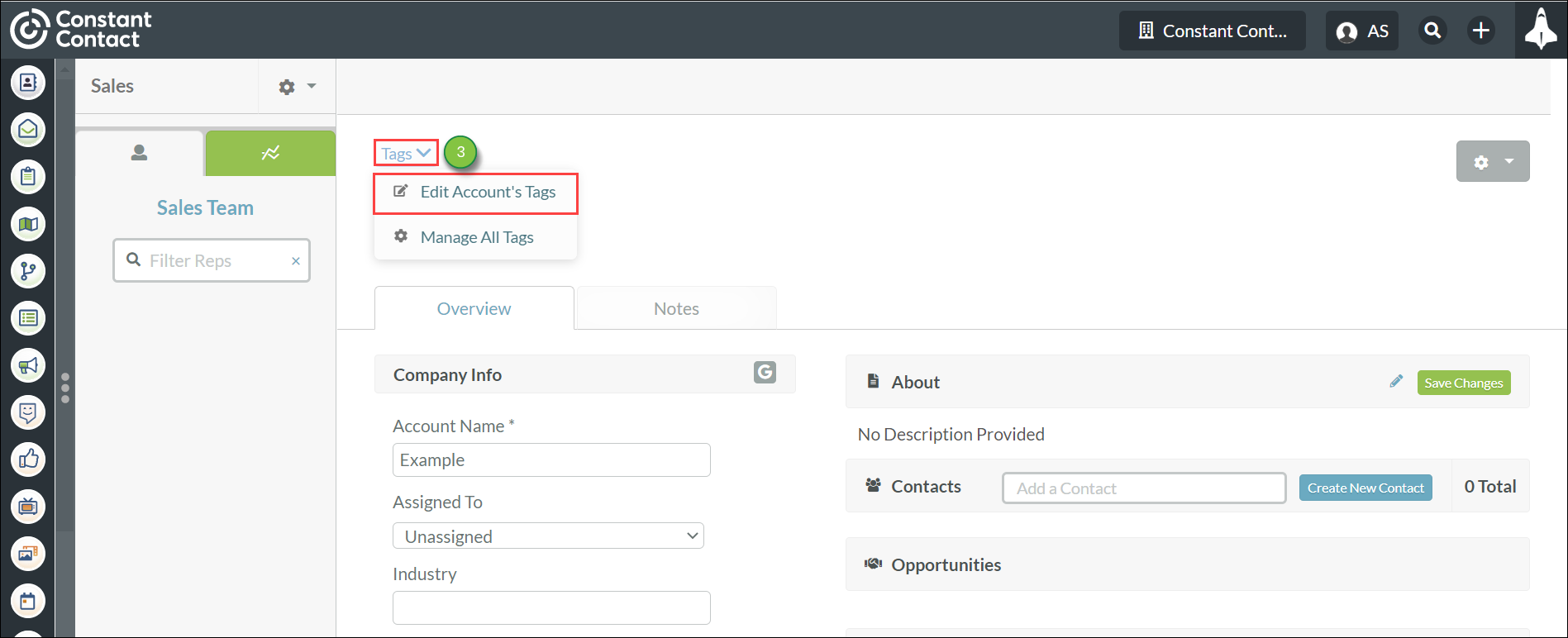
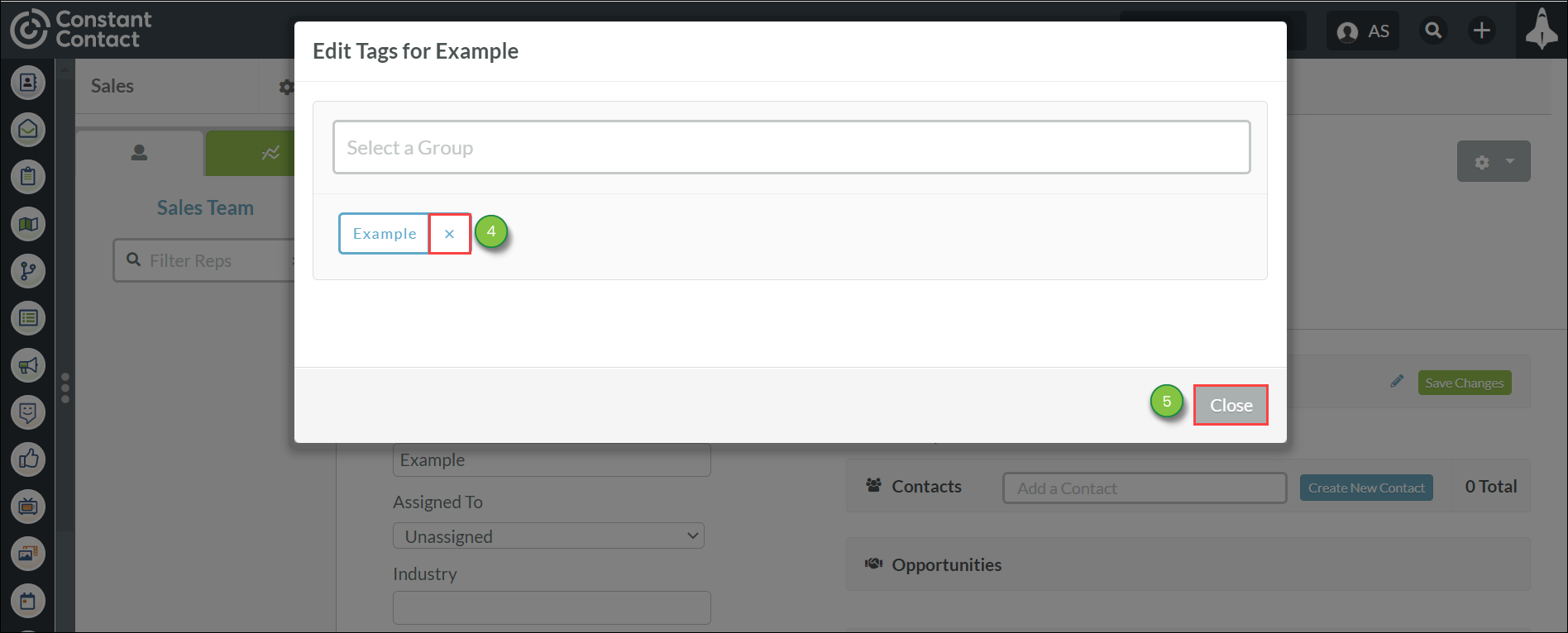
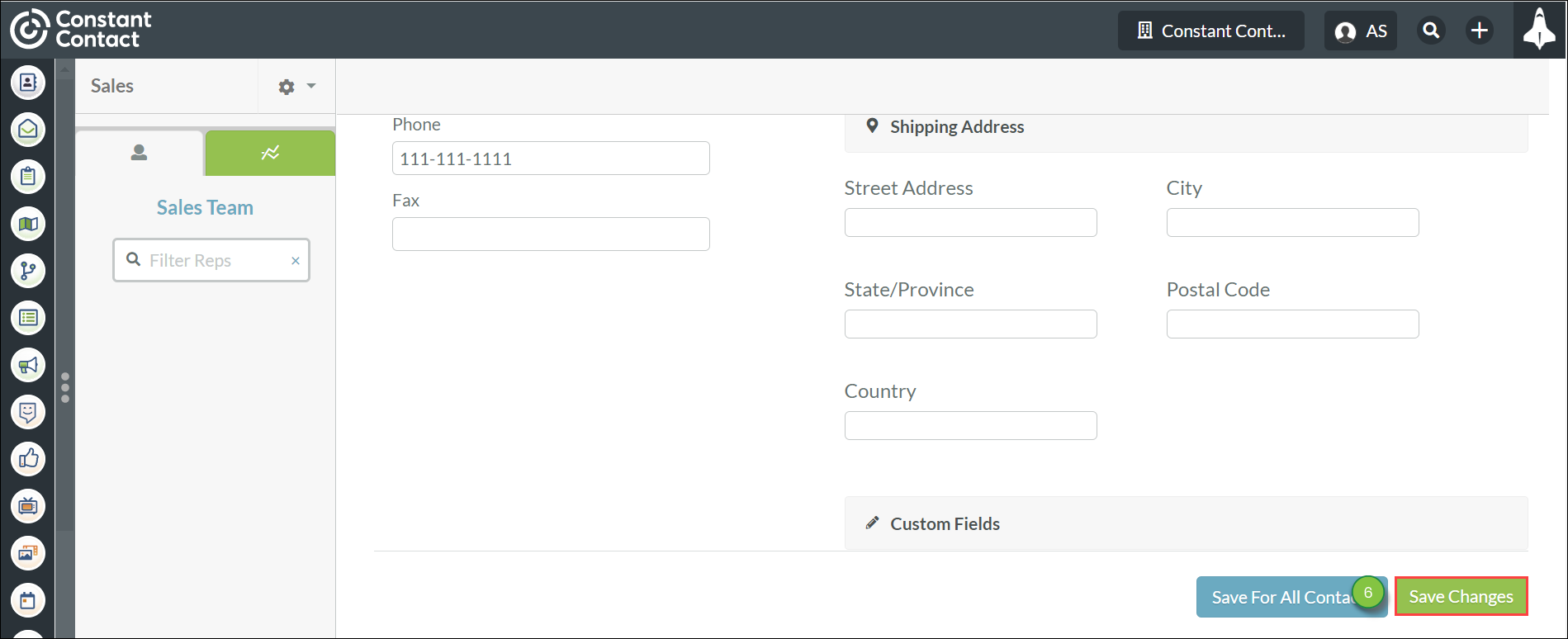
Copyright © 2025 · All Rights Reserved · Constant Contact · Privacy Center