| Administrators | ✓ | |
| Company Managers | ✓ | |
| Marketing Managers | ✓ | |
| Sales Managers | ✓ | |
| Salespersons | ✓ | |
| Jr. Salespersons | ✓ |
While the Contact Manager comes with a default view and displays information relevant to important system fields, you may find that you want a different view that contains different information. You can create views that cater to your information needs.
To create a view, do the following:
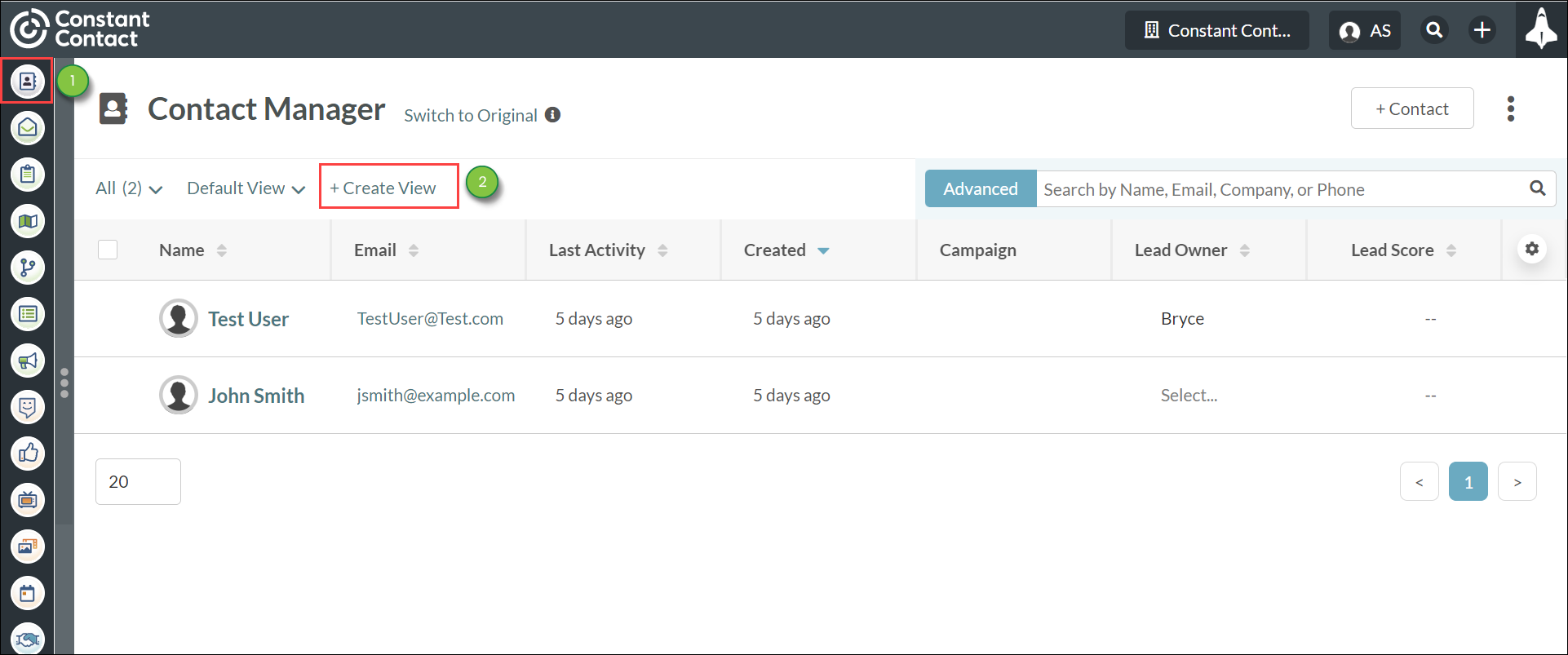
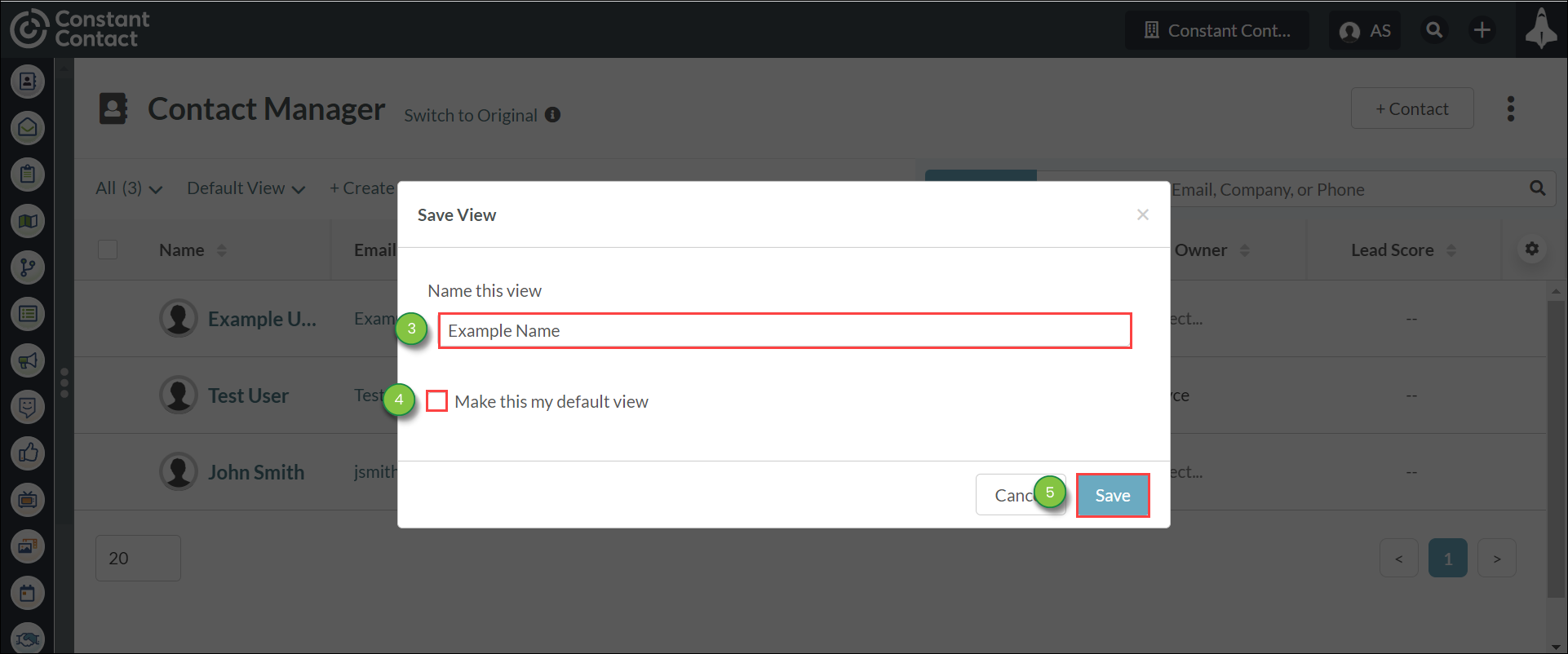
You can swap between the default view and your created views at any time.
To swap between views, do the following:
Information in views is displayed in individual columns. The information in these columns comes from available fields, including custom fields. You can choose to display certain columns—or remove them from a view—as you see fit.
To select which columns to display in a view and sort the information:
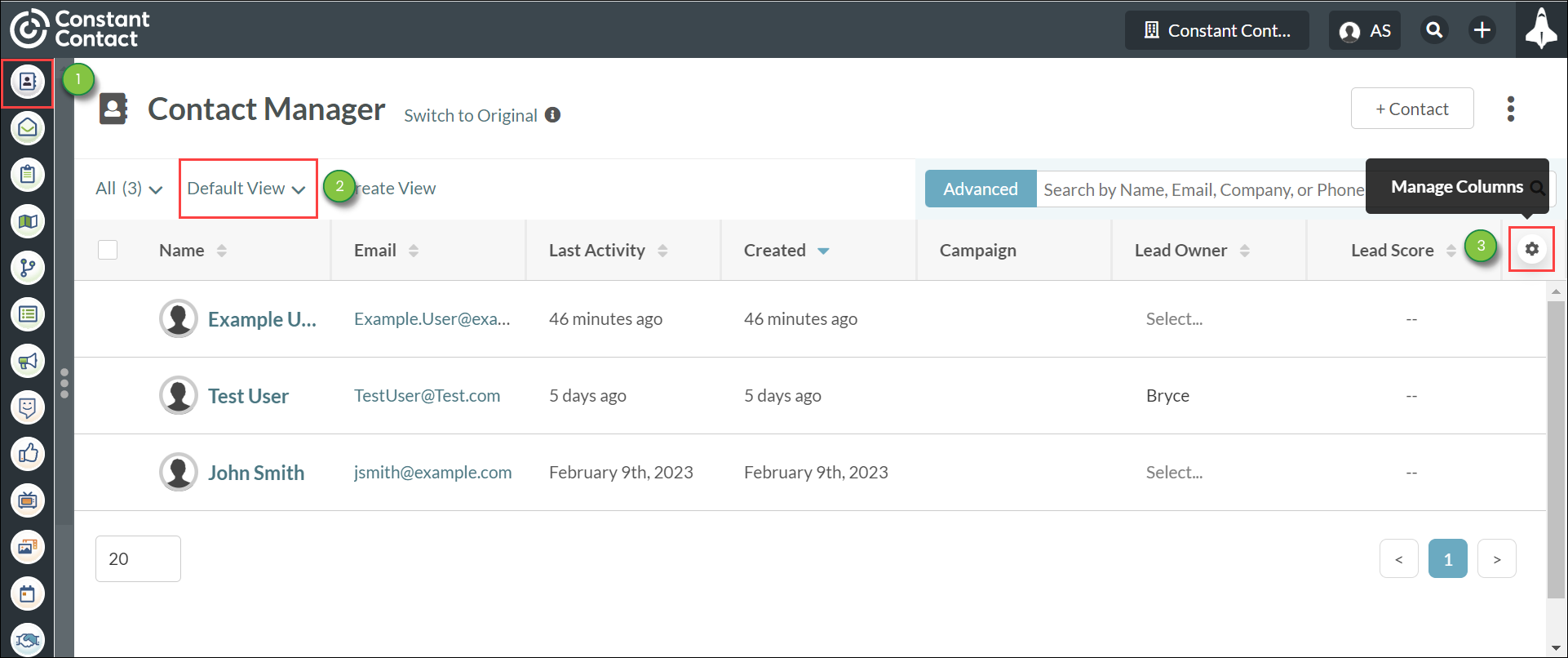
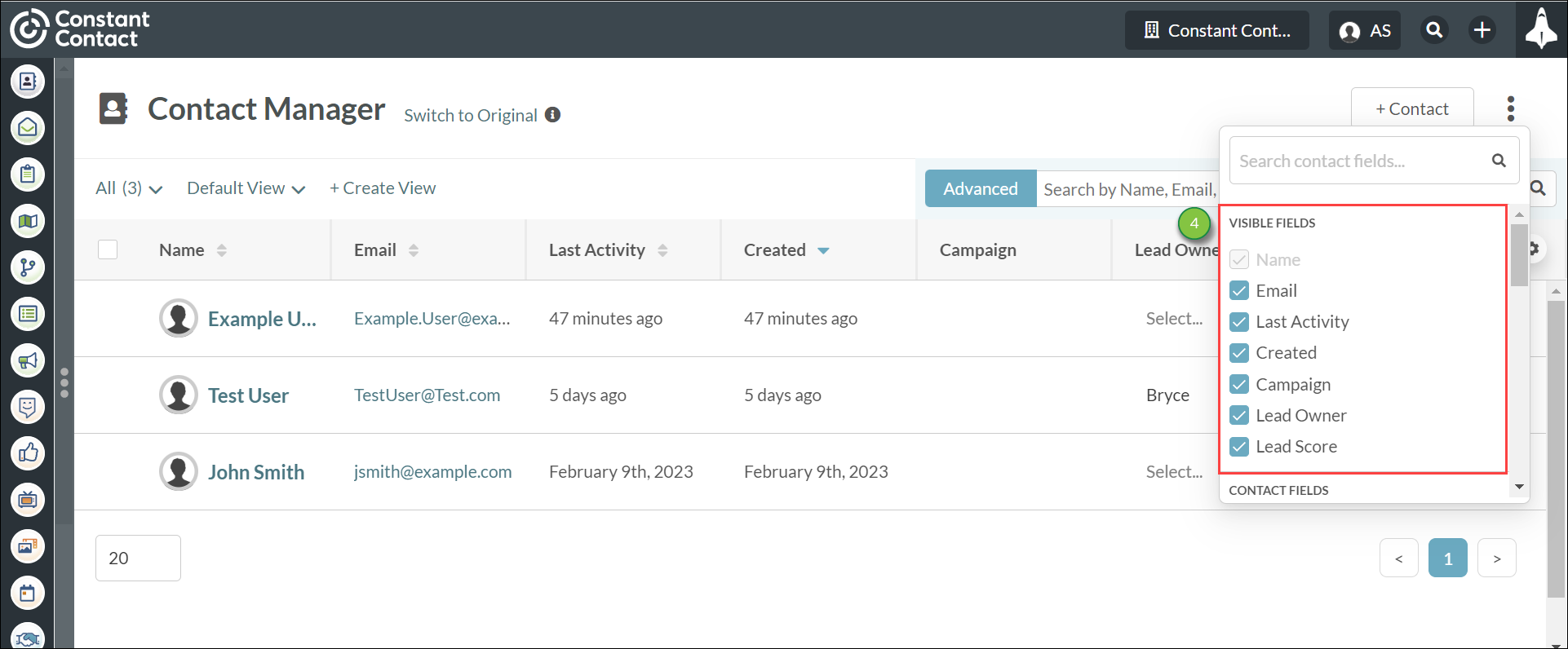
Important: The Name columns are present in all views and cannot be removed. Information can only be sorted by one column at a time. To sort multiple columns of information at once, we recommend exporting a list of leads.
By default, views will display information from the following system fields:
You can rearrange how columns are displayed in views. This is done by dragging-and-dropping the columns in the order that you choose.
To rearrange columns, do the following:
| Setting | Description | |||
| Create New | Saves this view as a new view. | |||
| Overwrite | Overwrites the existing view. | |||
You can edit basic view information at any time.
To edit basic view information, do the following:
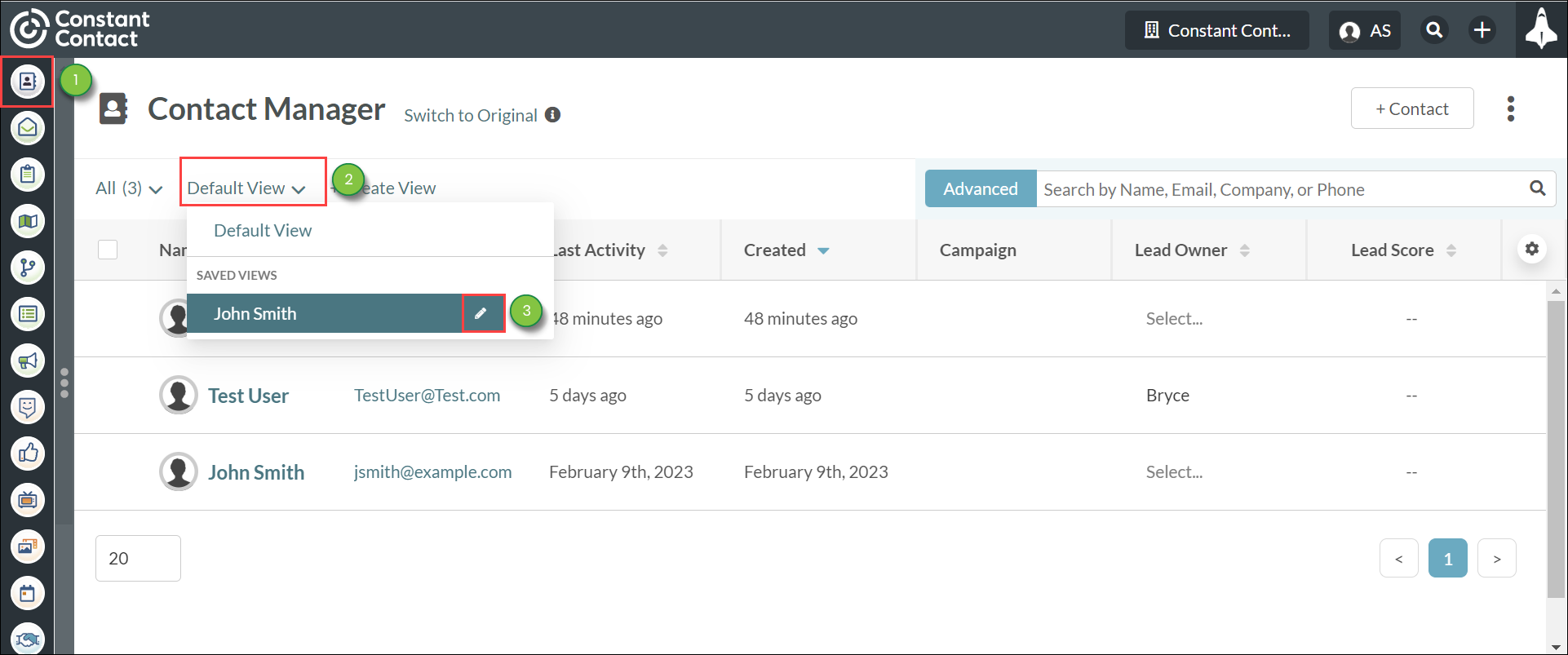
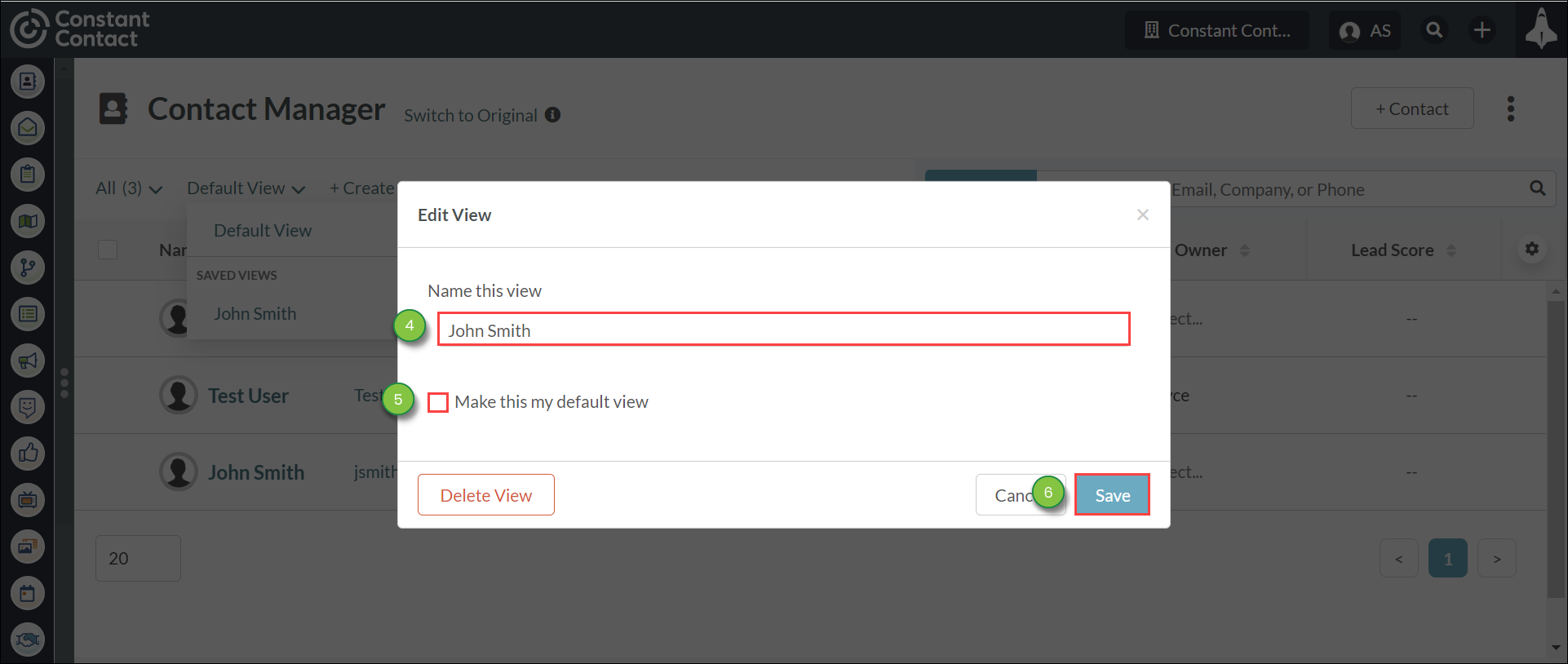
You can delete views you no longer need at any time.
To delete views, do the following:
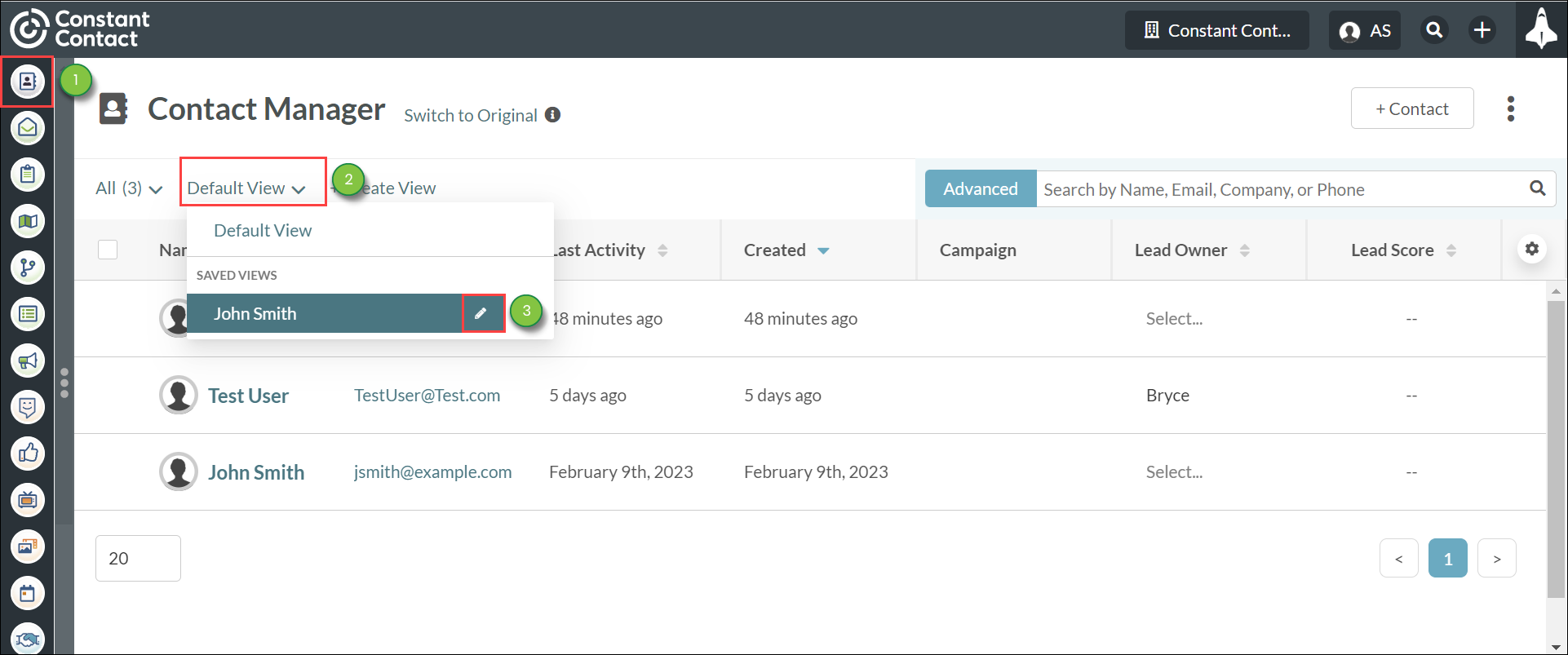
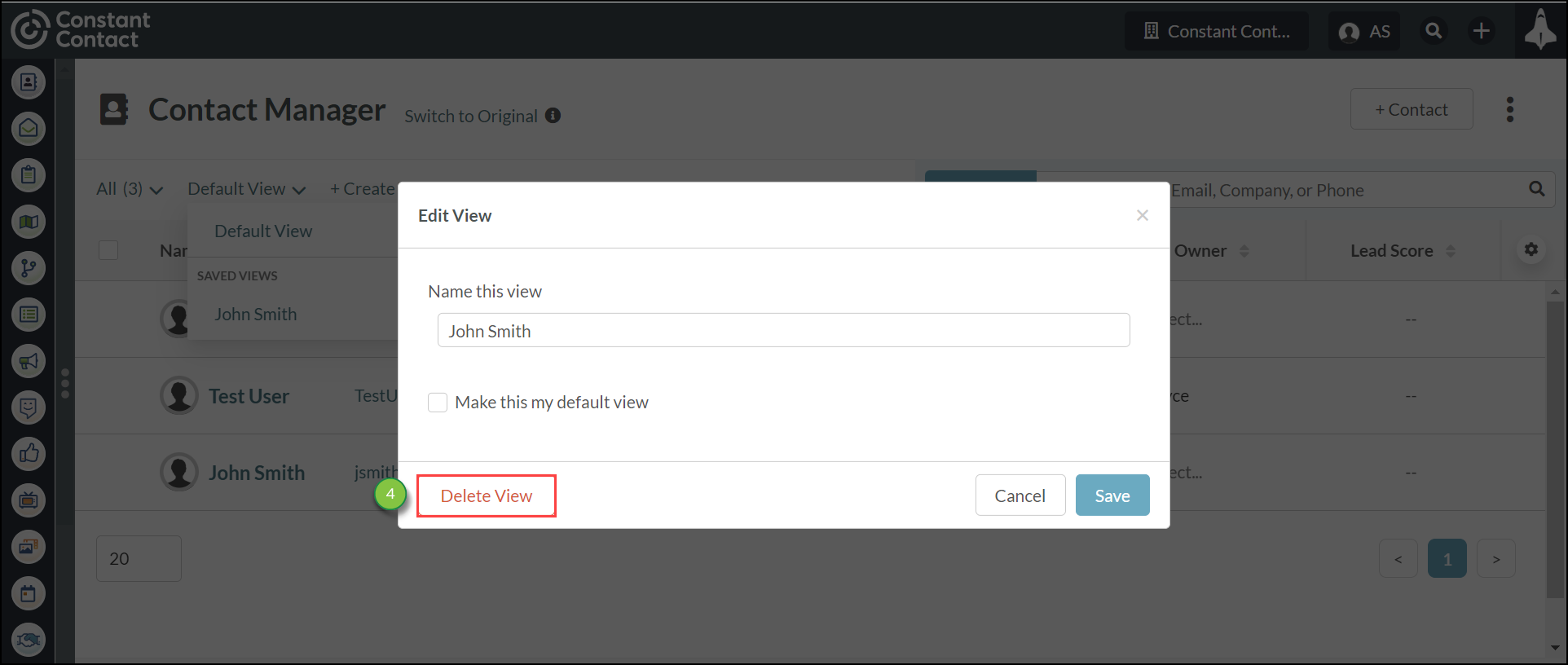
You can set a specific view to load when you open the Contact Manager.
To set a specific view as the default view, do the following:
Copyright © 2025 · All Rights Reserved · Constant Contact · Privacy Center