Create new views or edit views that have already been created, if you need to modify the columns being displayed.
In this article, you'll learn how to edit views in the Account Manager.
| Administrators | ✓ | |
| Company Managers | ✓ | |
| Marketing Managers | ✓ | |
| Sales Managers | ✓ | |
| Salespersons | ✓ | |
| Jr. Salespersons | ✓ |
While the Account Manager comes with a default view -- displaying the account name, created date, account owner, associated contacts, and associated opportunities -- you may find that you want a different view that contains different information. Select the columns you want to display and save them as a view.
Searches help to further segment the data in your Account Manager. Create an Advanced Search, and filter by Created Date, Updated Date, Status, Assigned To Name, Stage, Value, and more! Select the data you want to filter by in your Advanced search and save that search for future use.
Mix and match views and searches to get the Account Manager you need. To learn more about Advanced searches read Using Advanced Search in the Opportunity Manager.
To modify an existing view in the Account Manager, do the following:
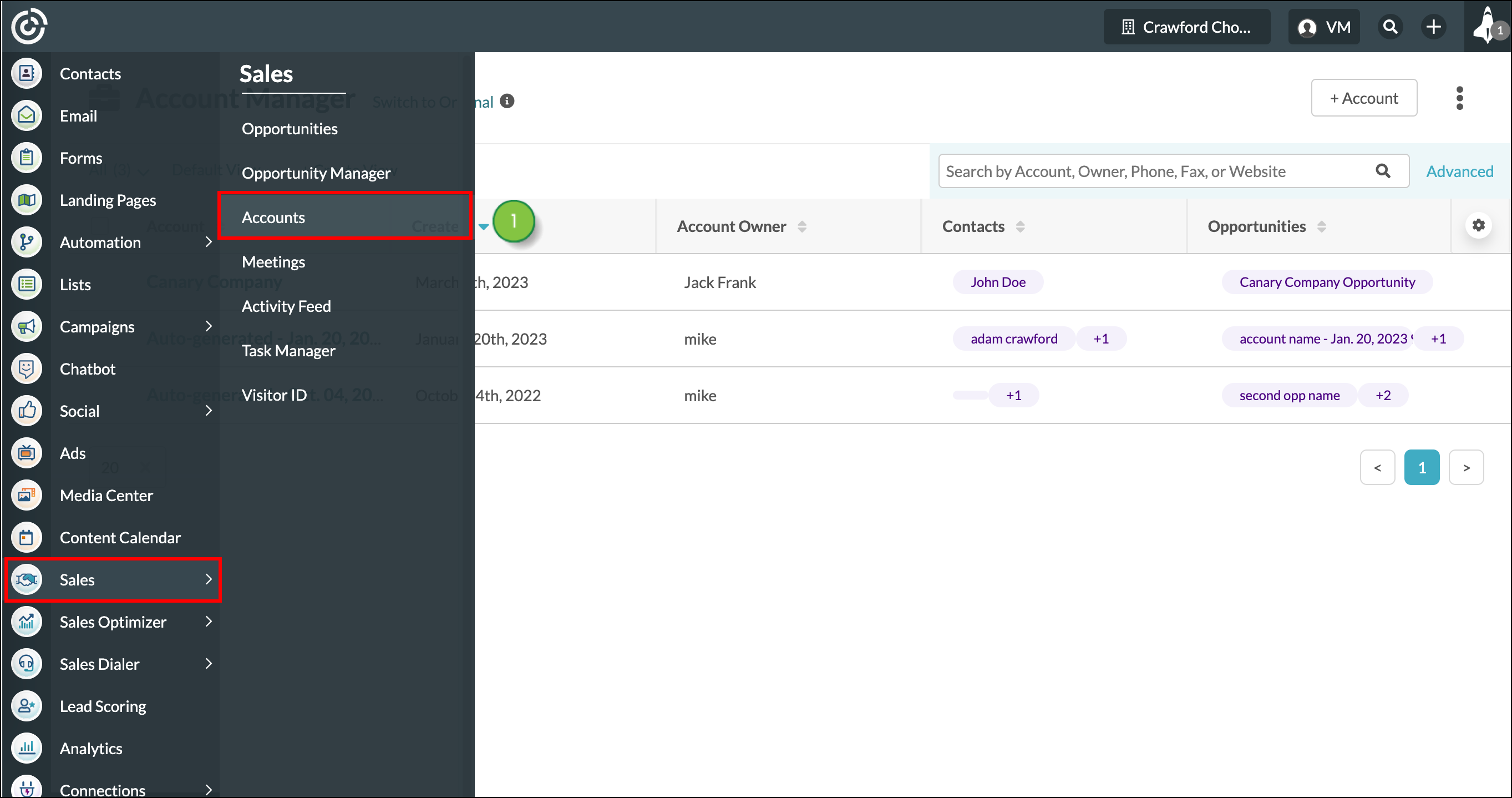
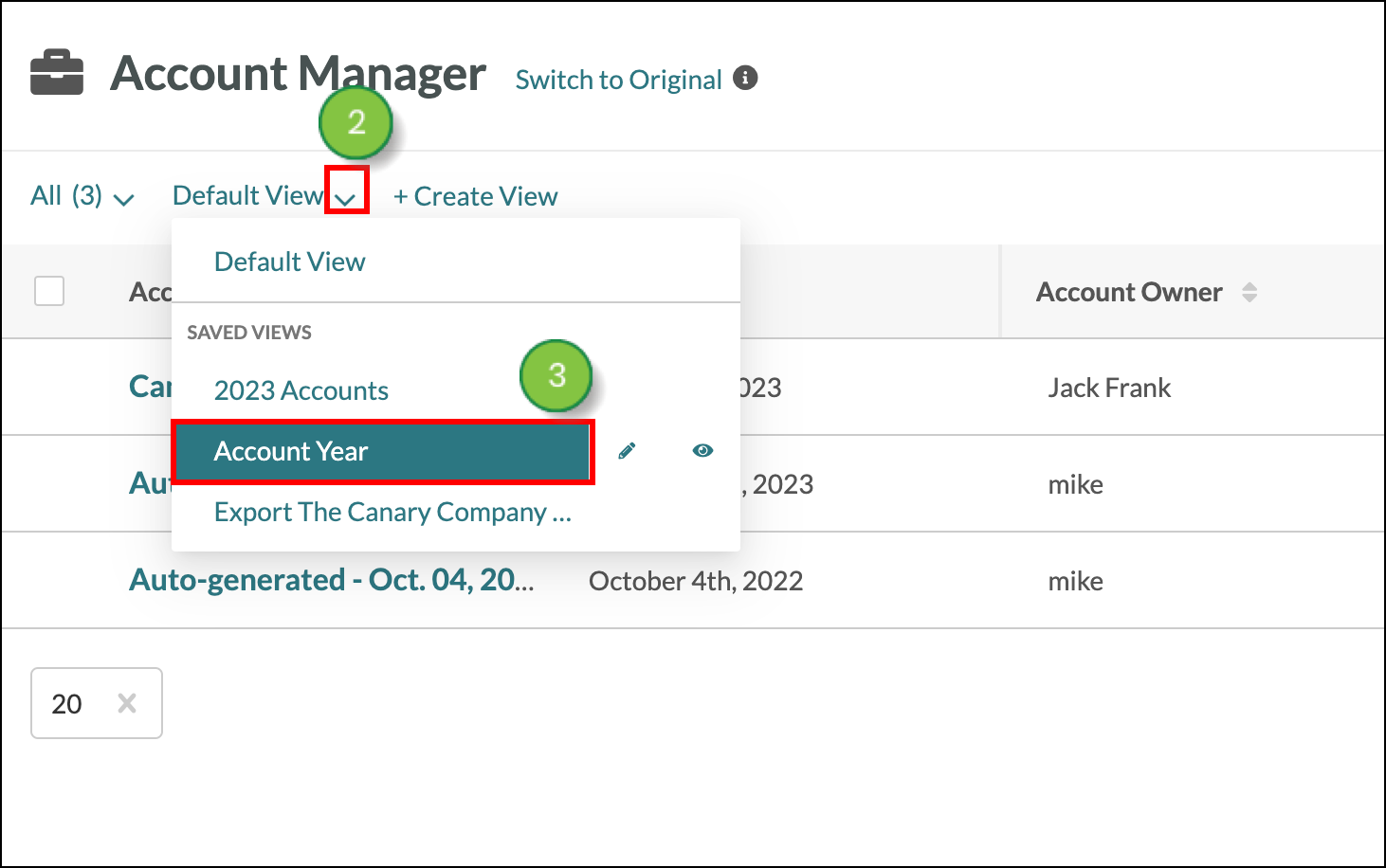
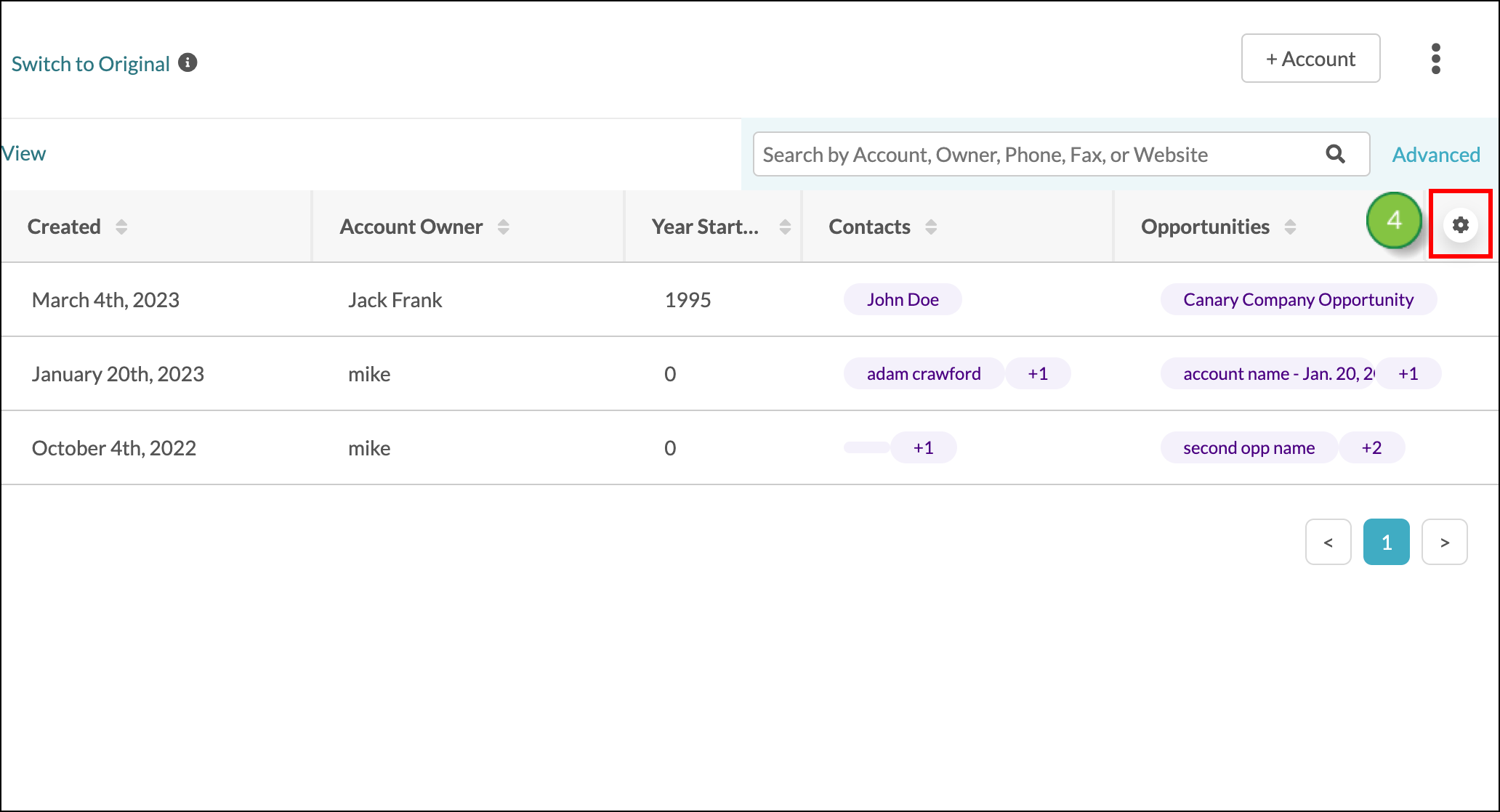
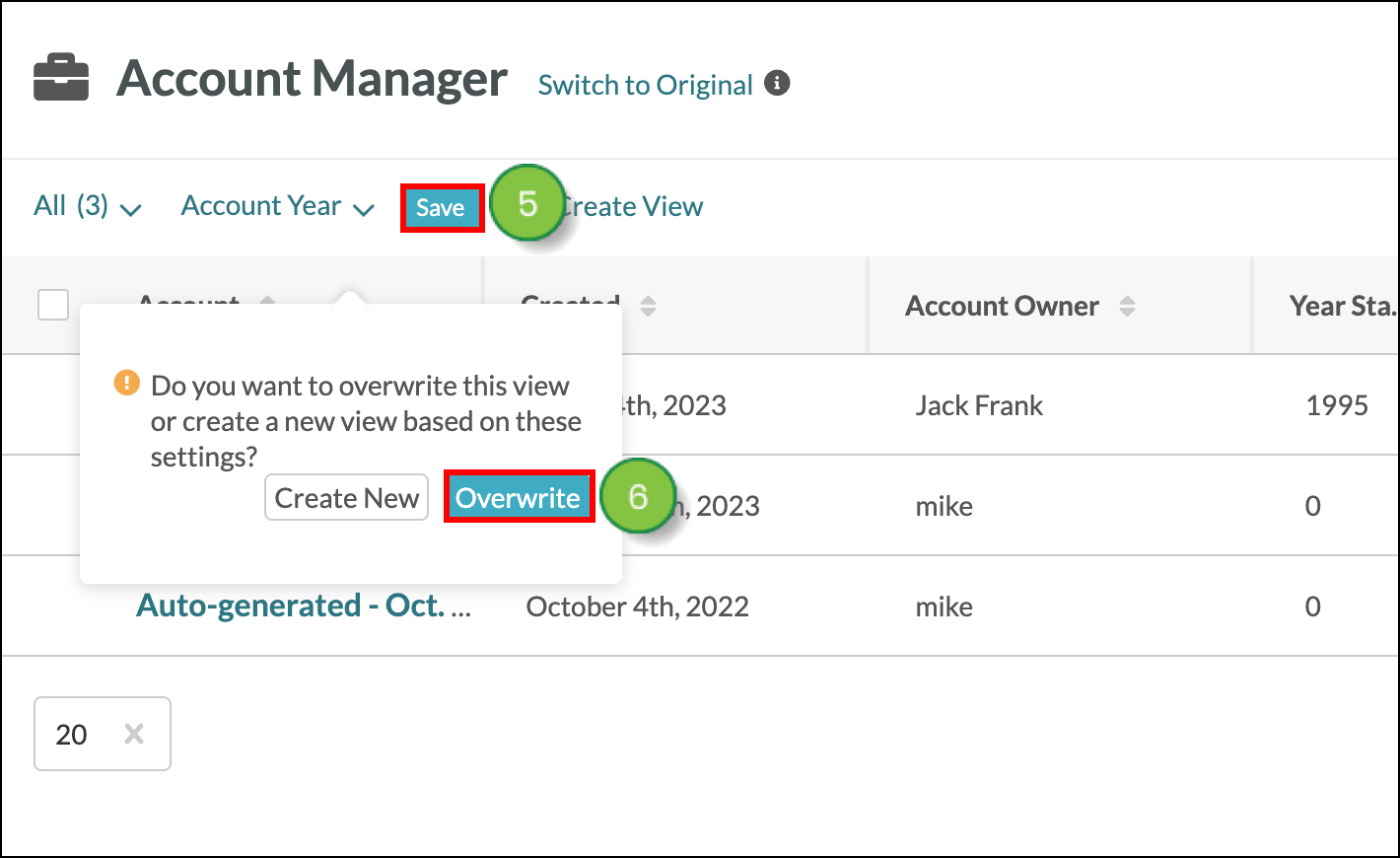
To modify an existing view in the Account Manager, do the following:
Copyright © 2025 · All Rights Reserved · Constant Contact · Privacy Center