Though you can manually assign tasks through Lead Gen & CRM's Task Manager, consider assigning sales tasks with specially configured automation.
Lead Gen & CRM's Sales Optimizer provides you with ways to automatically schedule reminders for your sales teams when a lead triggers a specific workflow. This means that you don't need to rely on email notifications to update your teams about their tasks and goals.
Automated sales tasks make sure there is no downtime between when a lead triggers your automation and a user or lead owner is alerted to continue the sales process.
| Administrators | ✓ | |
| Company Managers | ✓ | |
| Marketing Managers | ✓ | |
| Sales Managers | ||
| Salespersons | ||
| Jr. Salespersons |
When you add sales task reminders to an automation, the task reminder will be scheduled when the workflow or action group is triggered by a lead. It will be due the set date and time. Those that are assigned to these tasks will find the scheduled reminder in their Task Manager window.
In addition, the assigned task will be highlighted in purple, which shows that it was created via sales automation with the Sales Optimizer. These reminders will notify the assigned user of the task in the same way that manually assigned tasks do.
Note: Visual Workflows are available on the Trial, Essential, Advanced, and Ultimate plans. Opportunity workflows and Sales Optimizer are available on the Ultimate plan.
Sales task reminder automation requires action groups or workflows with initial actions or triggers to function. You will need to create an action group or a visual workflow in order to utilize sales task reminders.
Sales task actions can be added to visual and opportunity workflows. Actions in workflows require an initial trigger and can be nested in action groups.
Note: Visual Workflows are available on the Trial, Essential, Advanced, and Ultimate plans. Opportunity workflows and Sales Optimizer are available on the Ultimate plan.
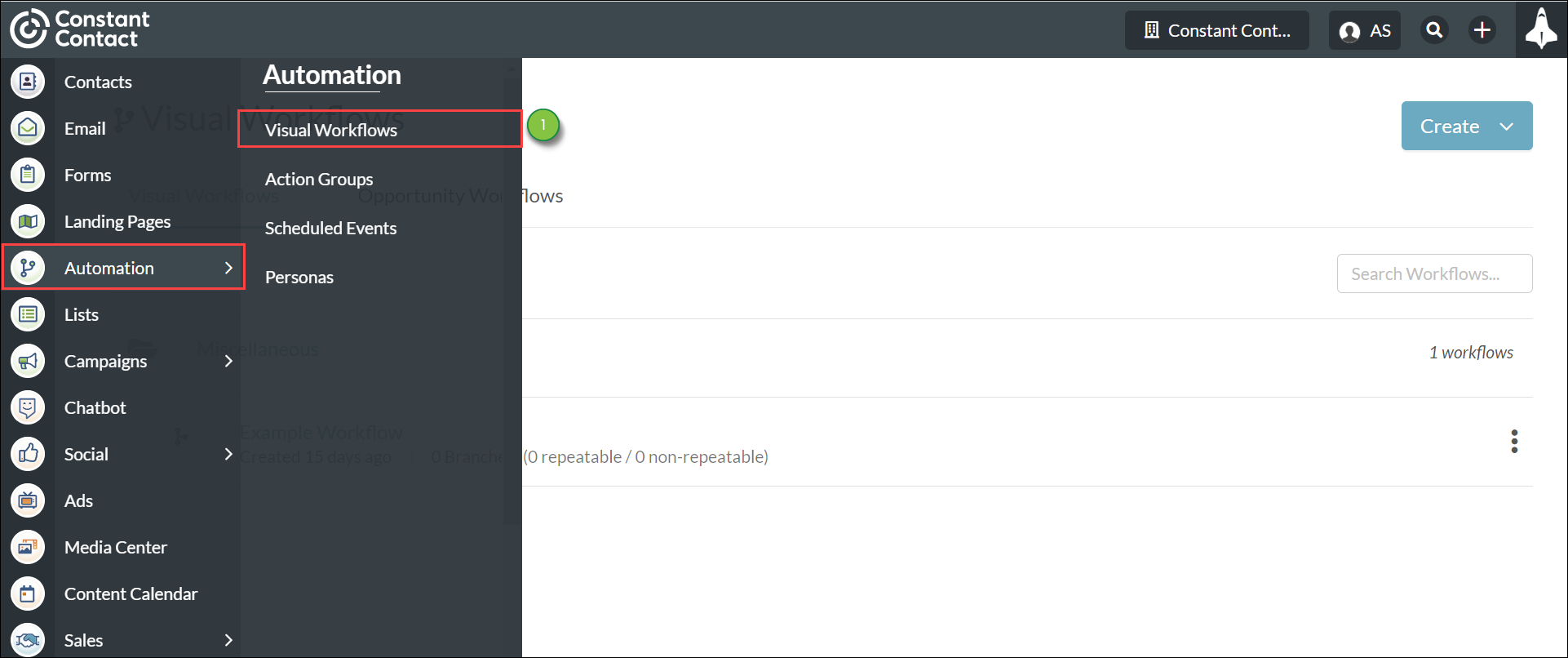
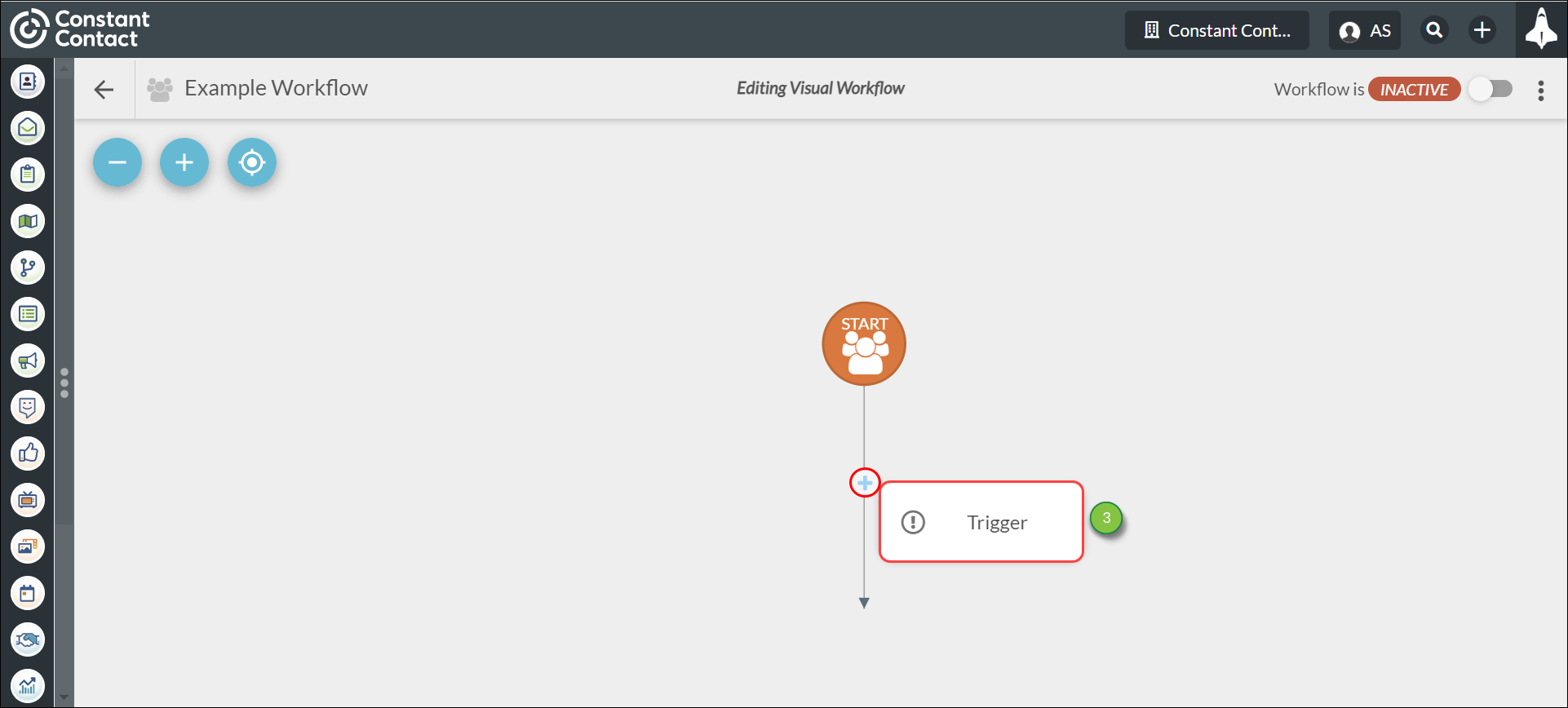
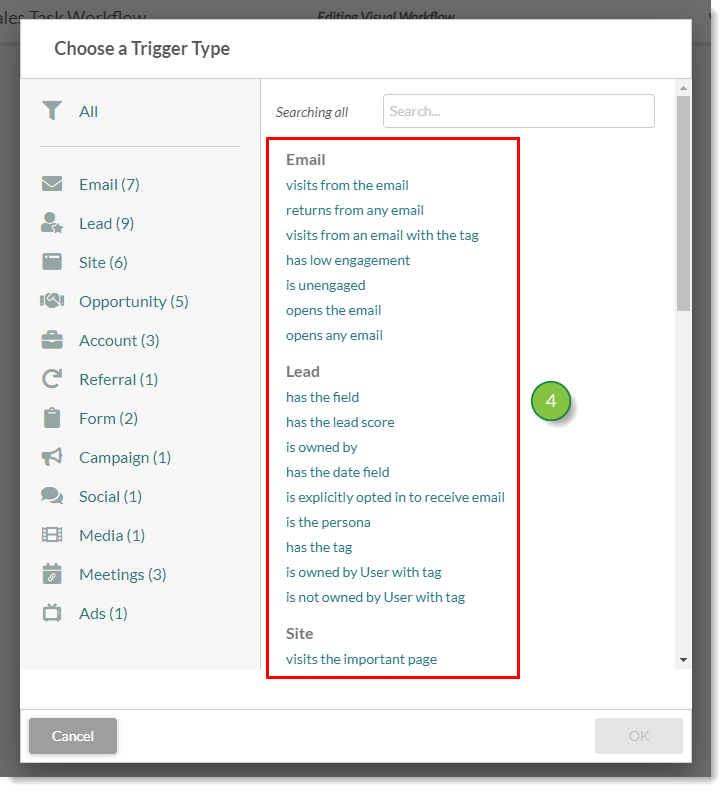
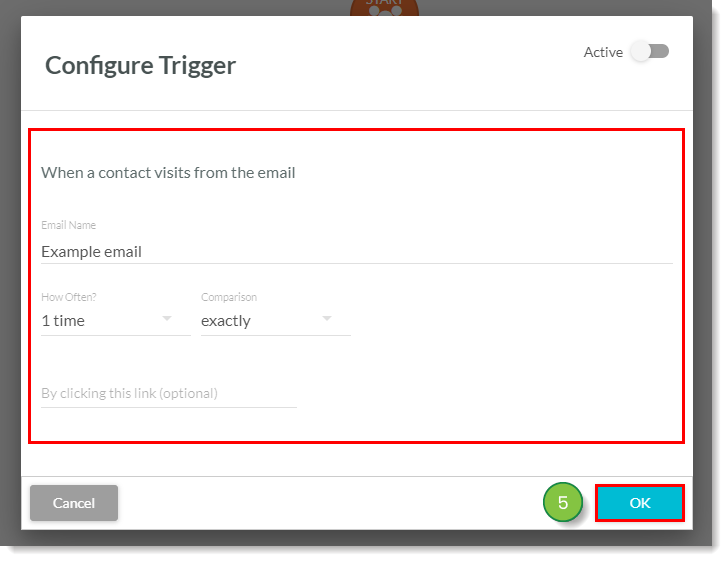
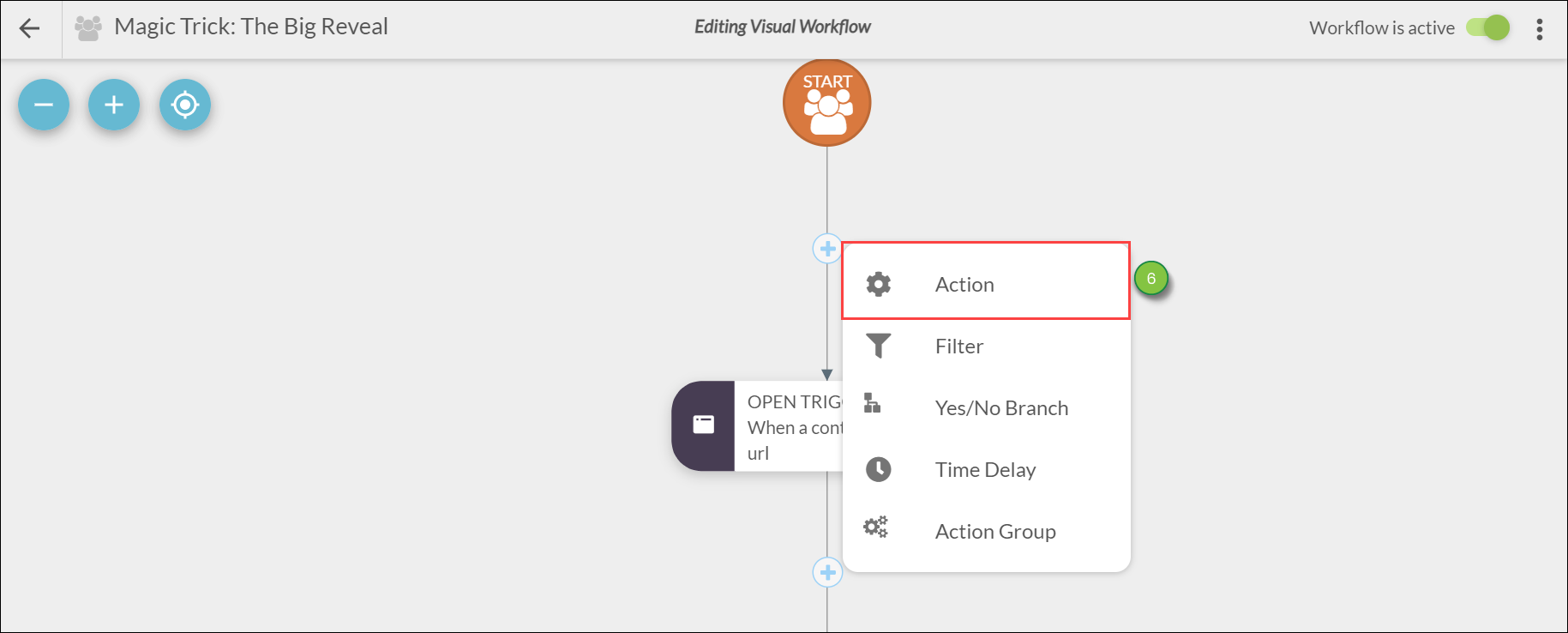

Sales task actions can also be added to action groups.
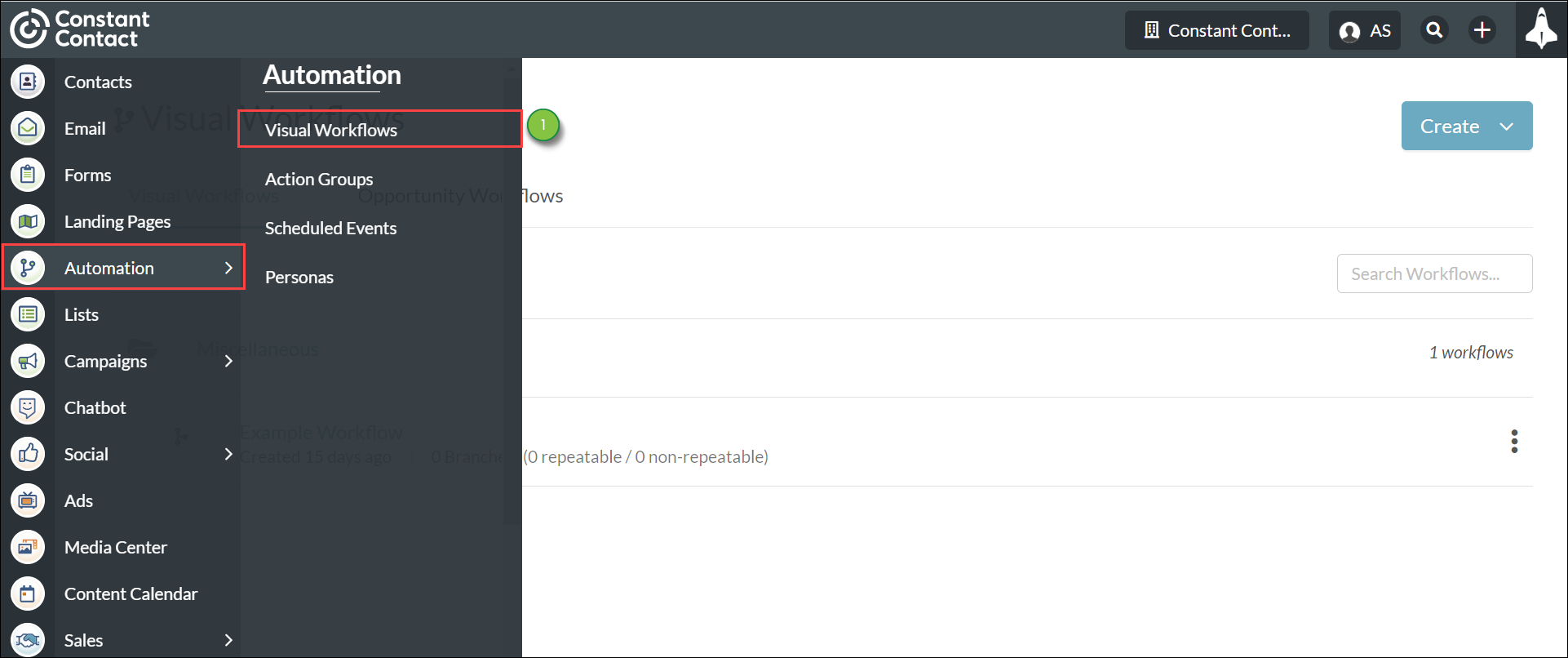
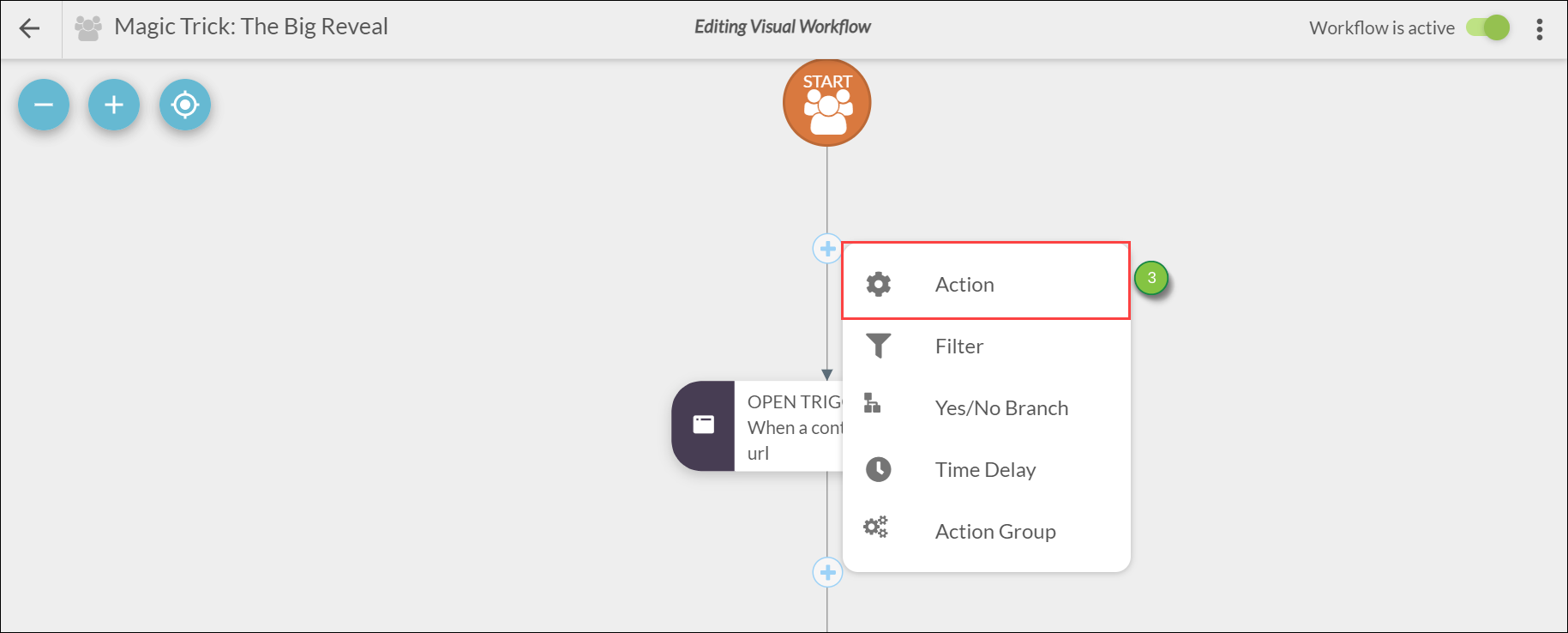
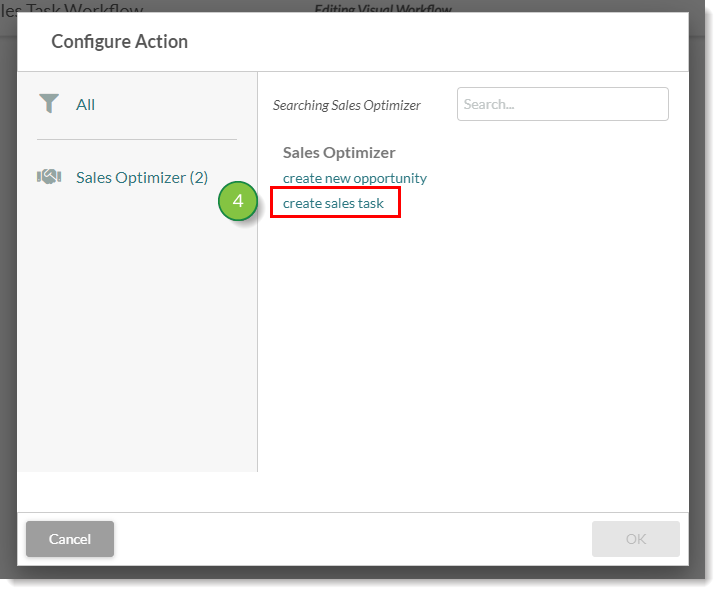
Complete the action group with other triggers, filters, delays, or actions. When the workflow is complete, set the Activity toggle to Active.
Important: For a sales task to appear on an opportunity as a result of the Sales Optimizer, you must add a time delay to the workflow.
Once you have created an action group, an opportunity workflow, or a visual workflow, you can add a sales task action. Sales task actions have both mandatory information fields that must be configured for the action to function correctly and optional information fields that do not need to be configured.
To assign tasks and schedule reminders with sales task actions in workflows, edit an existing action group, opportunity workflow, or visual workflow and add a sales task:
To assign tasks and schedule reminders with sales task actions in workflows, edit an existing action group, opportunity workflow, or visual workflow and add a sales task:
If you want to schedule a task a certain amount of time after the automation is triggered, you will need to add time delays to your reminder automation.
If there are no time delays attached to the sales task action, the task reminder will be scheduled the same day the automation was triggered.
If there is a time delay attached to the sales task action, the task reminder will be scheduled a specified number of days in the future from the time when the automation was triggered.
In addition, for a sales task to appear on an opportunity as a result of the Sales Optimizer, you must add a time delay to the workflow.
Copyright © 2025 · All Rights Reserved · Constant Contact · Privacy Center