If you have a website through Wix, you can integrate it with Lead Gen & CRM and track Wix sites.
| Administrators | ✓ | |
| Company Managers | ✓ | |
| Marketing Managers | ✓ | |
| Sales Managers | ||
| Salespersons | ||
| Jr. Salespersons |
| Tip: Are you looking for information about Constant Contact’s Email and Digital Marketing product? This article is for Constant Contact’s Lead Gen & CRM product. Head on over to the Email and Digital Marketing articles by clicking here. Not sure what the difference is? Read this article. |
In order to integrate Wix with Lead Gen & CRM, you will need to have a premium package with Wix. If you do not have a premium package with Wix, you will be unable to utilize code on Wix sites.
Before you can obtain Lead Gen & CRM tracking code, you will need to create a Wix site or have an existing Wix site. To create a Wix site, you will need to follow the procedures found in Wix's help documentation on creating sites. Refer to Wix's external documentation on site creation for more information.
Once you have created the Wix site, you will need to copy the domain. This domain is necessary in order to generate Lead Gen & CRM tracking code.
To obtain a Wix site domain, do the following:
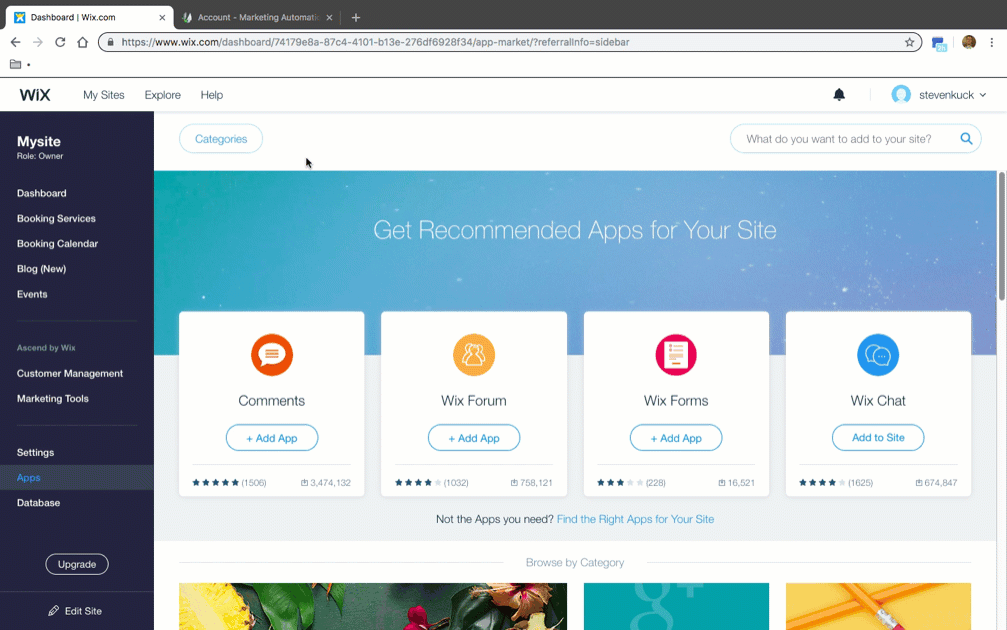
After you have created a Wix site and obtained its domain, begin integrating Lead Gen & CRM with Wix. This requires that you generate and use Lead Gen & CRM tracking code.
To obtain Lead Gen & CRM tracking code, do the following:
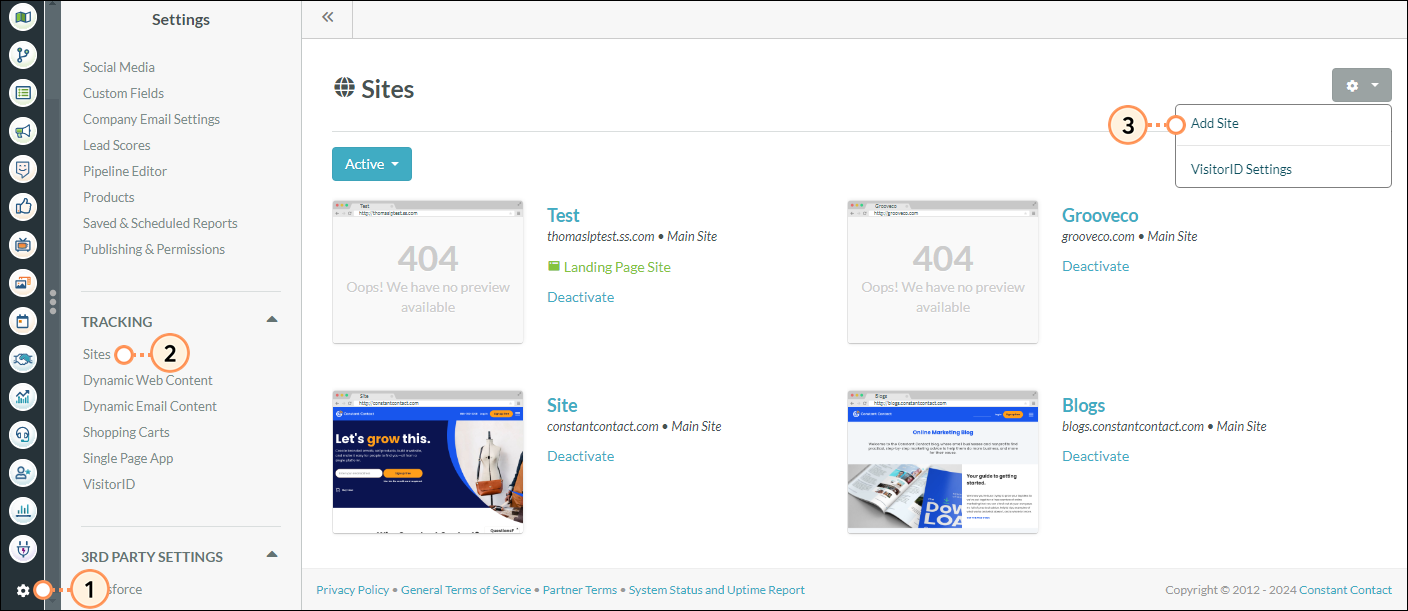
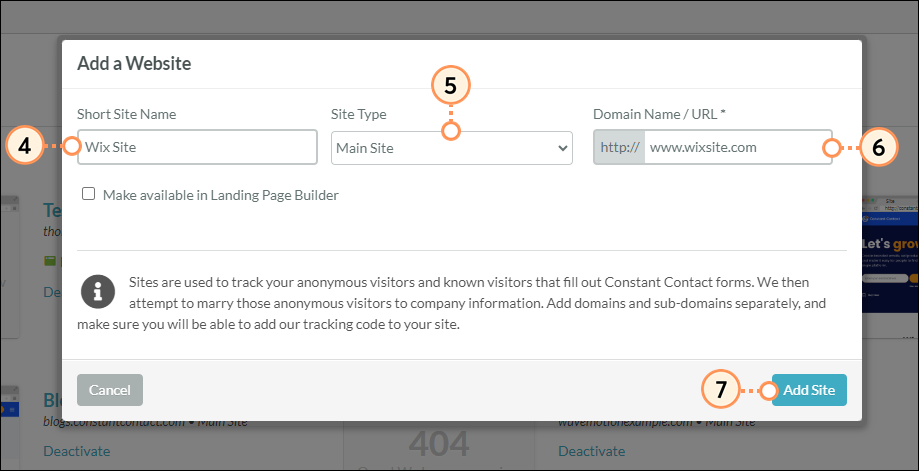
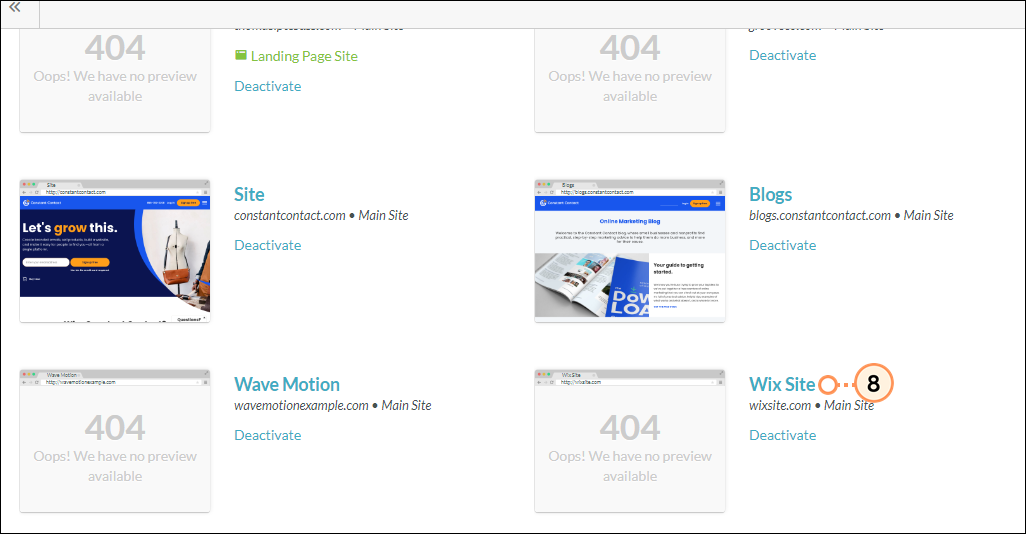
Keep this tab open. You will need this code later.
Important: Each unique domain will need to have a unique tracking code. If a site with the same domain name already exists in your account, either activated or deactivated, the generated website will not save. You cannot have two sites with the same domain name.
Refer to Tracking Your Websites in Lead Gen & CRM for more information on Lead Gen & CRM tracking code, including obtaining tracking code for existing tracked Lead Gen & CRM sites.
After obtaining the necessary Lead Gen & CRM tracking code and creating a site in Wix, you can then integrate Lead Gen & CRM with Wix.
To add Lead Gen & CRM tracking codes to Wix, do the following:
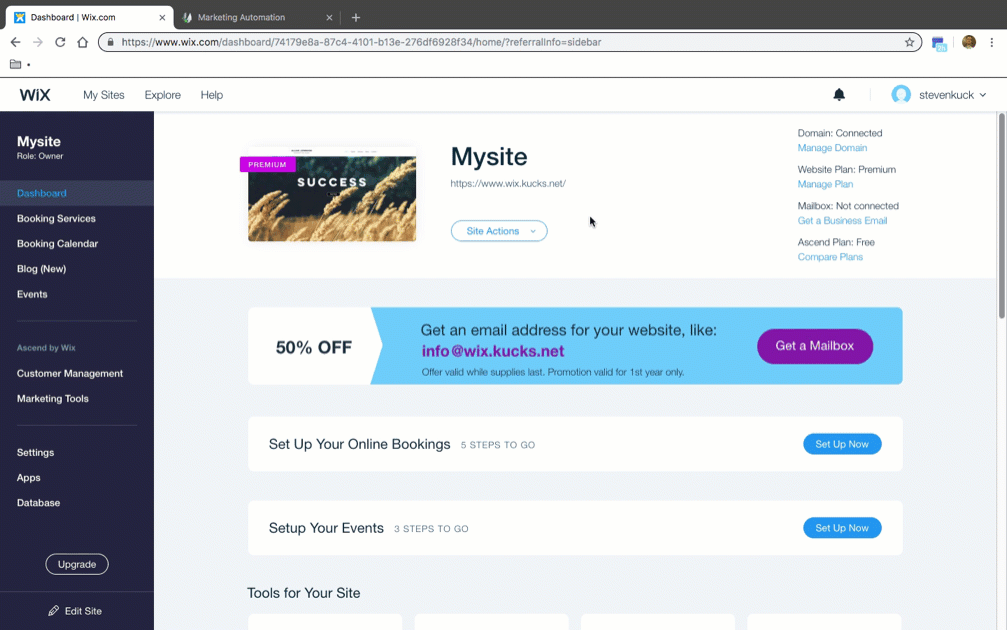
Once a Lead Gen & CRM tracking code has been added to a Wix site, you will need to initialize the tracking code.
To initialize tracking, do the following:

Once the integration is complete and the Lead Gen & CRM tracking code has been initialized, the tracking code will be listed as Active for that tracking code entry in Lead Gen & CRM.
To see if Lead Gen & CRM tracking code has been activated, do the following:
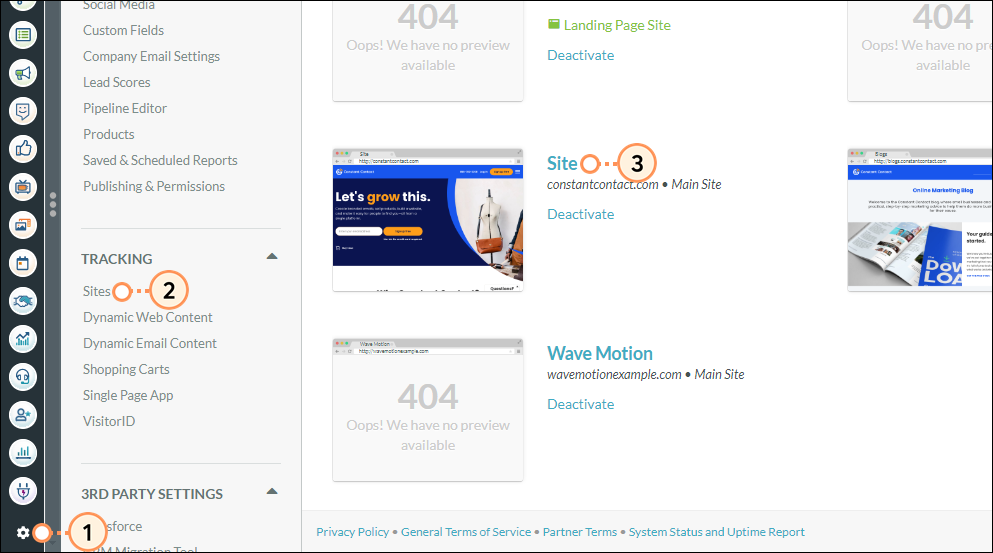
After integration is complete and the tracking code is initialized, you can begin adding tracked Lead Gen & CRM forms to Wix pages. This requires both Lead Gen & CRM form embed codes and sites created in Wix. Refer to Adding Lead Gen & CRM Forms to Wix Sites for more information on Lead Gen & CRM forms and Wix.
Copyright © 2025 · All Rights Reserved · Constant Contact · Privacy Center