Wix is a website development platform that allows for many different external integrations. You can add Lead Gen & CRM forms to your Wix sites.
| Administrators | ✓ | |
| Company Managers | ✓ | |
| Marketing Managers | ✓ | |
| Sales Managers | ||
| Salespersons | ||
| Jr. Salespersons |
Before you can add a Lead Gen & CRM form to Wix, you will need to integrate Lead Gen & CRM and Wix. This requires creating a Wix site and utilizing Lead Gen & CRM tracking code. Refer to Wix Integration Overview for information on how to integrate Lead Gen & CRM and Wix.
Be aware that, in order to integrate Wix with Lead Gen & CRM, you will need to have a premium package with Wix. If you do not have a premium package with Wix, you will be unable to utilize code on Wix sites.
After you have integrated Lead Gen & CRM with Wix, you can begin adding Lead Gen & CRM forms to Wix. This requires that you first create a form in Lead Gen & CRM. Refer to Lead Gen & CRM Forms Overview for more information.
You can add Lead Gen & CRM forms to Wix sites. There is no direct way to add the form, and forms will need to be recoded from text elements that are placed onto the Wix site.
To add elements to a created Wix site, do the following:
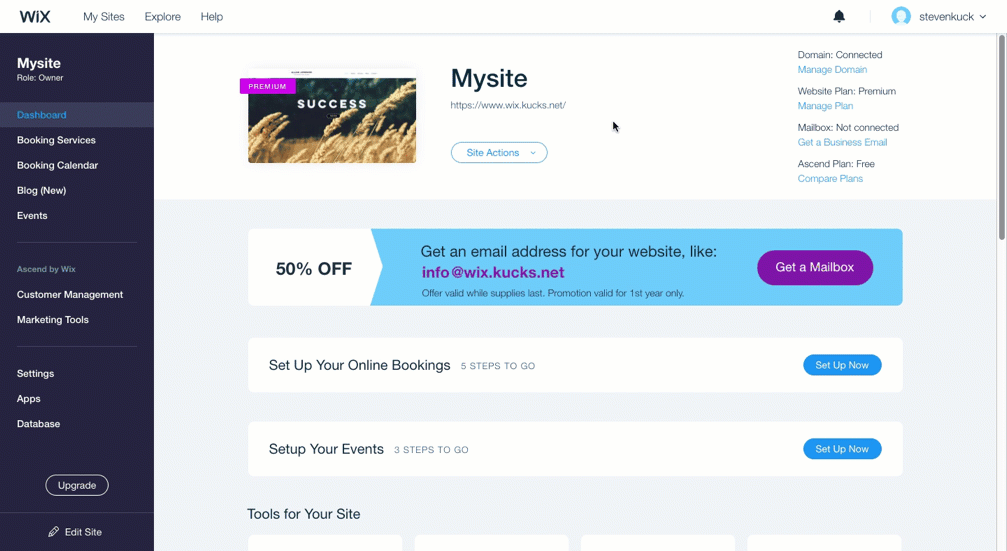
Once an element has been placed on the Wix site, you will need to obtain its particular ID. This ID will later be used to display the form in the element itself.
To obtain a Wix site element's ID:
 Select in the developer console pop-out window that appears.
Select in the developer console pop-out window that appears.<div> tag above the highlighted code. 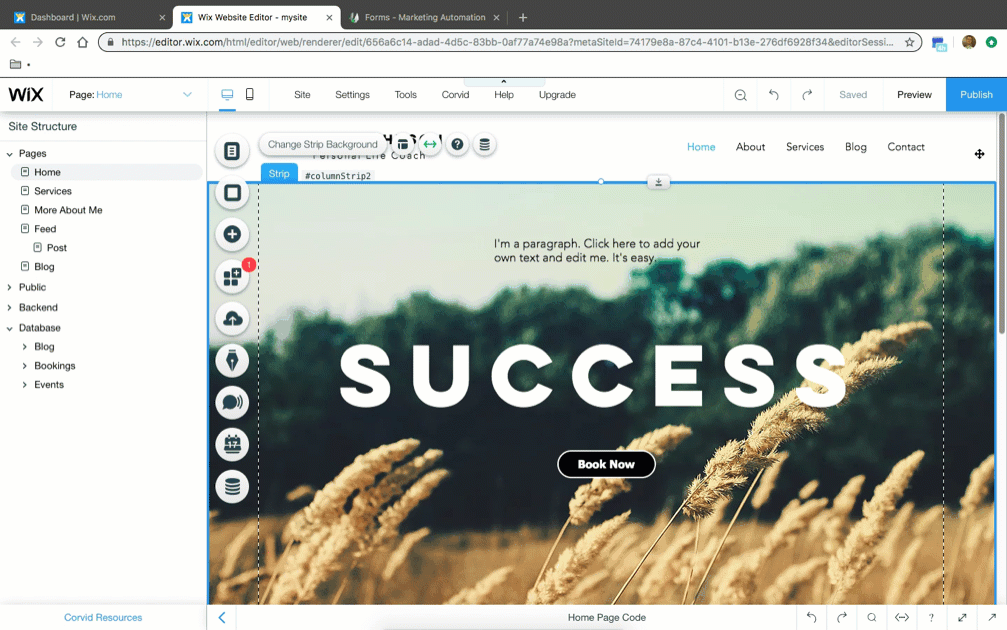
The element ID needs to be added to a Lead Gen & CRM form embed code for the form to display on Wix sites. This requires that you first create a Lead Gen & CRM form.
To locate a created form's embed code, do the following:
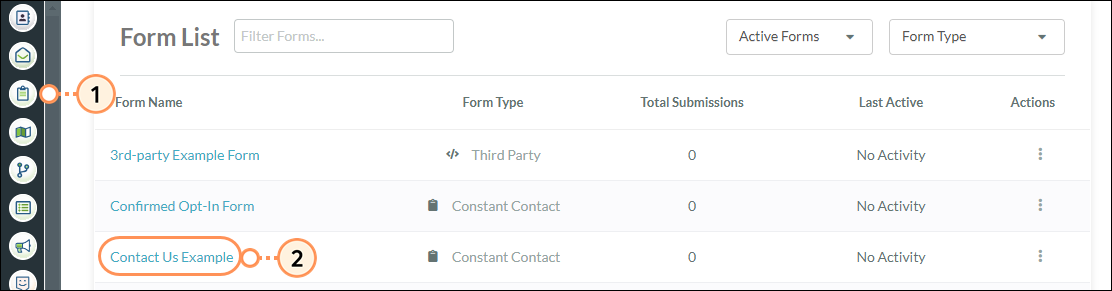
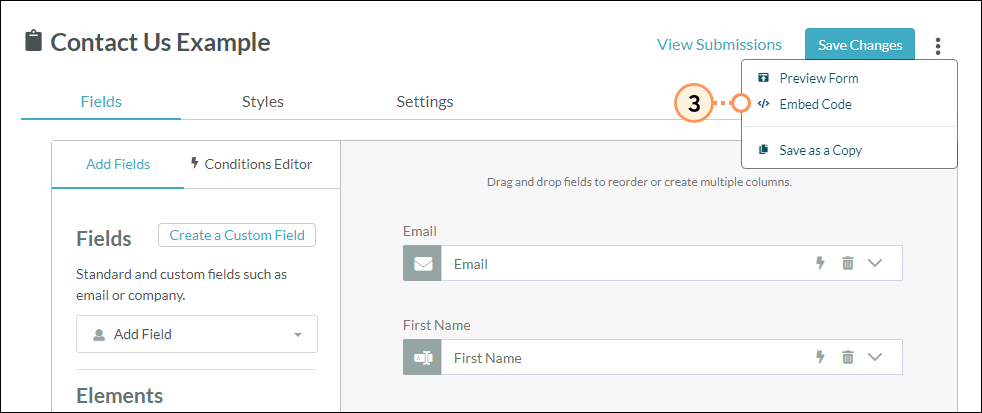
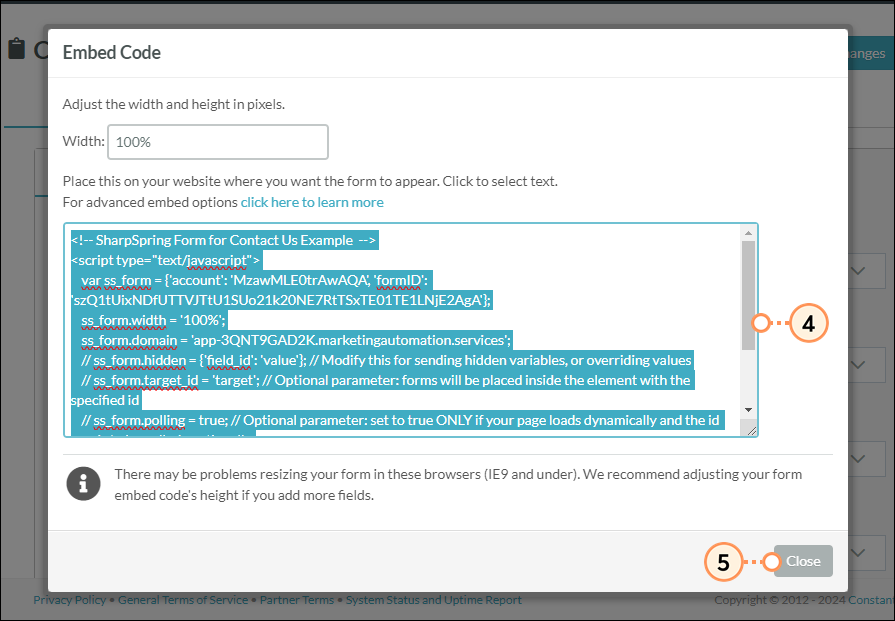
Once you have the Wix site element ID and the Lead Gen & CRM form embed code, you can merge the two together into one code. This code will then automatically display the desired Lead Gen & CRM form at the location of the inserted element on the Wix site.
To add Lead Gen & CRM form embed code and target element IDs to Wix, do the following:
ss_form.target_id = ''; line in the pasted form embed code in the Wix browser tab.// on the ss_form.target_id = ''; line.'' on the ss_form.target_id = ''; line.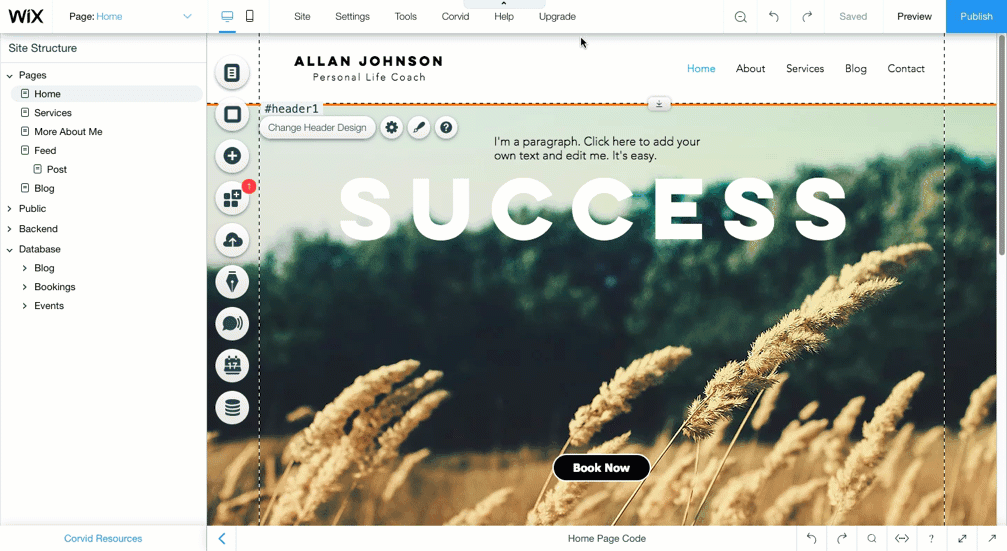
After you have successfully entered and modified the form embed code, you can move the paragraph element as needed.
While it appears as a text block in the Wix Website Editor, it will appear as the desired Lead Gen & CRM form on the live page.
Copyright © 2025 · All Rights Reserved · Constant Contact · Privacy Center