When a prospect puts an item in the cart but does not complete a purchase, you have an opportunity to re-engage them to close the sale.
Lead Gen & CRM helps you reach out to those prospects by putting them on a list so you can send them an email—perhaps with a special offer—to entice them back. This list will work as long as shopping cart integration has been implemented properly.
This article will detail how to generate lists for cart abandonment.
| Administrators | ✓ | |
| Company Managers | ✓ | |
| Marketing Managers | ✓ | |
| Sales Managers | ||
| Salespersons | ||
| Jr. Salespersons |
You can create lists that populate with prospective leads who abandon their shopping carts.
To generate a shopping cart abandonment list, do the following:
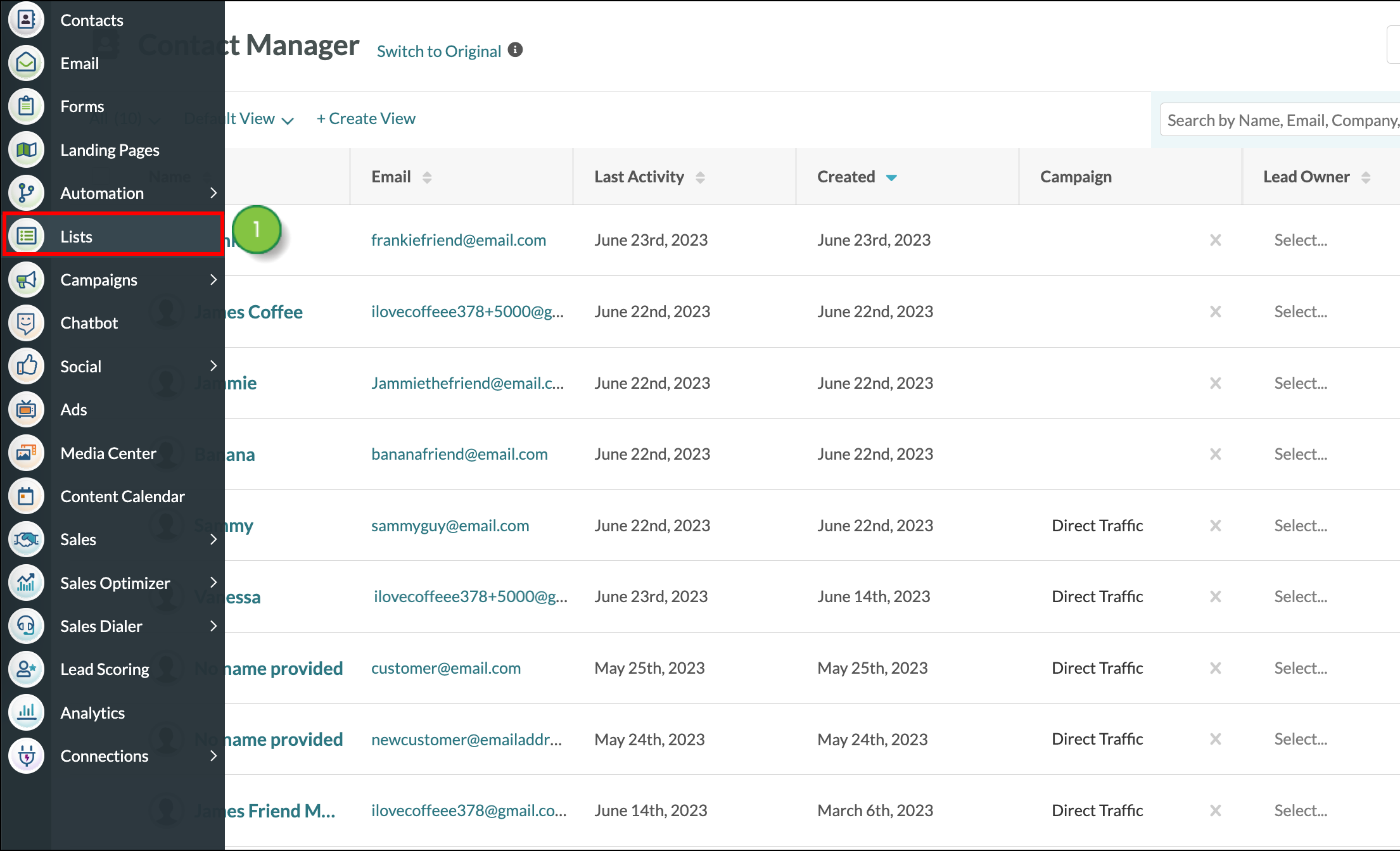
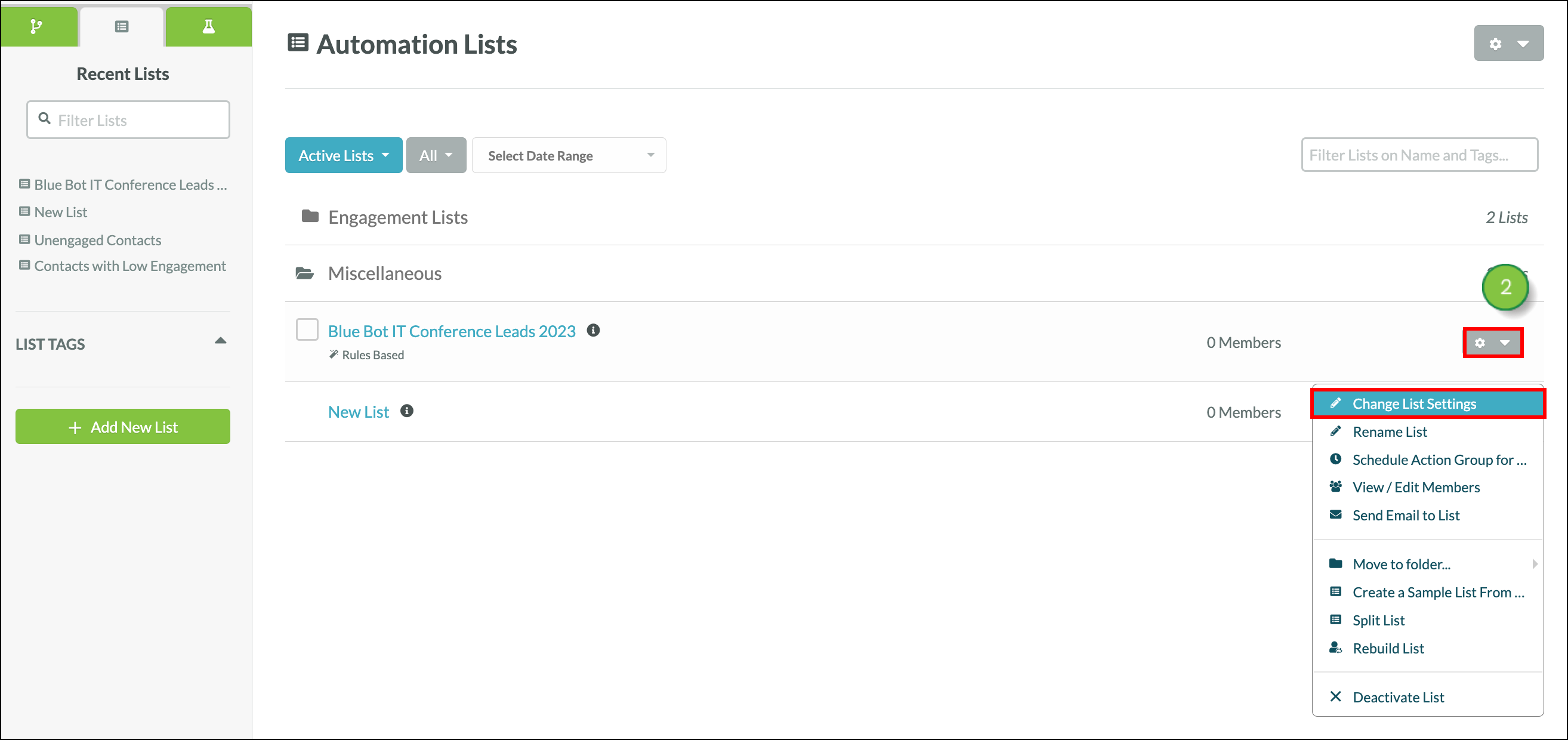
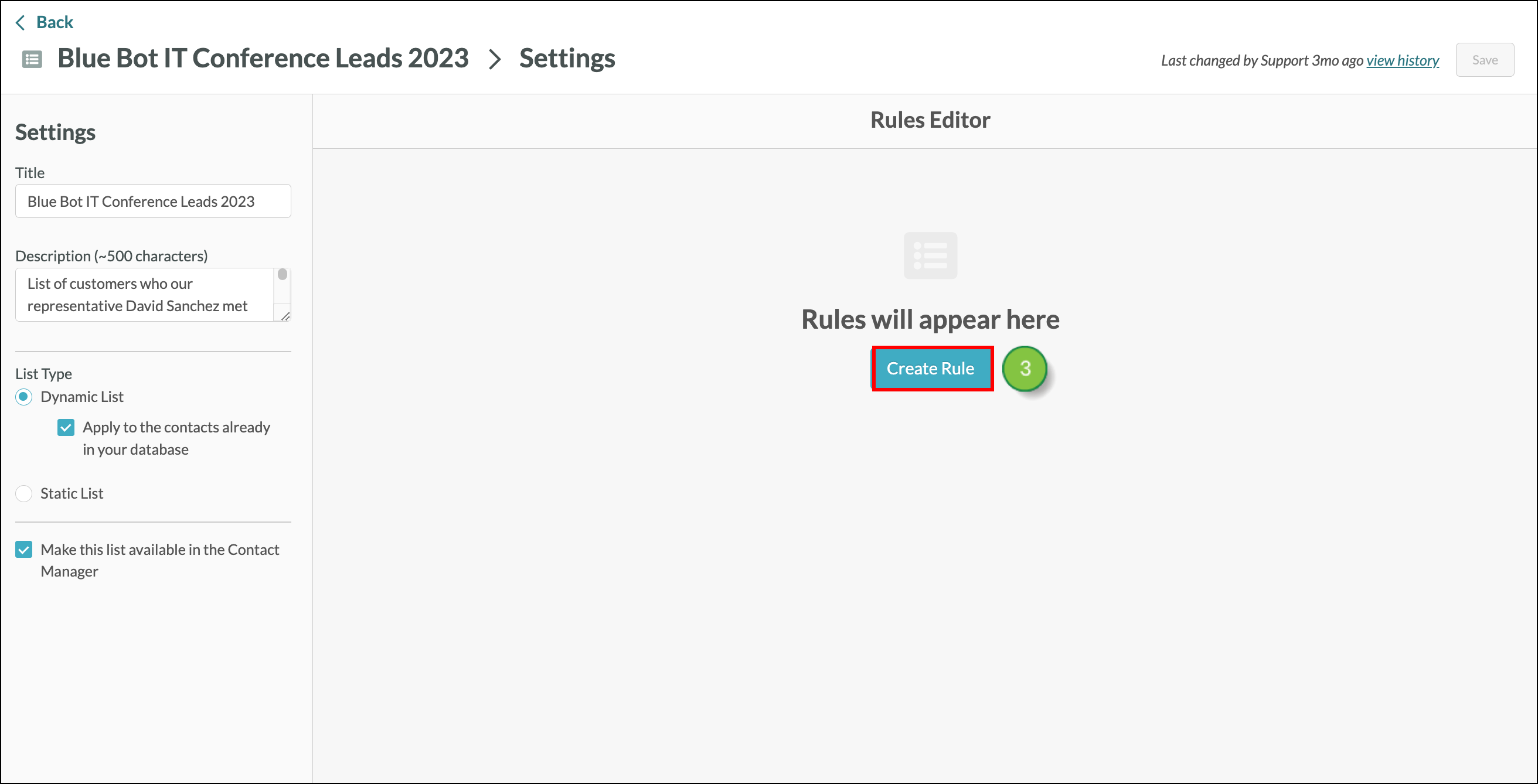
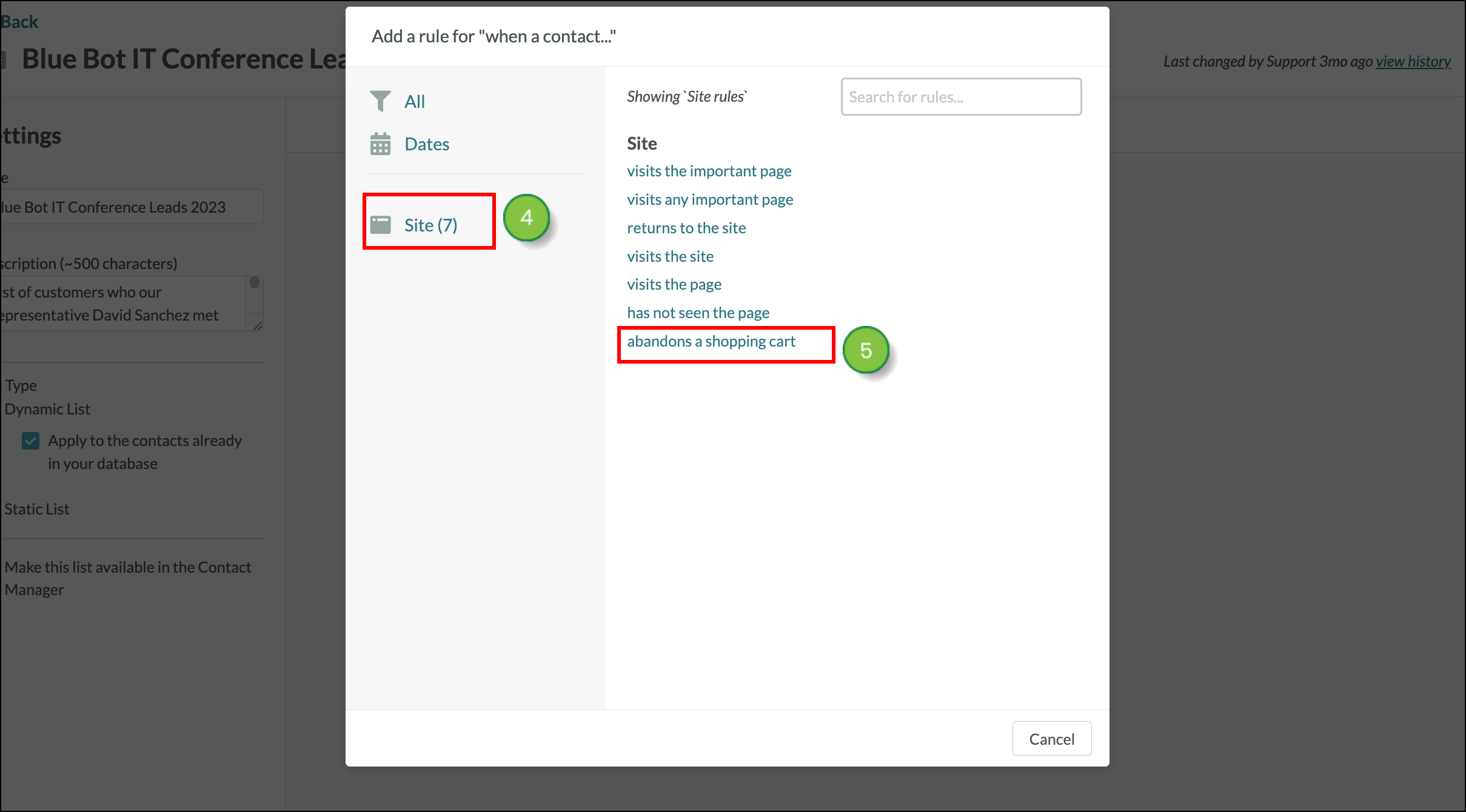
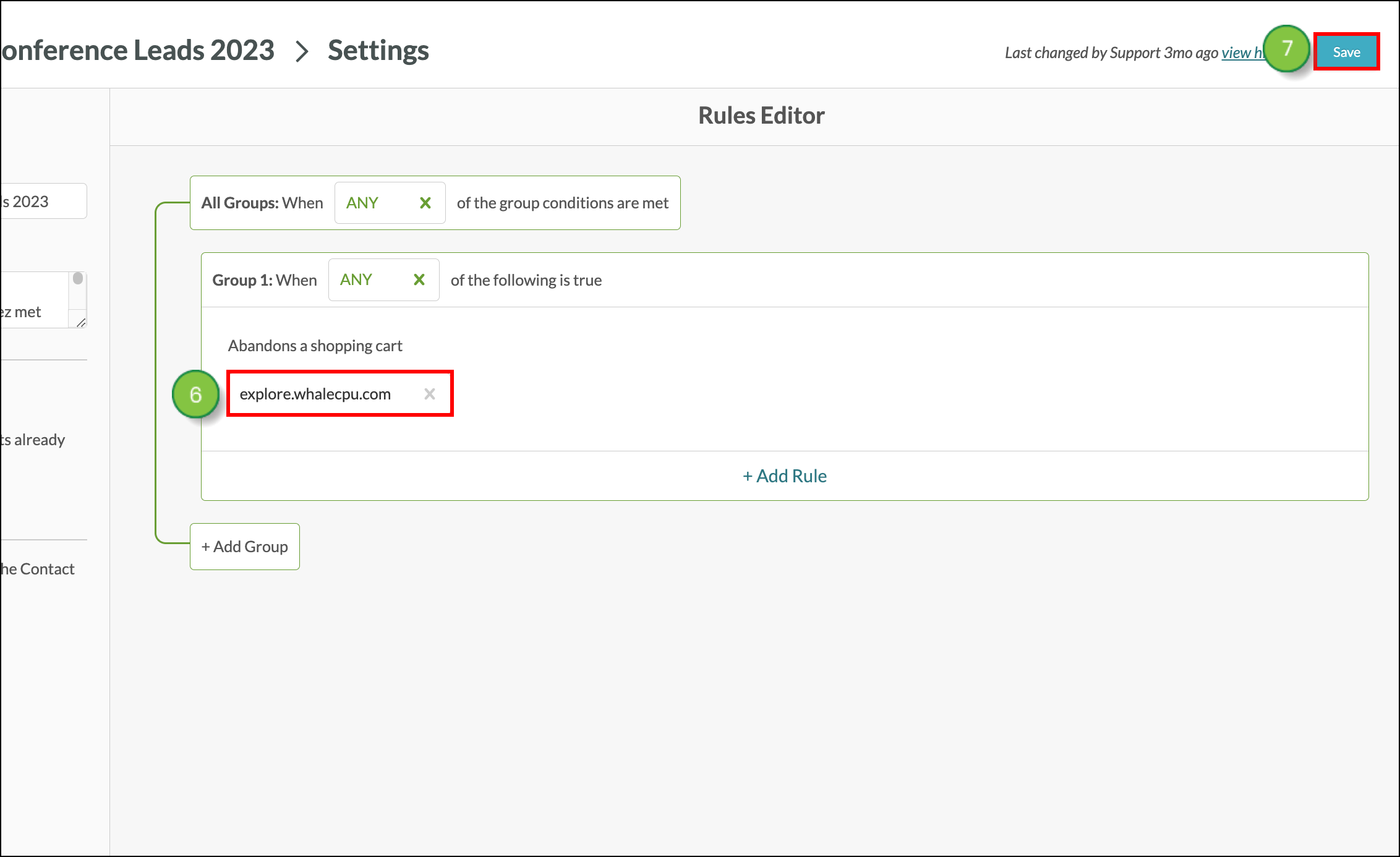
Copyright © 2025 · All Rights Reserved · Constant Contact · Privacy Center