| Administrators | ✓ | |
| Company Managers | ||
| Marketing Managers | ||
| Sales Managers | ||
| Salespersons | ||
| Jr. Salespersons |
| Tip: Are you looking for information about Constant Contact’s Email and Digital Marketing product? This article is for Constant Contact’s Lead Gen & CRM product. Head on over to the Email and Digital Marketing articles by clicking here. Not sure what the difference is? Read this article. |
You can change the default Lead Gen & CRM logo to your own logo for notifications.
To change logo settings, do the following:
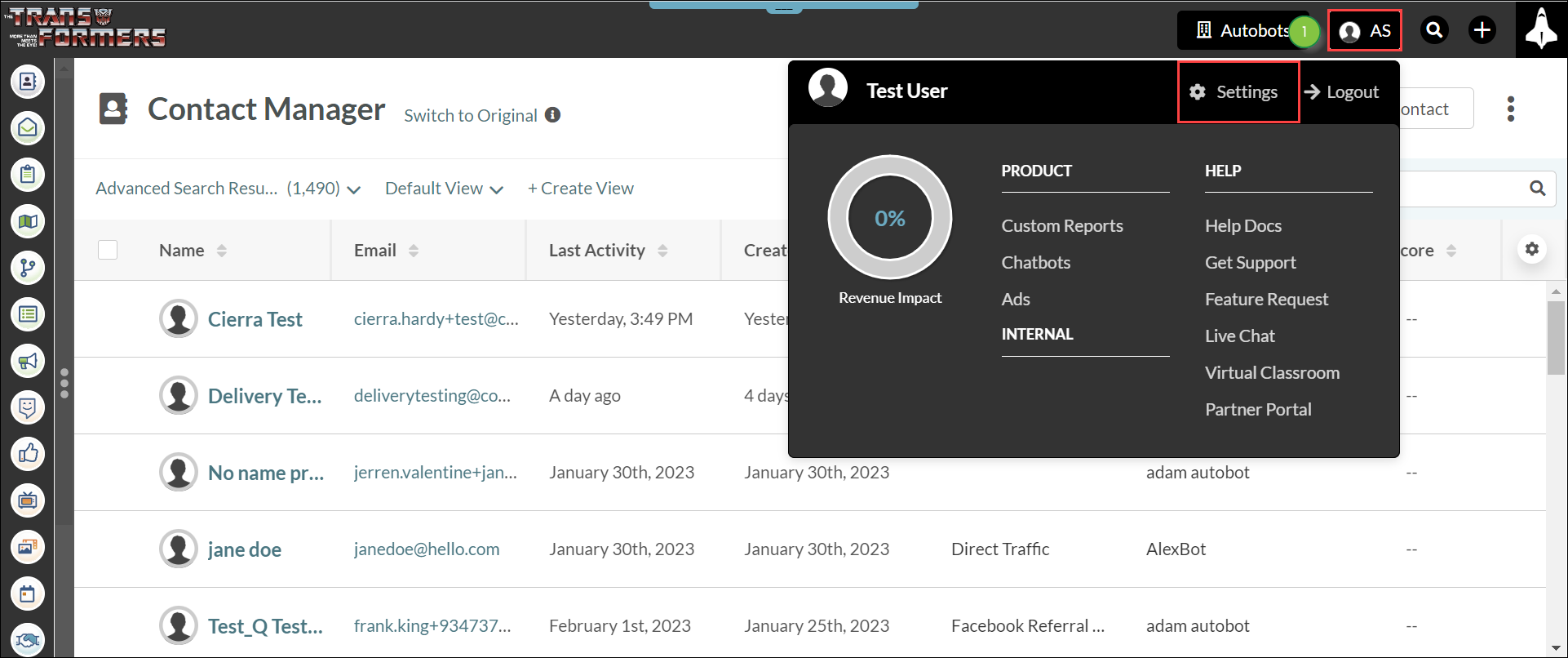
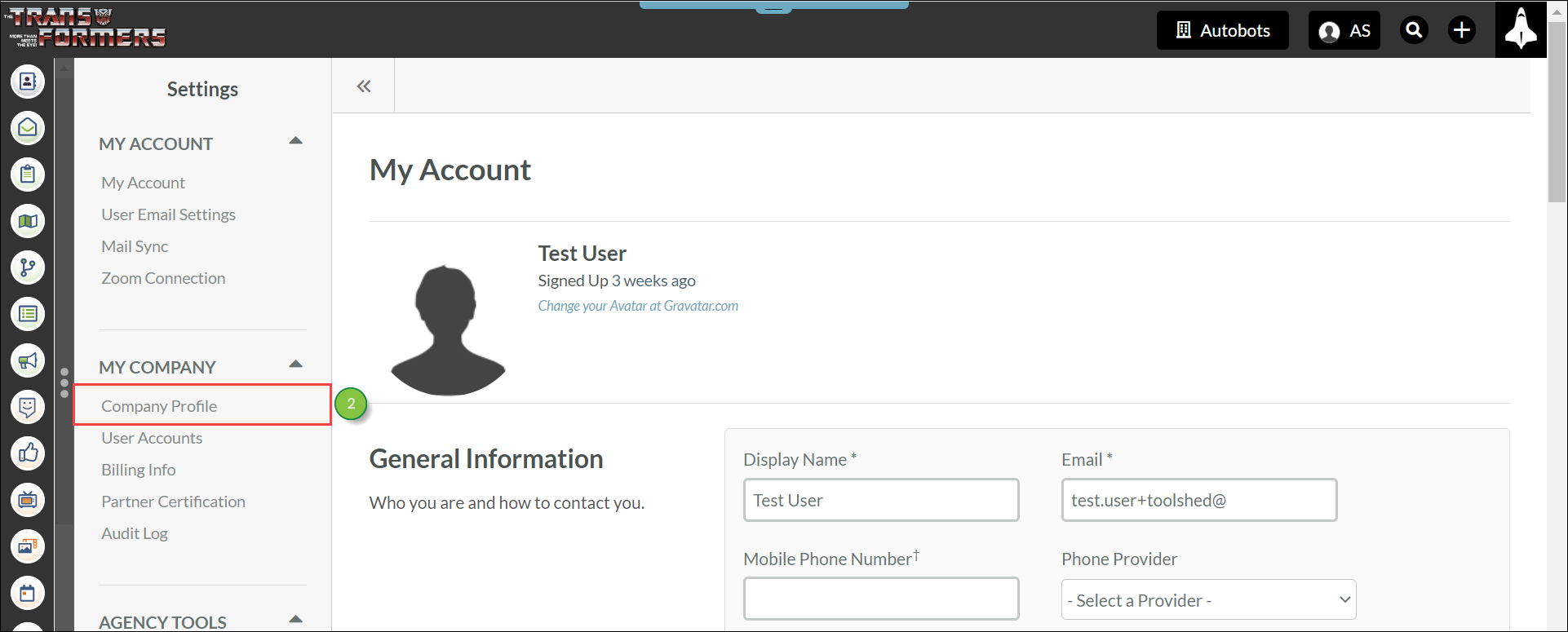
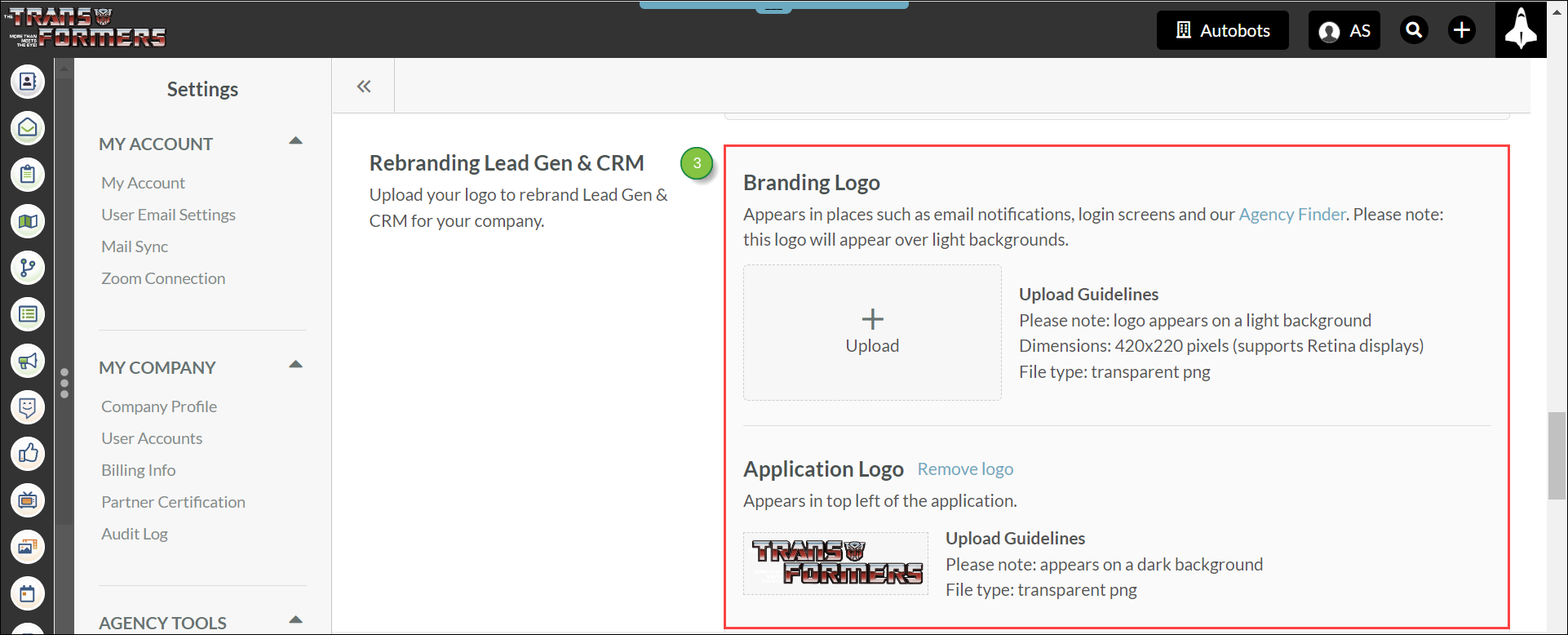
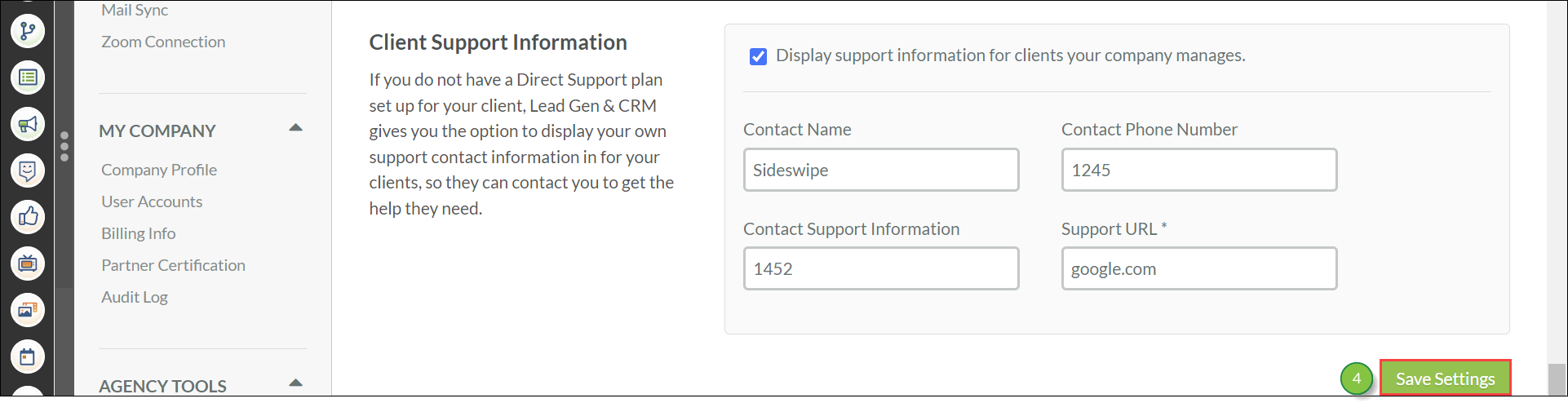
Note: For best results in emails, logo images should be no more than 200 pixels wide or tall, and they should be saved in .PNG format with a transparent background.
Copyright © 2025 · All Rights Reserved · Constant Contact · Privacy Center