| Administrators | ✓ | |
| Company Managers | ||
| Marketing Managers | ||
| Sales Managers | ||
| Salespersons | ||
| Jr. Salespersons |
| Tip: Are you looking for information about Constant Contact’s Email and Digital Marketing product? This article is for Constant Contact’s Lead Gen & CRM product. Head on over to the Email and Digital Marketing articles by clicking here. Not sure what the difference is? Read this article. |
You can create custom categories as necessary to group custom fields together.
To create custom categories, do the following:
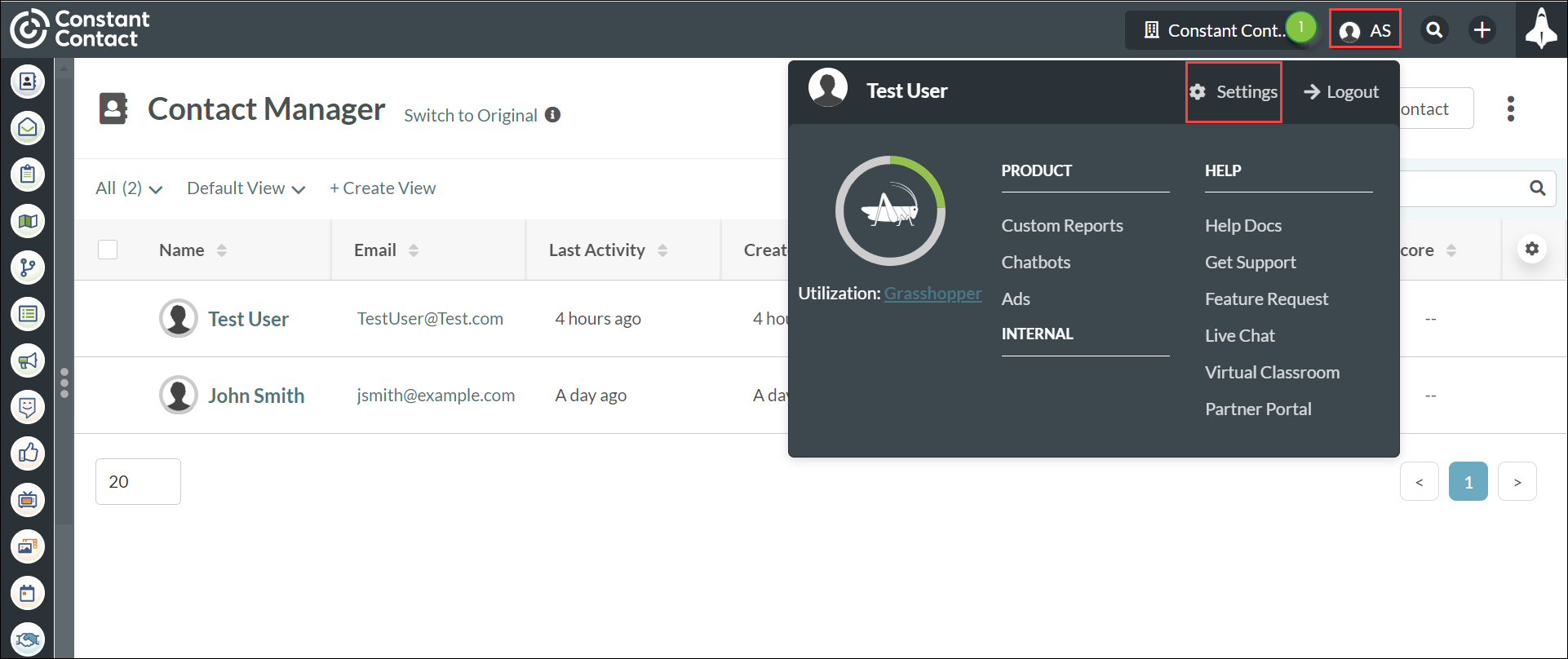
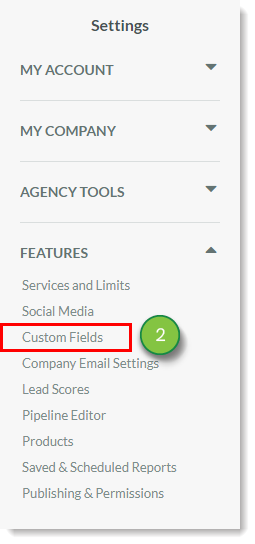
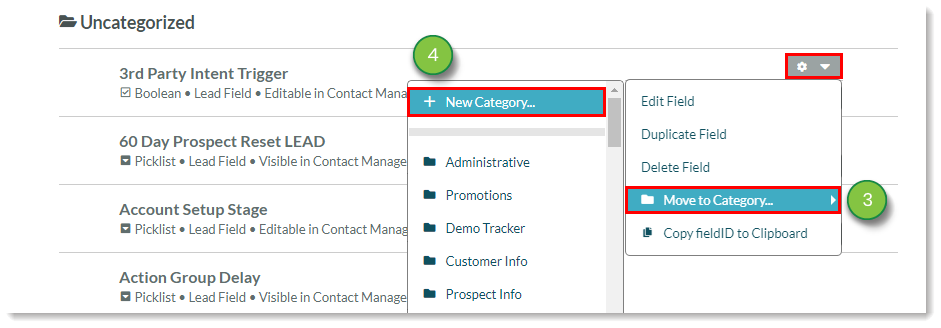
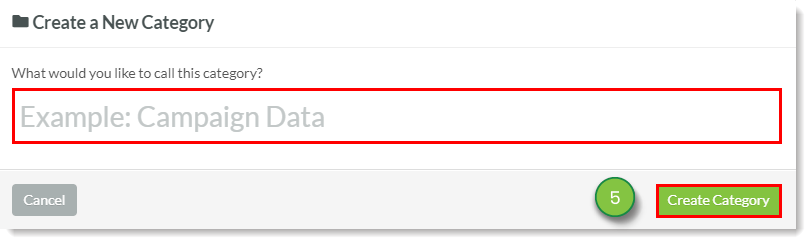
You can move custom fields from one category into another.
To move custom fields into different categories, do the following:
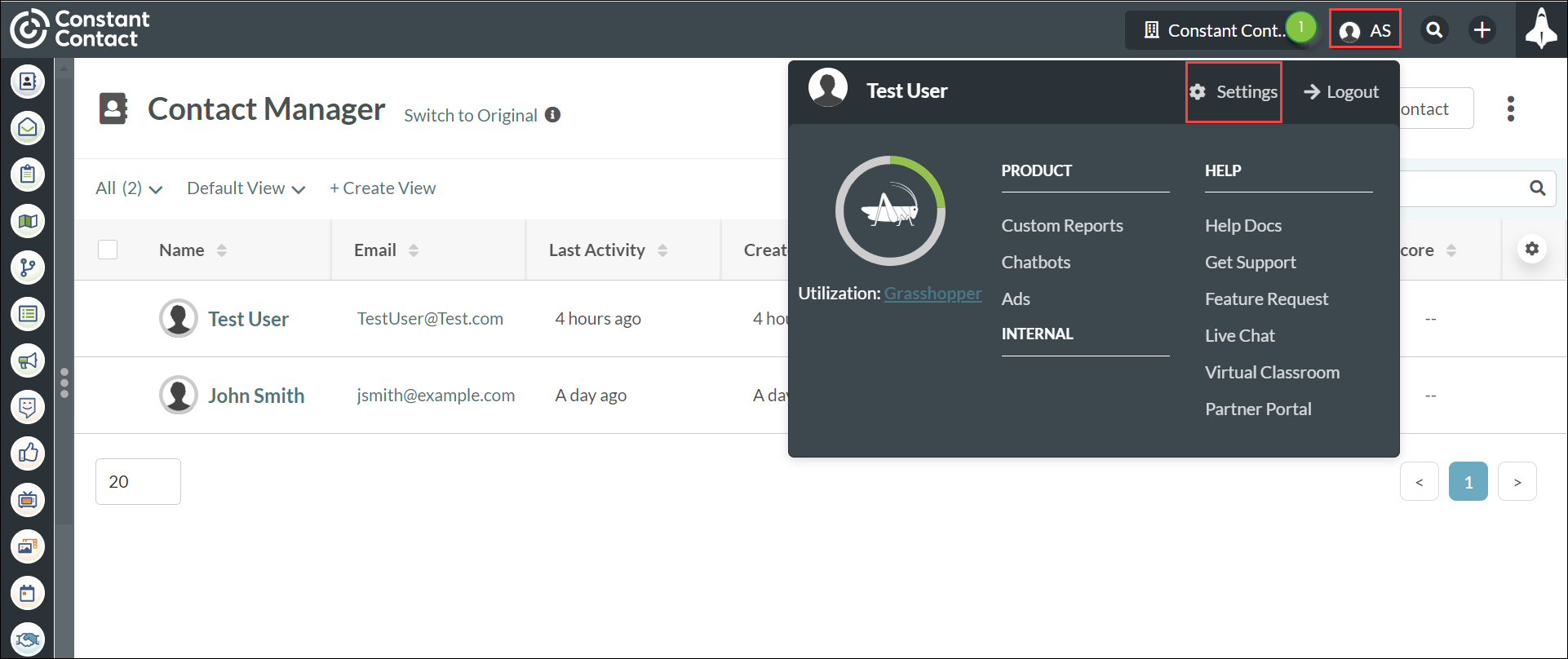
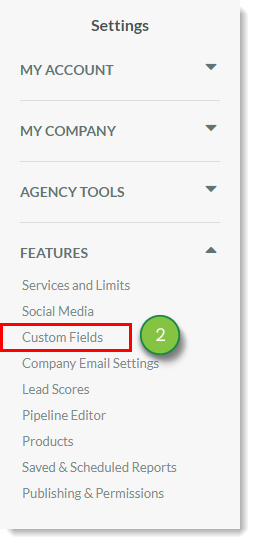
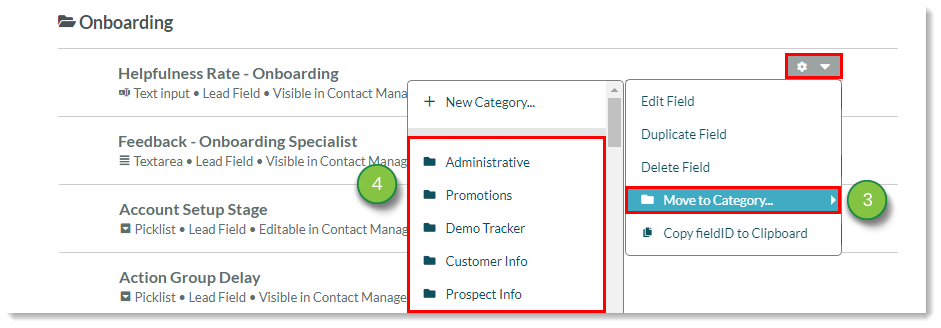
You can reorder categories to suit your needs.
To reorder category positions in the Custom Field Manager, do the following:
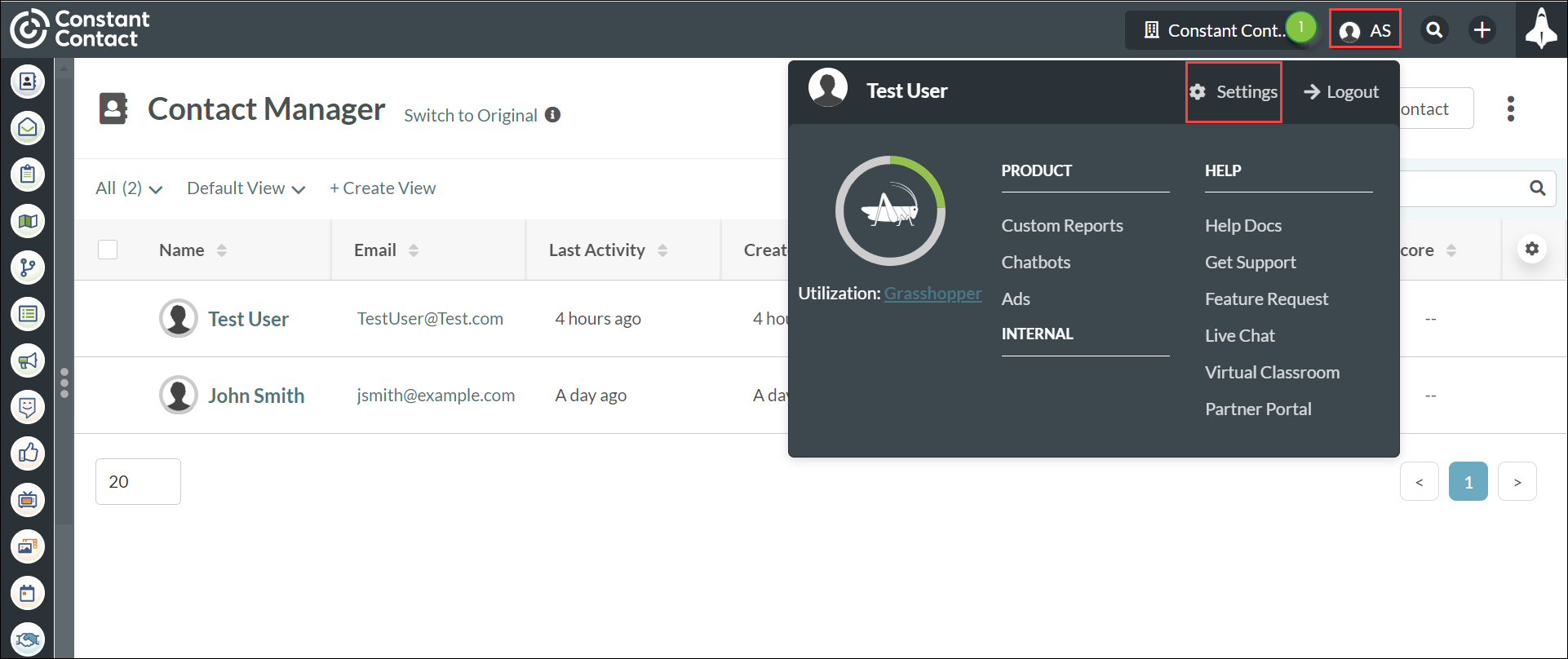
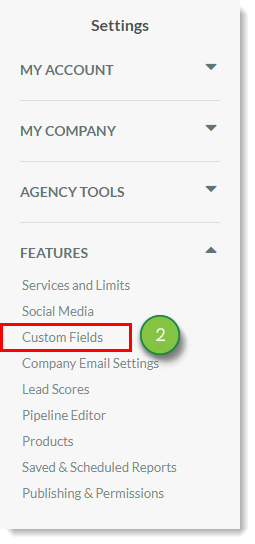
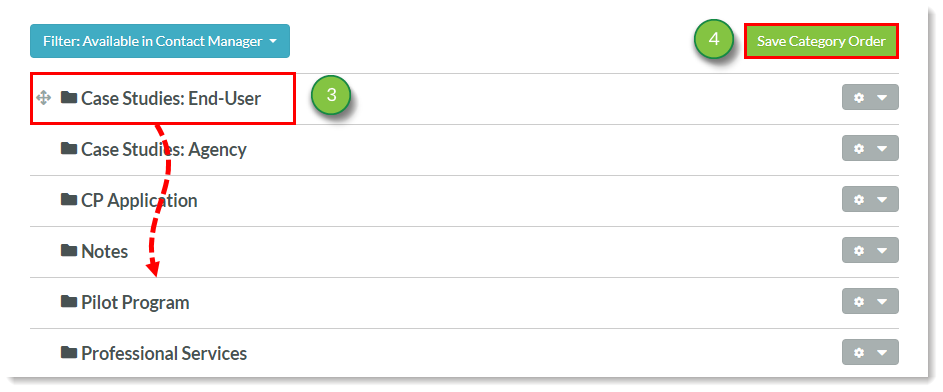
You can reorder field positions within categories.
To reorder field positions within categories in the Custom Field Manager, do the following:
Copyright © 2025 · All Rights Reserved · Constant Contact · Privacy Center