Custom Fields are perfect for identifying unique information about an account, and helping to manage your sales team’s behavior when communicating with contacts or companies.
Custom fields can include, the best time to call, preferred sales agent, favorite football team, etc.). Custom fields can also be used to personalize emails and send dynamic content.
In this article, you'll learn how to view and edit custom fields, within your accounts.
| Administrators | ✓ | |
| Company Managers | ✓ | |
| Marketing Managers | ✓ | |
| Sales Managers | ✓ | |
| Salespersons | ✓ | |
| Jr. Salespersons | ✓ |
All custom fields created in your Lead Gen & CRM instance will be available in all accounts in your Account Manager. Custom fields are created, and required fields are set from the Settings page of your Lead Gen & CRM instance.
Fill out the fields for each account individually. Start from Sales > Accounts in the left toolbar.
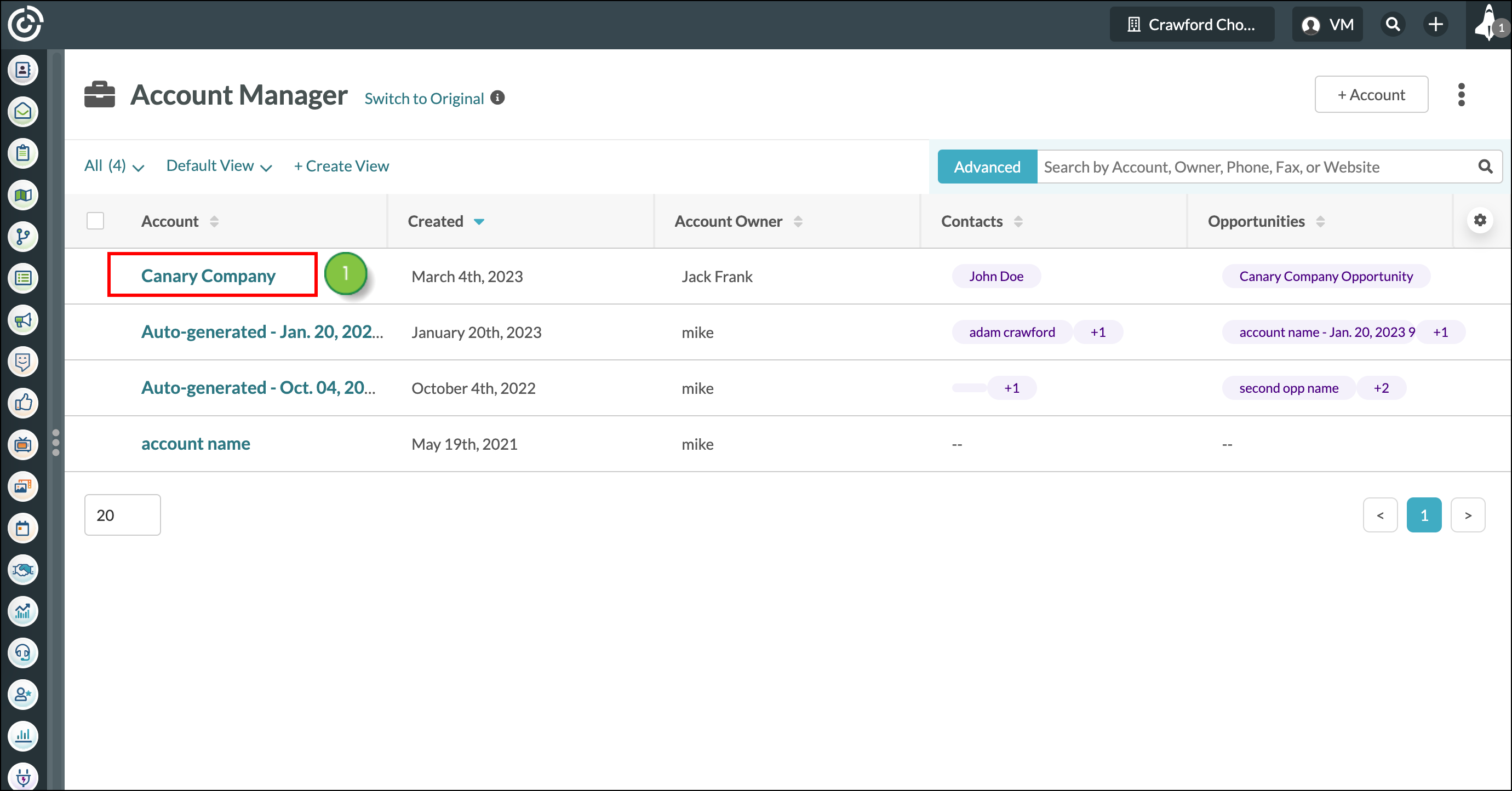
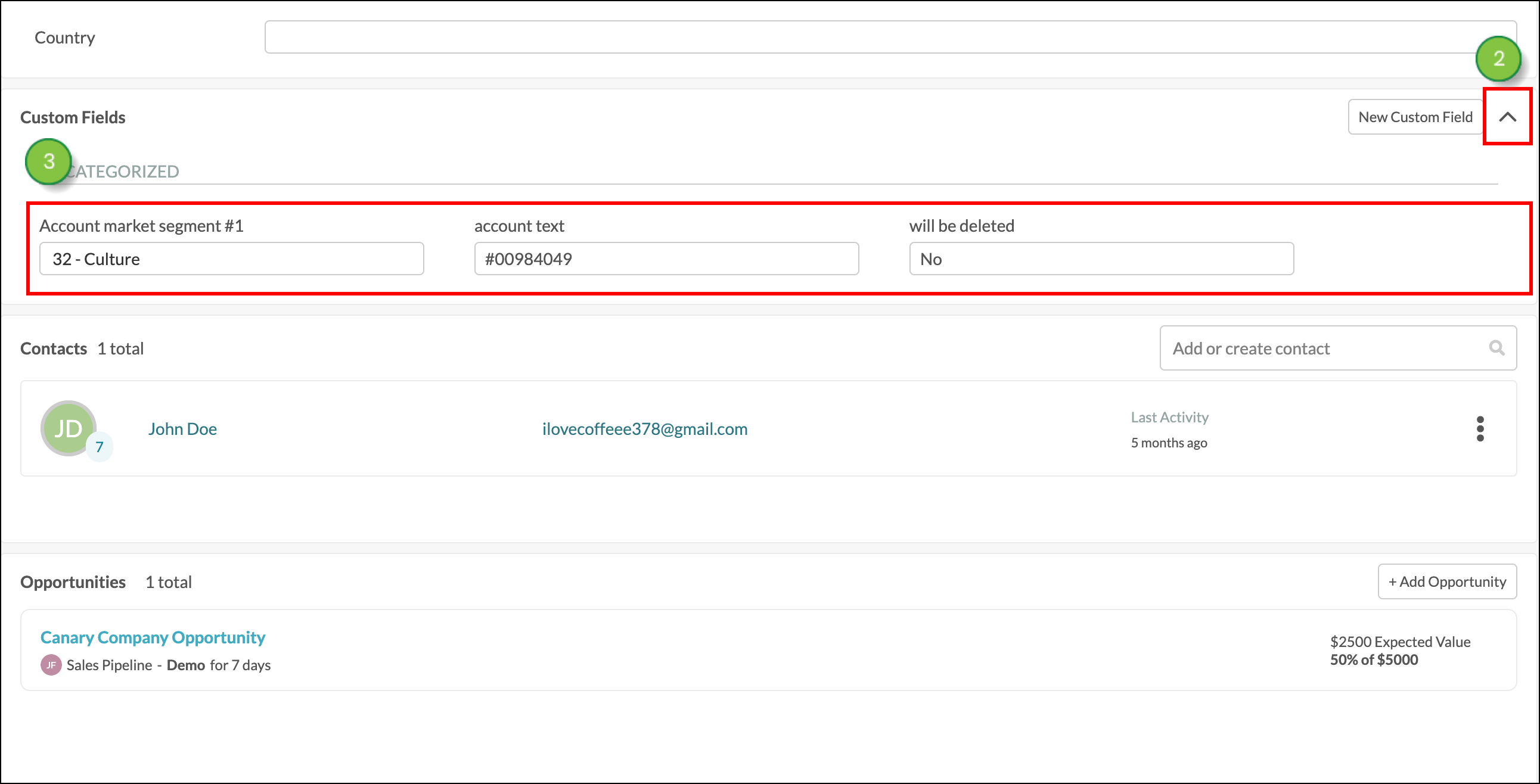
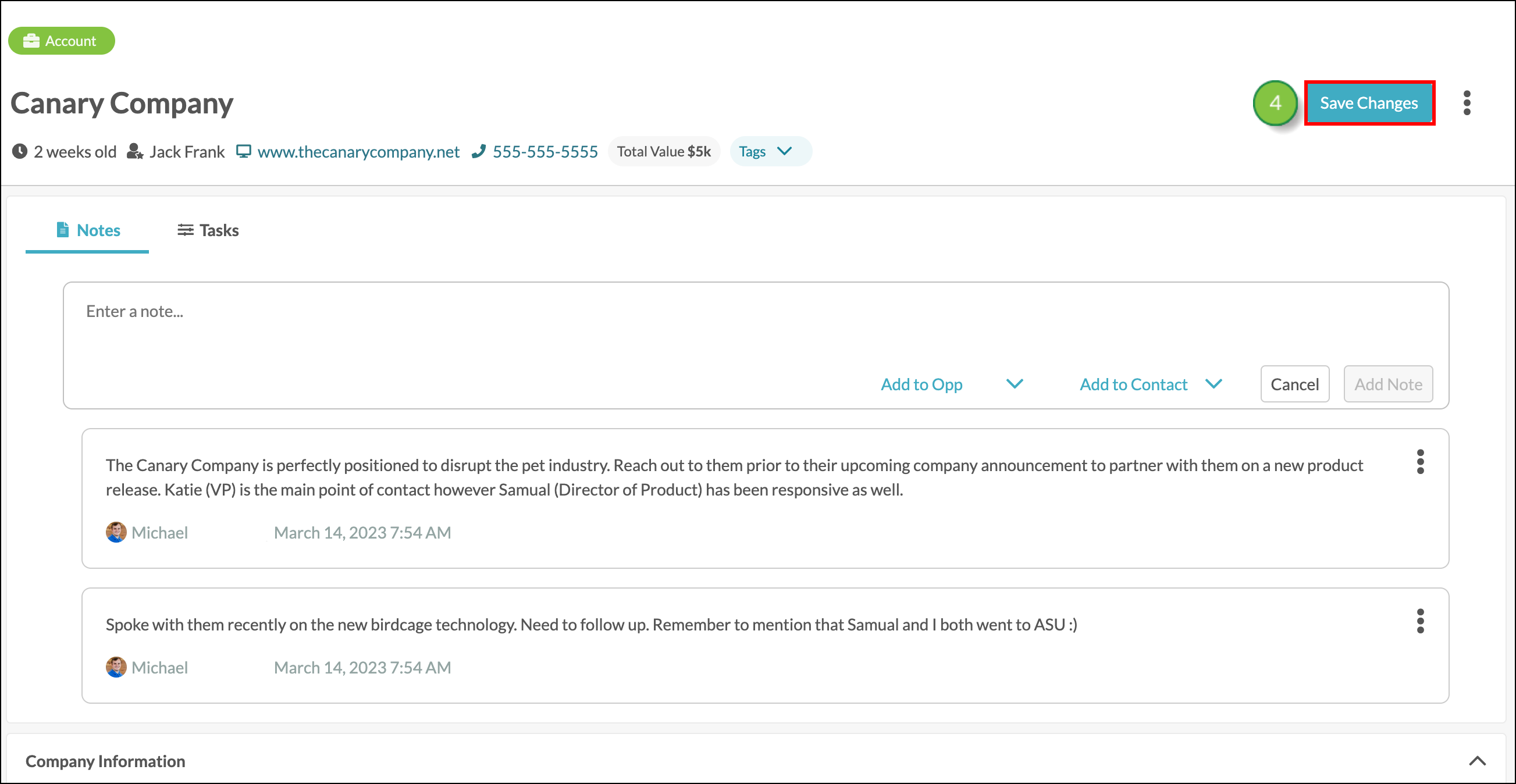
All custom fields are created, for use across the entire Lead Gen & CRM instance, from the Settings page. If you need a custom field that applies to only one account, create the field but do not set it as a required field. This way, the field can be used in accounts where it applies, and ignored in accounts where it doesn't apply.
Read our Creating Custom Fields article to learn more about creating new fields from Settings.
Copyright © 2025 · All Rights Reserved · Constant Contact · Privacy Center