| Administrators | ✓ | |
| Company Managers | ✓ | |
| Marketing Managers | ✓ | |
| Sales Managers | ||
| Salespersons | ||
| Jr. Salespersons |
| Tip: Are you looking for information about Constant Contact’s Email and Digital Marketing product? This article is for Constant Contact’s Lead Gen & CRM product. Head on over to the Email and Digital Marketing articles by clicking here. Not sure what the difference is? Read this article. |
You can set the Amazon Web Service link displayed at the top of a page as an image’s URL. In doing so, the link can be used in landing pages and emails moving forward.
To create URLs for images, do the following:
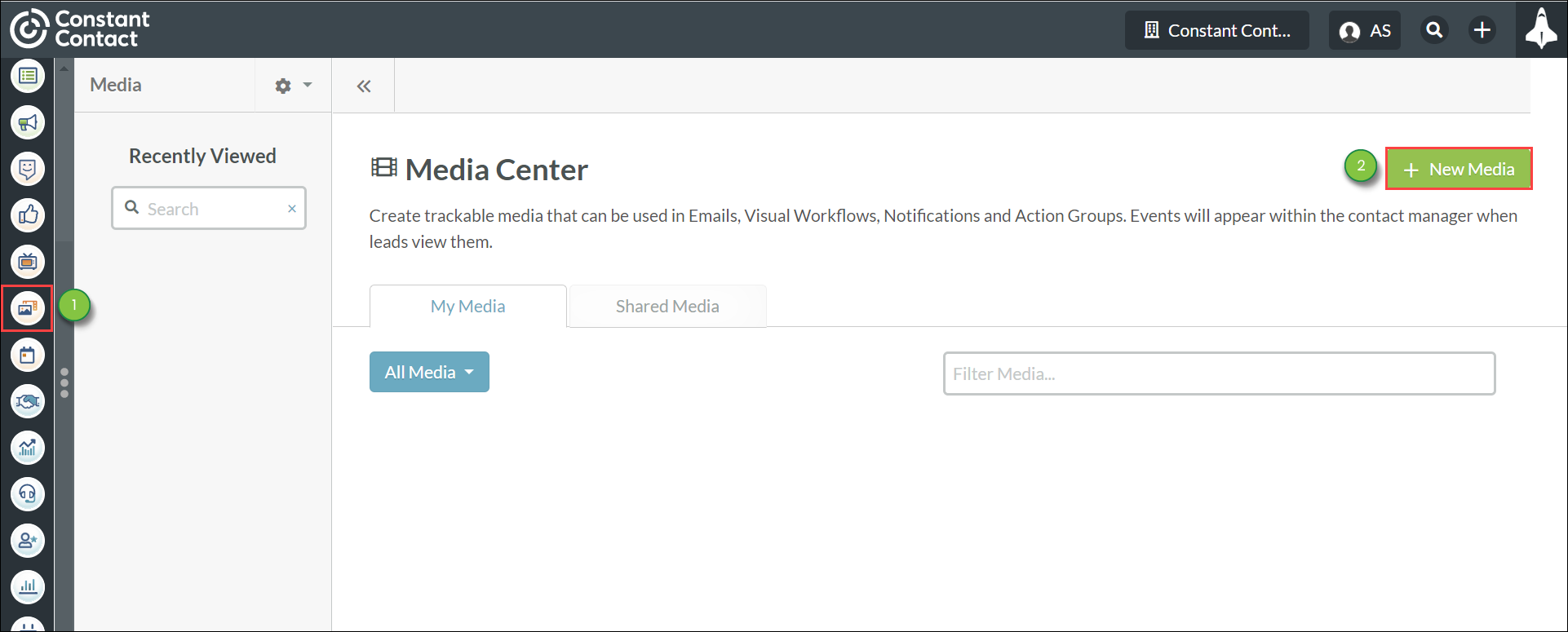
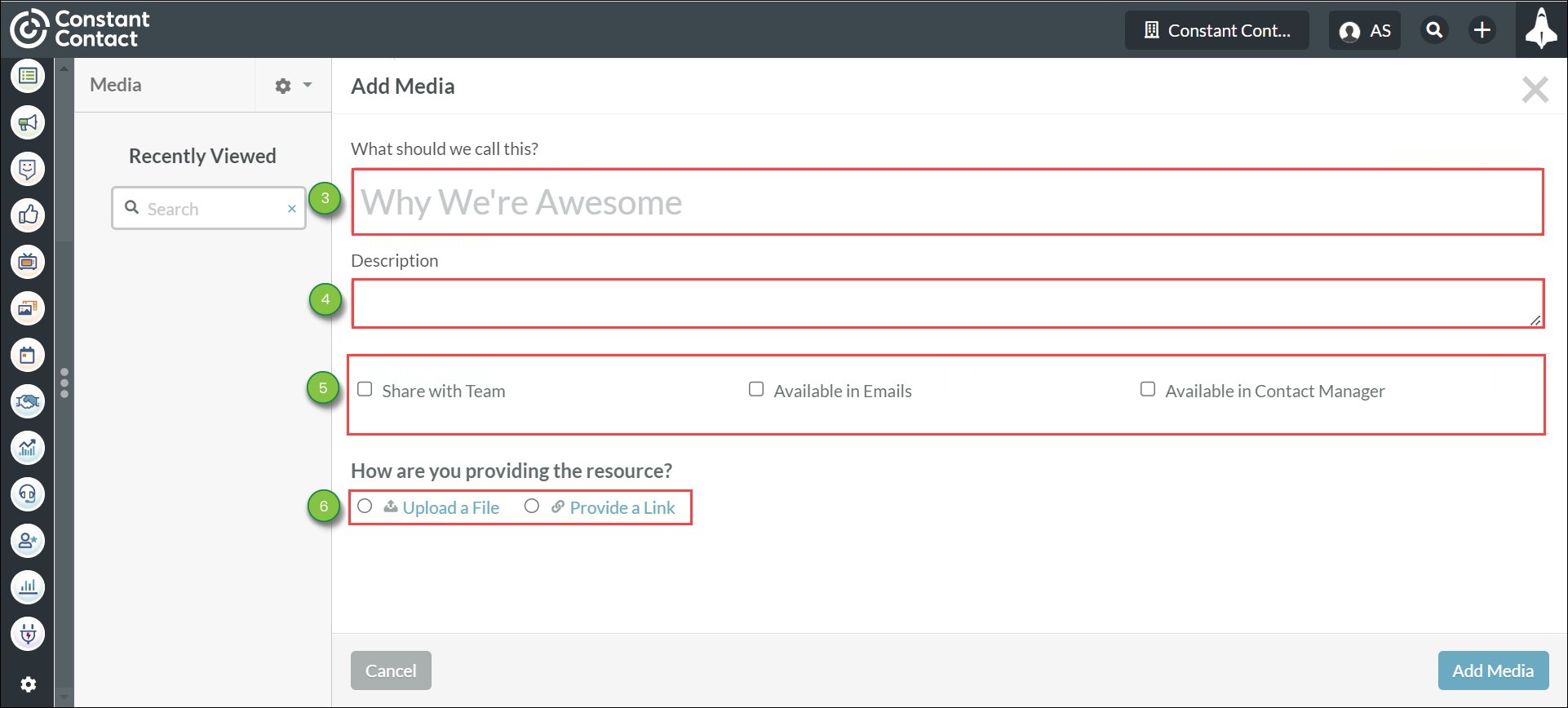
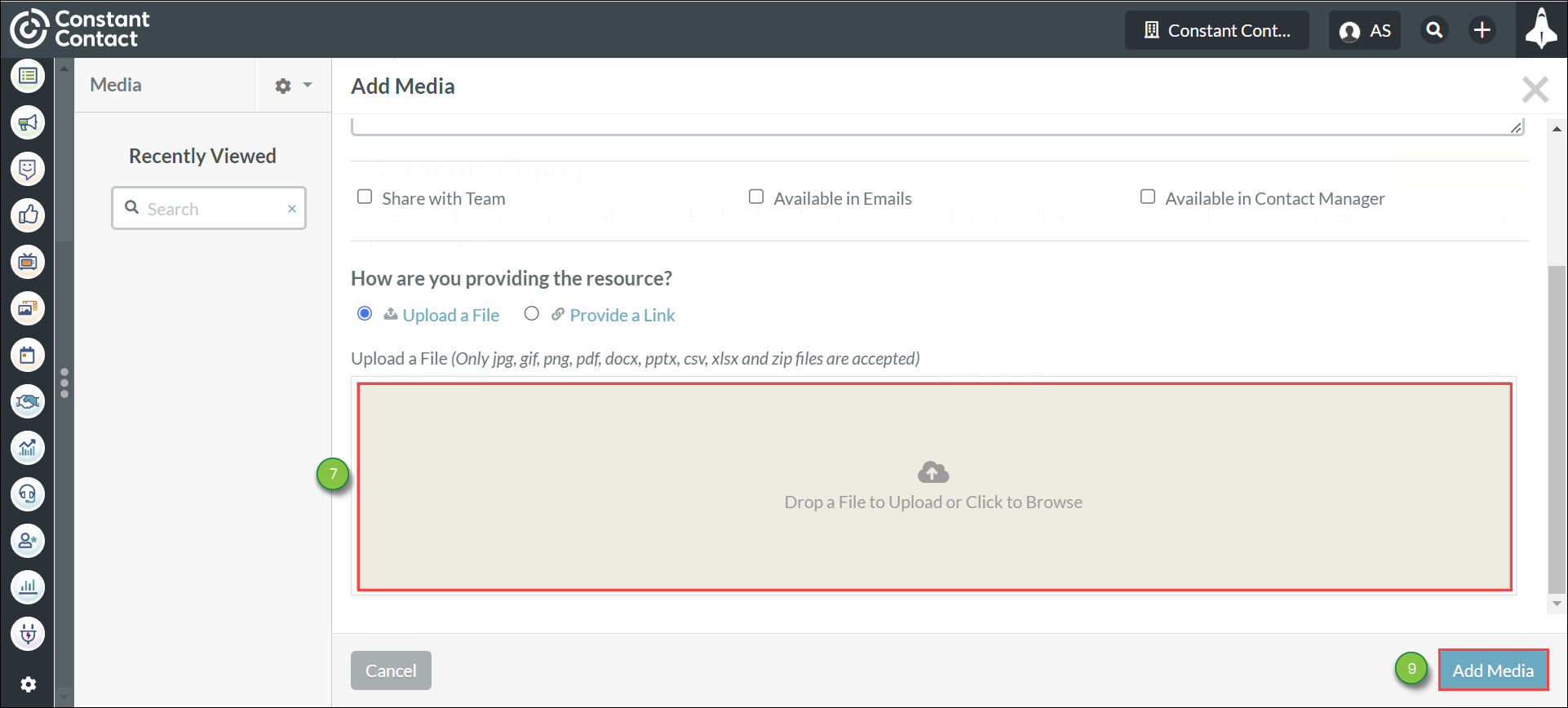
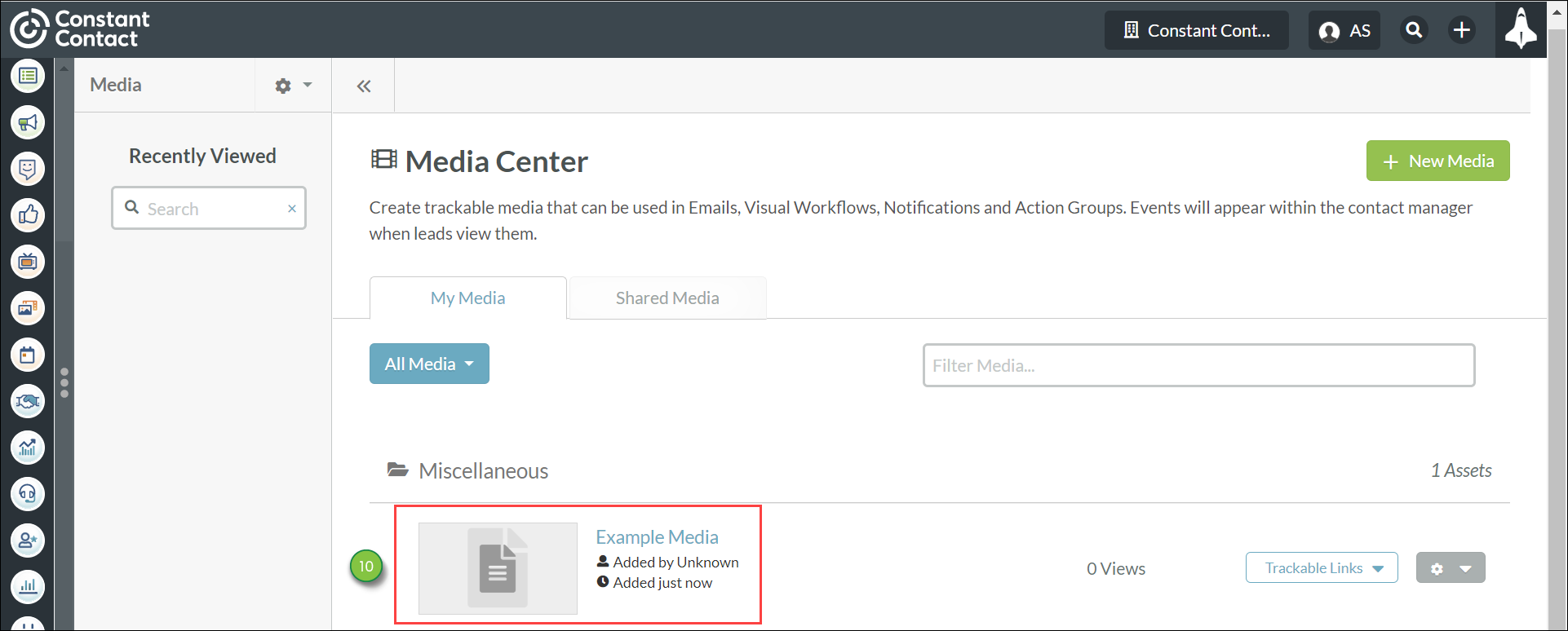
Copyright © 2025 · All Rights Reserved · Constant Contact · Privacy Center