Lead Gen & CRM allows you to pass the URL of the submission page containing a Lead Gen & CRM form into a custom field. This is helpful when you have a single Lead Gen & CRM form that is embedded on multiple pages of your website.
The URL can be used to trigger specific actions, add leads to lists, assign a campaign, and more.
| Administrators | ✓ | |
| Company Managers | ✓ | |
| Marketing Managers | ✓ | |
| Sales Managers | ||
| Salespersons | ||
| Jr. Salespersons |
Forms will need custom field IDs to be able to capture.
To obtain custom field IDs for form capture, do the following:
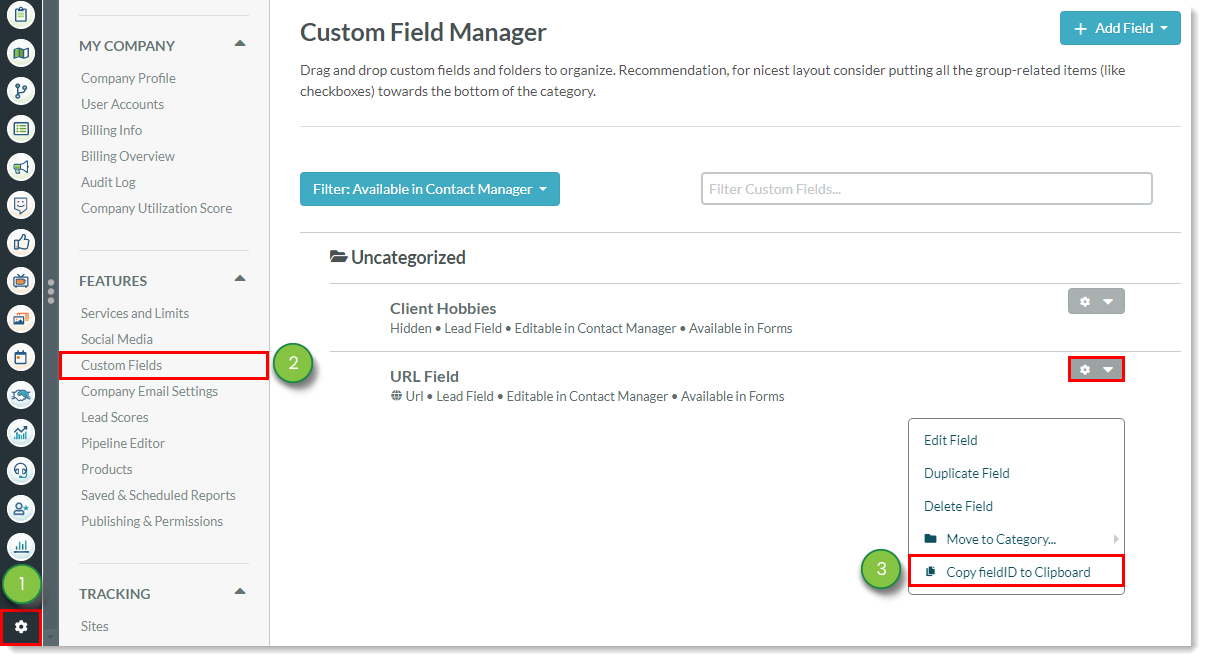
Your forms can be set to capture page URLs.
To create and configure a form to capture page URLs, create or edit the desired form:
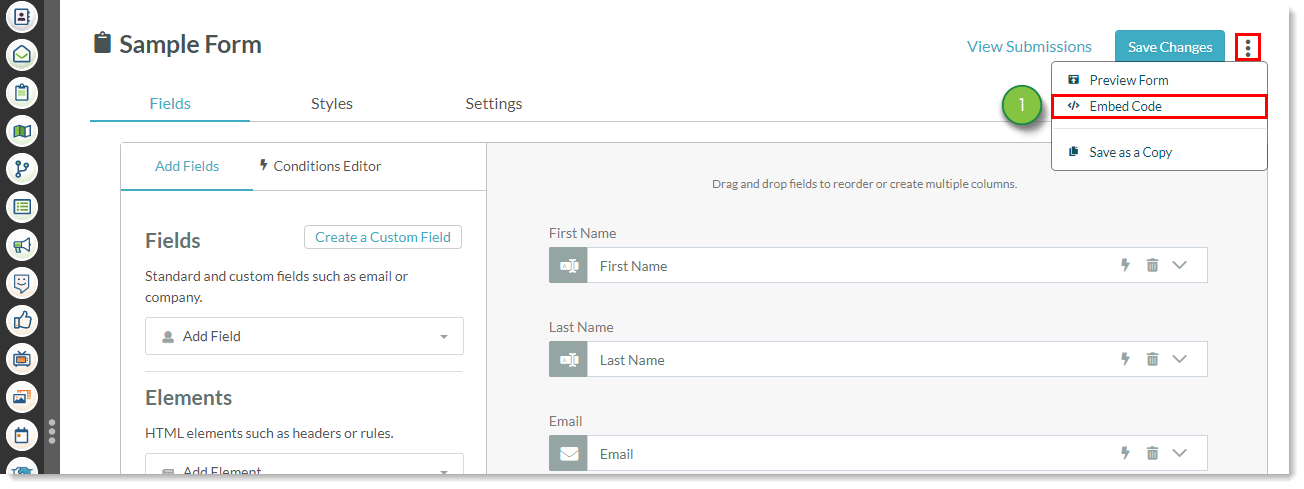
var url = document.location.href; <script type> tag in the embed code.var url code declares a variable that stores the page URL. The ss_form code sends that variable into a custom field in Lead Gen & CRM.ss_form.hidden = {'field_xXxXxXxXx': url}; above the </script> tag in the embed code. Paste the copied custom field's fieldID over the xXxXxXxX part of field_xXxXxXxX.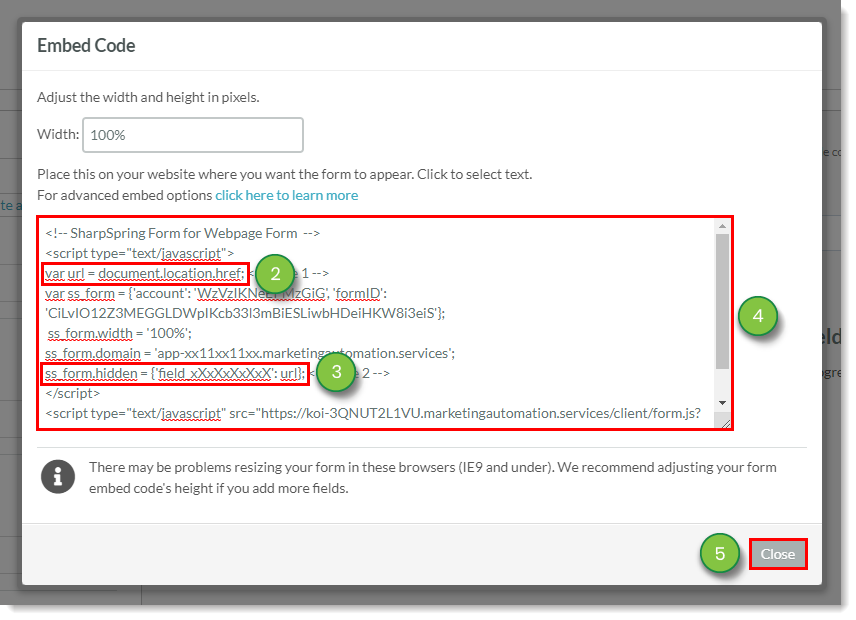
Paste the edited embed code into your web page.
When the form is submitted, you will see the URL of the page within the custom field in Lead Gen & CRM.
The following is an example of form embed code prior to edits:
<!-- Lead Gen & CRM Form for URL -->
<script type="text/javascript">
var ss_form = {'account': 'WzVzIKNeEPMzGiG', 'formID': 'CiLvIO12Z3MEGGLDWpIKcb33l3mBiESLiwbHDeiHKW8i3eiS'};
ss_form.width = '100%';
ss_form.domain = 'app-xx11xx11xx.marketingautomation.services';
</script>
<script type="text/javascript" src="https://koi-3QKH0X1U88.marketingautomation.services/client/form.js?ver=1.1.1"></script>
The following is an example of form embed code after edits:
<!-- Lead Gen & CRM Form for URL -->
<script type="text/javascript">
var url = document.location.href; <!-- Line 1 -->
var ss_form = {'account': 'WzVzIKNeEPMzGiG', 'formID': 'CiLvIO12Z3MEGGLDWpIKcb33l3mBiESLiwbHDeiHKW8i3eiS'};
ss_form.width = '100%';
ss_form.domain = 'app-xx11xx11xx.marketingautomation.services';
ss_form.hidden = {'field_xXxXxXxXxX': url}; <!-- Line 2 -->
</script>
<script type="text/javascript" src="https://koi-3QKH0X1U88.marketingautomation.services/client/form.js?ver=1.1.1"></script>
Copyright © 2025 · All Rights Reserved · Constant Contact · Privacy Center