Lead Gen & CRM does enable you to override this setting in order to send an email to a lead multiple times. Repeatable emails are important for situations like providing an appointment confirmation, responding to a customer service request, or testing emails and workflows.
In this article, you'll learn how to send repeatable emails.
| Administrators | ✓ | |
| Company Managers | ✓ | |
| Marketing Managers | ✓ | |
| Sales Managers | ||
| Salespersons | ||
| Jr. Salespersons |
| Tip: Are you looking for information about Constant Contact’s Email and Digital Marketing product? This article is for Constant Contact’s Lead Gen & CRM product. Head on over to the Email and Digital Marketing articles by clicking here. Not sure what the difference is? Read this article. |
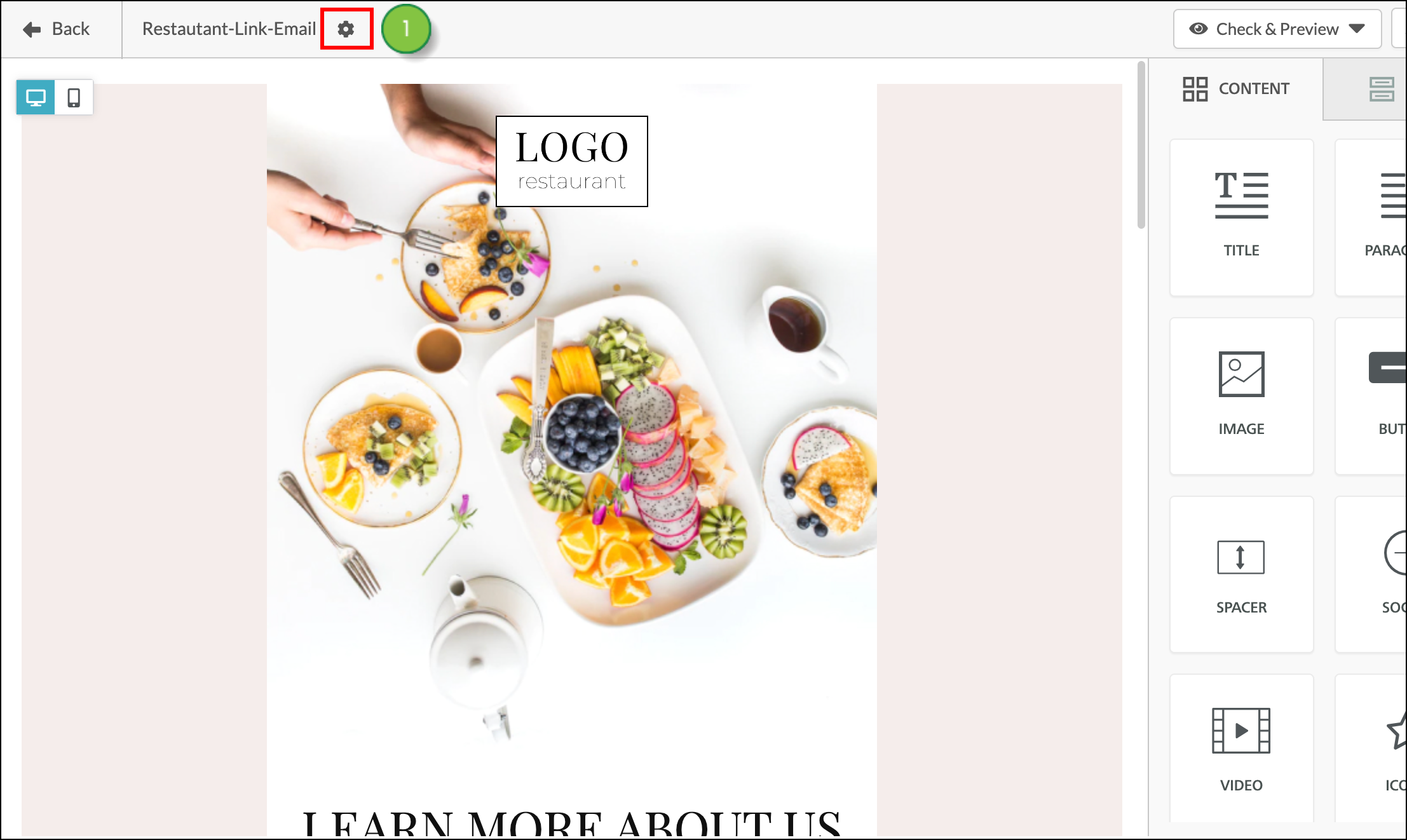
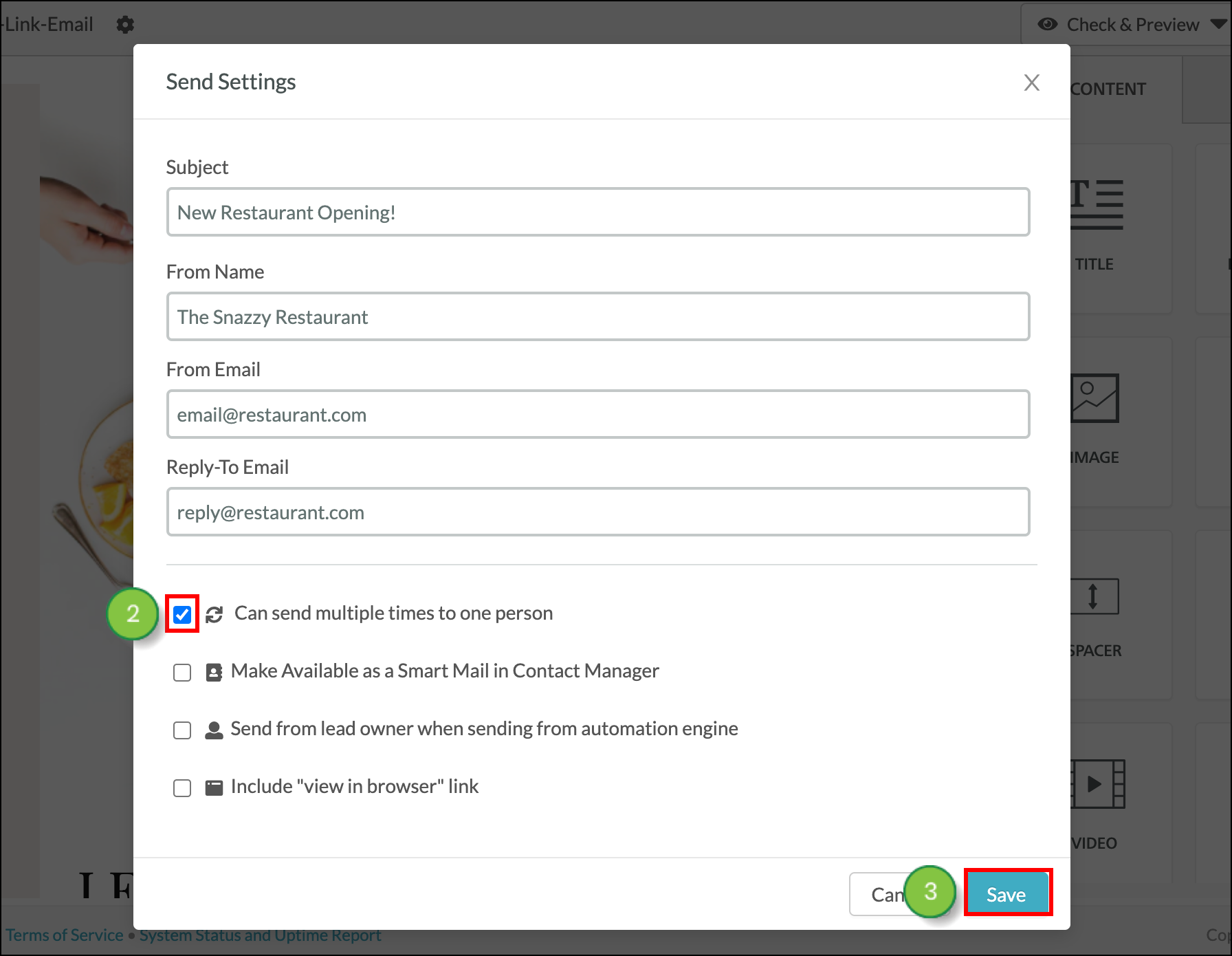
To set an email as repeatable first, create or edit an email from the Email page in the left toolbar.
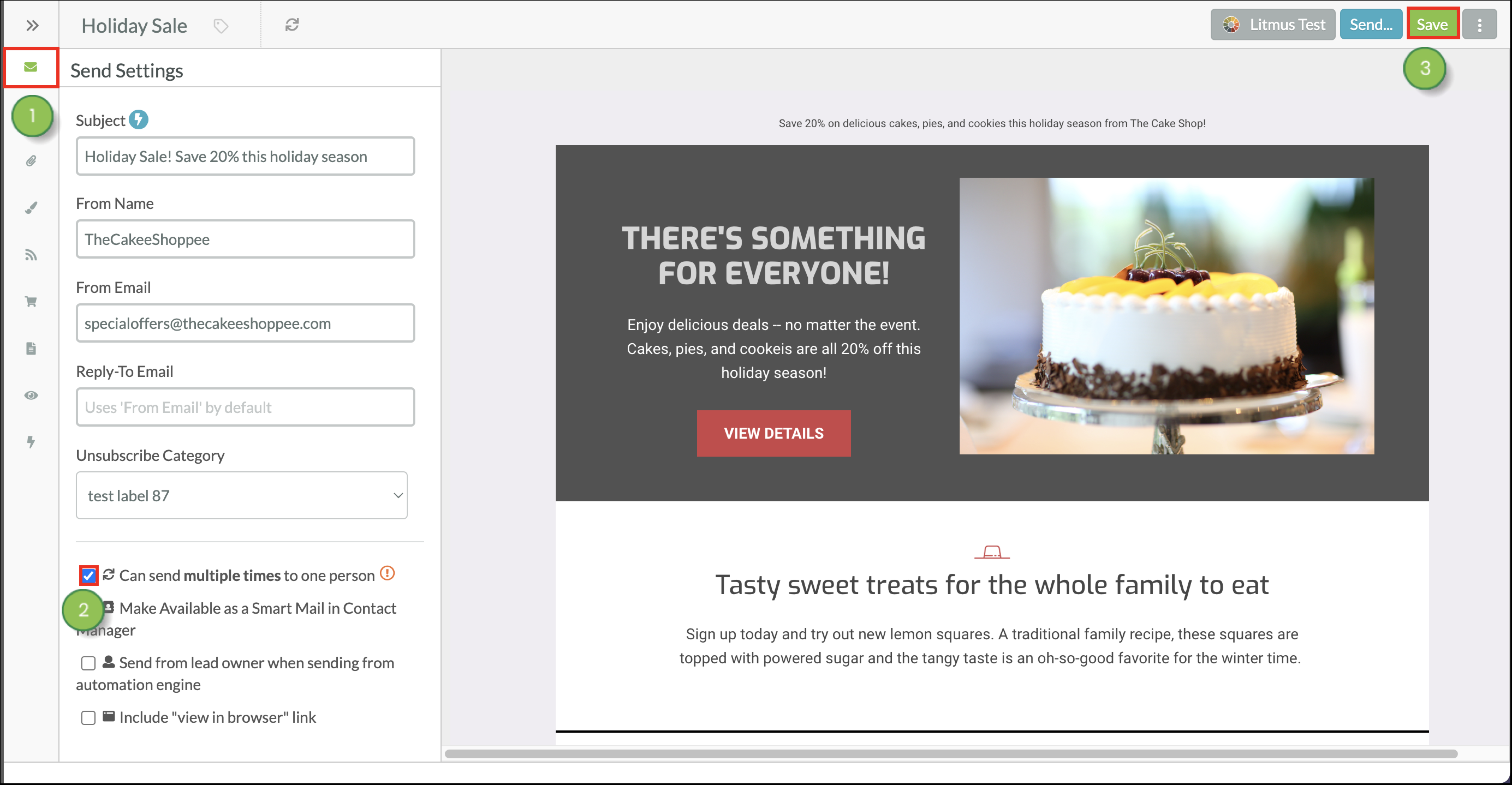
You can schedule an email to be sent, or send an email to a list, while you are editing emails. To schedule and send an email to a list, from the email editor, start from the Emails tab in the left toolbar.
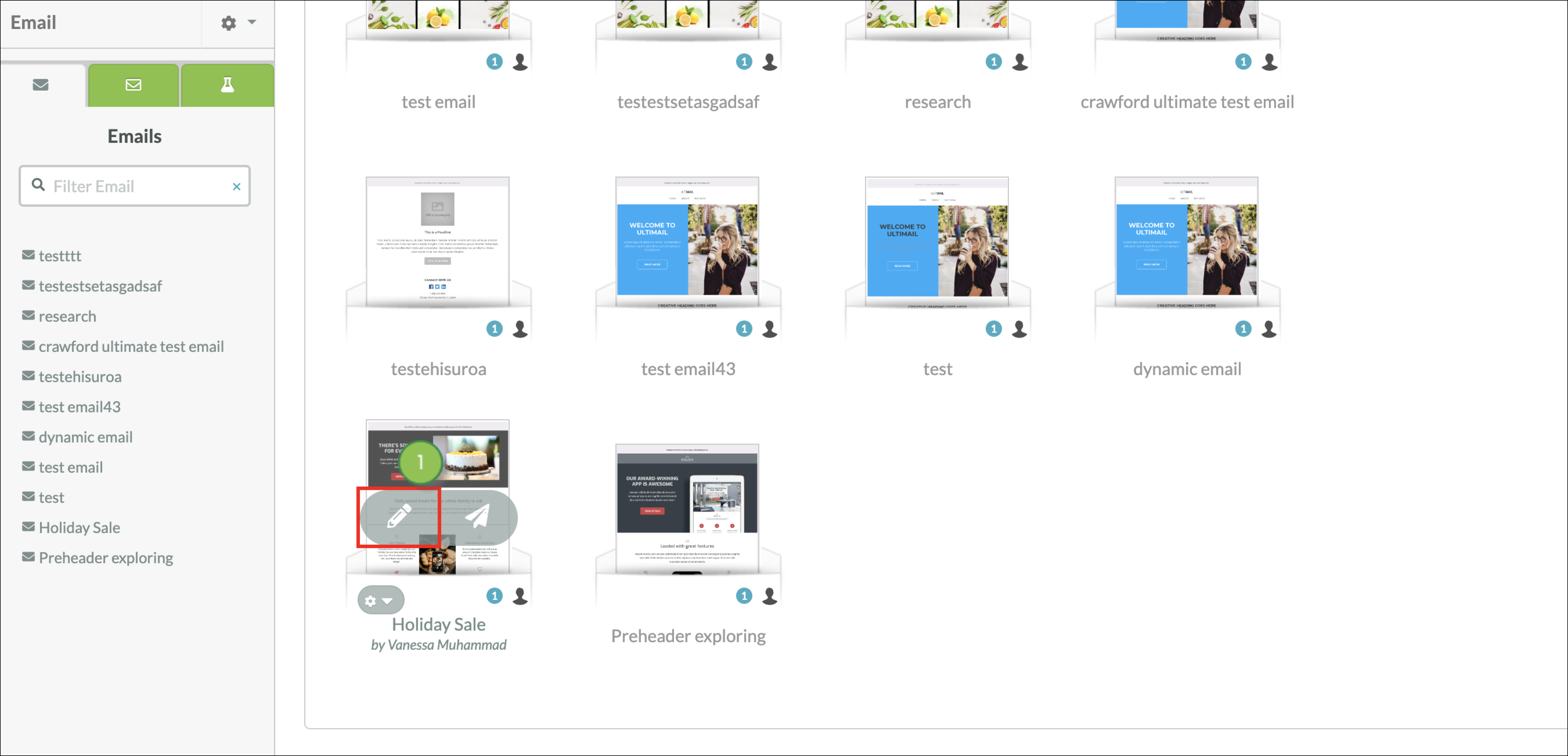
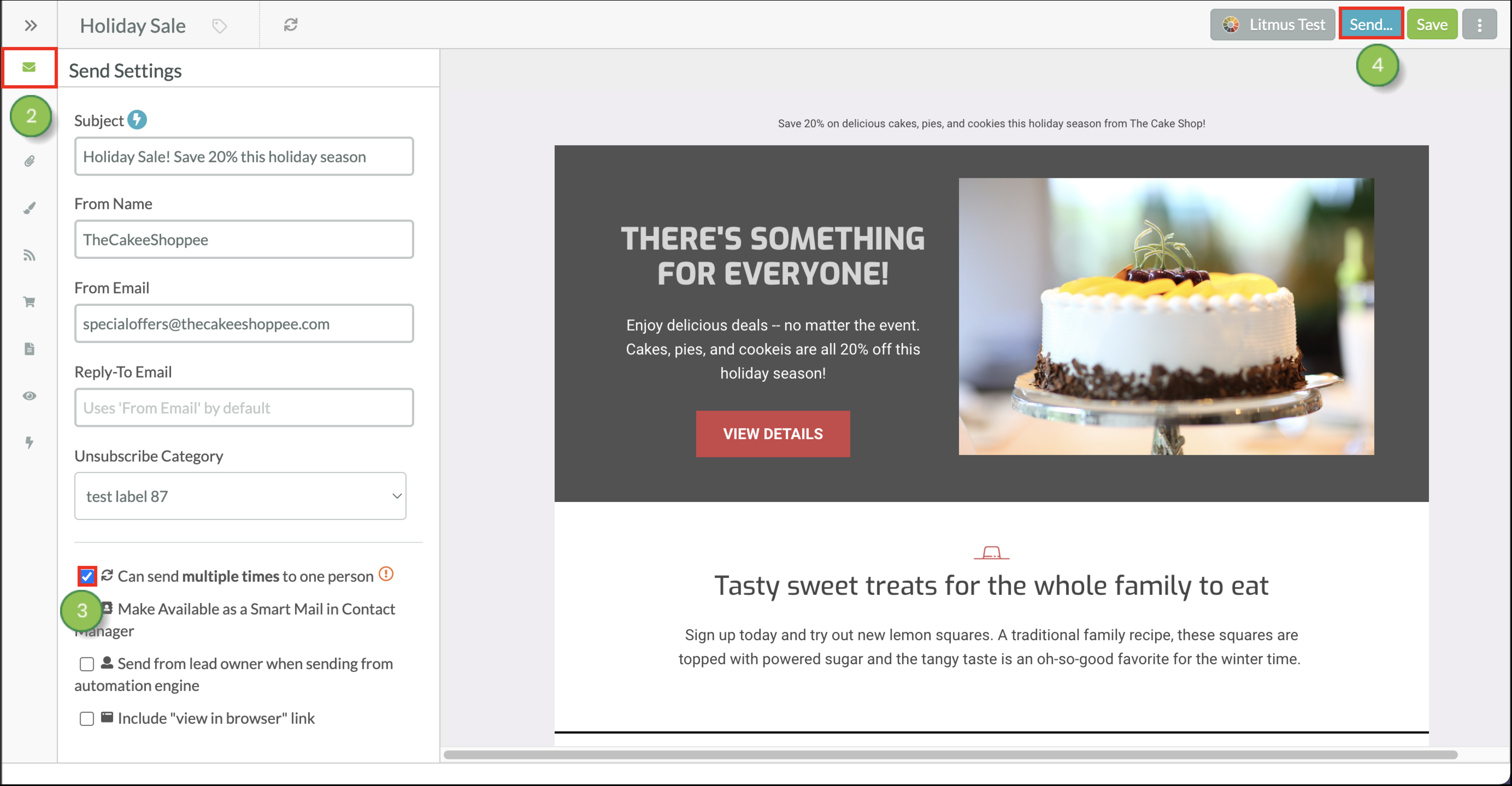
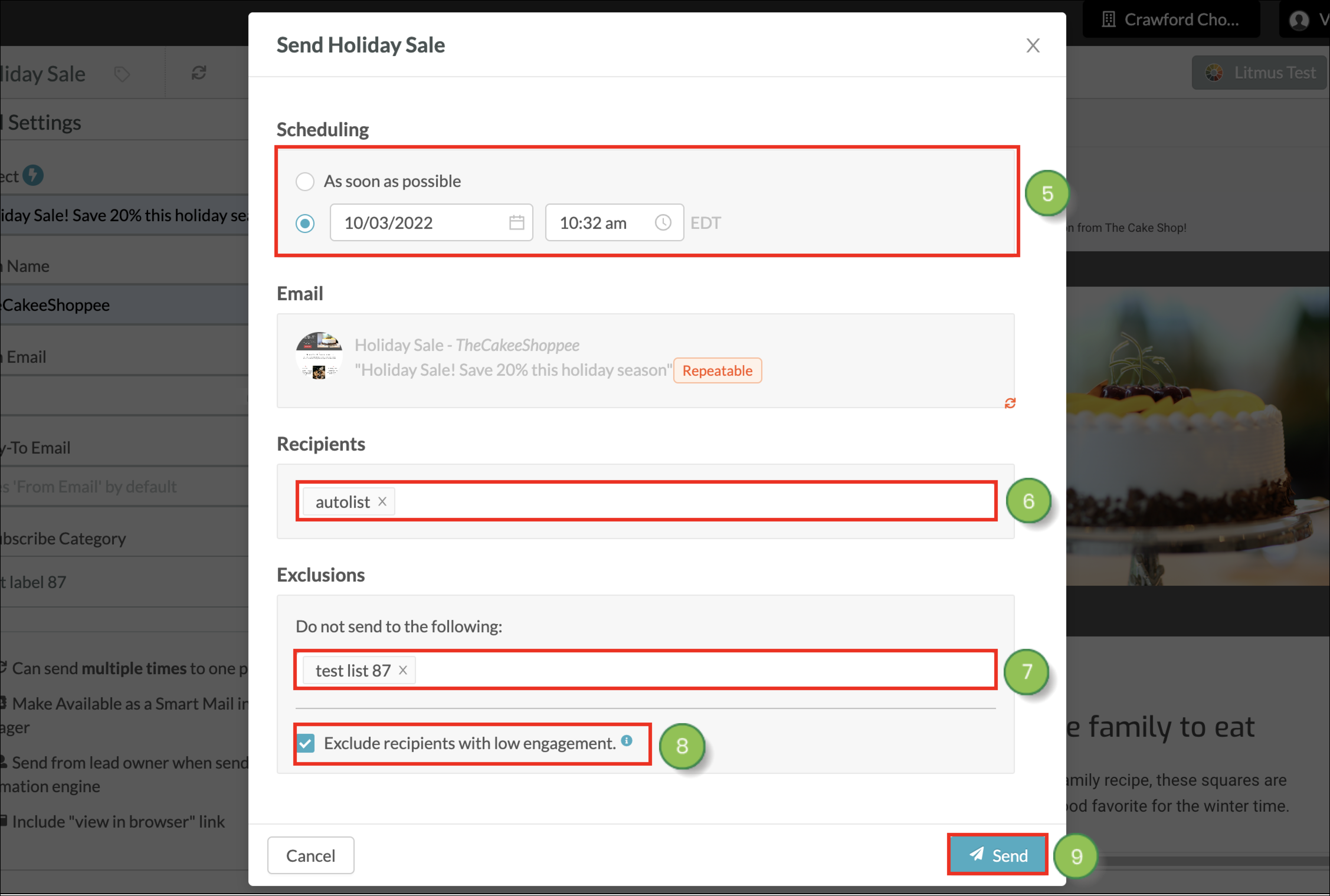
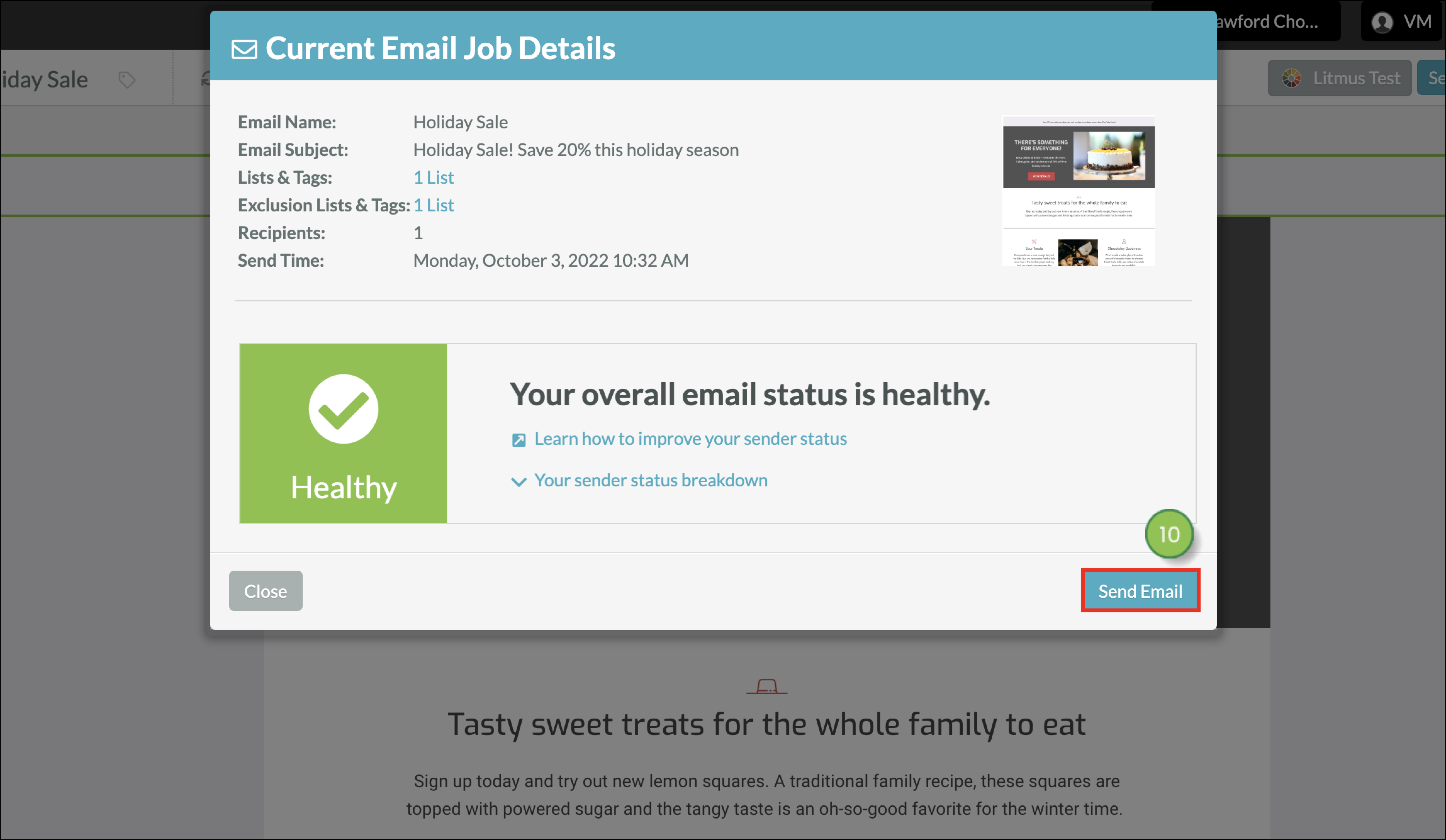
Copyright © 2025 · All Rights Reserved · Constant Contact · Privacy Center