Opting in is essential to modern digital marketing. As such, consider a list that shows all leads who have explicitly opted-in to receive communication.
This article will detail how to create a list of all leads who have explicitly opted-in to receive emails from your company.
| Administrators | ✓ | |
| Company Managers | ✓ | |
| Marketing Managers | ✓ | |
| Sales Managers | ||
| Salespersons | ||
| Jr. Salespersons |
| Tip: Are you looking for information about Constant Contact’s Email and Digital Marketing product? This article is for Constant Contact’s Lead Gen & CRM product. Head on over to the Email and Digital Marketing articles by clicking here. Not sure what the difference is? Read this article. |
You can create a list of contacts who have explicitly opted-in to receive digital communications. To create a dynamic contact list, do the following:
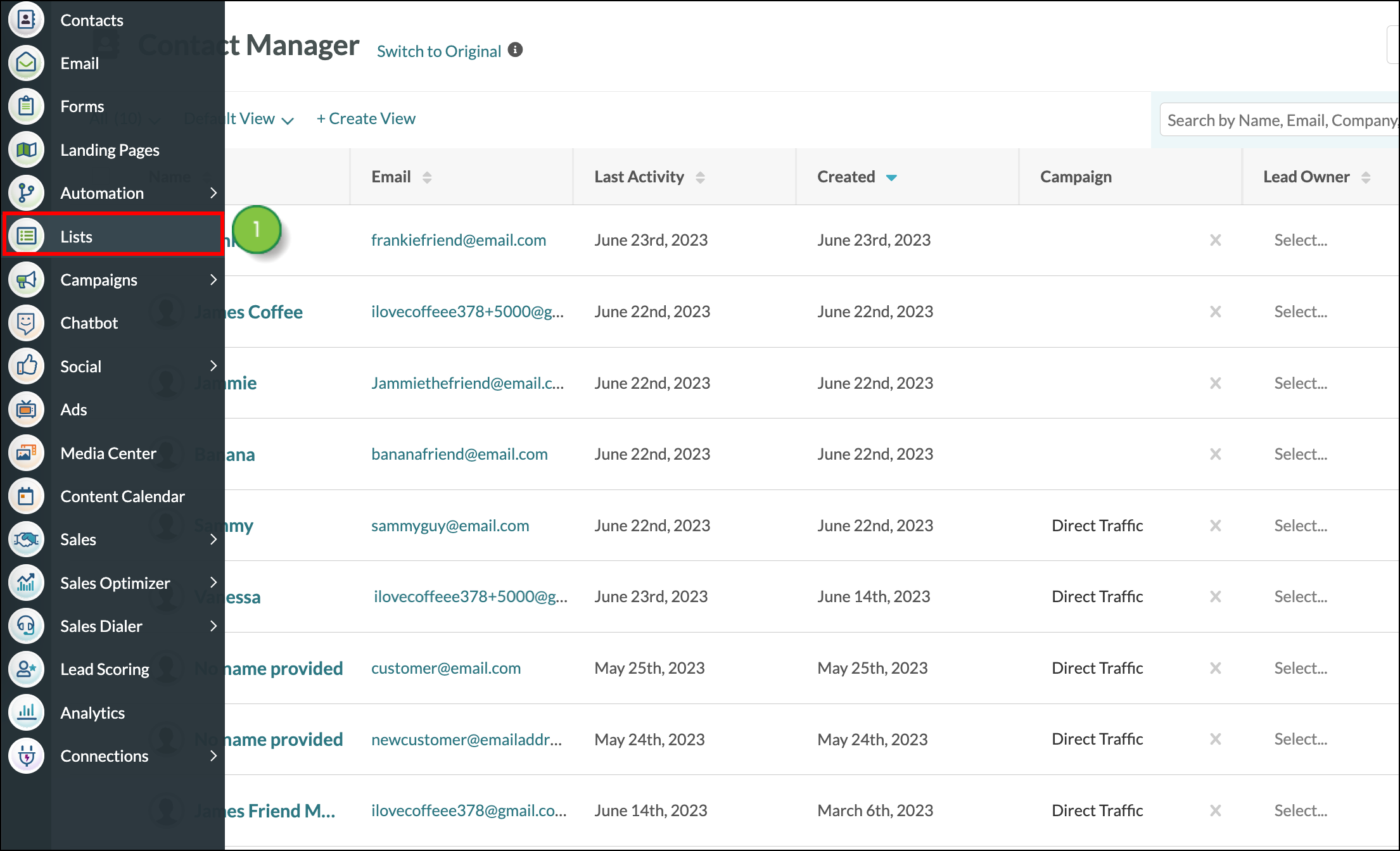
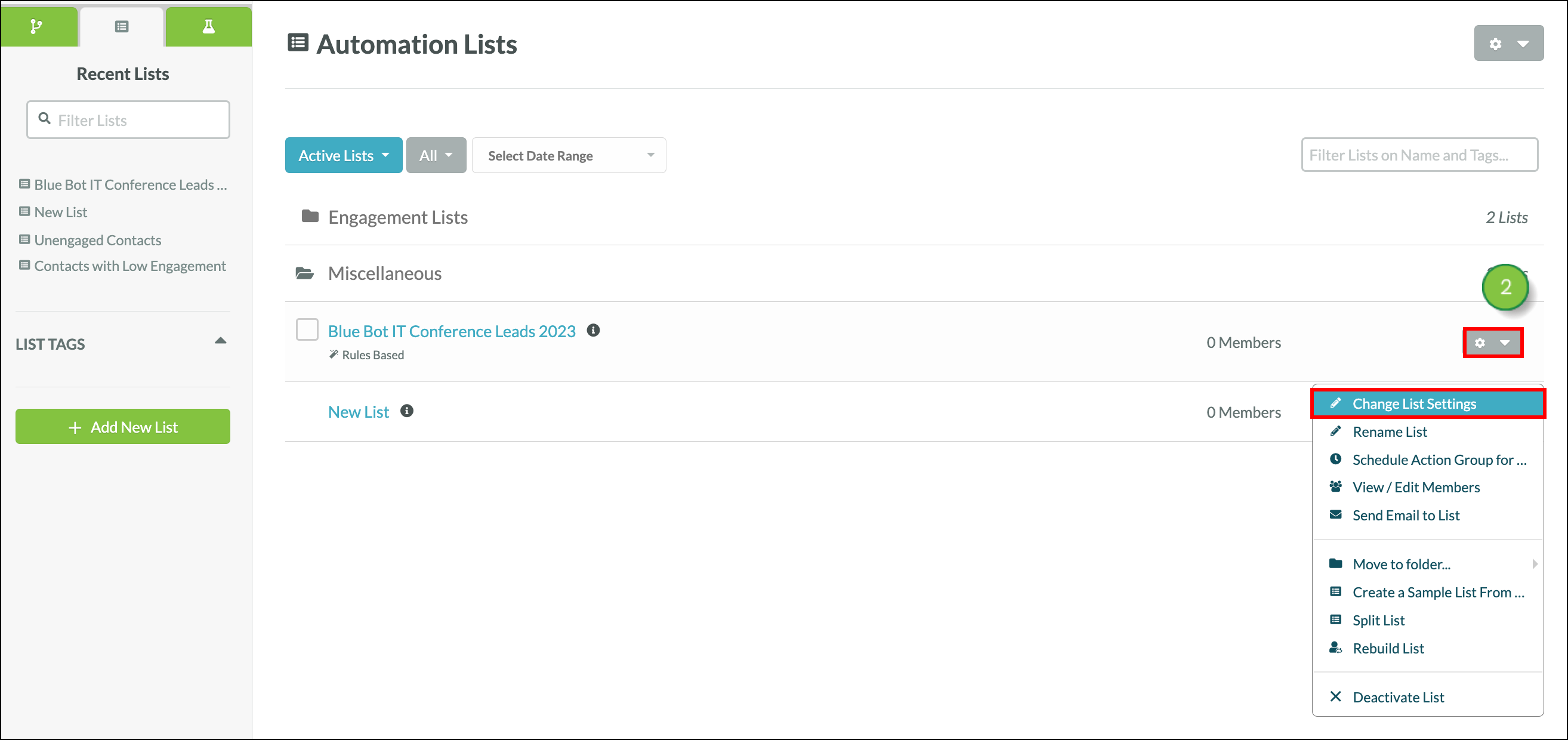
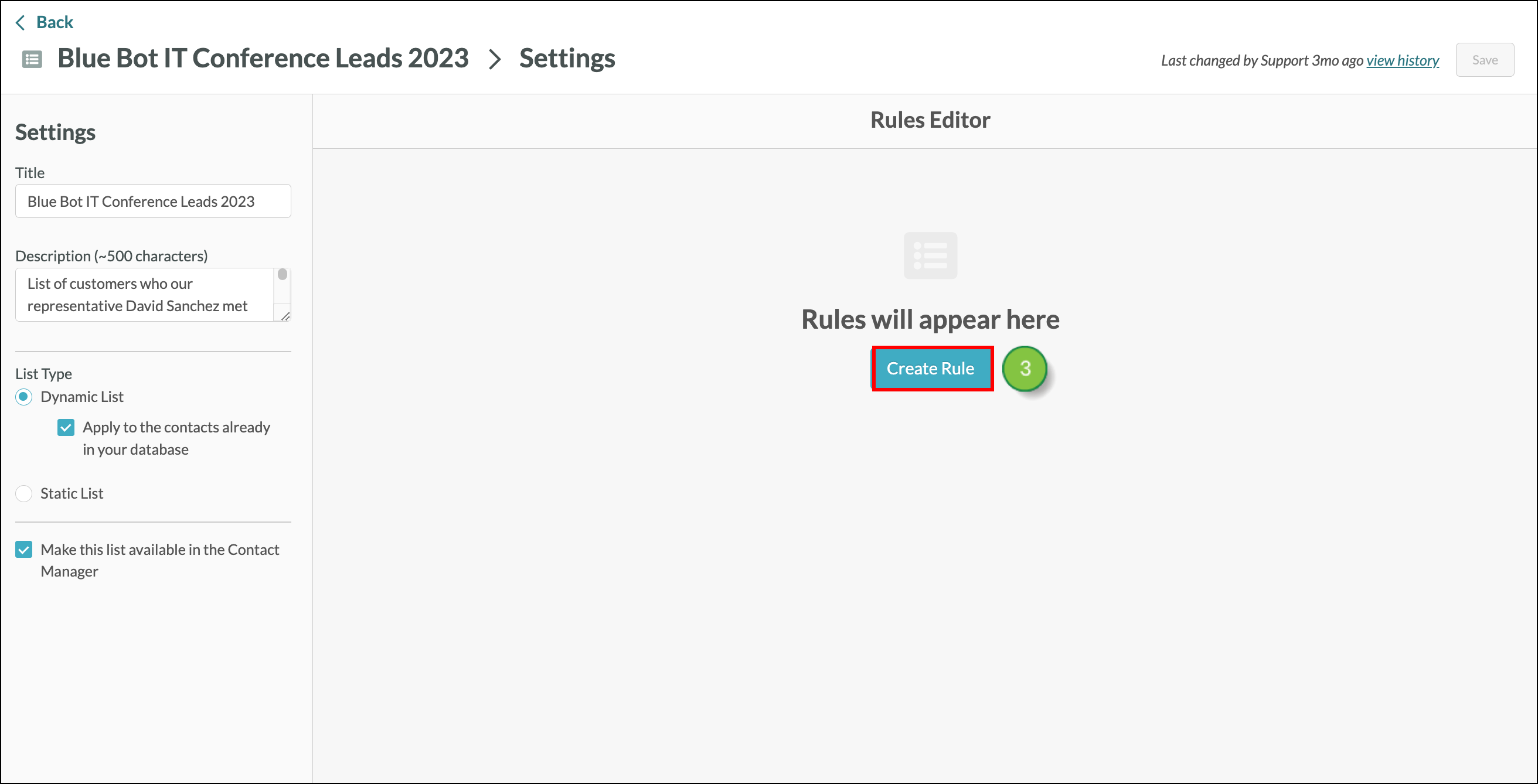
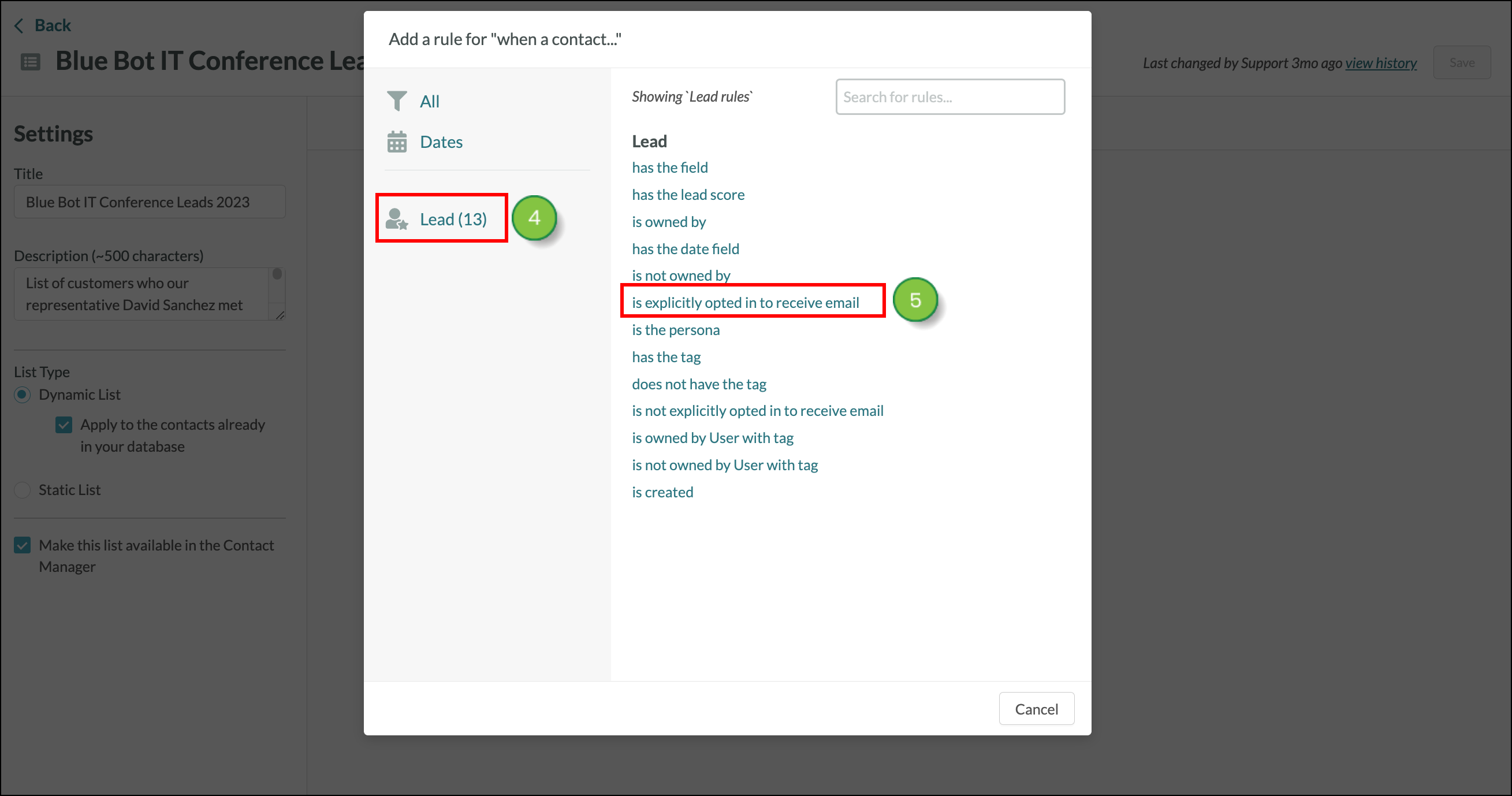
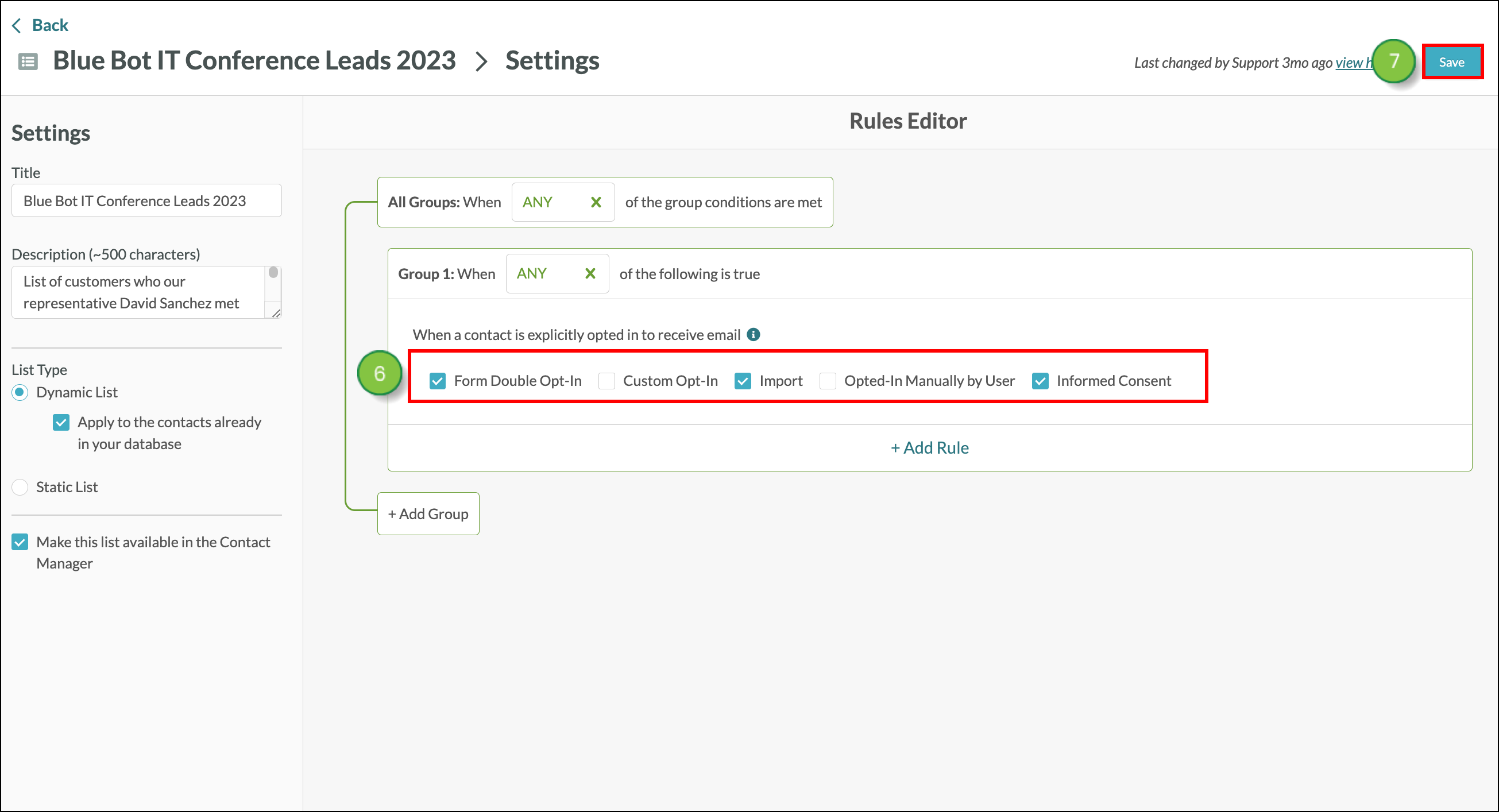
Copyright © 2025 · All Rights Reserved · Constant Contact · Privacy Center