In this article, you'll learn how to add view in browser links to emails.
| Administrators | ✓ | |
| Company Managers | ✓ | |
| Marketing Managers | ✓ | |
| Sales Managers | ||
| Salespersons | ||
| Jr. Salespersons |
| Tip: Are you looking for information about Constant Contact’s Email and Digital Marketing product? This article is for Constant Contact’s Lead Gen & CRM product. Head on over to the Email and Digital Marketing articles by clicking here. Not sure what the difference is? Read this article. |
You can automate the placement of view in browser links in your emails. Be aware that this automatic placement only applies to bulk and automated email sends.
To add a view in browser link to an email, create or edit an email from the Email tab in the left toolbar.
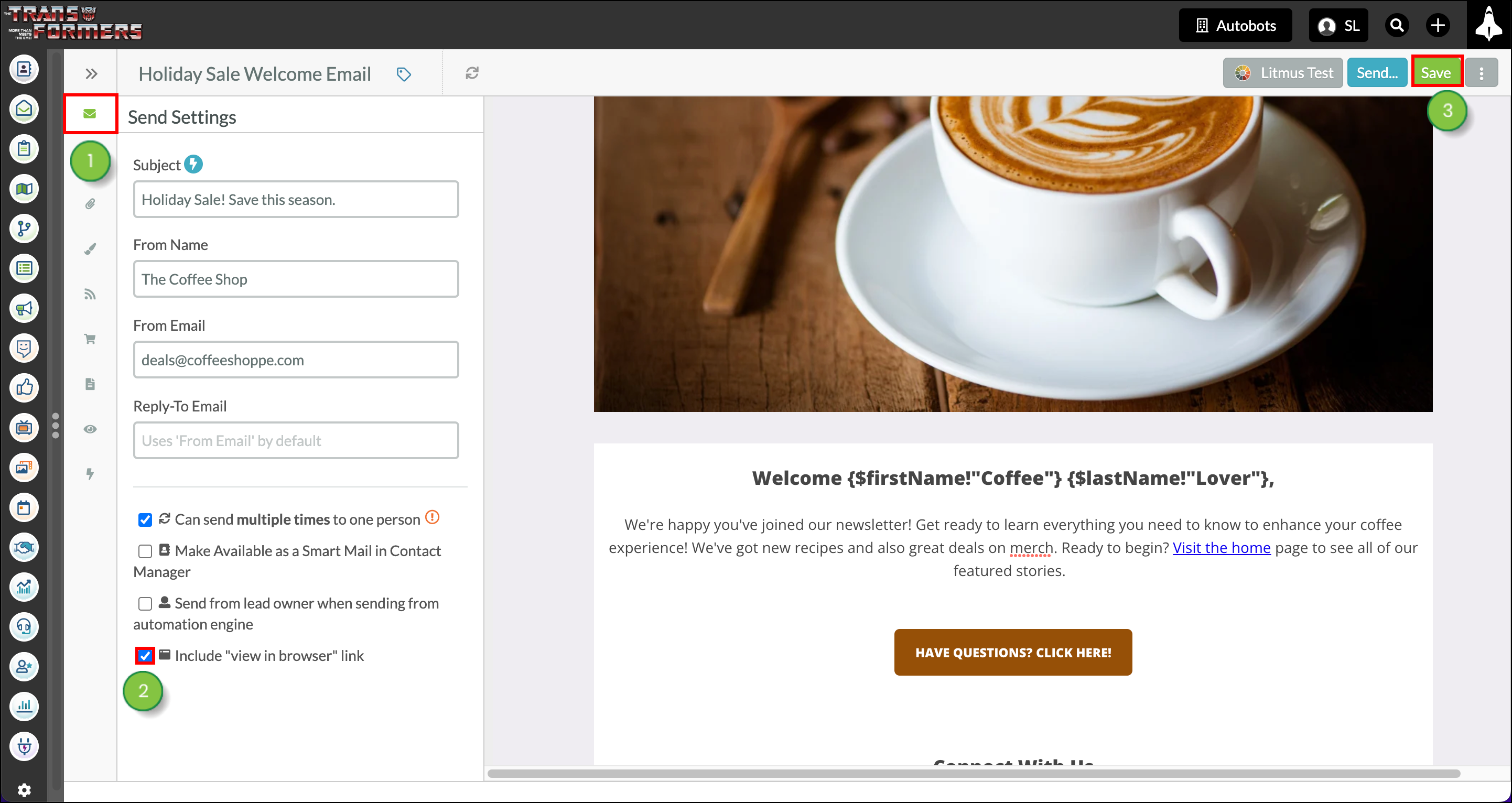
The view in browser link will display at the bottom of any emails sent with this checkbox enabled. Once clicked, the link will go to a web page with http://v.marketingautomation.services/ in the URL.
The View in Browser Link is one of the default merge variables. Enter the merge variable {$viewInBrowserLink} anywhere within the email.
To change the view in browser link location, do the following:
{$viewInBrowserLink} merge variable.{$viewInBrowserLink} merge variable to add View in Browser Link anywhere you want in the email.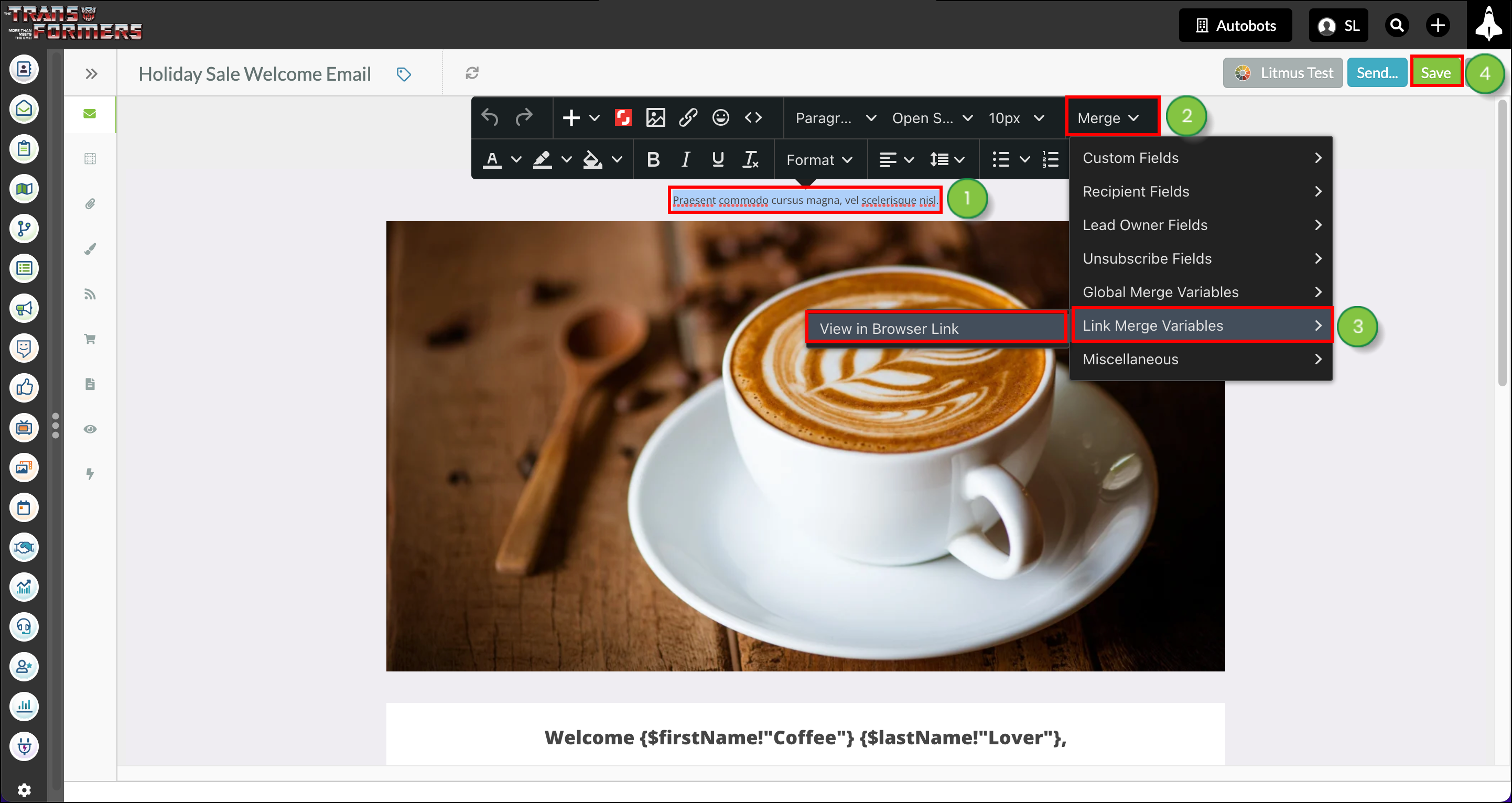
Once added, a view in browser link will be added with the following text:
View this email in your browser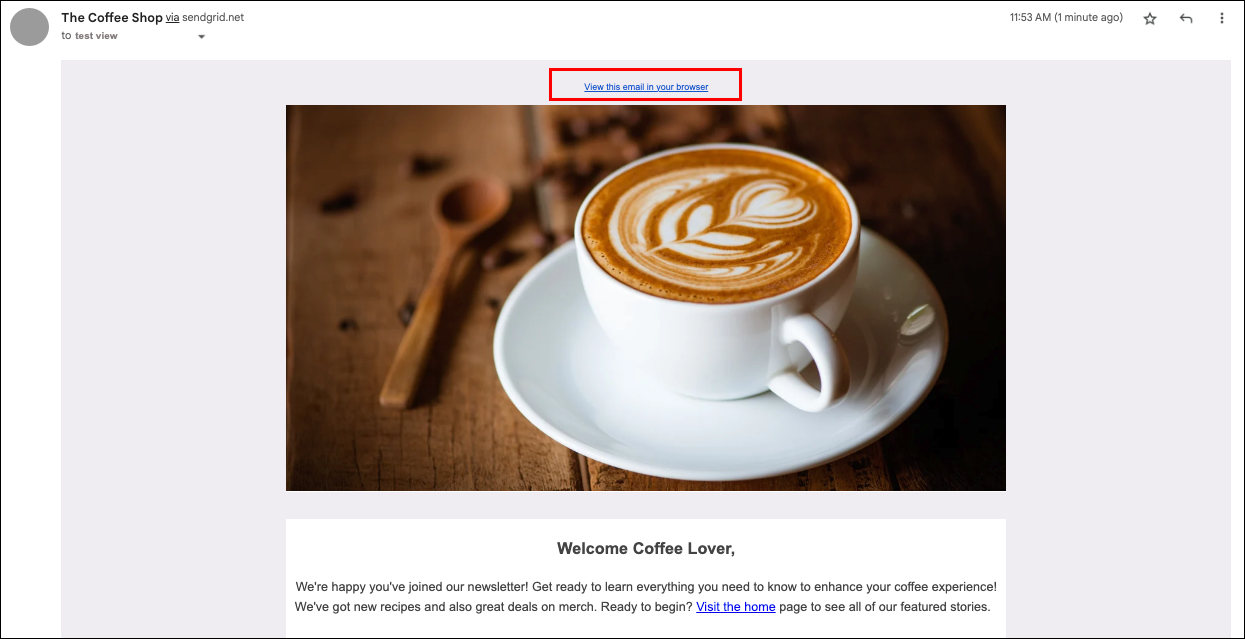
You can customize the view in browser link text.
To customize link text, add a view in browser merge variable to an email.
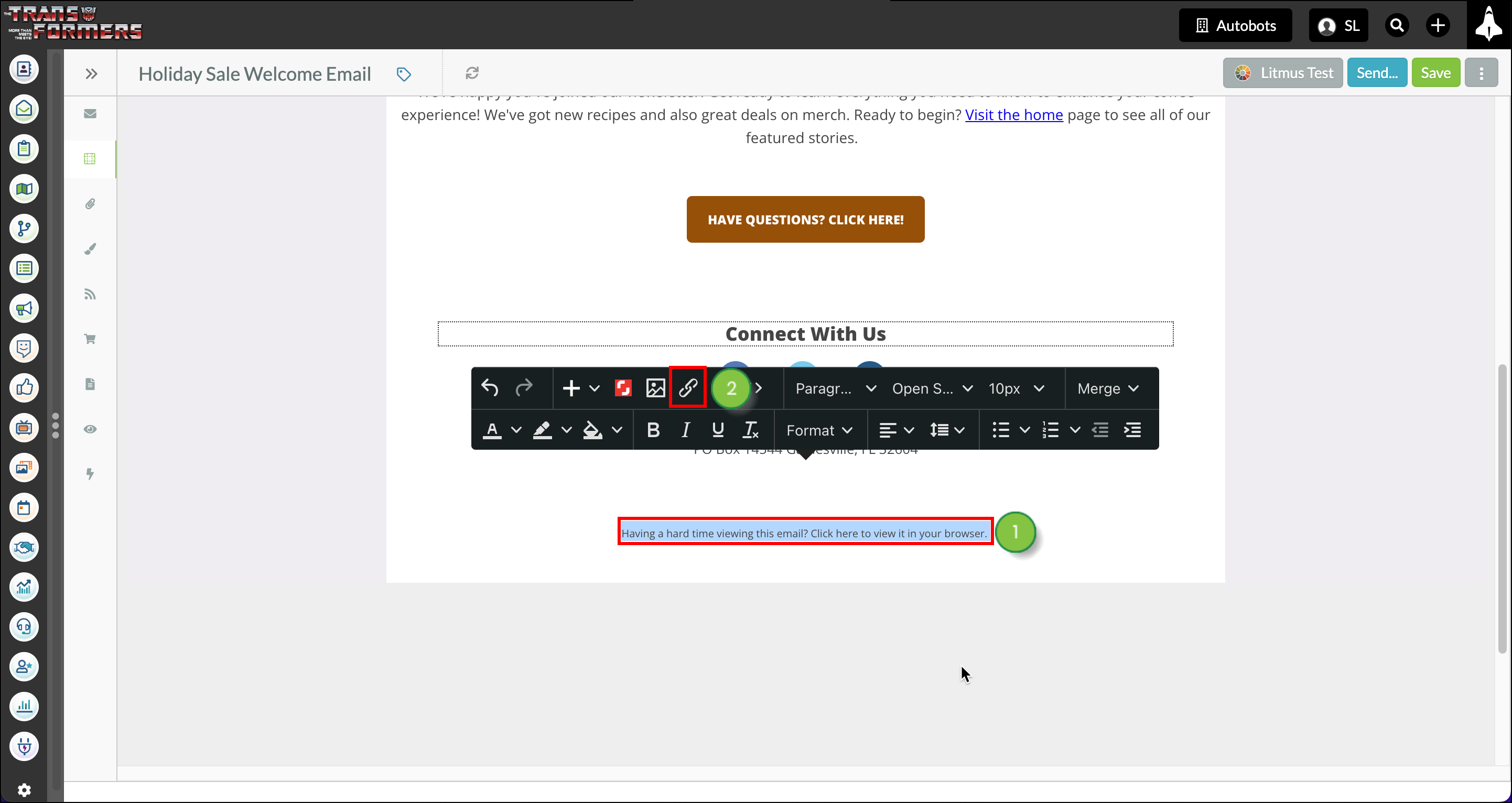
{$viewInBrowserLink} merge variable in the URL field.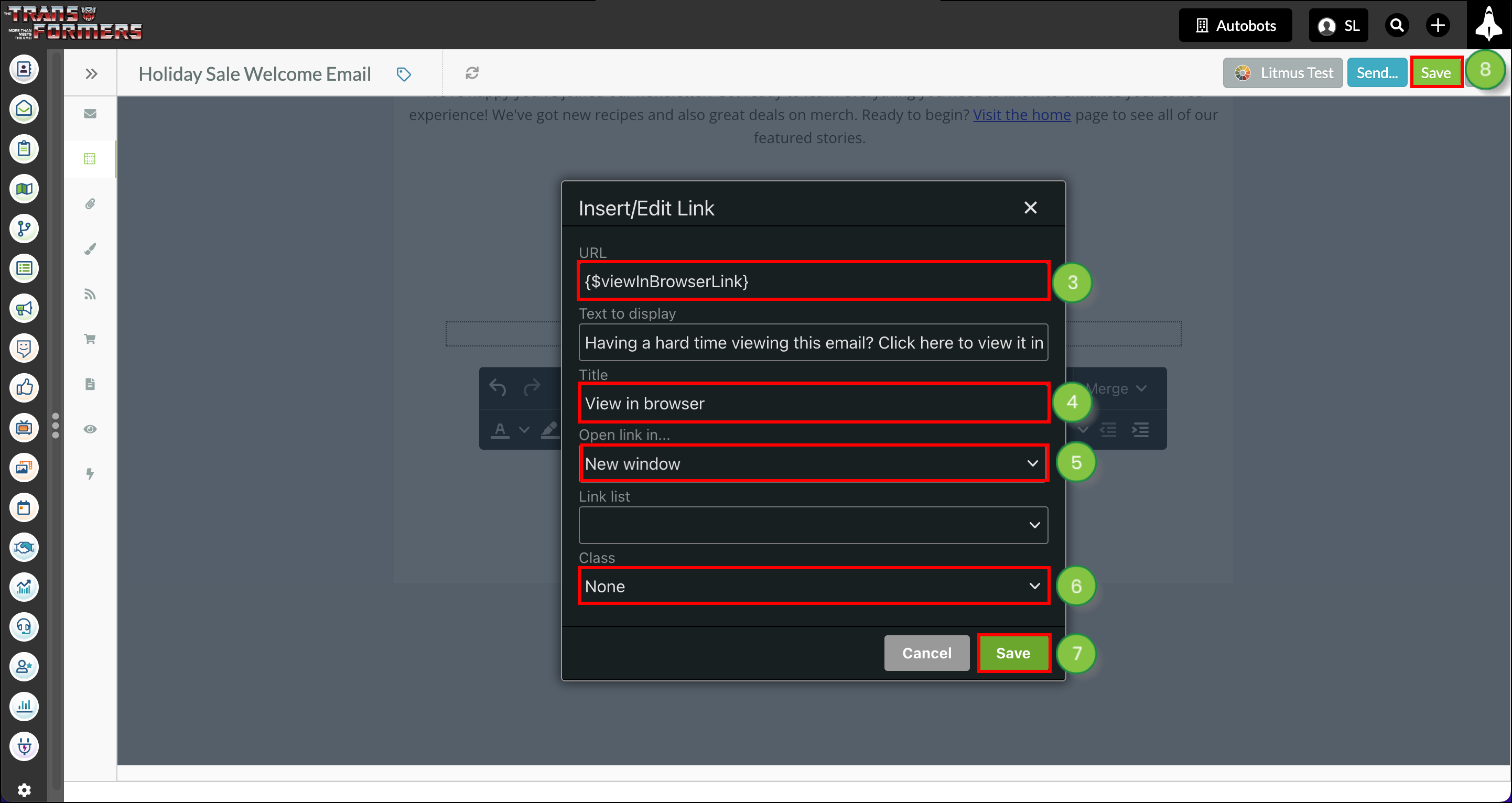
Copyright © 2025 · All Rights Reserved · Constant Contact · Privacy Center