You can change the credit card used to pay for your account at any time in your account settings. If your account was deactivated due to credit card failure, failed e-check payment, or invalid PayPal account, update your payment method to reactivate it. You have to be logged in as the Account Owner to do this.
Note: You can't add more than one credit card or delete a credit card from the account entirely; you can only update it to a different card. If you want to remove the credit card from the account entirely, please contact our Billing Department. A valid payment method on file is required at all times, so please have a new payment method ready if you're looking to have a credit card removed from your account.
If you need to update the credit card information or use a different credit card for your payment method:
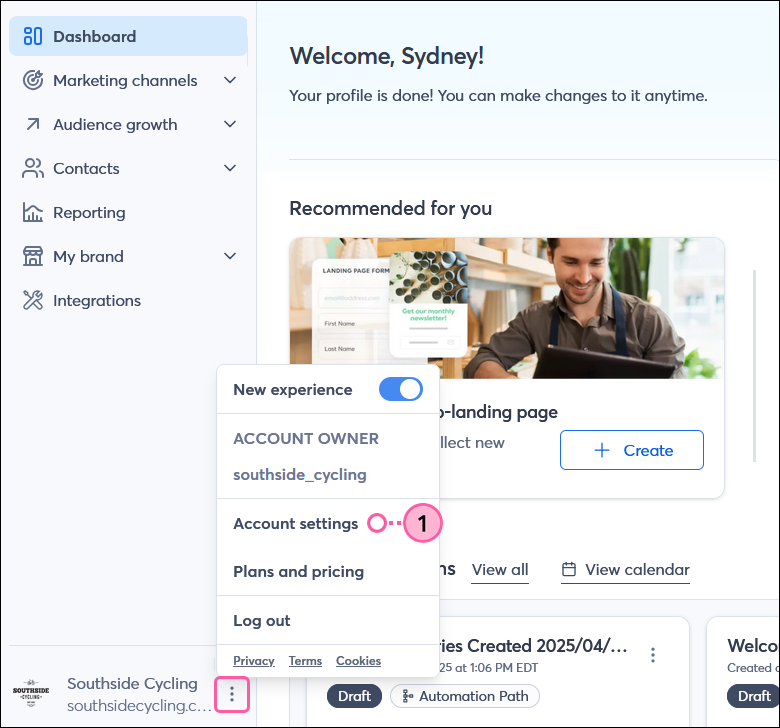 | 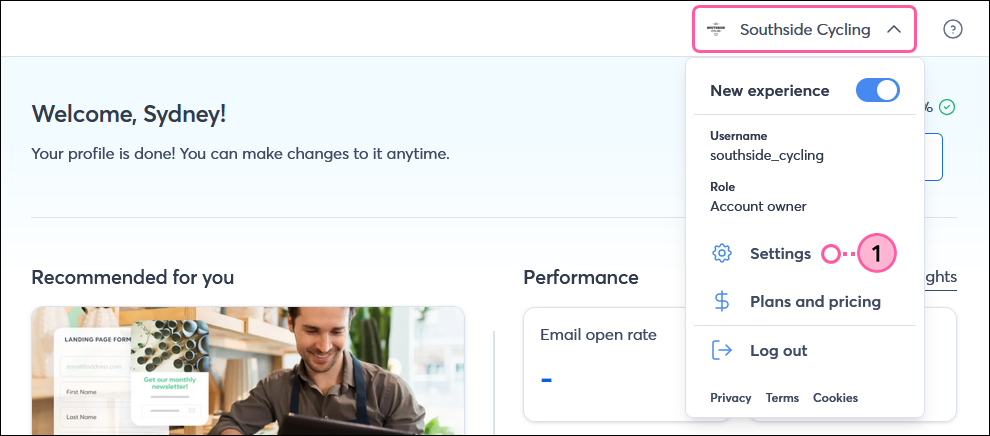 |
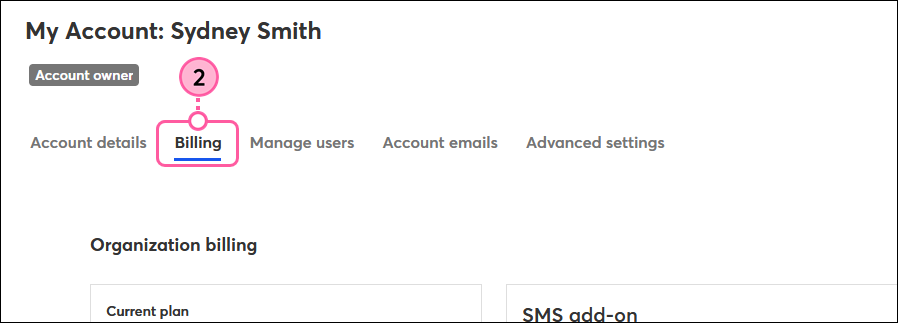
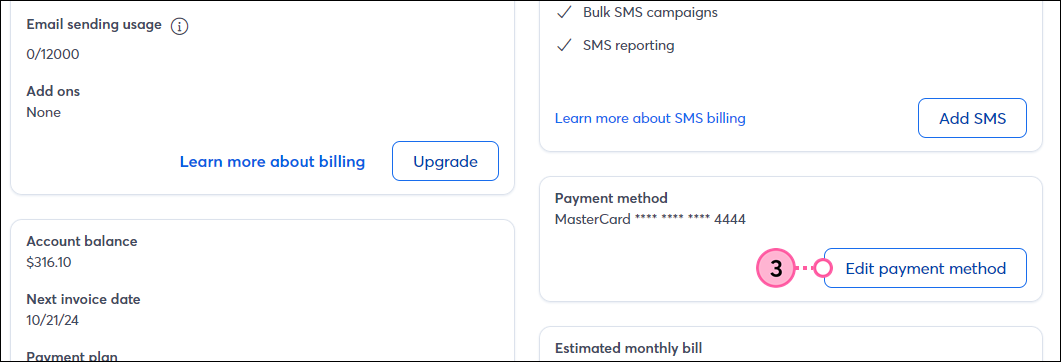
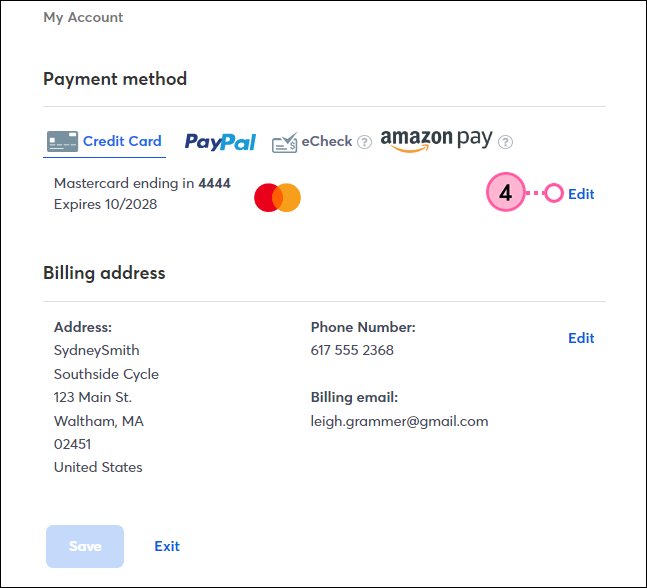
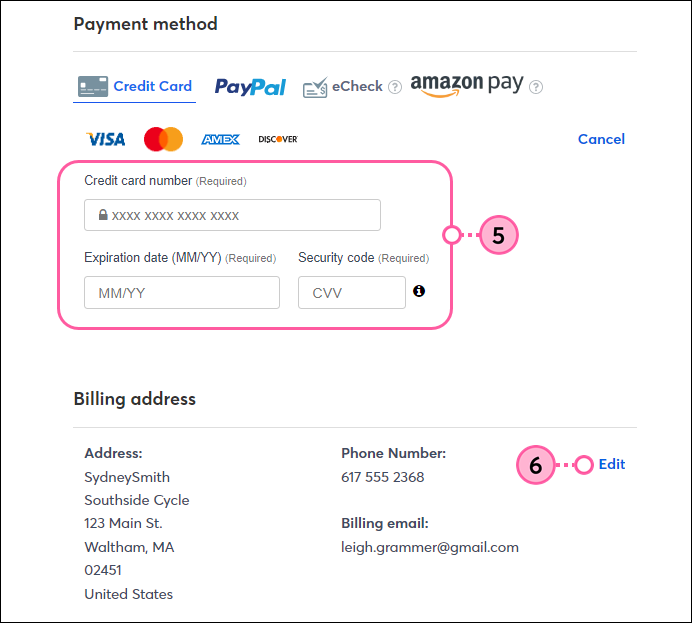
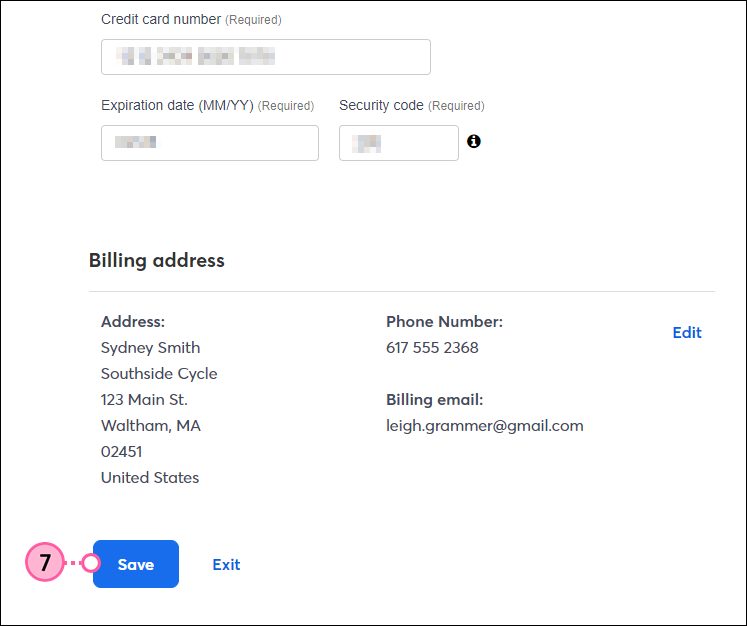
Now that you've updated your payment method, you can print or email the invoice for your record-keeping.
If you have a past due balance on your account because your payment method has expired or is no longer working:
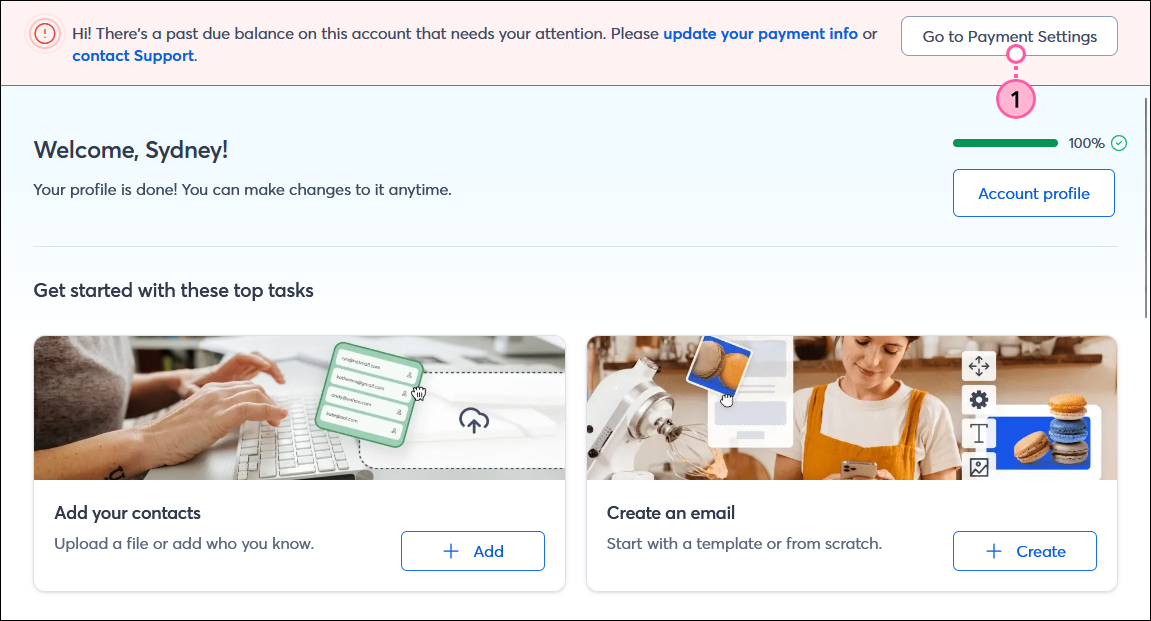
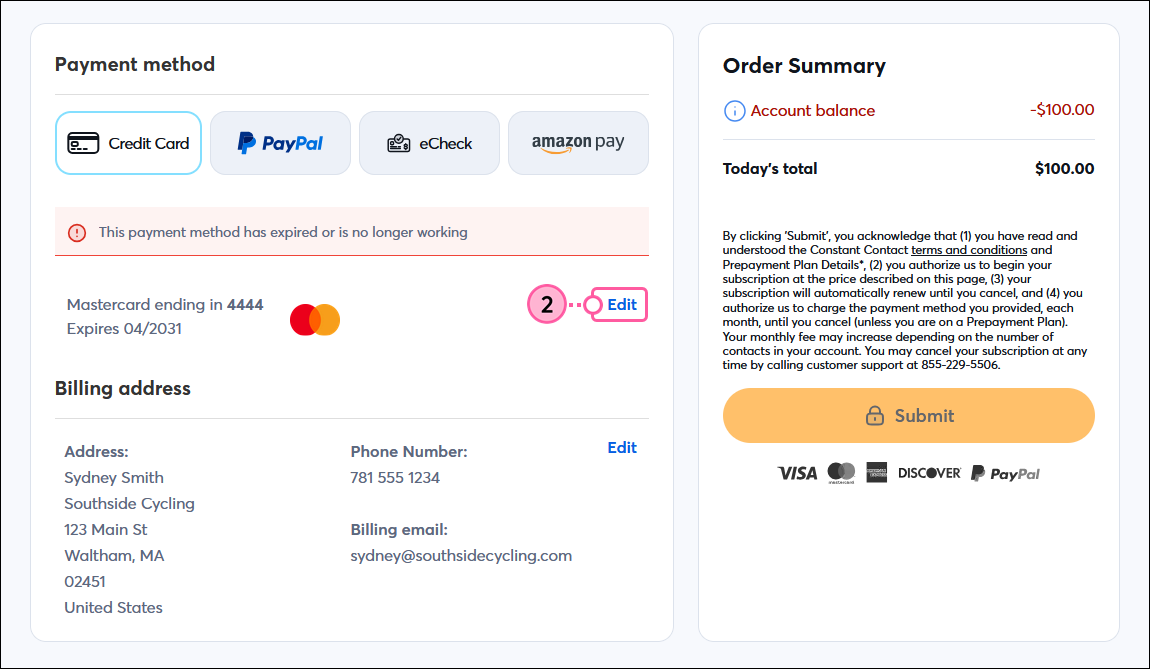

Now that you've updated your payment method, you can print or email the invoice for your record-keeping.
Copyright © 2025 · All Rights Reserved · Constant Contact · Privacy Center