If your Billing Contact is leaving the organization or you need to change who receives the Constant Contact billing statements, you can change the account billing email address. The Billing Contact receives any billing communications, such as statements, payment updates, and receipts, so it's important to make sure that the right person is receiving these emails.
Note: Only the Account Owner can change this information.
If you just need to change the Billing email address:
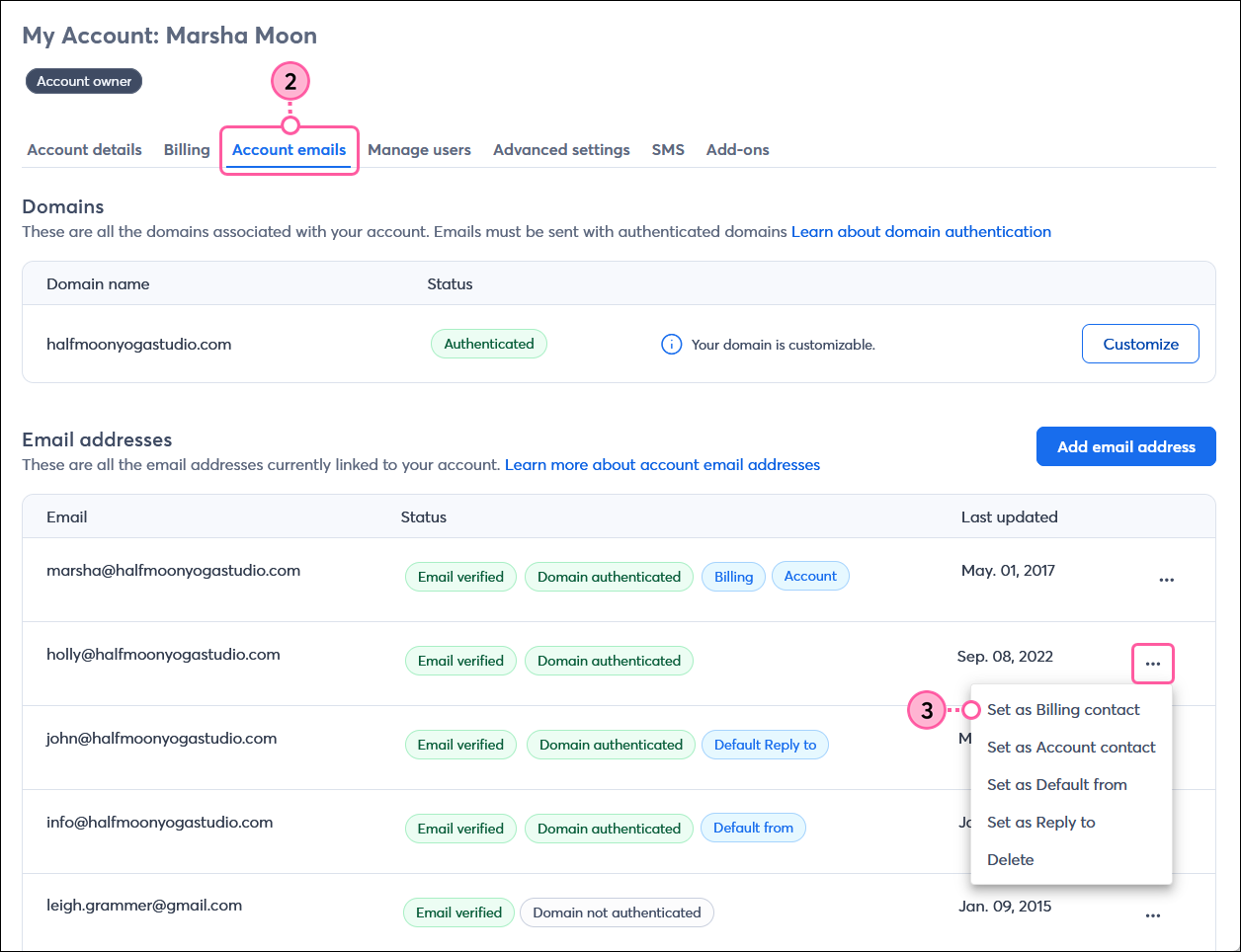
If you need to change the Billing contact’s phone number in addition to the email address:
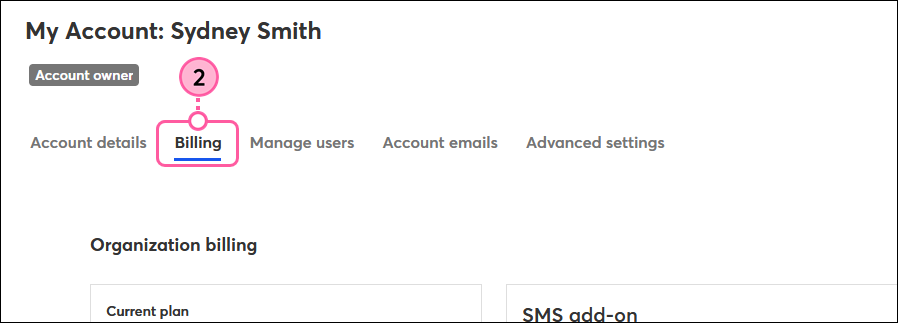
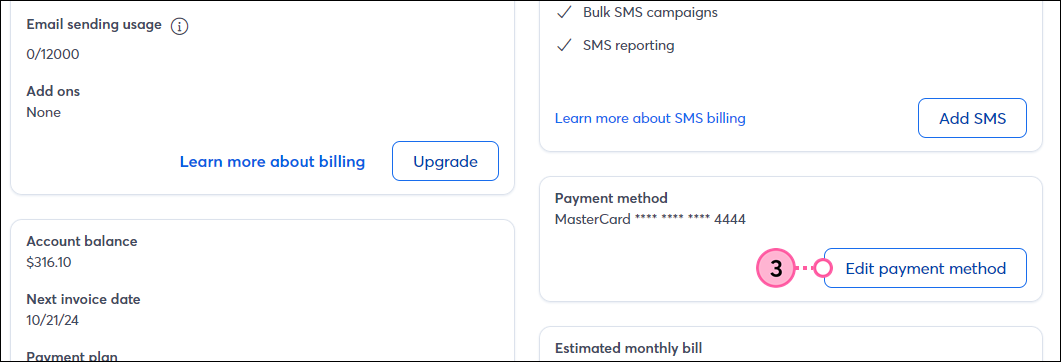
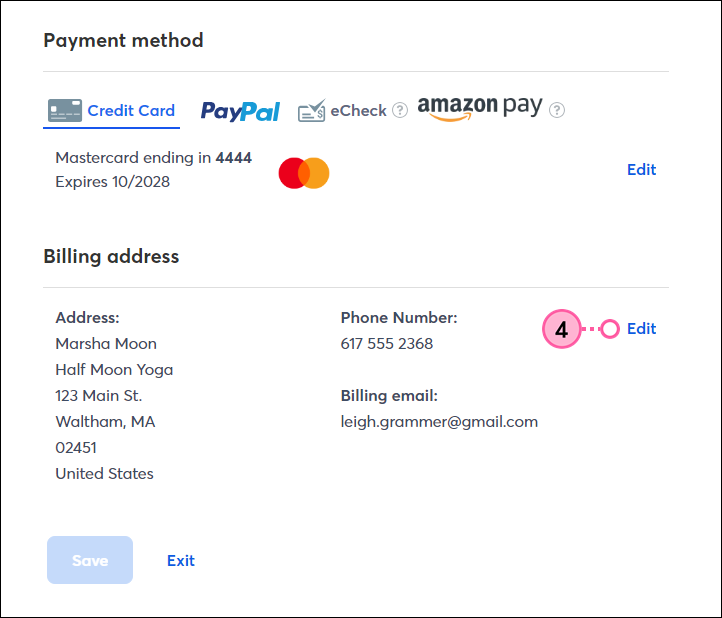
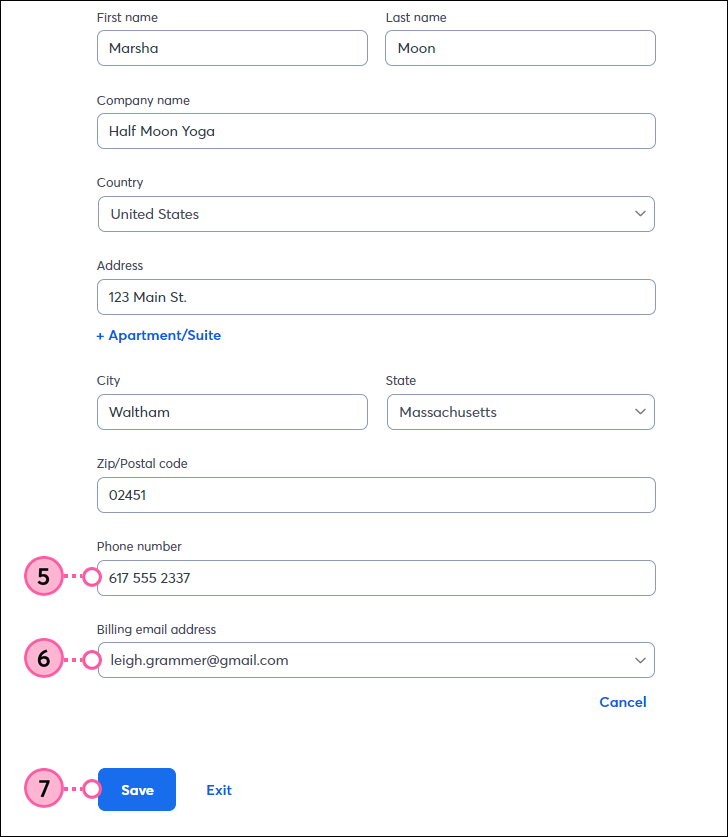
Copyright © 2025 · All Rights Reserved · Constant Contact · Privacy Center