| Did you know? We're in the process of making improvements to our contact management experience and rolling them out to our customers. If your Lists table looks different, view this article for deleting lists instead. |
If you can't rename a list or segment to reuse it, you can permanently delete them instead. Deleting a contact list or segment does not delete the contacts associated with them.
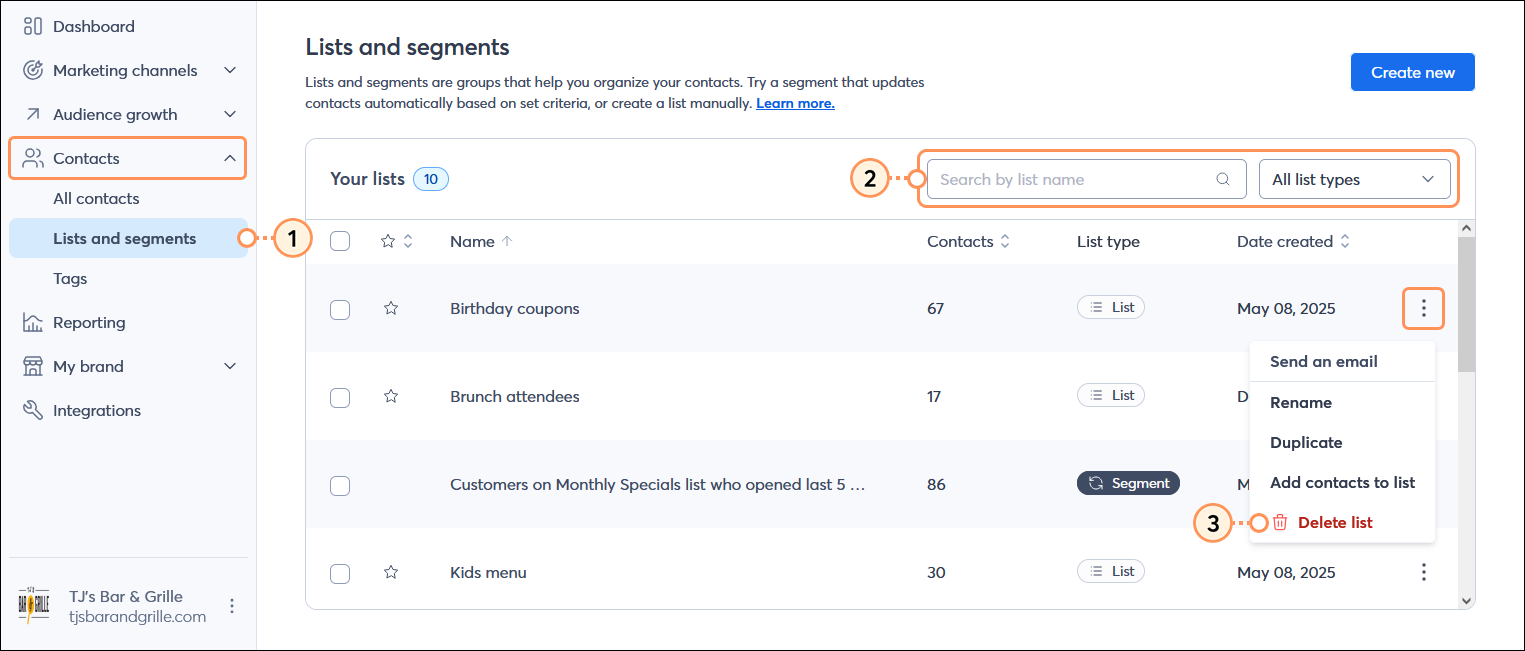
![Are you sure you want to delete [list name] overlay with Delete list button](https://imgssl.constantcontact.com/kb/NextGenContacts/are-you-sure-you-want-to-delete-list-overlay-delete-list-button-step4.png)
Once you've deleted a list, don't worry about your past reporting. None of your existing reporting information changes and it will all still be there for you when you need it. Deleted contacts are represented in your reporting with a strike-through across their email address.
Copyright © 2025 · All Rights Reserved · Constant Contact · Privacy Center