| Did you know? We're in the process of making improvements to our contact management experience and rolling them out to our customers. If your Lists table looks different, view this article for searching for lists instead. |
Creating multiple lists can help you stay organized and keep your contacts segmented, but as the number of lists in your account increase over time, it can take time to scroll through your lists to find the one you're looking for. The good news is that it's pretty easy to find a list through search:
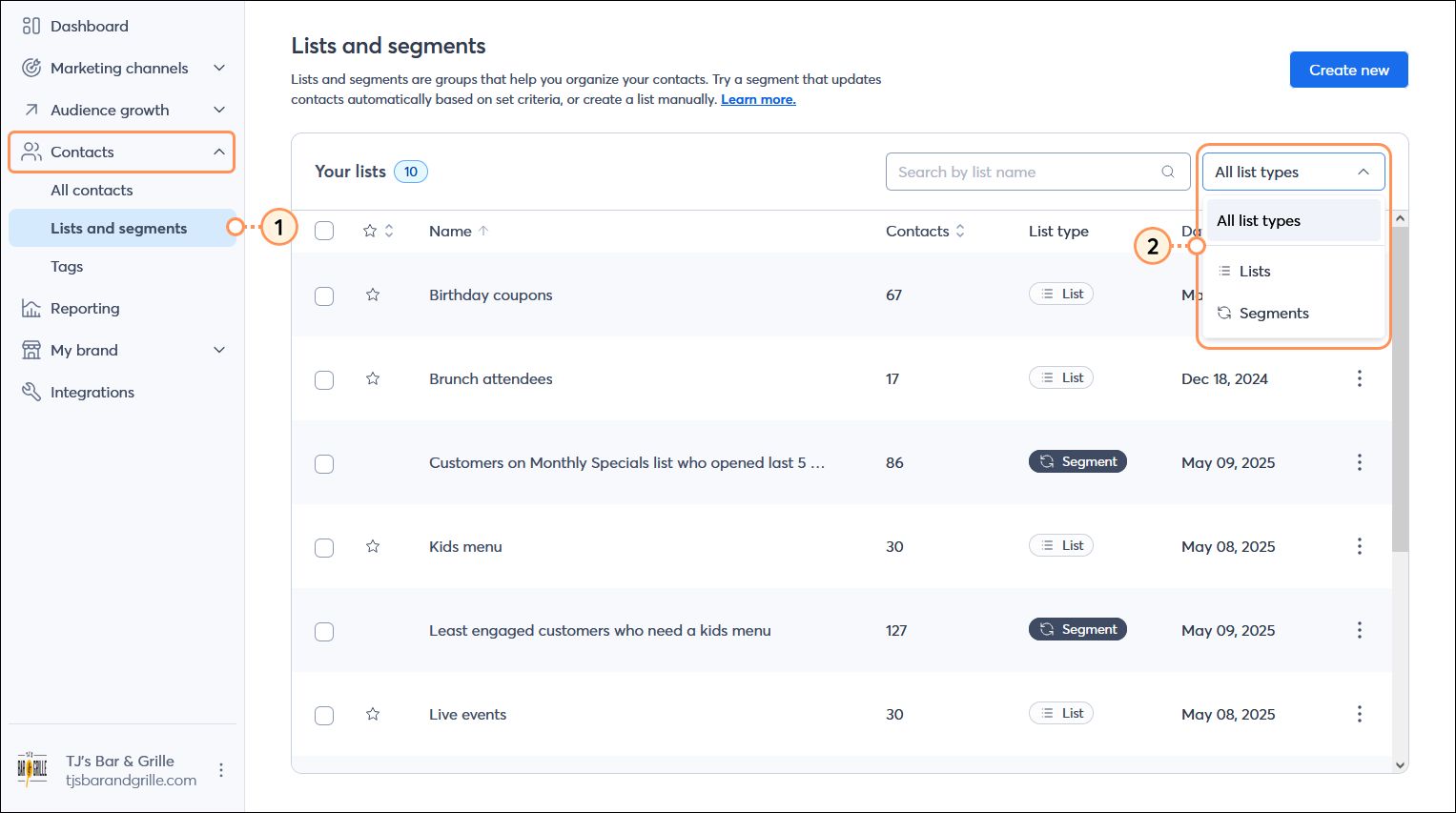
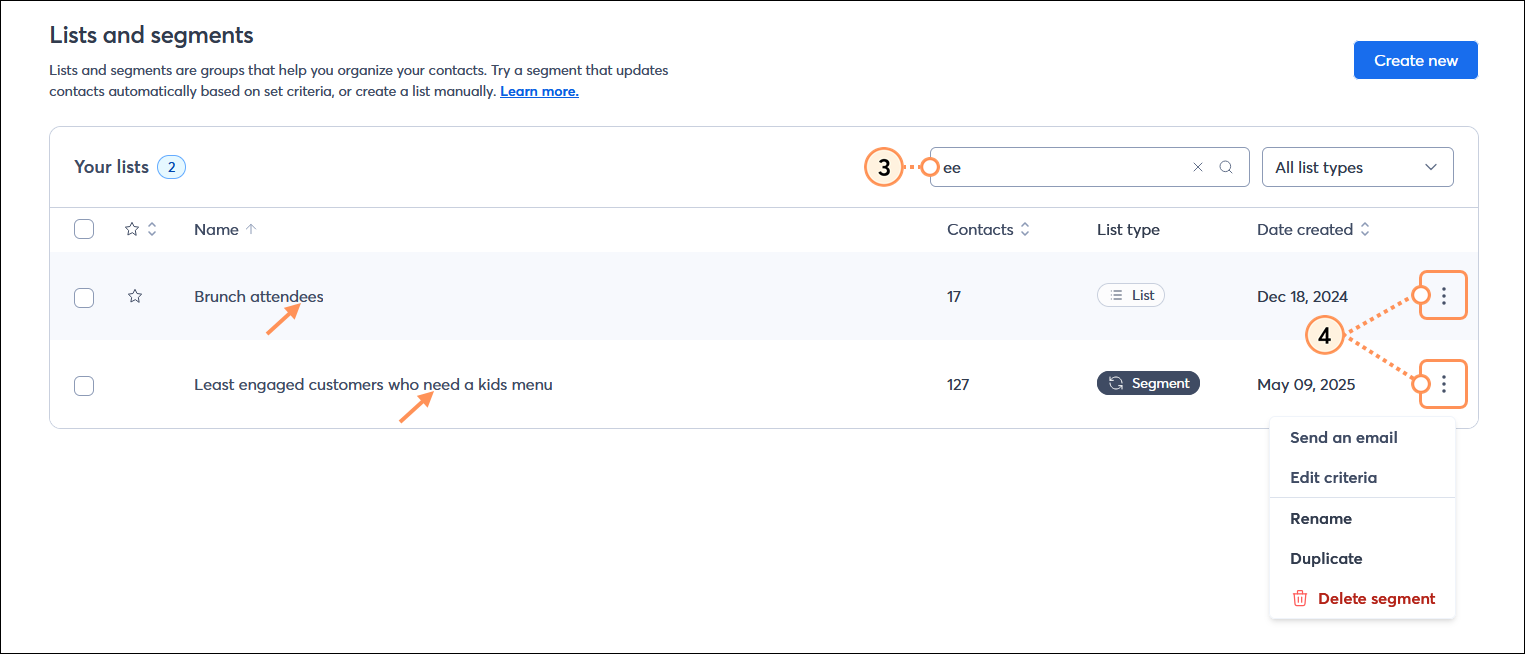
Copyright © 2025 · All Rights Reserved · Constant Contact · Privacy Center