| Upgrade your plan: Upgrading your email plan and adding SMS marketing gives you full access to all the features in the Automation Path Builder. For more information, please see the Plans and Pricing page in your account. |
If you spent time building out an automation path that you love, and would like to use it as a model for a slightly different situation or contact segment, you can always make a copy of your draft or active path. You can add new steps or edit existing steps in the copied path, and you can even change the trigger.
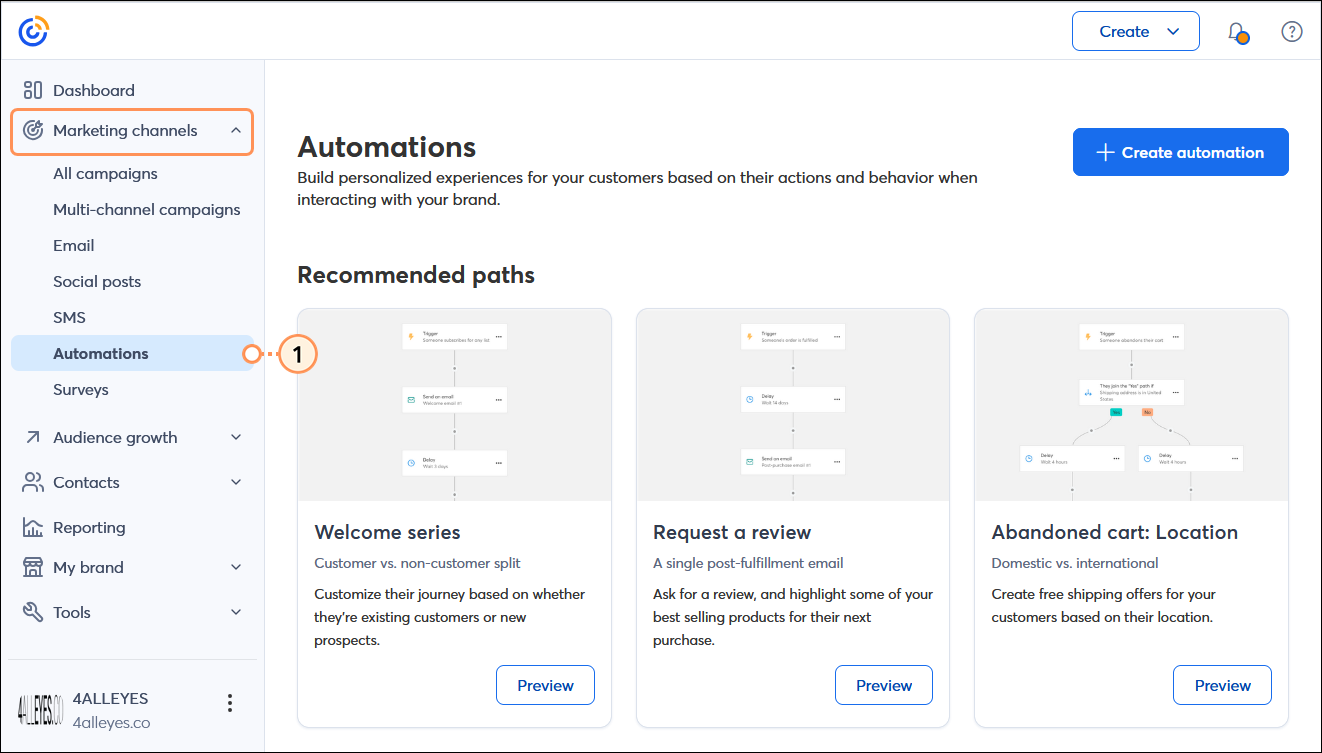
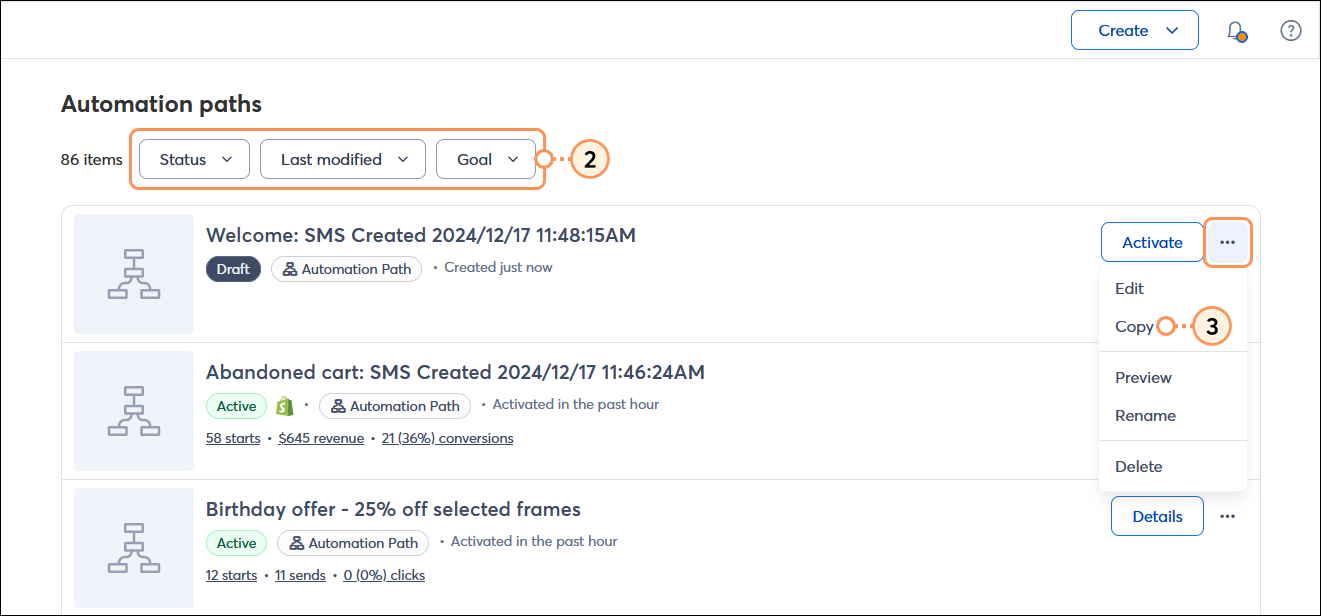
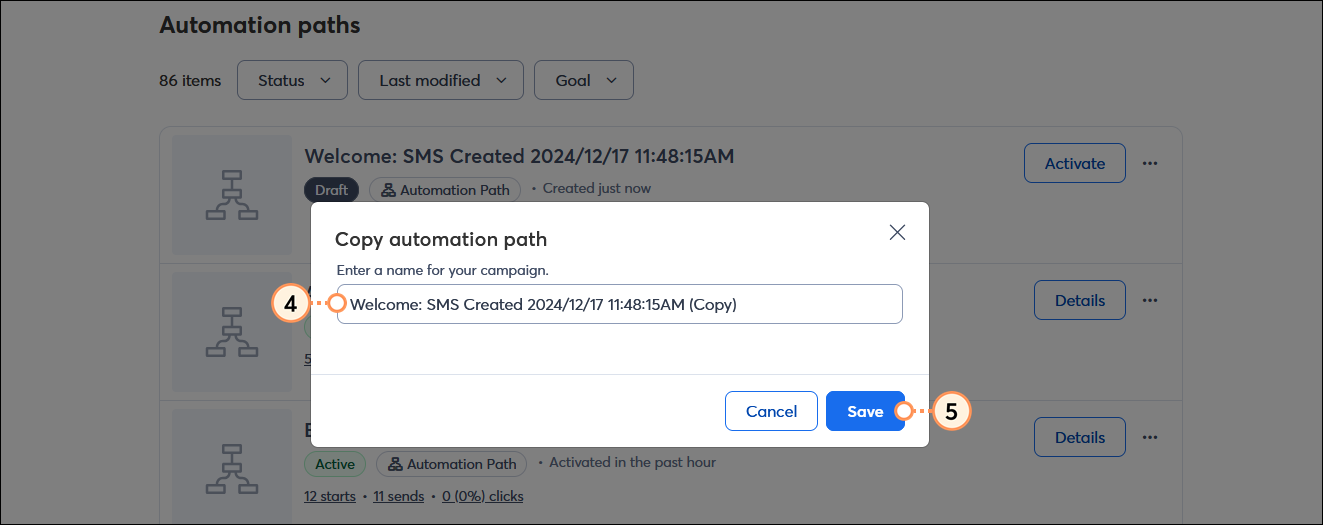
Now that your automation path is copied, you can further customize it to make it more unique:
| Important: Having more than one active automation path with the same trigger can result in a contact receiving duplicate emails if they meet the criteria for each path. For example, if you have a welcome path that triggers when a contact joins any list and also a welcome path that triggers when a contact joins a specific list. Make sure that paths with duplicate triggers are either deactivated or changed. |
Copyright © 2025 · All Rights Reserved · Constant Contact · Privacy Center