The number one cause of sending an email to zero contacts is because a contact, group of contacts, or contact list was deleted before the email was sent. There are also less apparent reasons why your email never reached anyone, especially if your list size is on the smaller side:
You'll know you've sent an email to zero contacts when you receive an email notification from us or when your email is marked as "Sent" but has no send statistics available on the Email Details page. Don't worry, though—your email isn't a lost cause! By making the necessary adjustments, you can try sending it again to get it in front of the right contacts.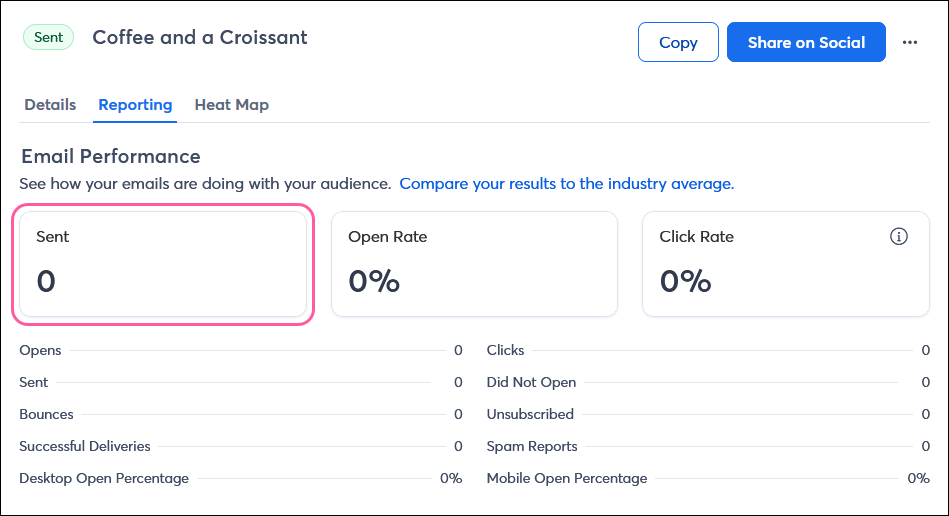
| Did you know? Before you make changes to your contact lists, it's always a good idea to check for scheduled emails in your account first. This way you can either wait until the email is finished sending before you make the changes, or you can unschedule the email and reschedule it after you're done with your list maintenance. |
There are safeguards in place to prevent you from sending to an empty list. First, lists without contacts aren't options on the Schedule Page when you're choosing the list to send to. Second, if you try to delete a list while an email is actively sending to it, you'll have to unschedule the email before you can delete the list. However, if you scheduled your email to send at a later date and time, it's possible to delete the list before the email is actively sending, causing the email to be sent to zero contacts.
To prevent this from happening:

Our Resend feature lets you resend an email to all the new contacts who have joined your list since you originally sent your email. Problems can arise when:
To prevent this from happening for:
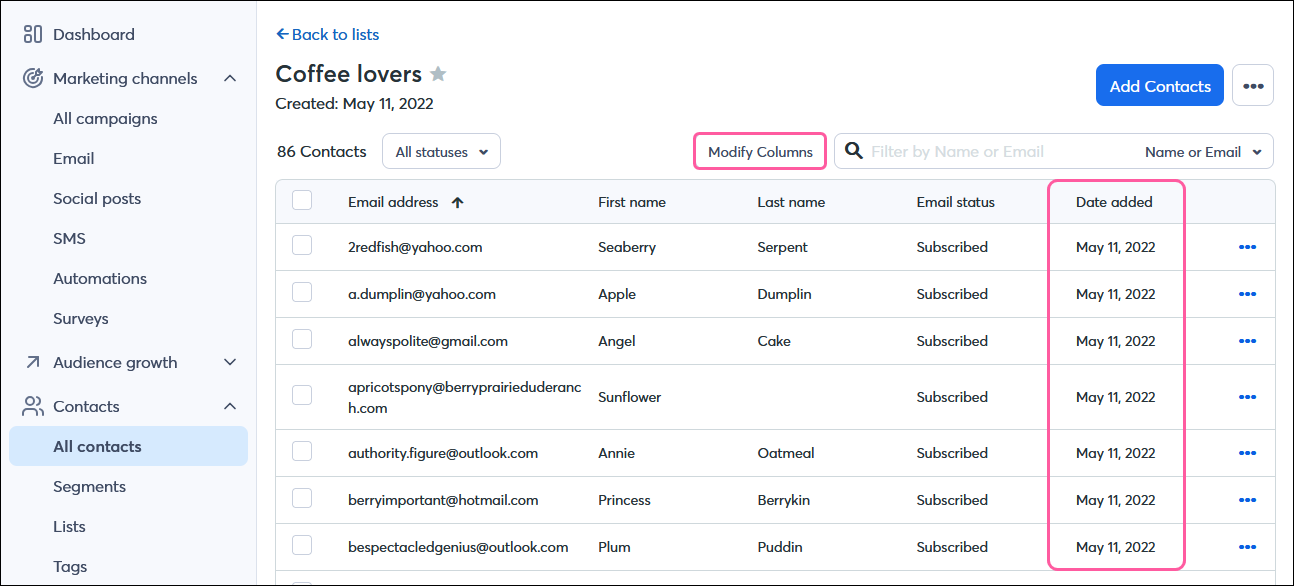
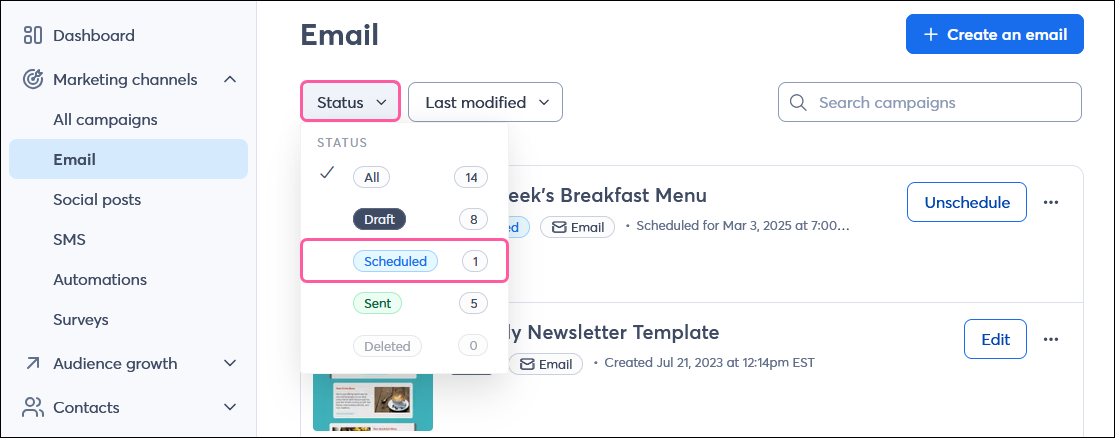
Our segmentation dashboard lets you create segments of contacts based on the lists you have in your account, your contacts' engagement history, and the contact details you have on record. You can choose to send your email to a specific segment, and the segment is refreshed at the time your email sends so that you're sending to the most up-to-date group of contacts. Problems can arise when:
To prevent this from happening:
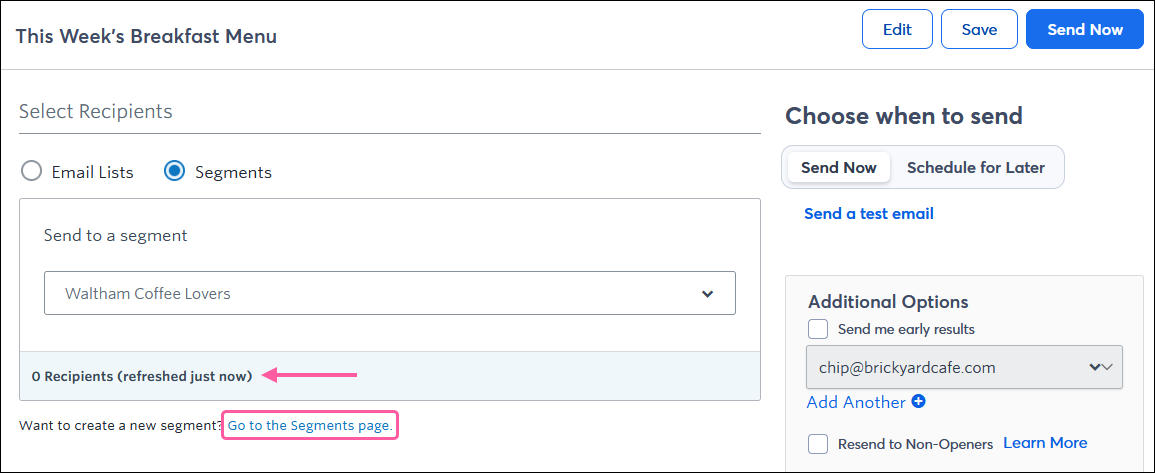
Our tagging feature helps you send more targeted emails to specific portions of your list by sending an email only to tagged contacts or excluding tagged contacts from receiving the email. Problems can arise when:
To prevent this from happening for:
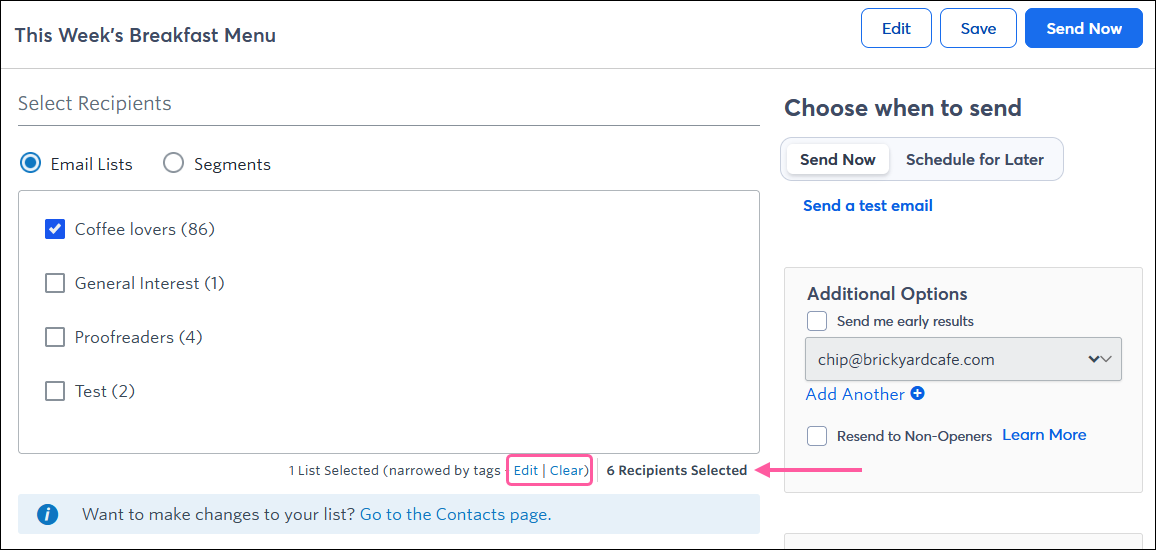
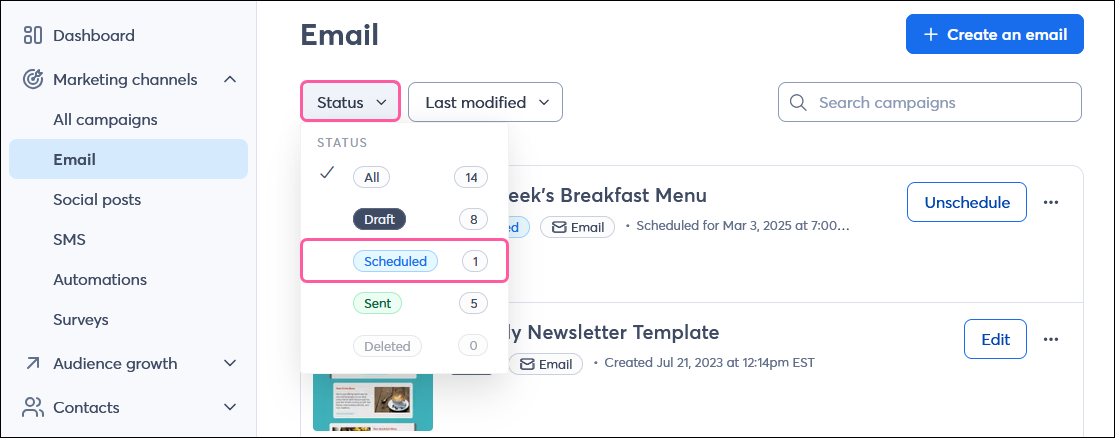
Contacts are labeled as "No Permission Set" if you've added them through an Event campaign but they haven't given you permission to email them outside of the event. This usually happens when someone registers but doesn't check the box on your registration form to receive your newsletters.
To prevent this from happening:
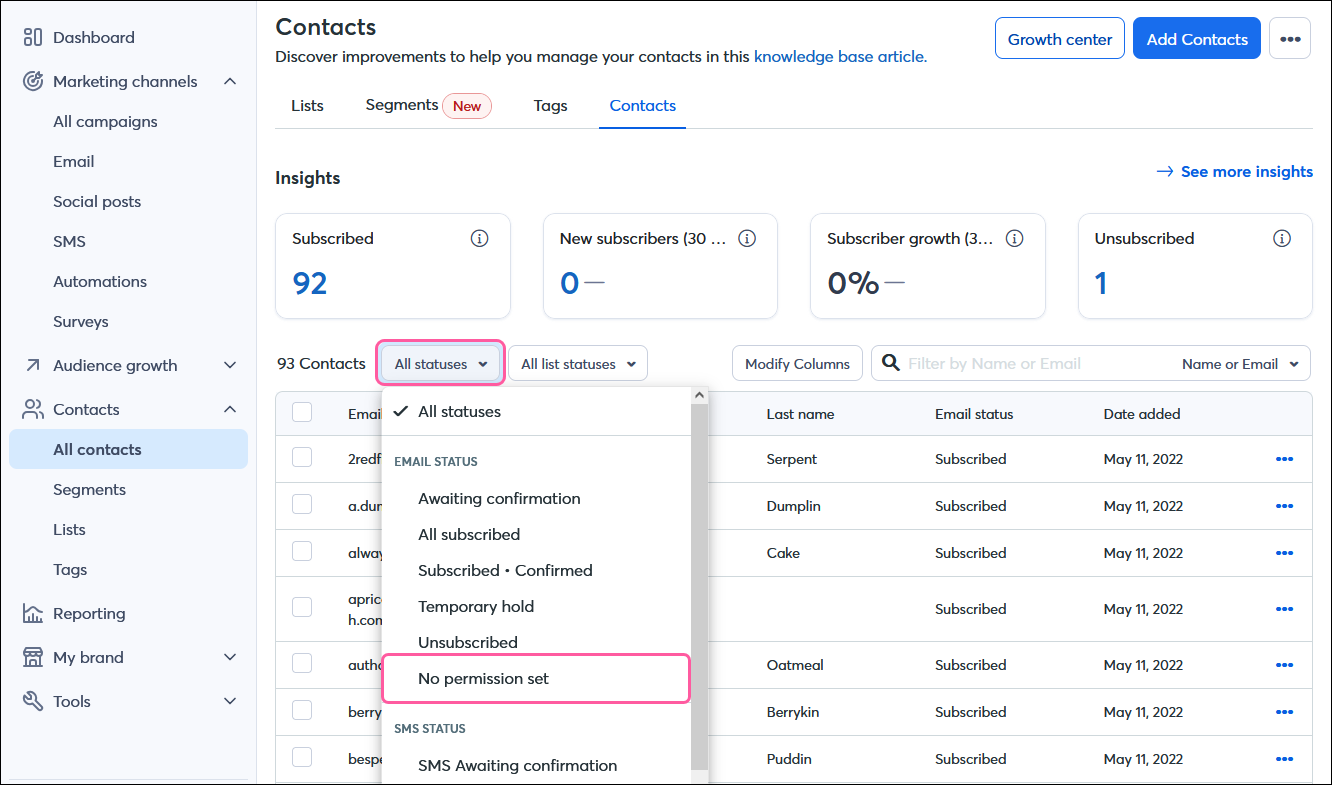
Copyright © 2025 · All Rights Reserved · Constant Contact · Privacy Center