| Save time: If you're starting your email from scratch and want your design to be consistent with your landing page, you can create a new email directly from the Details page of a published Survey or Custom Landing Page. It automatically pulls the design and colors into your email, and includes a button linked to your landing page. |
Once you've created a Survey Page, Sign-up Landing Page, or Custom Landing Page, you need to share it with your audience, and an email is a great way to spread the word!
| Tip: Buttons stand out more as a call-to-action and are easier to click than text links when viewing on a mobile device. |
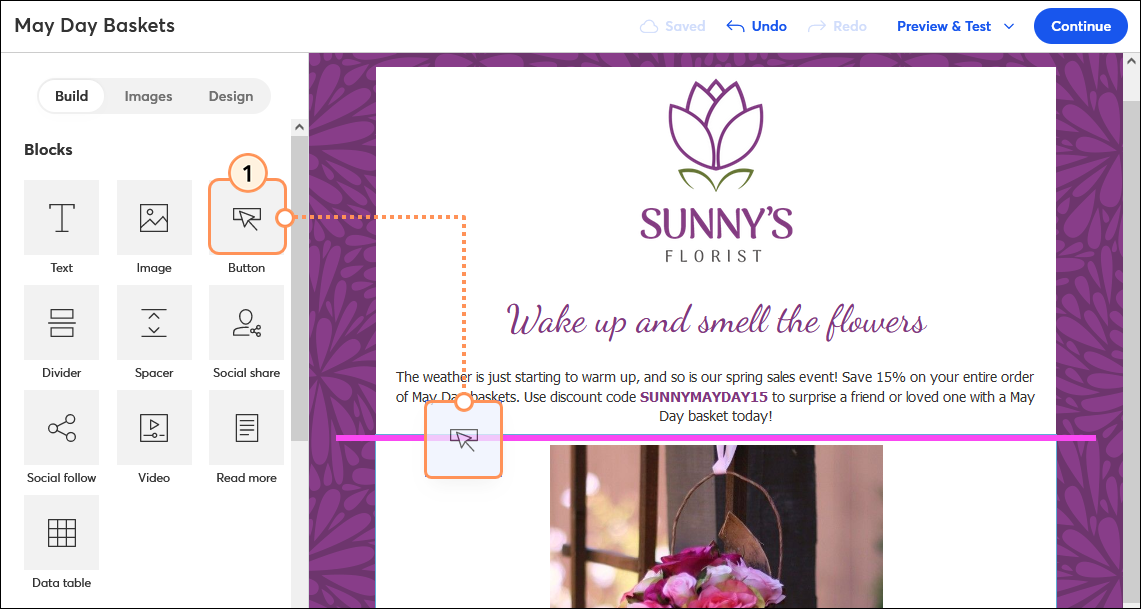
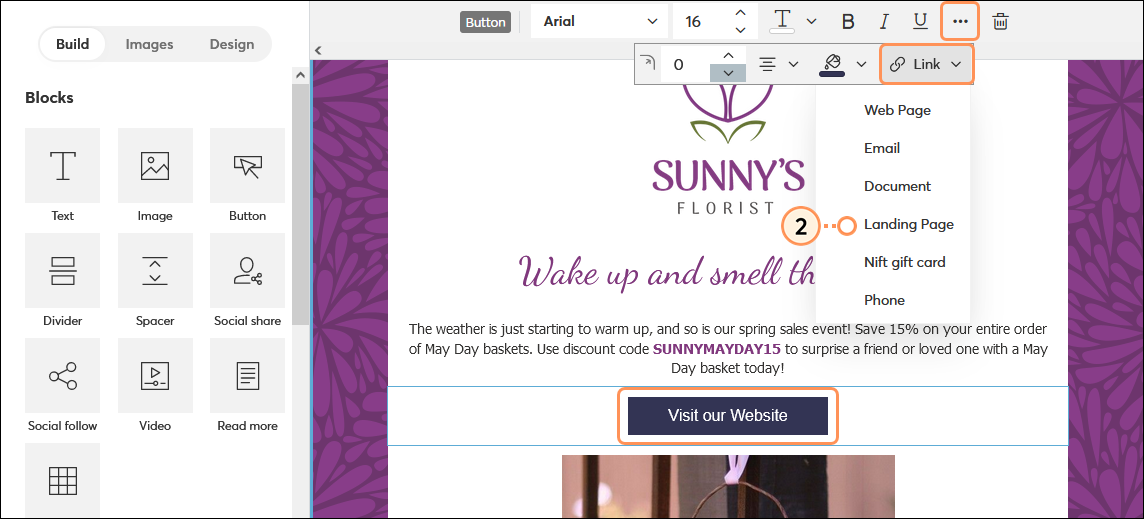
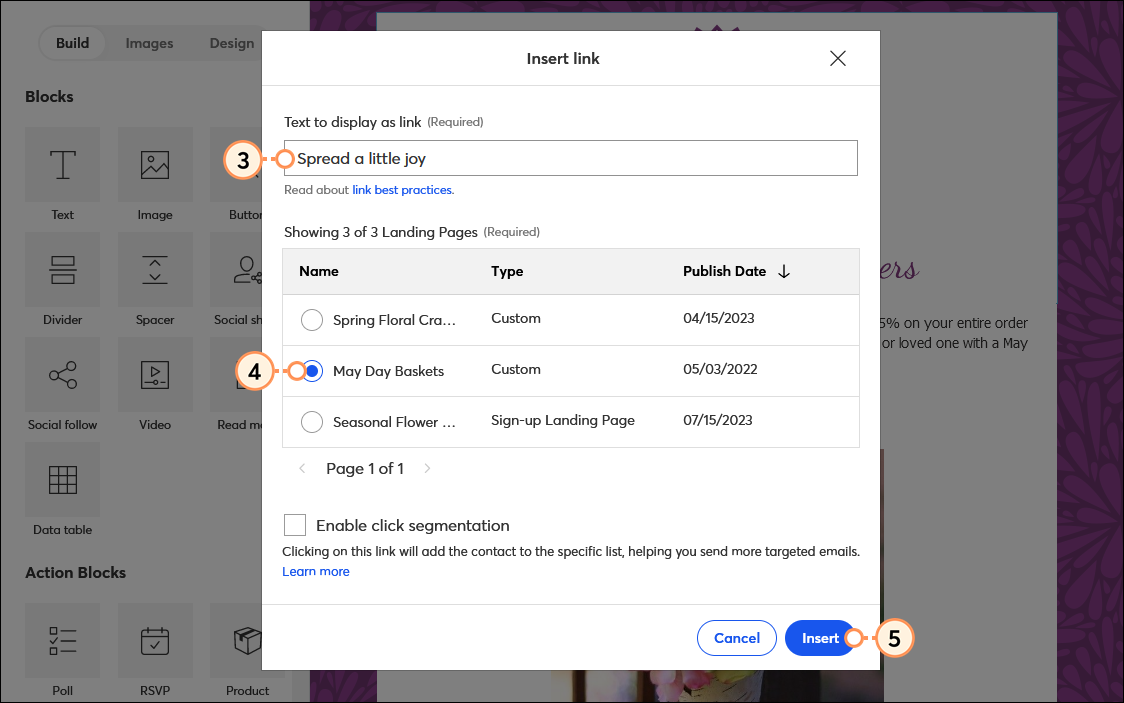
| Did you know? It's a good idea to get a second set of eyes to proofread your email before you send it to your contacts. Send a test email to yourself, or up to five people, and give it a thorough review before you send it to your contacts. |
Please take note that when inserting a Sign-up Landing Page into your email, you cannot test the flow of the sign-up form by previewing the email or sending yourself a test email. In order to properly test the flow of your Sign-up Landing Page, you should access the link from the Landing Page dashboard and copy/paste it into your browser.
When you're ready, send your email and then give it a little time before you check the reporting for your email, track the conversions for your Sign-up Landing Page, view the engagement for your Custom Landing Page, or see the responses for your Survey Page. Don't forget to share your landing page on social media, too!
| Be a better marketer: Looking for more help designing your email? Check out our best practices for using an email for e-commerce, and learn how to drive more sales through your email marketing! |
Copyright © 2025 · All Rights Reserved · Constant Contact · Privacy Center